how to put a timer on xbox one
How to Put a Timer on Xbox One: A Step-by-Step Guide
Introduction:
The Xbox One is a popular gaming console that offers a wide range of entertainment options. However, sometimes it’s essential to limit the amount of time spent playing video games, especially for young children. Fortunately, Xbox One provides a built-in timer feature that allows users to set time limits and manage gameplay effectively. In this article, we will guide you through the process of putting a timer on Xbox One, ensuring a balanced gaming experience for everyone involved.
1. Accessing the Settings Menu:
To begin, turn on your Xbox One console and navigate to the home screen. From there, locate and select the “Settings” option, usually represented by a gear icon. This will open up the Xbox One settings menu, where you can access various system configurations.
2. Selecting the Account Tab:
Within the settings menu, you’ll find a series of tabs. Scroll through the options until you reach the “Account” tab, and then click on it. This tab contains essential settings related to your Xbox Live account and associated features.
3. Navigating to Family Settings:
Once you’re in the Account tab, you’ll notice a list of options on the left-hand side of the screen. Scroll down until you find the “Family settings” option, and then click on it. This section allows you to manage and customize various settings related to family members’ Xbox Live accounts.
4. Choosing the Appropriate Account:
In the Family settings menu, you’ll see a list of accounts associated with your Xbox One console. Select the account for which you want to set the timer. If you’re managing a child’s account, you may need to enter a passcode or verify your identity as a parent or guardian.
5. Accessing the Screen Time Limits:
After selecting the appropriate account, you’ll be presented with a list of available settings. Look for the “Screen time limits” option and click on it. This setting allows you to control the amount of time that can be spent on the Xbox One console per day.
6. Setting Daily Time Limits:
Within the Screen time limits menu, you’ll find various options to customize time limits. To set a daily time limit, click on the “Set limits” option. Here, you can adjust the allowed duration by selecting the desired number of hours and minutes. Once you’ve set the limit, click on the “Save” button to confirm your changes.
7. Adjusting Time Limits for Specific Days:
If you want to set different time limits for specific days of the week, select the “Customize” option within the Screen time limits menu. This will allow you to individually adjust time limits for each day. Simply click on the day you wish to modify, set the desired duration, and save your changes.
8. Enabling Notifications:
To ensure that users are notified when their time is running out, navigate to the Notifications tab within the Screen time limits menu. Here, you can toggle on the “Notify when time is almost up” option. This feature will display a notification on the screen when the remaining time is about to expire.
9. Adjusting Content Filters:
Apart from time limits, Xbox One also offers content filtering options to manage what can be accessed on the console. To adjust these settings, return to the Family settings menu and click on the “Content filters” option. Here, you can customize age restrictions, restrict access to specific content types, and set up web filters.
10. Monitoring Activity and Extending Time:
If you need to monitor your child’s activity or extend their playtime, you can do so through the Microsoft Family Safety app. This app allows you to view activity reports, manage screen time limits remotely, and even set app and game-specific time limits.
Conclusion:
Setting a timer on your Xbox One console is an effective way to manage gameplay time and ensure a healthy gaming experience for all users. With the step-by-step guide provided in this article, you can easily navigate the Xbox One settings menu, access the family settings, and customize time limits according to your preferences. By using the built-in timer feature, you can strike a balance between gaming and other activities, promoting responsible gaming habits and maintaining a harmonious gaming environment.
delete messages instagram
In today’s digital age, social media platforms have become an integral part of our lives. Instagram , a popular photo and video-sharing platform, allows users to connect with friends, family, and even strangers from all around the world. While it offers a multitude of features and benefits, one common concern among users is how to delete messages on Instagram.
Instagram, owned by Facebook , launched its direct messaging feature in December 2013. The feature allows users to have private conversations, share photos, videos, and even send disappearing messages. However, once a message is sent, it remains in the recipient’s inbox unless deleted manually.
Deleting messages on Instagram is a useful feature for many reasons. It allows users to maintain their privacy, remove unwanted conversations, and clear up clutter in their inbox. Whether it’s a regretful message, an embarrassing photo, or simply a desire for a clean inbox, knowing how to delete messages on Instagram is essential.
To delete messages on Instagram, follow these simple steps:
1. Open the Instagram app on your mobile device.
2. Tap on the “Direct Message” icon, usually located at the top-right corner of the home screen.
3. Select the conversation from which you want to delete messages.
4. Locate the message you want to delete and press and hold on it.
5. A menu will appear with several options. Tap on the “Delete” option.
6. Confirm the deletion by tapping on the “Delete” button again.
It’s important to note that deleting a message on Instagram only removes it from your account. The recipient will still be able to see the message unless they also delete it from their end. However, if the message contains sensitive or inappropriate content, it’s advisable to reach out to the recipient and request them to delete it as well.
While deleting individual messages is a straightforward process, deleting an entire conversation on Instagram requires a different approach. Unfortunately, Instagram does not provide a direct option to delete entire conversations. Instead, users can choose to either archive or mute conversations.
Archiving a conversation on Instagram allows you to hide it from your main inbox without deleting it permanently. To archive a conversation, follow these steps:
1. Open the Instagram app and go to your direct messages.
2. Locate the conversation you want to archive and swipe left on it.
3. Tap on the “Archive” option that appears.
4. The conversation will now be moved to your archived messages folder.
Archived messages can be accessed by tapping on the “Archive” icon at the top-right corner of the direct messages screen. From there, you can view, unarchive, or delete the conversation entirely.
Alternatively, if you want to keep the conversation but no longer receive notifications for it, you can choose to mute it. Muting a conversation on Instagram allows you to silence notifications from that specific conversation while keeping it in your inbox. To mute a conversation, follow these steps:
1. Open the Instagram app and go to your direct messages.
2. Locate the conversation you want to mute and swipe left on it.
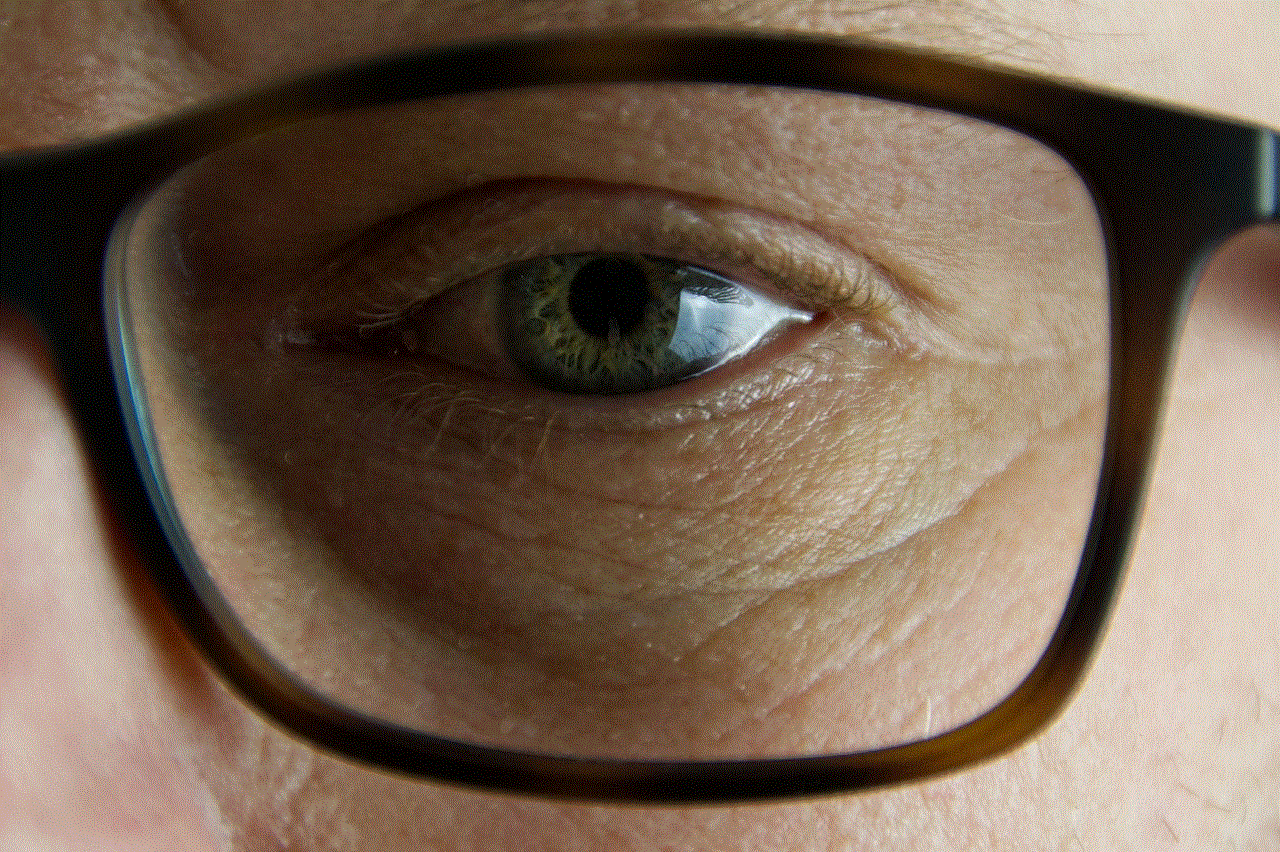
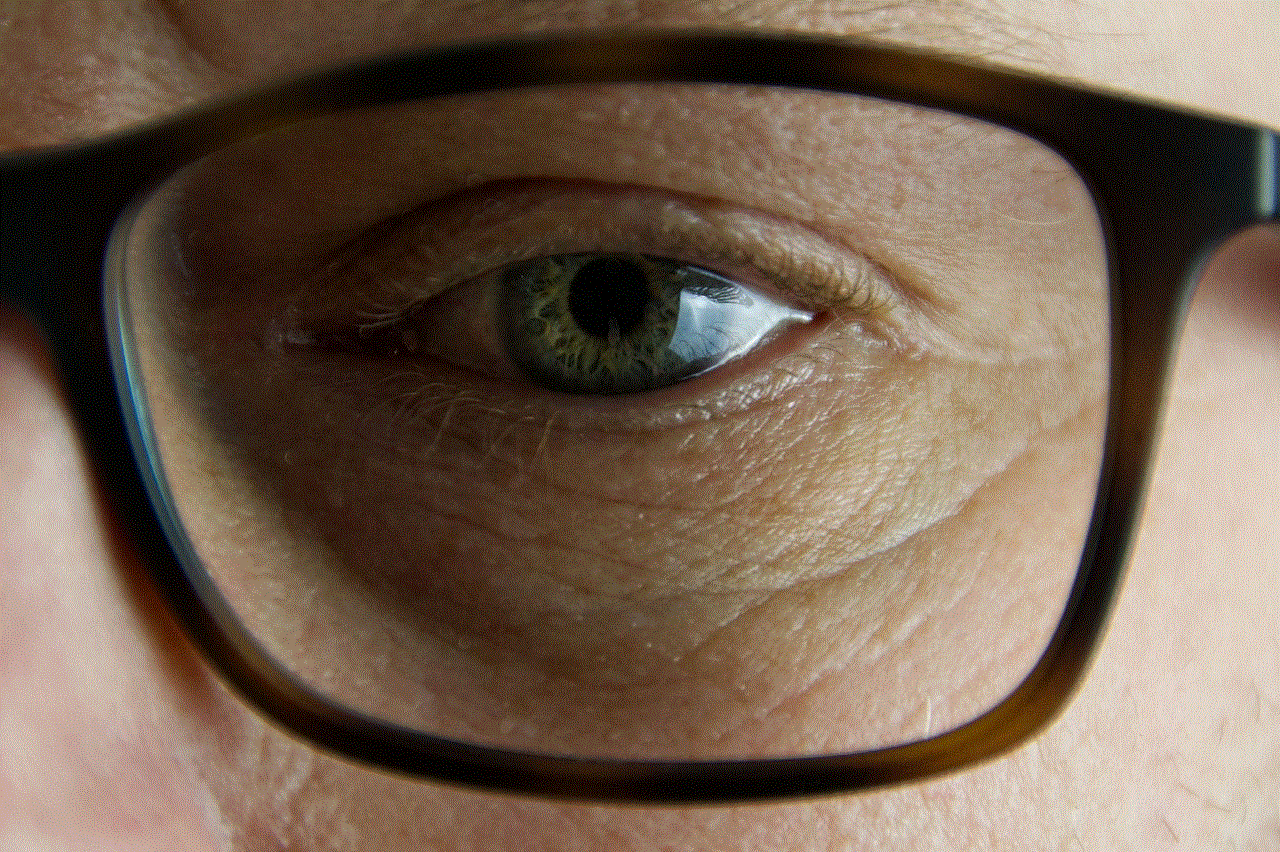
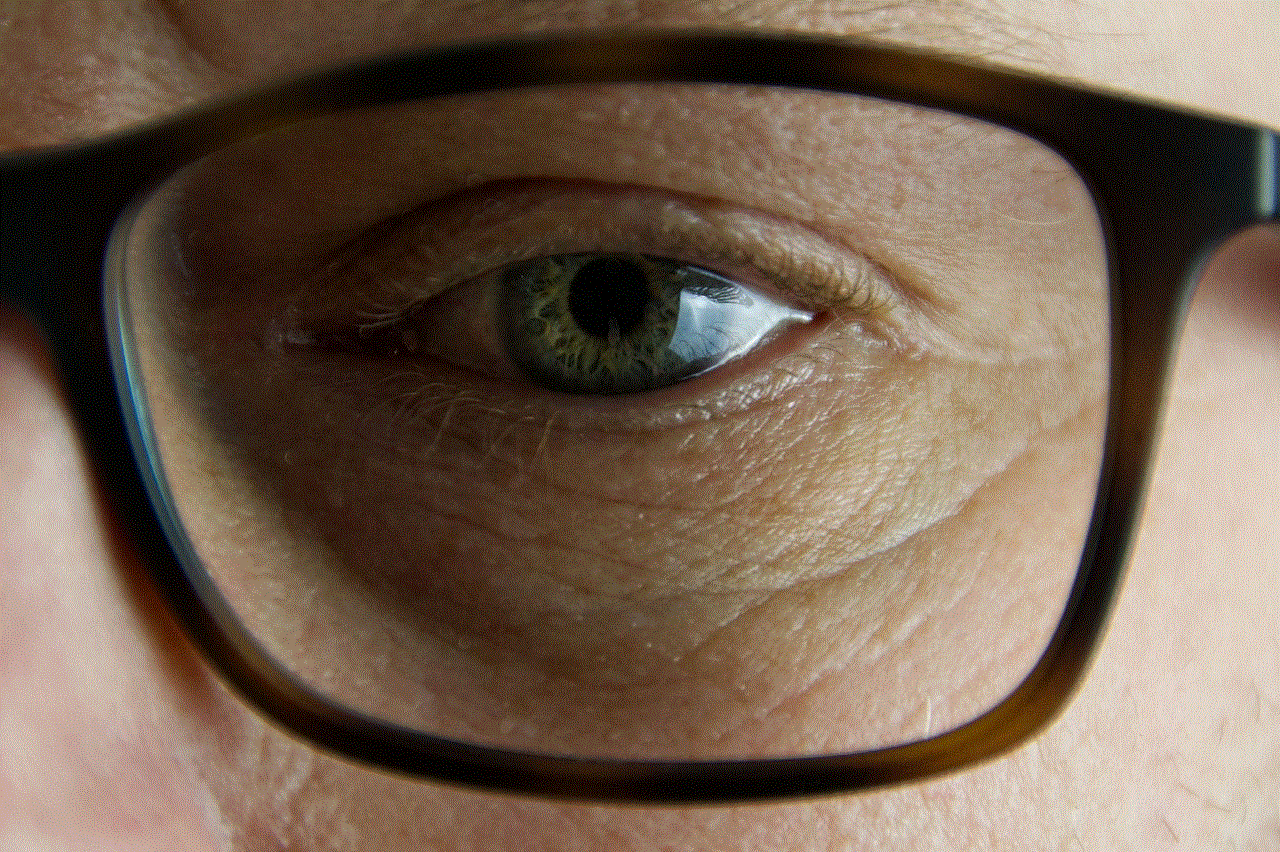
3. Tap on the “Mute” option that appears.
4. Confirm the mute by tapping on the “Mute” button again.
Muted conversations can be accessed by tapping on the “Muted” icon at the top-right corner of the direct messages screen. From there, you can unmute the conversation if desired.
It’s worth mentioning that Instagram does not provide an option to delete messages sent by others. Once a message is sent, it becomes a part of the recipient’s inbox, and they have control over its deletion. Therefore, it’s crucial to be mindful of the content you share and consider the potential consequences before hitting the send button.
Despite the limitations, Instagram is continuously evolving and introducing new features to enhance user experience. In recent years, they have added additional privacy controls and security measures to protect user data. However, the ability to delete messages sent by others remains a feature that many users desire.
In conclusion, knowing how to delete messages on Instagram is an essential skill for users who value their privacy and want to maintain a tidy inbox. While it’s relatively simple to delete individual messages, deleting entire conversations requires archiving or muting them. With Instagram’s constant updates and improvements, it’s possible that they may introduce new features in the future to address the demand for deleting messages sent by others. Until then, users can take control of their own messages and communicate responsibly on this popular social media platform.
how to find deleted facebook messages on iphone
Title: Exploring Ways to Recover Deleted Facebook Messages on iPhone
Introduction:
Facebook has become an integral part of our lives, connecting us with friends, family, and acquaintances. With the exchange of countless messages, it’s not uncommon for users to accidentally delete important conversations. But fear not, as this article will guide you through various methods to recover deleted Facebook messages on your iPhone. From utilizing built-in features to employing third-party software, let’s explore the possibilities!
1. Check Archived Conversations:
Before diving into complex recovery methods, it’s essential to check if your deleted messages are merely archived. Facebook provides a feature to archive conversations, which hides them from your main inbox. To access archived messages, launch the Facebook Messenger app, tap on the “Home” icon, and then select “Settings.” Scroll down and tap on “Archived Chats” to view any previously hidden conversations.
2. Recover Deleted Messages from iPhone Backup:
If you have enabled iCloud or iTunes backups on your iPhone, there’s a chance that your deleted Facebook messages are recoverable. To restore from an iCloud backup, navigate to “Settings” > “General” > “Reset” > “Erase All Content and Settings.” Once completed, choose “Restore from iCloud Backup” during the setup process. If you prefer using iTunes, connect your iPhone to the computer, launch iTunes, and click on the phone icon. Under the “Summary” tab, click “Restore Backup” and select the relevant backup file.
3. Utilize Facebook Data Download:
Facebook provides a feature called “Download Your Information” that allows users to download a copy of their data, including deleted messages. To access this feature, log in to your Facebook account on a computer and go to “Settings” > “Your Facebook Information” > “Download Your Information.” Here, you can customize your download preferences and request the data. Once ready, Facebook will notify you, and you can download the file, extract it, and search for the deleted messages.
4. Third-Party Tools for Message Recovery:
Several third-party applications specialize in recovering deleted data from iPhones. These tools, such as Dr.Fone, iMobie PhoneRescue, or Enigma Recovery, offer advanced features to retrieve deleted Facebook messages. Install the preferred software, connect your iPhone to the computer, and follow the instructions provided by the tool to scan and recover the deleted messages.
5. Recover Deleted Messages from iPhone without Backup:
In cases where there is no available backup, specific iOS data recovery software can still help recover deleted Facebook messages directly from the device’s internal storage. These tools, such as iMobie PhoneRescue, Tenorshare UltData, or Enigma Recovery, employ deep scanning algorithms to search for recoverable data. Install the chosen software, connect your iPhone, and follow the instructions to scan and recover deleted messages.
6. Seek Help from Facebook Support:
If none of the above methods yield satisfactory results, it may be worthwhile to reach out to Facebook’s support team. Although they may not be able to recover your messages directly, they could provide insights or suggestions tailored to your specific situation. Visit the Facebook Help Center and submit a request for assistance.
7. Prevention and Best Practices:
To avoid the hassle of recovering deleted Facebook messages, it’s essential to practice good data management. Regularly backup your iPhone using iCloud or iTunes, archive important conversations within the Facebook Messenger app, and consider using a reliable data recovery tool to periodically scan for recoverable data.
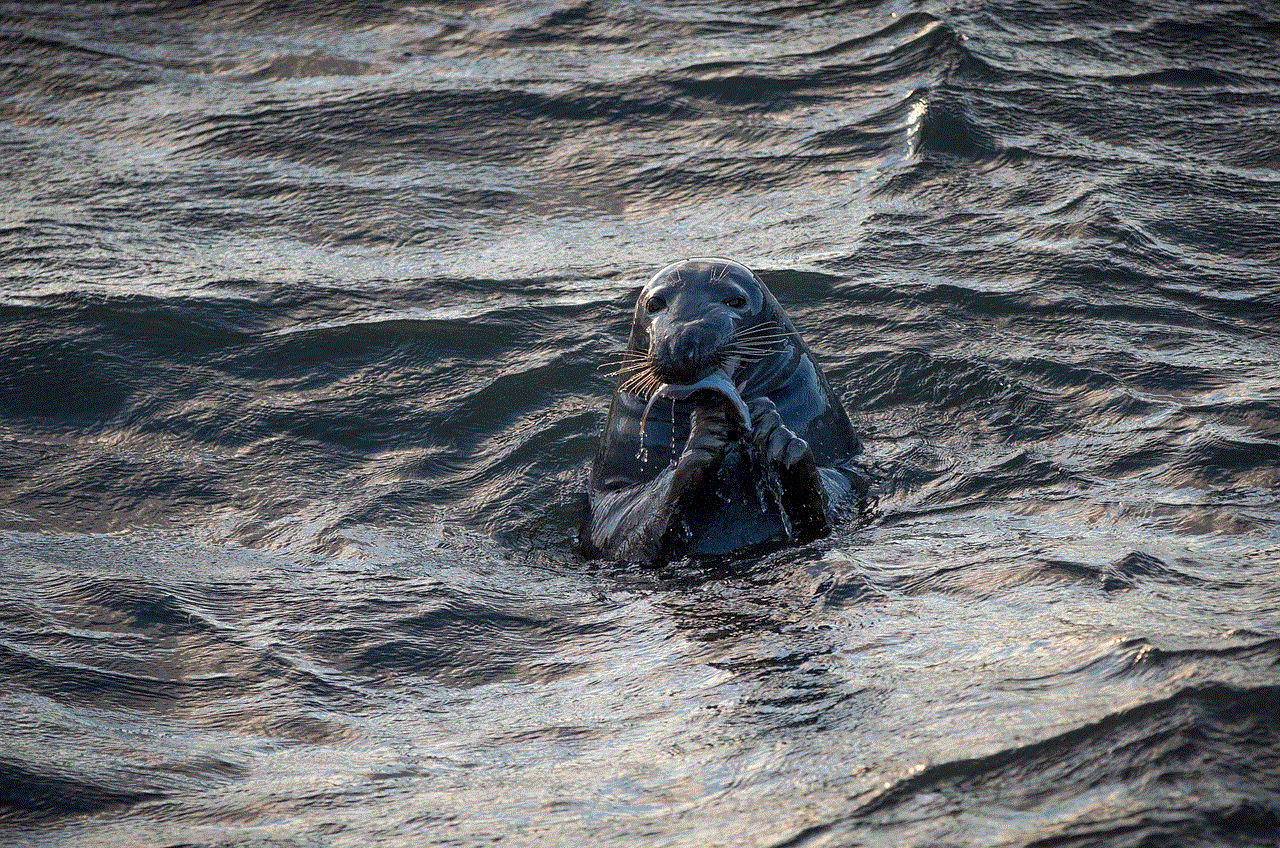
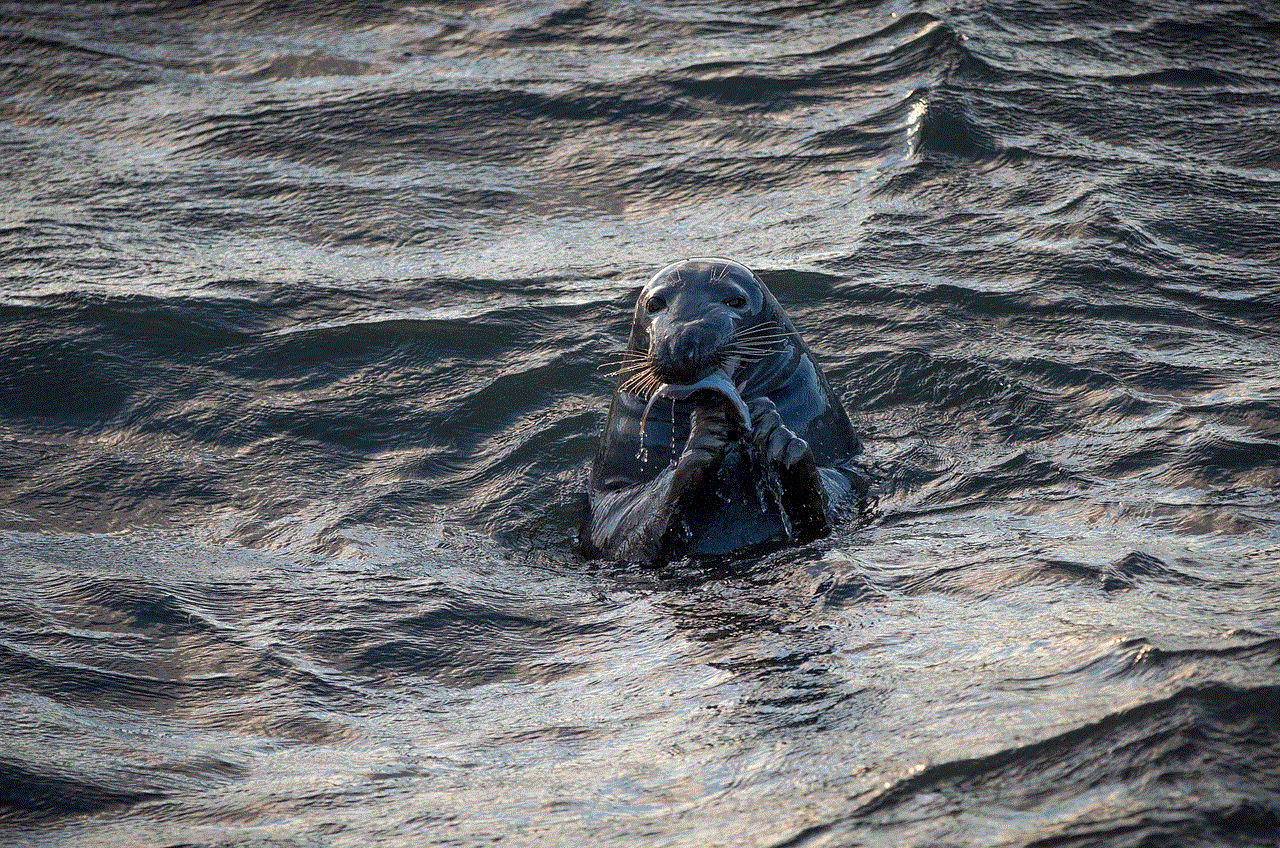
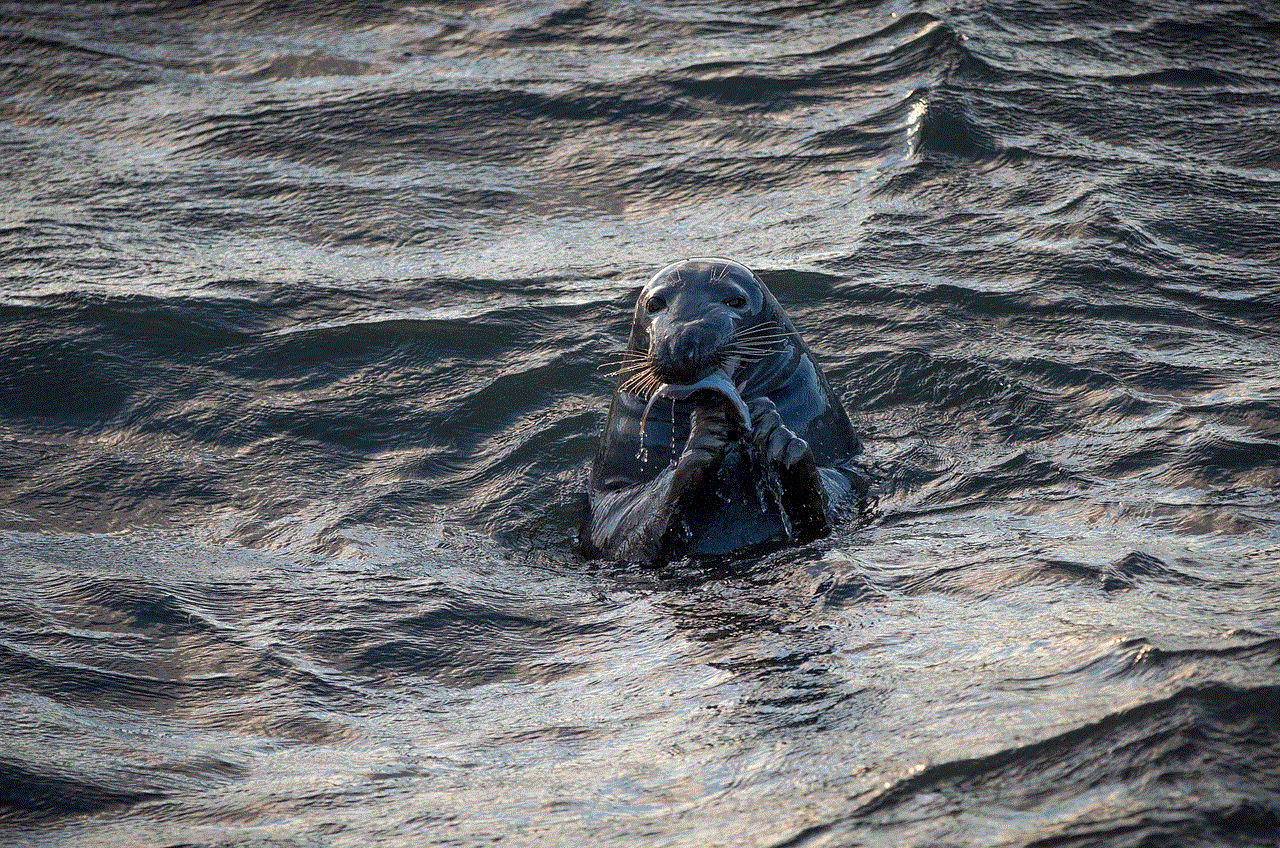
Conclusion:
Accidentally deleting Facebook messages can be distressing, especially if they contain valuable information or sentimental value. Fortunately, there are multiple methods to recover deleted Facebook messages on an iPhone. From checking archived conversations to utilizing built-in features like iCloud and iTunes backups, and even employing third-party software, users have various options to explore. Remember to take preventive measures and backup your data regularly to minimize the risk of losing important messages in the future.