how to hide my location iphone
How to Hide Your Location on iPhone: A Comprehensive Guide
With the increasing concerns over privacy and security, many iPhone users are now seeking ways to hide their location. Whether you want to protect yourself from potential cyber threats or simply want to maintain your privacy, hiding your location on iPhone can be a wise decision. In this comprehensive guide, we will walk you through various methods to hide your location on iPhone, ensuring that your whereabouts remain private and secure.
Before we dive into the methods, it is crucial to understand why hiding your location on iPhone is important. By default, various apps and services on your iPhone track your location, which can be a privacy concern. Additionally, sharing your location can also make you vulnerable to cyber threats, such as stalking or identity theft. Therefore, taking steps to hide your location can safeguard your privacy and protect you from potential risks.
Now, let’s explore the different methods to hide your location on iPhone:
1. Disable location services : The first and easiest method to hide your location on iPhone is to disable location services. To do this, go to “Settings” > “Privacy” > “Location Services” and toggle the switch to turn it off. This will prevent apps from accessing your location data. However, keep in mind that some apps may not function properly without location services enabled.
2. Use a VPN: A Virtual Private Network (VPN) can help hide your location by routing your internet traffic through a different server. This makes it appear as if you are accessing the internet from a different location. There are numerous VPN apps available on the App Store, such as NordVPN, ExpressVPN, and CyberGhost. Install a trusted VPN app, connect to a server of your choice, and your location will be masked.
3. Turn Off Frequent Locations: Your iPhone keeps track of frequently visited locations to provide personalized suggestions. However, this can also compromise your privacy. To disable this feature, go to “Settings” > “Privacy” > “Location Services” > “System Services” > “Frequent Locations” and toggle it off. This will prevent your iPhone from storing and using your frequent location data.
4. Use a Location Spoofing App: Location spoofing apps allow you to fake your GPS location, making it appear as if you are somewhere else. These apps can be useful in situations where you want to protect your privacy or play location-based games without actually being physically present. Some popular location spoofing apps for iPhone include iSpoofer, Fake GPS Location!, and Location Faker.
5. Disable Share My Location: Apple’s “Find My” feature allows you to share your location with trusted friends and family members. However, if you want to hide your location, it is essential to disable this feature. To do this, go to “Settings” > “[Your Name]” > “Find My” > “Share My Location” and toggle it off. This will prevent others from seeing your location through the Find My app.
6. Use Private Browsing Mode: Most web browsers offer a private browsing mode that does not save your browsing history, cookies, or location data. Using this mode can help protect your privacy and prevent websites from tracking your location. In Safari, simply tap the tab icon at the bottom right, then tap “Private” to enable private browsing mode.
7. Opt-Out of Location-based Ads: Many apps and services use location data to serve you targeted advertisements. If you want to stop receiving these ads, you can opt-out of location-based advertising. To do this, go to “Settings” > “Privacy” > “Location Services” > “System Services” > “Location-Based Apple Ads” and toggle it off. This will prevent Apple from using your location for personalized ads.
8. Disable Significant Locations: Similar to frequent locations, your iPhone also keeps track of significant locations to provide personalized suggestions. To disable this feature, go to “Settings” > “Privacy” > “Location Services” > “System Services” > “Significant Locations” and toggle it off. This will prevent your iPhone from storing and using your significant location data.
9. Use a Fake Location App: Fake location apps allow you to manually set a fake GPS location on your iPhone. This can be useful in situations where you want to trick certain apps or services into thinking you are somewhere else. Some popular fake location apps for iPhone include Fake GPS GO Location Spoofer and Location Guard.
10. Customize Location Permissions: It is essential to review and customize the location permissions for individual apps on your iPhone. By default, some apps may have access to your location even when it is not necessary. To manage app permissions, go to “Settings” > “Privacy” > “Location Services” and review each app’s location access. Disable location access for apps that do not require it.
In conclusion, hiding your location on iPhone is crucial for maintaining privacy and security in today’s digital age. By using the methods mentioned above, such as disabling location services, using a VPN, or utilizing location spoofing apps, you can ensure that your whereabouts remain private and secure. It is essential to regularly review and customize your location settings to prevent apps and services from tracking your location without your consent. Remember, protecting your privacy is a continuous effort, and staying informed about the latest privacy features and options is key to maintaining a secure digital presence.
view sent messages on facebook
Title: How to View Sent Messages on Facebook: A Comprehensive Guide
Introduction:
Facebook has become an integral part of our lives, connecting us with friends, family, and acquaintances from all corners of the world. With its numerous features and functionalities, it is essential to understand how to navigate through them effectively. One such feature is the ability to view sent messages on Facebook. In this article, we will delve into the different methods and techniques to help you access your sent messages on the platform.
Paragraph 1: Understanding Facebook Messaging
Facebook’s messaging feature allows users to communicate with each other privately. Messages sent via this feature can be accessed through the Messenger app or the Facebook website. While you can easily view your received messages, accessing your sent messages might not be as straightforward. However, with a few simple steps, you can find and view your sent messages on Facebook.
Paragraph 2: Accessing Sent Messages on Facebook through the Messenger App
To view your sent messages on Facebook using the Messenger app, you need to follow these steps:
1. Launch the Messenger app on your mobile device.
2. Tap on the “Chats” tab at the bottom of the screen.
3. Scroll through your conversations until you find the person you want to view the sent messages for.
4. Tap on the conversation to open it and view the entire conversation history, including your sent messages.
Paragraph 3: Accessing Sent Messages on Facebook through the Website
If you prefer accessing your sent messages on Facebook through the website, you can do so by following these steps:
1. Log in to your Facebook account using a web browser.
2. Click on the “Messenger” icon located at the top-right corner of the Facebook homepage.
3. Locate the conversation you want to view the sent messages for and click on it to open the chat window.
4. Scroll up through the conversation history to find your sent messages.
Paragraph 4: Using the Facebook Search Bar to Find Sent Messages
Another method to view your sent messages on Facebook is by using the search bar. Here’s how you can do it:
1. Log in to your Facebook account.
2. Locate the search bar at the top of the Facebook homepage.
3. Type the name of the person you want to find the sent messages for.
4. In the search results, click on the person’s name to open the chat window.
5. Scroll up to find your sent messages.
Paragraph 5: Accessing Sent Messages through the “Archived” Folder
Sometimes, you might have accidentally archived a conversation that you want to retrieve. Here’s how you can access your archived messages:
1. Log in to your Facebook account.
2. Click on the “Messenger” icon at the top-right corner of the Facebook homepage.
3. In the Messenger window, click on the “Settings” icon (shaped like a gear) located at the top-left corner.
4. From the drop-down menu, select “Archived Chats.”
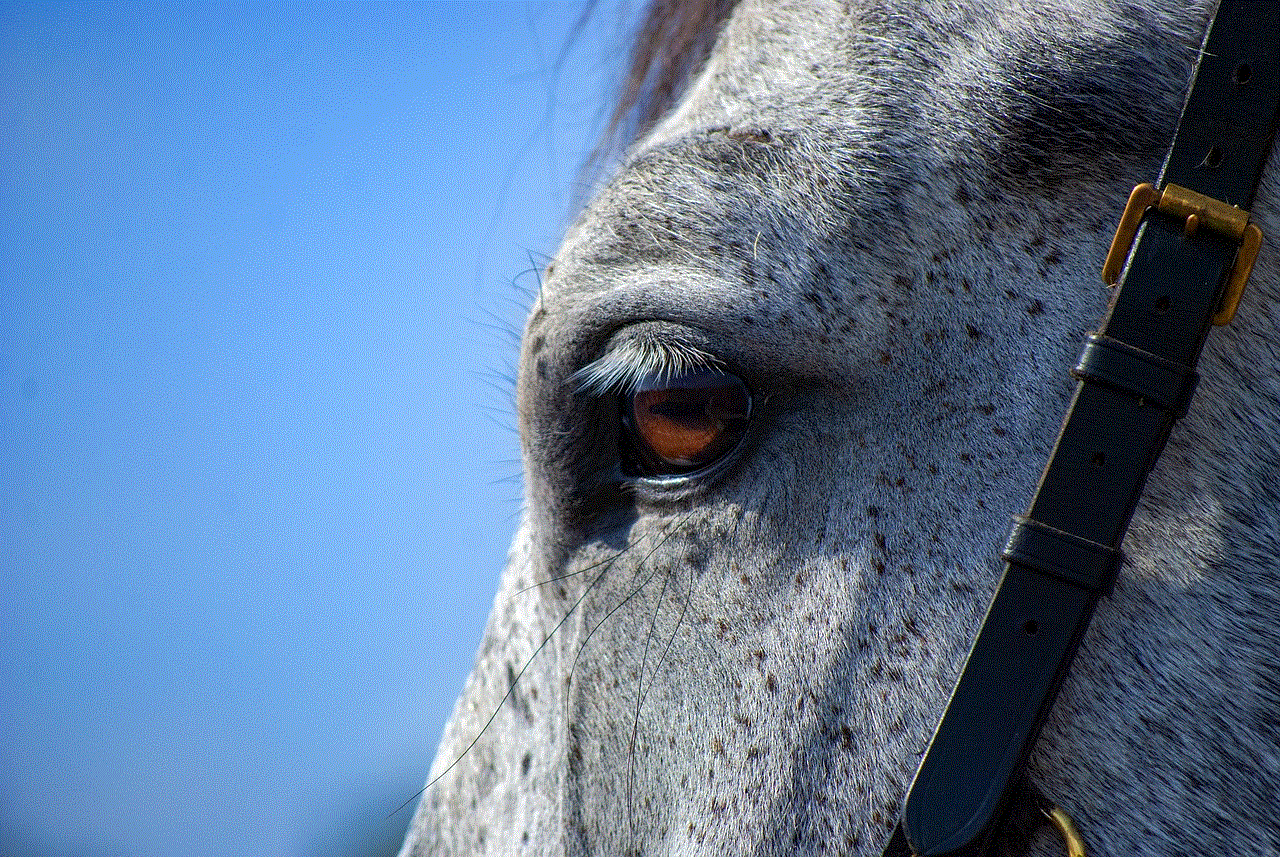
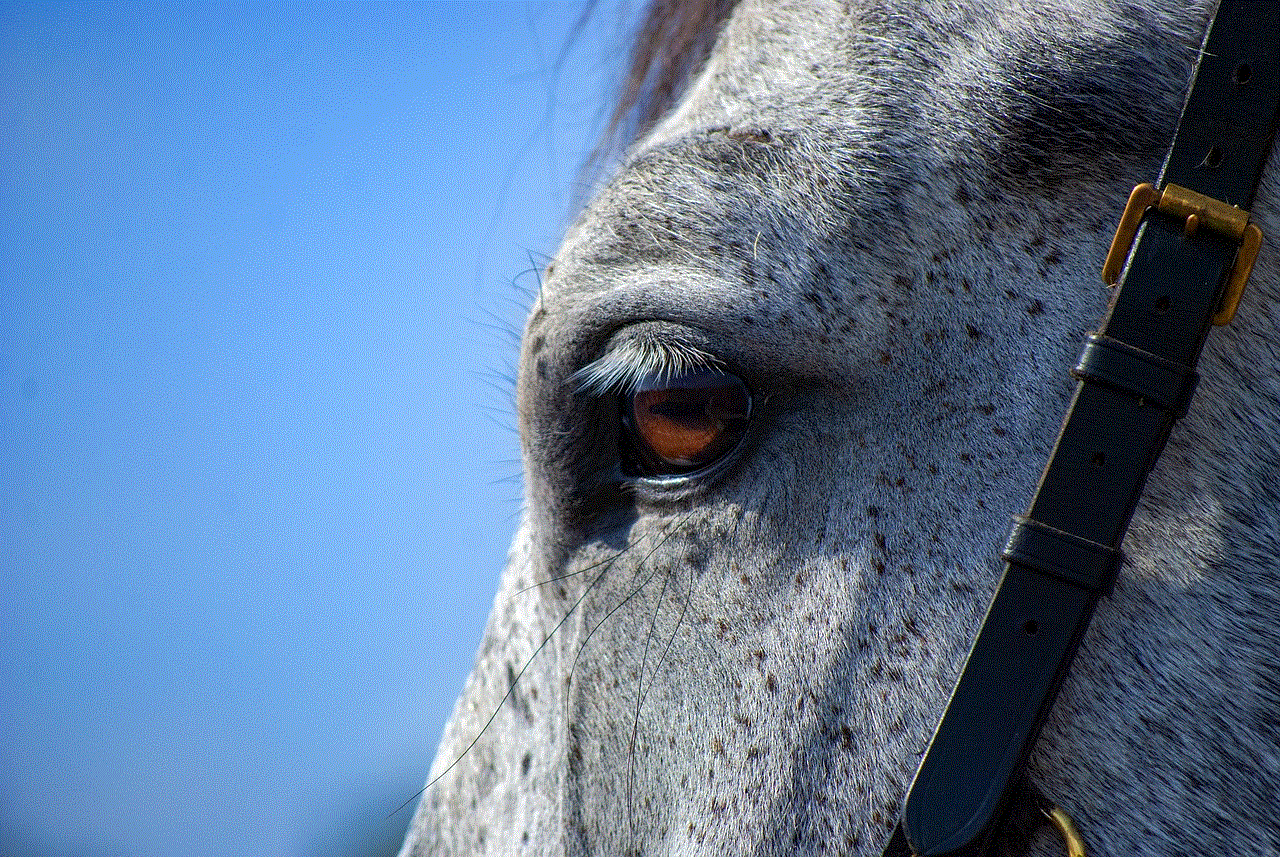
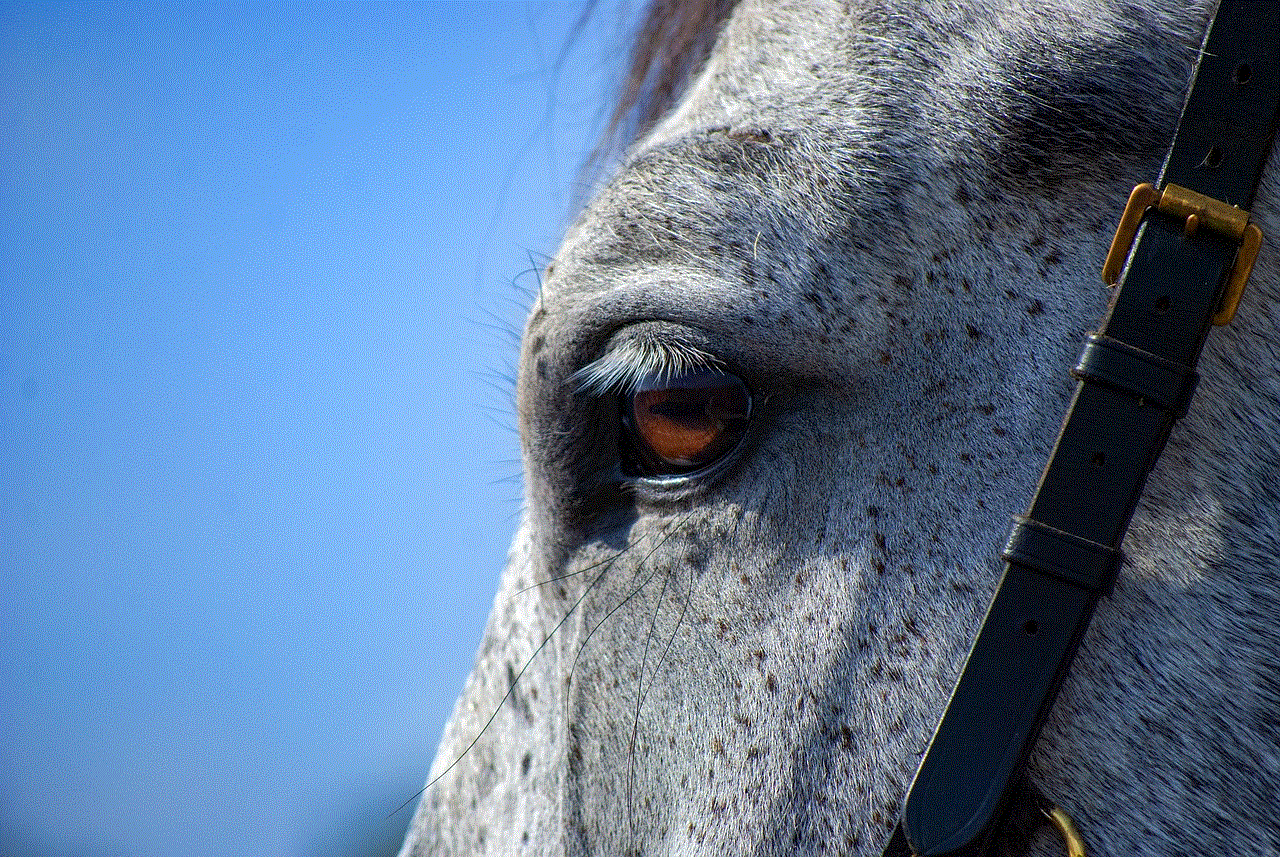
5. Scroll through the archived conversations to find the one you want to view the sent messages for.
Paragraph 6: Accessing Sent Messages on Facebook using the “Message Requests” Folder
In addition to the primary inbox, Facebook also has a “Message Requests” folder where messages from non-friends or people you haven’t connected with are stored. Here’s how you can access this folder:
1. Log in to your Facebook account.
2. Click on the “Messenger” icon at the top-right corner of the Facebook homepage.
3. In the Messenger window, click on the “Settings” icon (shaped like a gear) located at the top-left corner.
4. From the drop-down menu, select “Message Requests.”
5. Scroll through the requests to find the conversation you want to view the sent messages for.
Paragraph 7: Using the Message Information Option to View Sent Messages
If you want to view the sent messages for a specific conversation on Facebook, you can access the message information. Here’s how:
1. Log in to your Facebook account.
2. Open the conversation for which you want to view the sent messages.
3. Click on the name of the person at the top of the chat window.
4. From the drop-down menu, select “Message Info.”
5. The message information window will open, displaying the sent and received messages for that conversation.
Paragraph 8: Using the “Download Your Information” Feature
If you want to have a comprehensive record of all your Facebook conversations, you can use the “Download Your Information” feature. Here’s how you can do it:
1. Log in to your Facebook account.
2. Click on the arrow-shaped icon located at the top-right corner of the Facebook homepage.
3. From the drop-down menu, select “Settings & Privacy” and then click on “Settings.”
4. In the left-hand column, click on “Your Facebook Information.”
5. Click on “Download Your Information.”
6. Select the desired options for the type of data you want to download, including messages.
7. Click on “Create File” to initiate the download process.
Paragraph 9: The Importance of Viewing Sent Messages on Facebook
Viewing sent messages on Facebook is crucial for various reasons. It allows you to recall important conversations, retrieve information, verify details, or simply reminisce about past interactions. By having access to your sent messages, you can stay organized and maintain a comprehensive record of your communication history.
Paragraph 10: Conclusion
In conclusion, while Facebook provides numerous features for its users, accessing sent messages might require a bit of navigation. By following the methods and techniques outlined in this article, you can easily view your sent messages on Facebook through the Messenger app, website, or using additional functionalities like search bars, archived folders, message requests, message information option, and the “Download Your Information” feature. With this knowledge, you can stay connected and keep track of your conversations on the popular social media platform.
adult movies apple tv
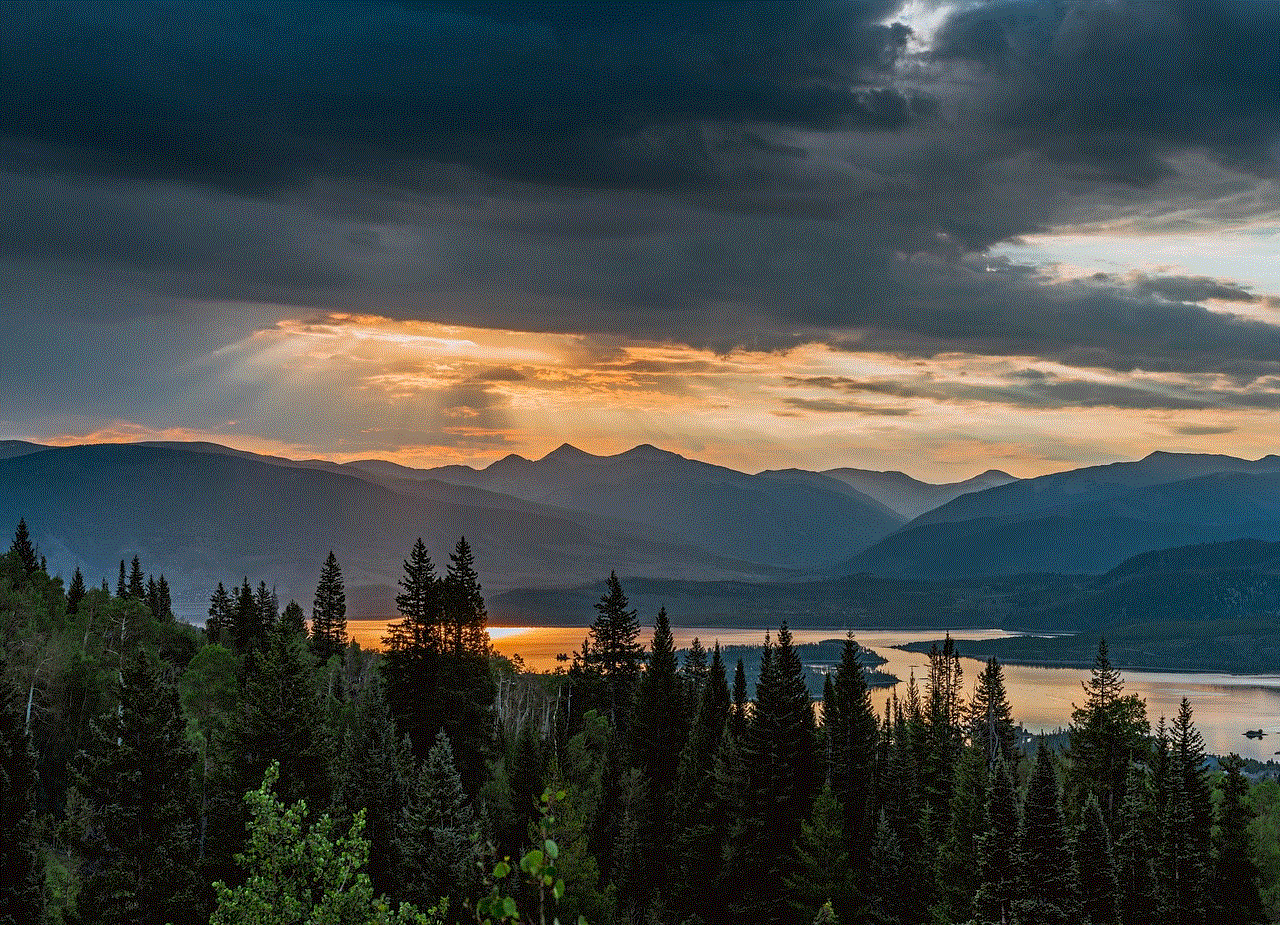
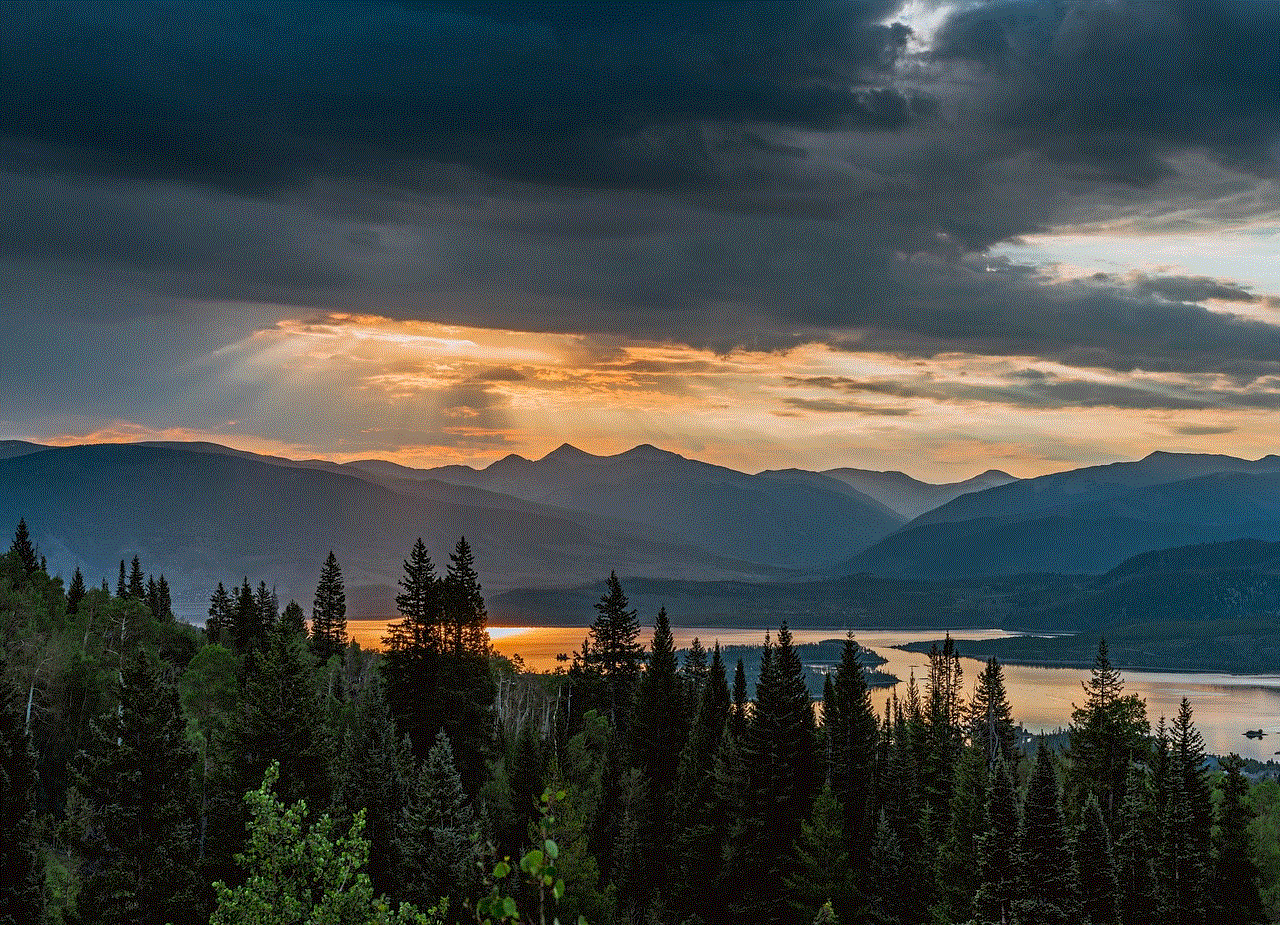
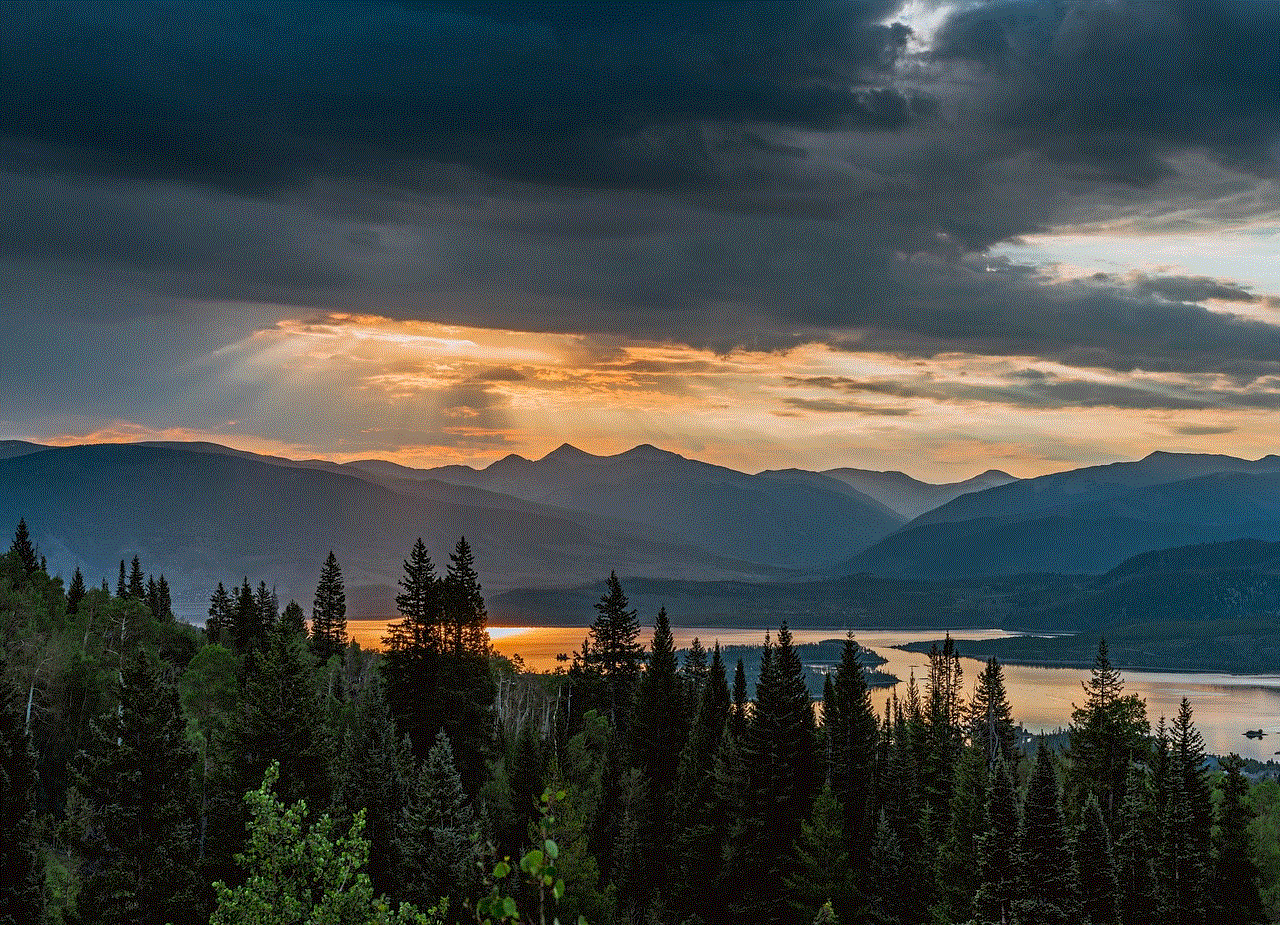
Title: Exploring Adult Movies on Apple TV: A Comprehensive Guide
Introduction:
Apple TV has become a popular platform for accessing a wide range of entertainment content, including movies and TV shows. While mainstream movies and TV shows dominate the platform, there is also a selection of adult movies available for those interested in adult-oriented content. This article aims to provide a comprehensive guide to adult movies on Apple TV, including how to access them, the benefits and drawbacks, and recommendations for those looking to explore this genre.
1. Understanding Adult Movies on Apple TV:
Adult movies, also known as erotic or adult content, are films that primarily focus on explicit sexual content. These movies are intended for mature audiences only and may contain explicit nudity, sexual acts, and adult themes. Apple TV allows users to access a variety of adult movies, providing a platform for those interested in exploring this genre.
2. How to Access Adult Movies on Apple TV:
To access adult movies on Apple TV, users must first enable the restriction settings on their device. By navigating to the “Settings” menu and selecting “General,” users can then choose “Restrictions” and set a passcode. Once the passcode is set, users can enable the “Explicit” option under the “Allowed Content” section. This will allow adult movies to be visible and accessible on the Apple TV interface.
3. Advantages of Watching Adult Movies on Apple TV:
a) Privacy: Apple TV offers a discreet way to access adult content within the comfort of one’s home, ensuring privacy and discretion.
b) High-Quality Streaming: Apple TV provides high-quality streaming capabilities, allowing viewers to enjoy adult movies with excellent picture and sound quality.
c) Convenience: With Apple TV, users can access adult movies on-demand, eliminating the need for physical DVDs or visiting adult theaters.
4. Drawbacks of Watching Adult Movies on Apple TV:
a) Limited Selection: While Apple TV does offer adult movies, the selection may not be as extensive as on dedicated adult websites or platforms.
b) Censorship: Apple has strict content guidelines, which may result in the exclusion of certain adult movies that do not meet their criteria. This may limit the variety of content available on Apple TV.
c) Subscription Costs: Some adult movies on Apple TV require individual rental or purchase fees, which can add up if users frequently consume this type of content.
5. Recommended Adult Movies on Apple TV:
a) “9 Songs” (2004): Directed by Michael Winterbottom, this film explores the intense relationship between a couple through explicit sexual encounters.
b) “Blue Is the Warmest Color” (2013): Winner of the Palme d’Or at the Cannes Film Festival, this French drama tells the story of a passionate lesbian relationship with explicit and intimate scenes.
c) “Secretary” (2002): Starring Maggie Gyllenhaal and James Spader, this film delves into the BDSM relationship between a lawyer and his secretary.
6. Legal and Ethical Considerations:
When consuming adult movies on Apple TV or any platform, it is essential to consider the legal and ethical aspects. Users should ensure they are of legal age to access adult content in their jurisdiction and respect the rights of the performers involved in the movies.
7. Parental Controls and Restrictions:
Apple TV allows users to set parental controls and restrictions, ensuring that adult movies are not accessible to underage viewers. This feature is vital for maintaining a safe and appropriate viewing environment, particularly in households with children.
8. Alternative Platforms for Adult Movies:
While Apple TV offers a limited selection of adult movies, several dedicated adult platforms provide a more extensive range of content. Popular platforms include Pornhub, Xvideos, and ManyVids, which offer a vast library of adult movies catering to various interests.
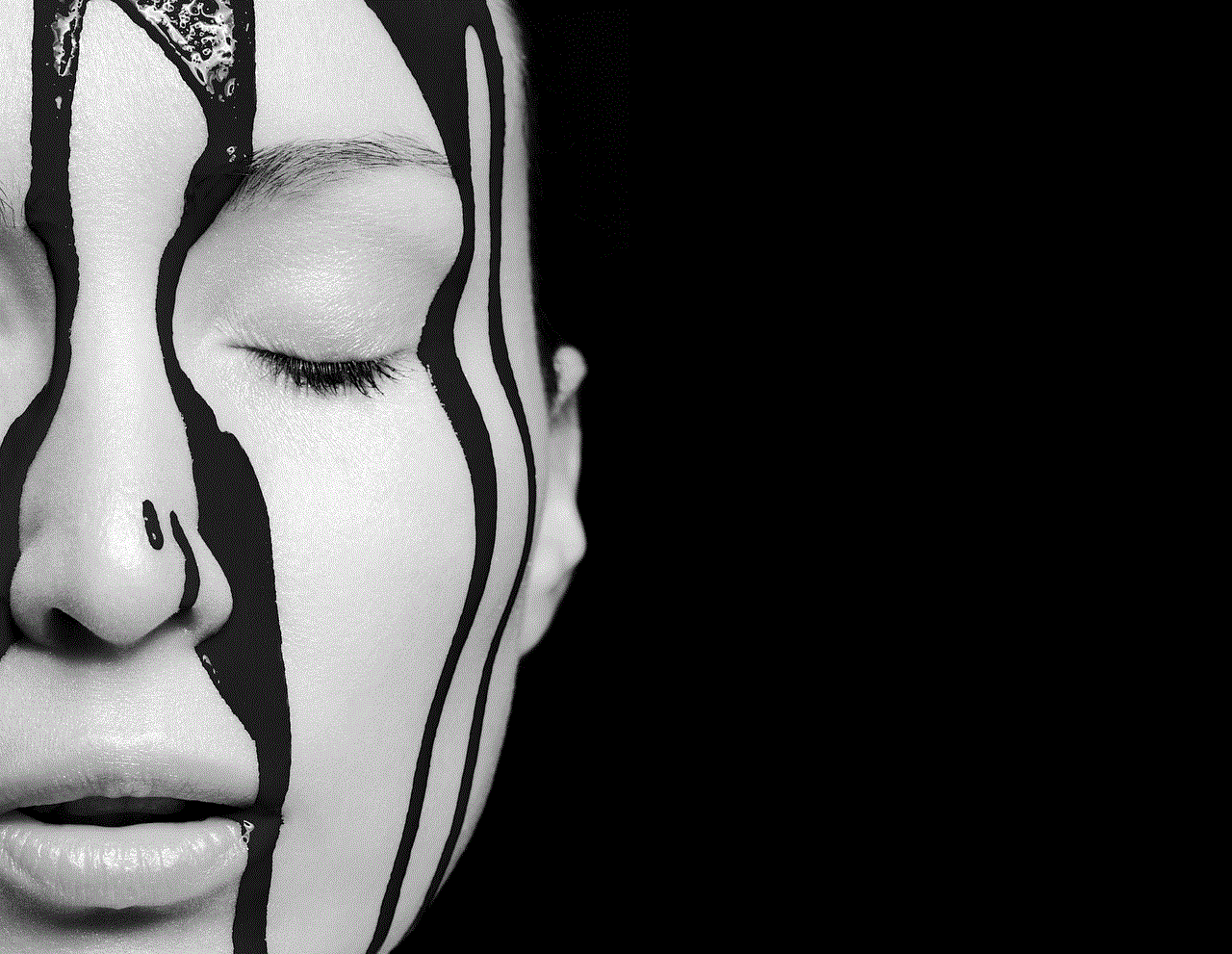
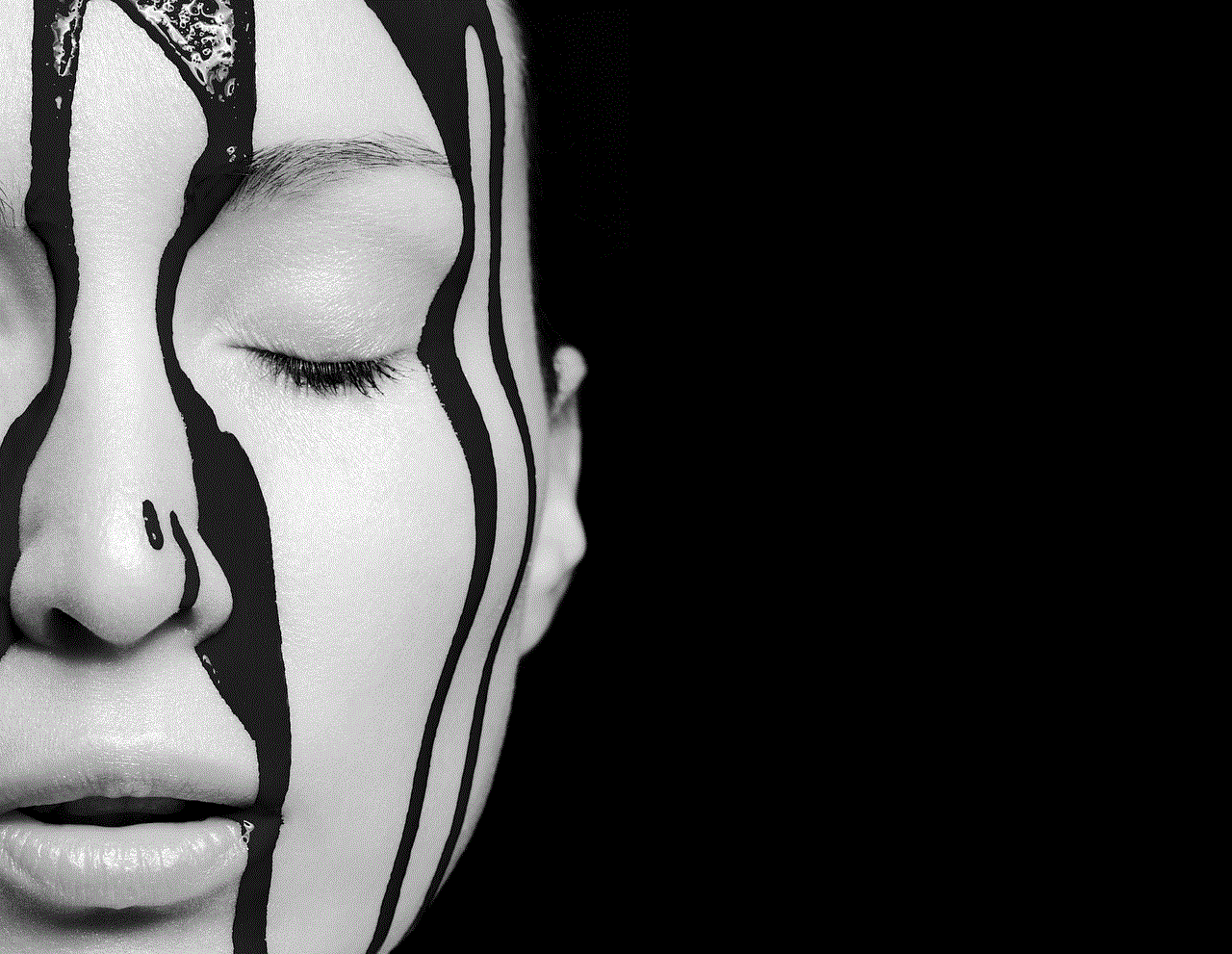
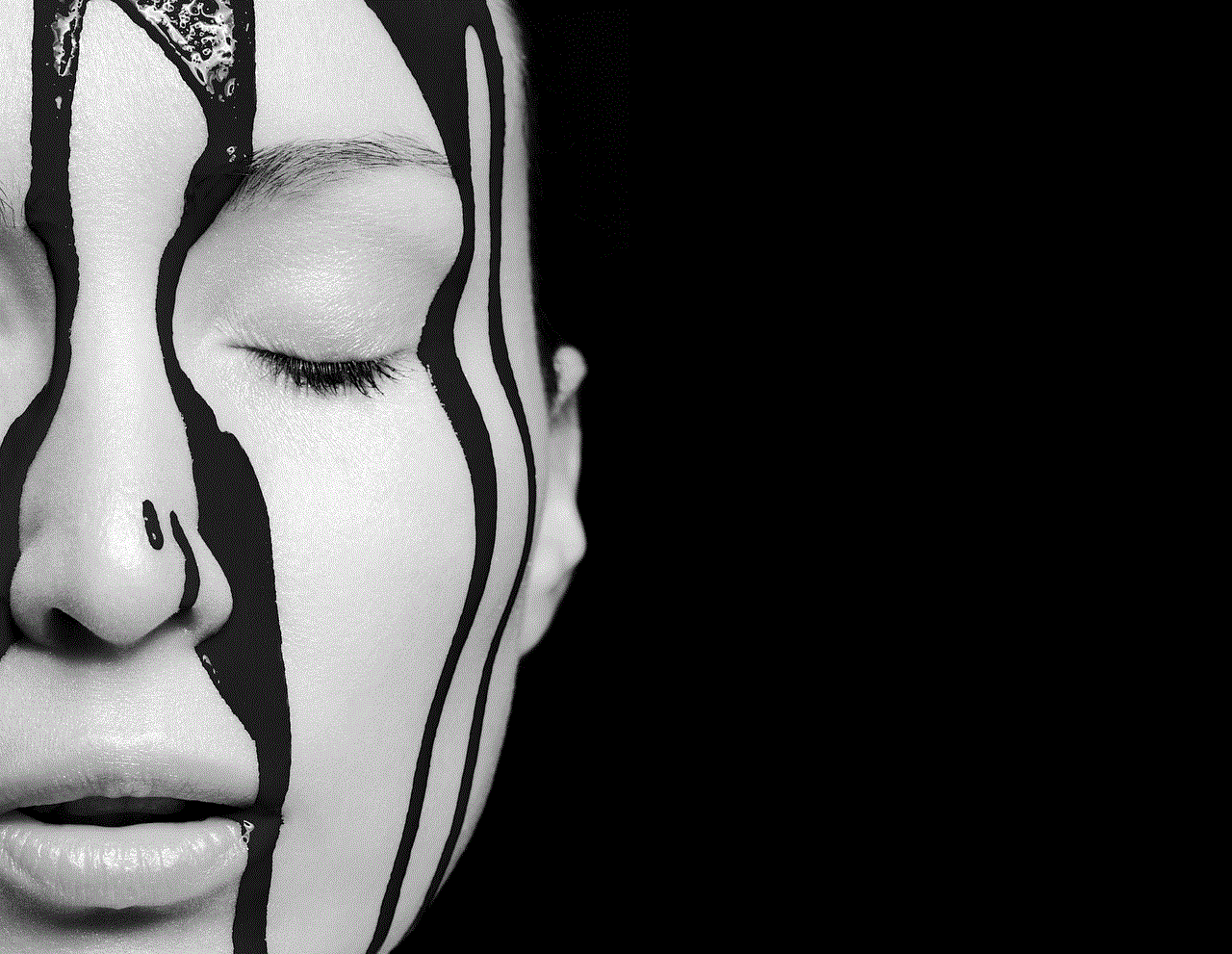
9. Conclusion:
Apple TV provides a discreet and convenient platform for accessing adult movies. While the selection may be limited compared to dedicated adult platforms, it offers high-quality streaming and enhanced privacy. Users should be aware of legal and ethical considerations and take advantage of parental controls to ensure a safe viewing environment. Whether for personal enjoyment or exploration, Apple TV provides an opportunity to explore the adult movie genre from the comfort of home.