amazon alexa parental controls
Amazon Alexa Parental Controls: Protecting Your Child in the Digital Age
In today’s digital age, children have easy access to a plethora of information and entertainment through various devices and platforms. While this can be beneficial for their growth and development, it also raises concerns about their exposure to inappropriate content and potential online dangers. This is where parental controls come into play, and when it comes to voice assistants, Amazon Alexa is leading the way in providing robust and effective parental control features. In this article, we will explore the various parental controls offered by Amazon Alexa and how they can help protect your child in the digital world.
1. What are parental controls?
Parental controls are a set of features and tools that allow parents to monitor and control their child’s online activities. These controls enable parents to set boundaries, filter content, restrict access to certain websites or apps, and monitor their child’s online interactions. With the increasing popularity of voice assistants like Amazon Alexa, it has become essential for parents to have effective parental control options to ensure a safe and age-appropriate digital environment for their children.
2. Why are parental controls important for voice assistants?
Voice assistants like Amazon Alexa have become an integral part of many households. They provide a convenient way to access information, play music, control smart devices, and much more. However, without proper parental controls, children can easily stumble upon inappropriate content, make unauthorized purchases, or engage in unsafe online interactions. Parental controls give parents the power to manage their child’s interactions with the voice assistant, ensuring that they are using it safely and responsibly.
3. Setting up parental controls on Amazon Alexa
To set up parental controls on Amazon Alexa, you need to follow a few simple steps. First, open the Alexa app on your smartphone or tablet and navigate to the settings menu. From there, select the “Alexa Account” option and then choose your child’s profile. In the profile settings, you will find various options for managing content, devices, and communication. By adjusting these settings according to your child’s age and requirements, you can create a safe and tailored experience for them.
4. Content filtering and age-appropriate content
One of the essential features of parental controls on Amazon Alexa is content filtering. With content filtering, parents can ensure that their child only has access to age-appropriate and safe content. Amazon has partnered with Common Sense Media, a trusted source for age-appropriate media recommendations, to provide content filters based on the child’s age. By setting up a child profile and selecting the appropriate age range, Alexa will automatically filter out content that is not suitable for their age group.
5. Time limits and usage restrictions
Another crucial aspect of parental controls on Amazon Alexa is the ability to set time limits and usage restrictions. Parents can define specific timeframes during which their child can use the voice assistant, ensuring that it doesn’t interfere with their daily routine or impact their sleep schedule. Additionally, parents can set usage restrictions to limit the use of certain features or apps. For example, they can disable purchasing capabilities or restrict access to specific skills that may not be suitable for their child.
6. Explicit content filtering
Explicit content filtering is a vital feature for parents concerned about their child’s exposure to inappropriate language or explicit material. Amazon Alexa allows parents to enable explicit content filtering, which blocks explicit songs, audiobooks, and other content from being played. This feature ensures that the voice assistant provides a safe and family-friendly experience for children.
7. Communication and messaging controls
Amazon Alexa also offers robust controls for managing communication and messaging features. Parents can choose to enable or disable calling and messaging capabilities for their child’s profile. By disabling these features, parents can prevent their child from making or receiving calls or sending messages through the voice assistant. This ensures that the child’s communication is limited to trusted contacts and helps protect them from potential online dangers.
8. Skills and app management
Skills are third-party apps that extend the functionality of Amazon Alexa. While most skills are safe and appropriate for children, some may not be suitable for their age group. With parental controls, parents can manage the skills that their child can access. They can choose to allow only pre-approved skills or manually review and enable new skills before their child can use them. This gives parents complete control over the type of content and experiences their child can have with Amazon Alexa.
9. Privacy and data protection
In addition to content and usage controls, Amazon Alexa also prioritizes privacy and data protection. When setting up a child profile, Amazon ensures that the data collected from the child’s interactions with the voice assistant is treated with utmost security and privacy. Amazon also provides options for parents to review and delete their child’s voice recordings. This commitment to privacy and data protection gives parents peace of mind knowing that their child’s information is secure.
10. Educating children about online safety
While parental controls provide a great deal of protection, it is equally important to educate children about online safety. Parents should have open and honest conversations with their children about the potential risks and dangers of the digital world. This includes teaching them about responsible online behavior, the importance of privacy, and how to identify and avoid online threats. By combining parental controls with education, parents can equip their children with the necessary tools and knowledge to navigate the digital world safely.
In conclusion, parental controls on Amazon Alexa offer a comprehensive set of features and tools to protect children in the digital age. From content filtering and age-appropriate content to time limits and usage restrictions, Amazon Alexa provides parents with the means to create a safe and controlled digital environment for their child. By leveraging these parental controls and combining them with education about online safety, parents can ensure that their child’s interactions with Amazon Alexa are both enjoyable and secure.
fbi ransomware android
FBI Ransomware Android: A New Threat to Mobile Devices
With the increasing popularity of smartphones and tablets, it’s no surprise that cybercriminals are now targeting these devices as well. The latest threat to Android devices is the FBI ransomware, a malicious software that locks the user’s device and demands a ransom to unlock it. This new type of ransomware has been causing panic among Android users, as it not only locks their devices but also poses a risk to their personal and financial information. In this article, we will explore the FBI ransomware for Android, its impact, and how to protect your device from it.
What is Ransomware?
Before we dive into the specifics of the FBI ransomware for Android, let’s first understand what ransomware is. Ransomware is a type of malware that encrypts the user’s files or locks their device, making it inaccessible. The cybercriminals behind this malware then demand a ransom from the victim in exchange for the decryption key to unlock their device or files. Ransomware attacks have been on the rise in recent years, with businesses and individuals falling victim to this type of cybercrime. And now, with the FBI ransomware targeting Android devices, the threat has become more widespread.
What is FBI Ransomware for Android?
FBI ransomware for Android, also known as the Android locker ransomware, is a type of ransomware that specifically targets Android devices. This malware mimics the appearance of a legitimate FBI warning, claiming that the device has been locked due to illegal activities such as downloading copyrighted material or visiting illegal websites. The ransomware then demands a payment, usually in the form of cryptocurrency, to unlock the device. This type of ransomware is particularly dangerous as it not only locks the device but also attempts to scare the user into paying the ransom by claiming that law enforcement is involved.
How Does FBI Ransomware for Android Spread?
Like most ransomware, the FBI ransomware for Android spreads through malicious links, attachments, or downloads. Cybercriminals use various methods such as social engineering or phishing attacks to trick users into clicking on these links or downloading infected files. Once the ransomware is installed on the device, it can also spread to other devices connected to the same network, making it a potential threat to not just the user’s device but also to their family or workplace.
Impact of FBI Ransomware for Android
The impact of FBI ransomware for Android can be devastating for both individuals and businesses. For individuals, it can result in the loss of personal data such as photos, videos, and documents. It can also compromise their financial information if the ransomware is able to access their online banking or shopping accounts. For businesses, the impact can be even more severe, as it can lead to the loss of critical data and disrupt their operations, resulting in financial losses and damage to their reputation.
How to Protect Your Android Device from FBI Ransomware
Prevention is always better than cure, and the same applies to ransomware attacks. Here are some measures you can take to protect your Android device from FBI ransomware and other types of malware.
1. Keep Your Device and Apps Updated
One of the easiest ways for cybercriminals to infect your device is through outdated software. Make sure to regularly update your device’s operating system and all the apps installed on it. These updates often include security patches that can protect your device from known vulnerabilities.
2. Be Wary of Suspicious Links and Downloads
Avoid clicking on links or downloading attachments from unknown sources, especially if they appear suspicious or are sent from someone you don’t know. These could be phishing emails or messages designed to lure you into installing malware on your device.
3. Use a Reliable Antivirus Software
Installing a reliable antivirus software on your Android device can help detect and prevent ransomware attacks. Make sure to keep the antivirus software updated for maximum protection.
4. Backup Your Data Regularly
In case your device does get infected with ransomware, having a backup of your data can save you from losing important files. Make sure to back up your data regularly, either on a cloud service or an external hard drive.
5. Enable App permissions
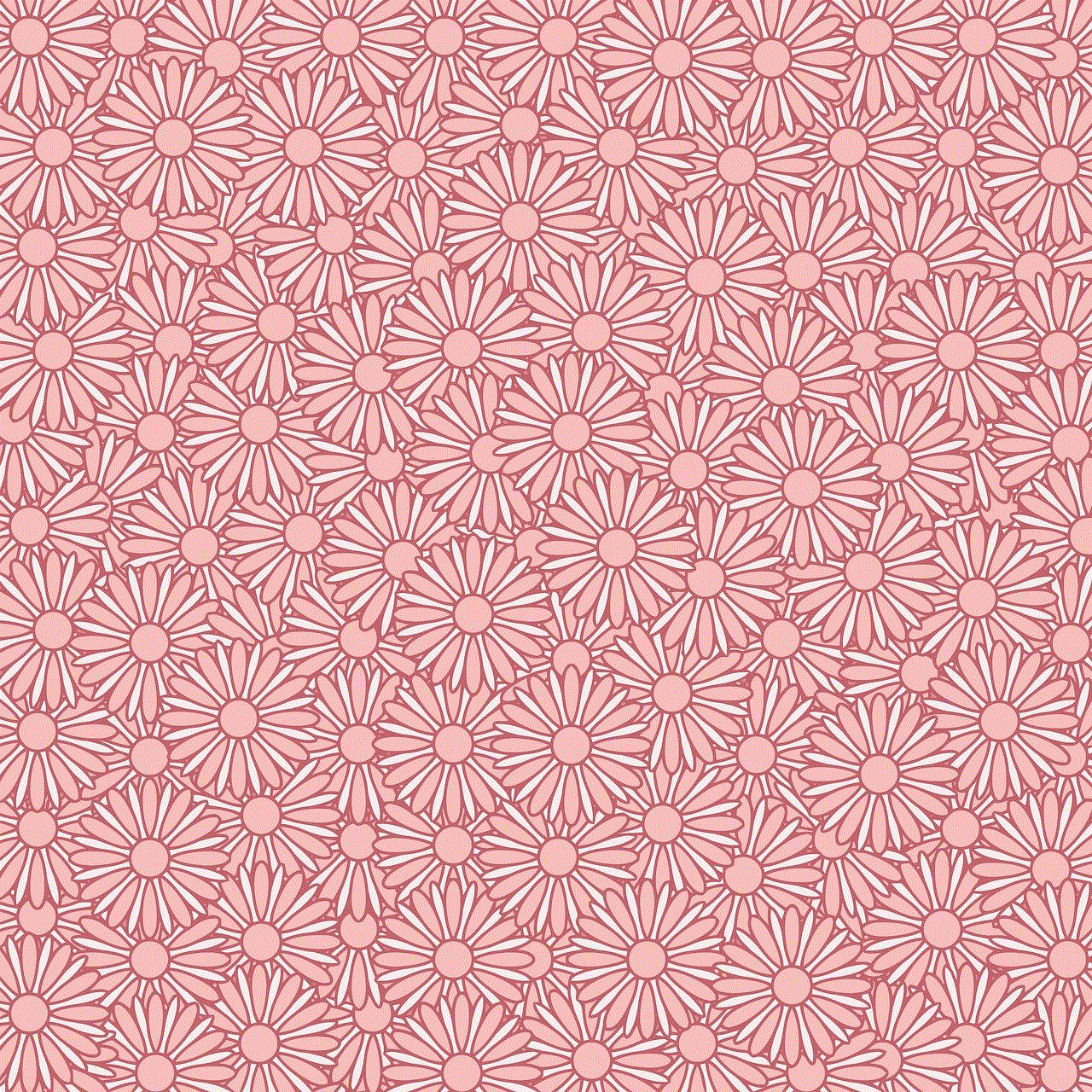
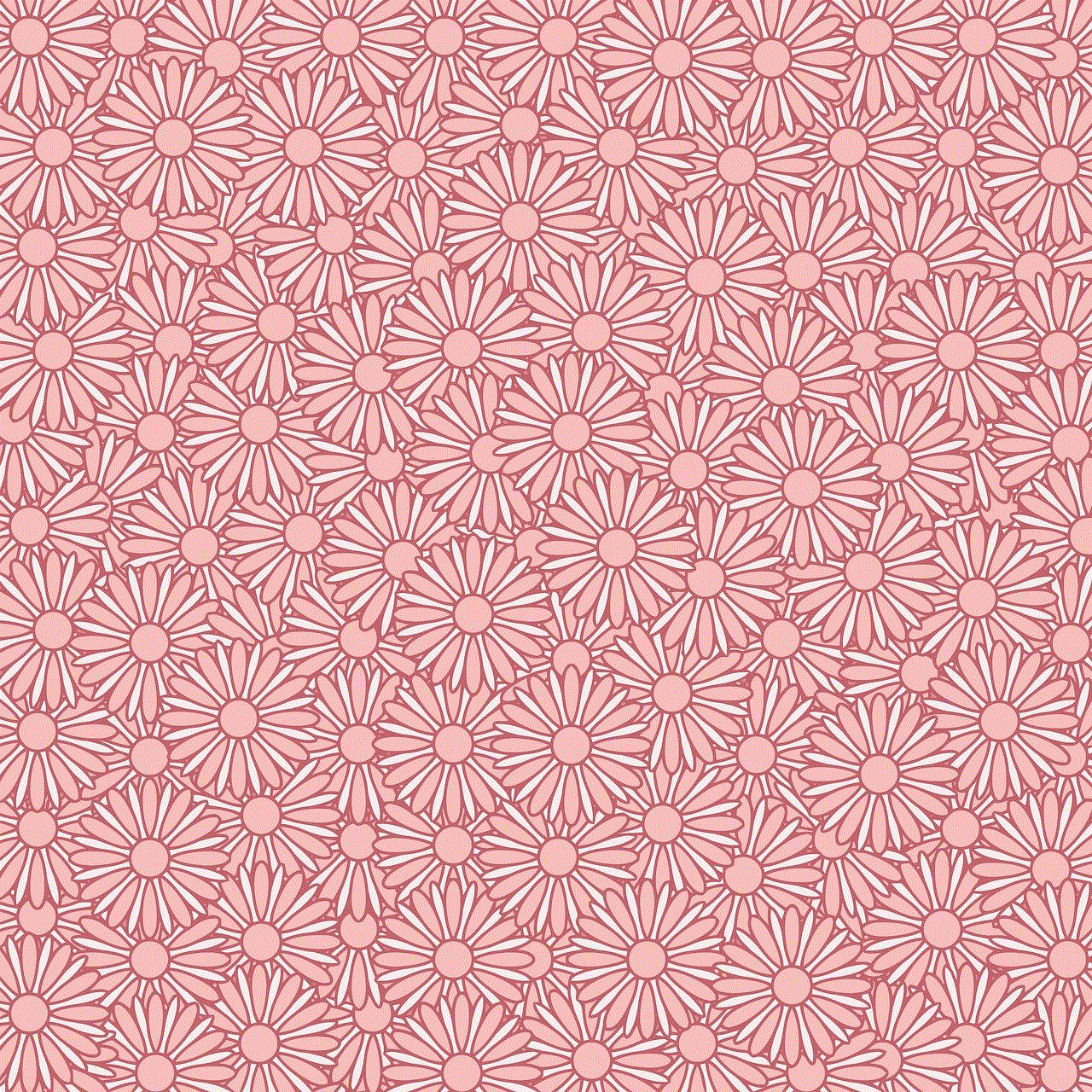
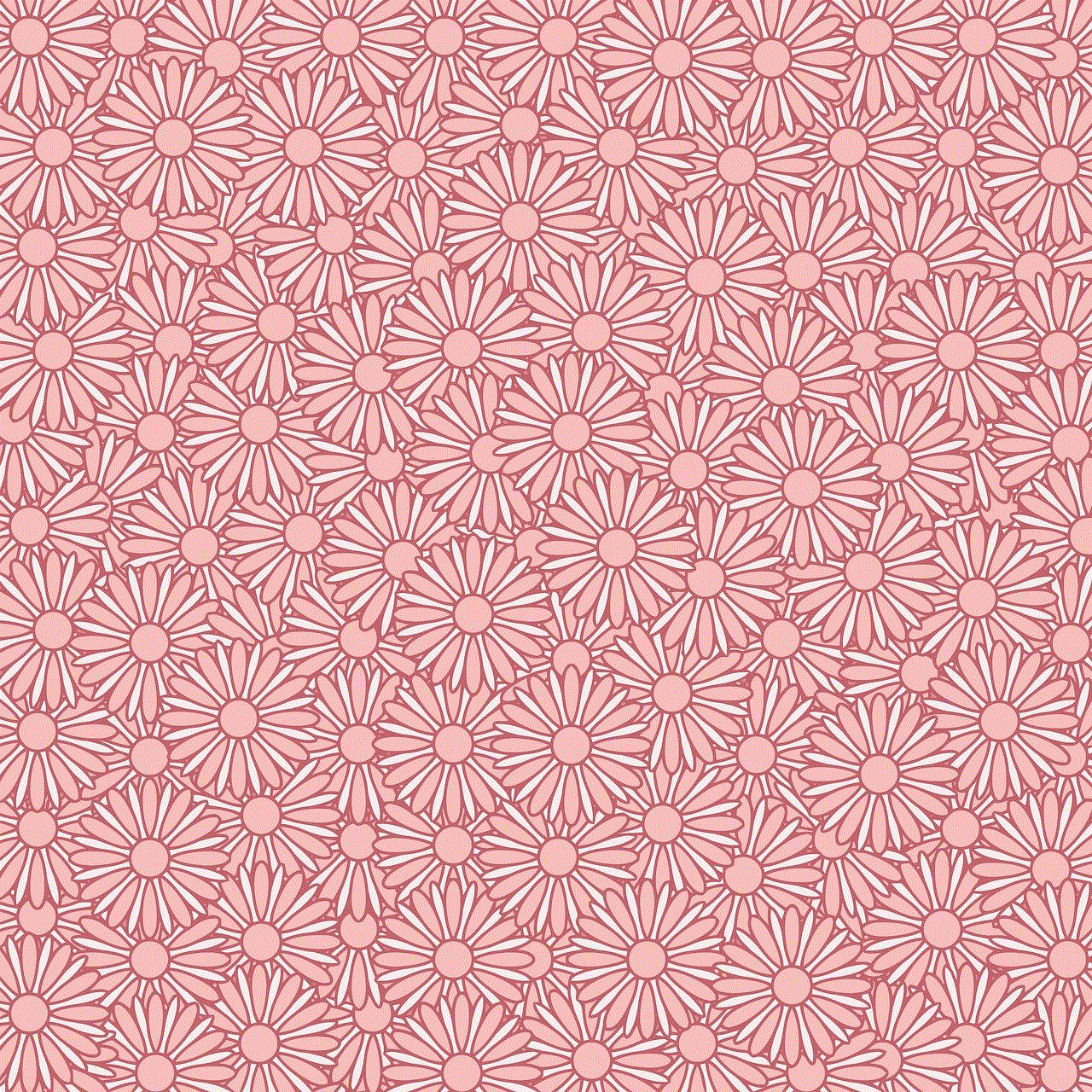
Be cautious when granting permissions to apps on your Android device. Only allow necessary permissions and avoid giving access to your personal or sensitive data.
6. Use Two-Factor Authentication
Enabling two-factor authentication on your online accounts adds an extra layer of security, making it difficult for cybercriminals to gain access to your accounts even if they have your login credentials.
7. Avoid Using Public Wi-Fi
Public Wi-Fi networks are vulnerable and can be used by cybercriminals to intercept your data. Avoid using public Wi-Fi or use a VPN to secure your connection.
What to Do if Your Device is Infected with FBI Ransomware?
If your Android device is infected with FBI ransomware, here are some steps you can take to minimize the damage.
1. Do Not Pay the Ransom
The first and most important thing to remember is to not pay the ransom. Paying the ransom not only encourages cybercriminals to continue their illegal activities but also does not guarantee that your device will be unlocked.
2. Disconnect from the Internet
Disconnect your device from the internet and turn off Wi-Fi and Bluetooth to prevent the ransomware from spreading to other devices or networks.
3. Restart Your Device in Safe Mode
Restarting your device in safe mode will prevent any third-party apps from running, making it easier to remove the ransomware.
4. Use an Antivirus Software
Run a full scan of your device using an antivirus software to detect and remove the ransomware.
5. Factory Reset Your Device
If all else fails, you may need to factory reset your device, which will erase all data and apps. Make sure to backup your data before proceeding with this step.
Conclusion
FBI ransomware for Android is a serious threat that can cause significant damage to individuals and businesses alike. By taking the necessary precautions and following the steps outlined in this article, you can protect your Android device from this type of ransomware. Additionally, it’s important to stay vigilant and keep yourself informed about the latest cyber threats to ensure the safety of your device and personal information.
how to look at deleted messages on discord
Discord is a popular communication platform that allows users to communicate with each other through text, voice, and video chats. It has gained a massive following in recent years, especially among gamers and online communities. With millions of users and countless servers, Discord has become an essential part of many people’s daily lives. However, like any other platform, Discord occasionally faces issues such as deleted messages. In this article, we will delve into the topic of deleted messages on Discord and explore how you can view them.
What are deleted messages on Discord?
Deleted messages on Discord refer to any text, images, or other media that have been removed from a chat or server. These messages can be deleted intentionally by the user or automatically by Discord. There are several reasons why messages may be deleted on Discord, such as a user deleting their own message, a moderator removing inappropriate content, or a server owner clearing chat history. Whatever the reason may be, deleted messages can sometimes cause confusion and frustration among users, especially if they contain vital information or were part of a crucial conversation.
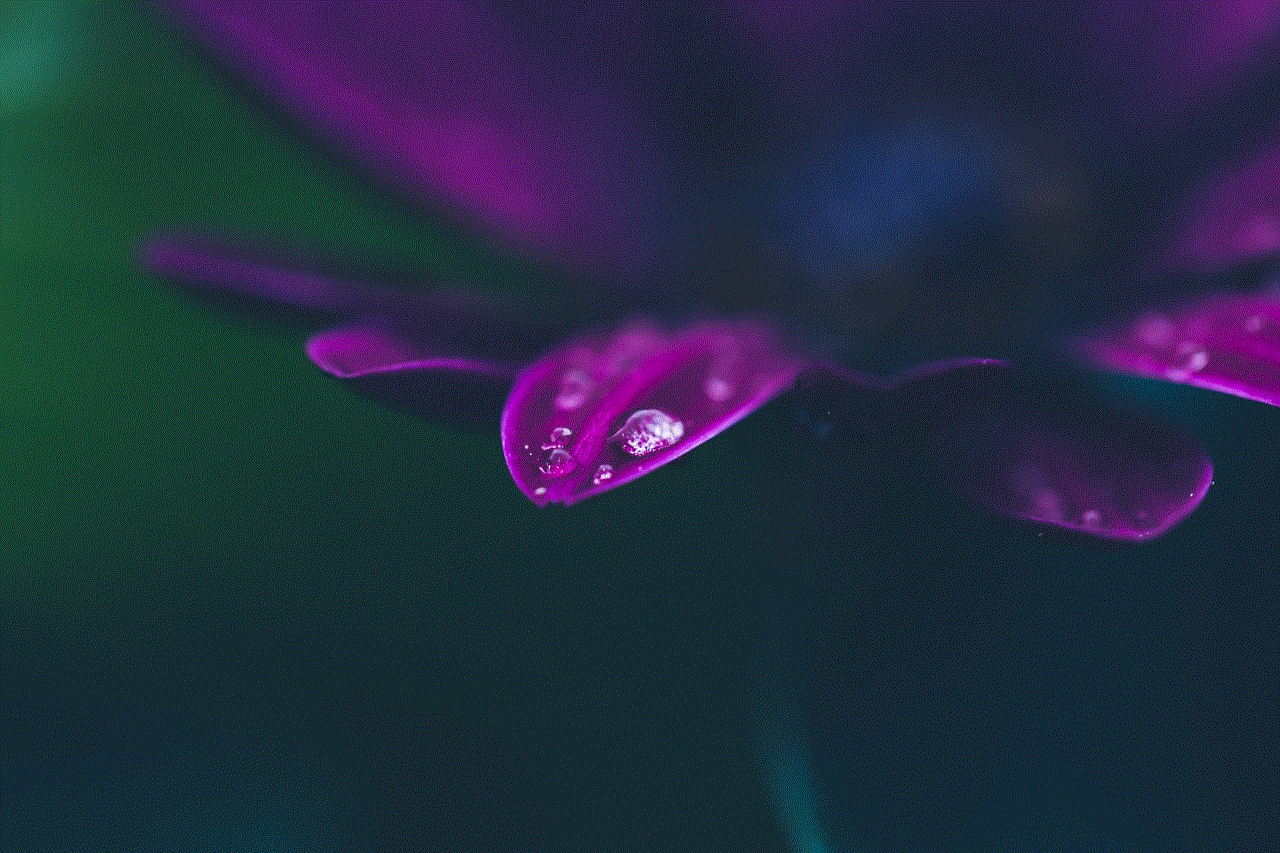
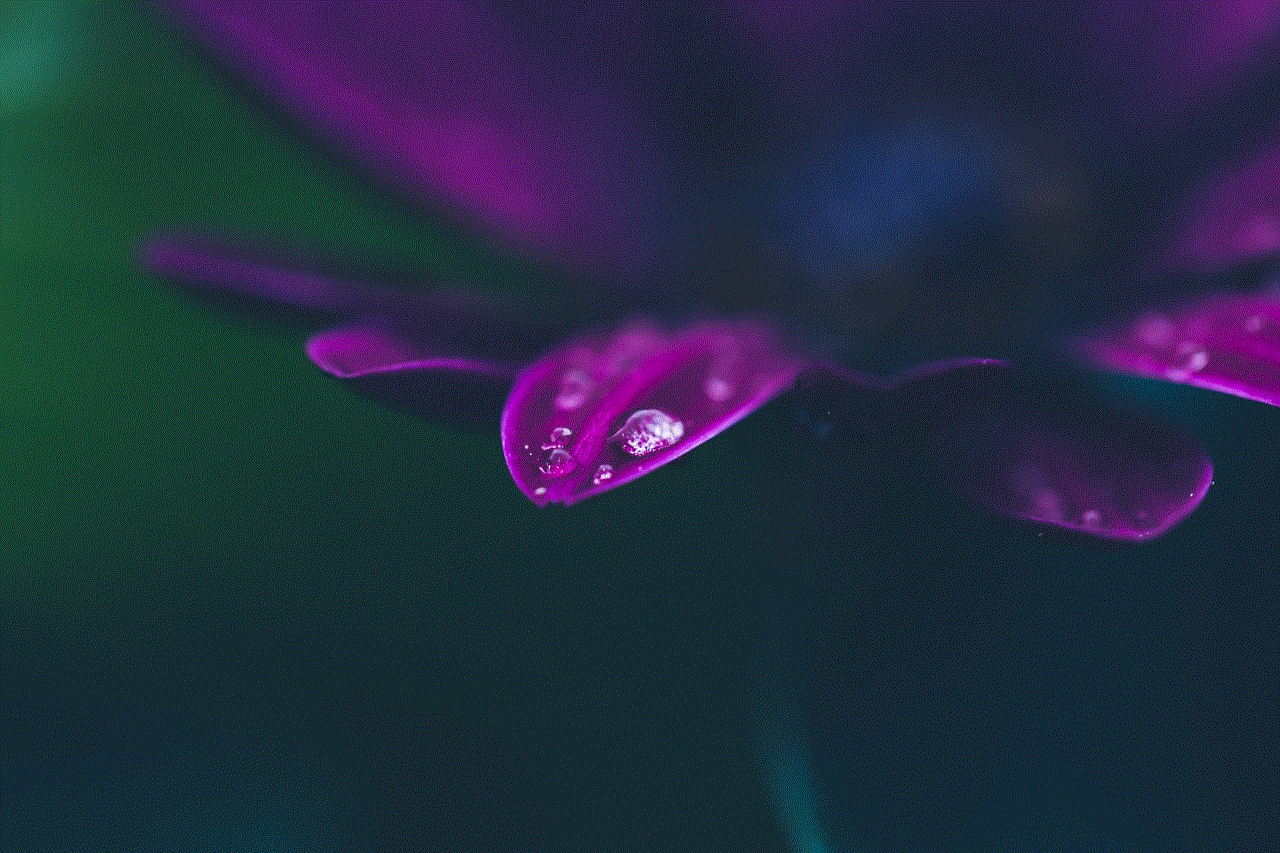
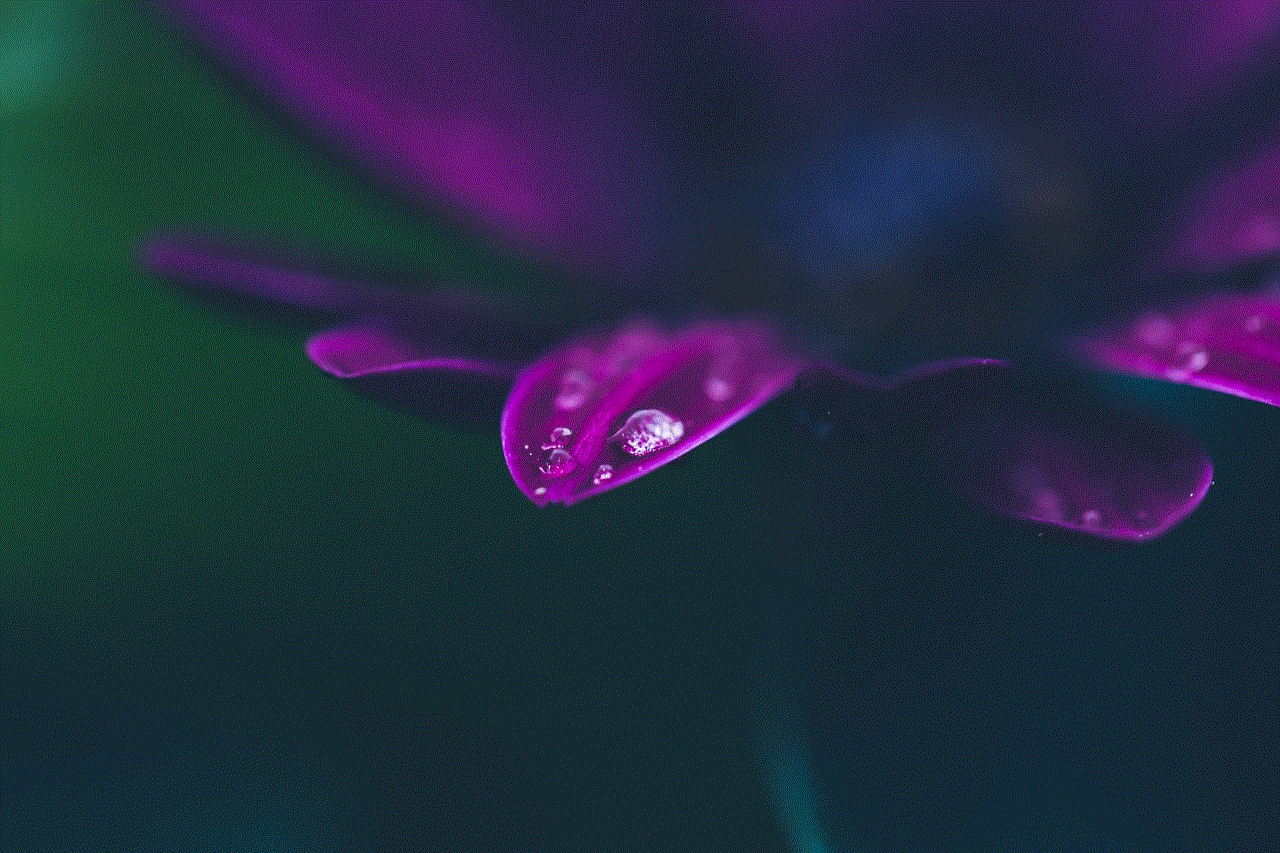
How to view deleted messages on Discord?
Discord does not have a built-in feature to view deleted messages. However, there are a few workarounds that you can try to access deleted messages. Let’s explore some of the options available.
1. Enable developer mode
One way to view deleted messages on Discord is by enabling developer mode. This feature allows you to access advanced settings and options that are not available to regular users. To enable developer mode, go to User Settings > Appearance > Advanced, and toggle on the Developer Mode option. Once enabled, you can right-click on any user’s name, and you will see an option to “Copy ID.” This ID can be used to access deleted messages through a third-party Discord bot.
2. Use third-party Discord bots
There are several Discord bots available that offer the ability to view deleted messages. These bots work by logging all the messages in a server and storing them in a database. When a message is deleted, the bot can retrieve it from the database and display it to users with the appropriate permissions. Some popular Discord bots that offer this feature include Dyno, MEE6, and Carl-bot. However, keep in mind that these bots may require certain permissions and may have a limit on the number of deleted messages they can retrieve.
3. Check your email notifications
If you have email notifications enabled for Discord, you may be able to view deleted messages through your email. Whenever a message is deleted, Discord sends an email notification to the user who deleted the message. If you have the email notification, you can click on the “View deleted message” link, and it will take you directly to the deleted message on Discord. However, this method only works if you have the email notification and it is not a reliable way to view deleted messages.
4. Ask the server owner or moderator
If you are a member of a server and cannot access deleted messages, you can always ask the server owner or moderator to retrieve the deleted message for you. They have the power to access all the messages on the server, including the deleted ones. However, they may not be able to retrieve the message if it has been deleted a long time ago, as Discord only stores messages for a limited time.
5. Use a message recovery tool
Another option to view deleted messages on Discord is by using a message recovery tool. These tools work by scanning your Discord cache and retrieving deleted messages from it. However, this method is not always successful, and it may not work if the deleted message has been overwritten in the cache. Additionally, it may require advanced technical knowledge to use these tools, and they may not be safe to use.
Why are messages deleted on Discord?
As mentioned earlier, there can be various reasons why messages are deleted on Discord. One of the most common reasons is a user deleting their own message. This can be done by simply right-clicking on the message and selecting the delete option. Users may delete their messages for various reasons, such as correcting a typo, changing the content, or removing something they no longer want to be associated with.
Another reason for deleted messages is moderators or server owners removing inappropriate content. Discord has strict community guidelines, and any message that violates these guidelines can be deleted by moderators. This can include messages containing hate speech, harassment, or any other form of inappropriate content. Server owners may also choose to clear chat history to keep their server clean and organized.
Sometimes, messages may also be deleted due to technical issues or glitches. Discord is a complex platform, and occasional bugs and glitches can cause messages to disappear or be deleted unintentionally. In such cases, Discord usually resolves the issue quickly, and the messages are restored.
Tips for avoiding deleted messages on Discord
While it may not always be possible to prevent messages from being deleted, there are a few tips you can follow to minimize the chances of losing important messages on Discord.
1. Think before you send
Before sending a message on Discord, take a moment to think about its content. If it contains sensitive or confidential information, make sure you trust the person or group you are sending it to. If you are unsure, you can always send the message privately to avoid it being seen by others.
2. Save important messages
If you come across an essential message on Discord, you can save it by right-clicking on it and selecting “Pin Message.” This will save the message to the top of the chat, making it easily accessible even if it gets deleted later.
3. Keep backups



If you are a server owner or moderator, it is always a good idea to keep backups of your server. This can be done by exporting your server data through the server settings. Having backups can be helpful if important messages get deleted or if you need to restore your server for any reason.
In conclusion, deleted messages on Discord can be a source of frustration for many users. However, there are a few workarounds that you can try to view deleted messages. From enabling developer mode to using third-party bots, there are various options available. It is also essential to understand why messages get deleted on Discord and how you can minimize the chances of losing important messages. By following the tips mentioned above, you can ensure that your Discord experience is smooth and hassle-free.