how to block porn websites on iphone
Title: How to Effectively block porn Websites on iPhone: A Comprehensive Guide
Introduction:
The internet has become an integral part of our lives, offering immense opportunities for learning, entertainment, and communication. However, it also exposes users, especially young people, to potentially harmful and explicit content. To protect yourself or your loved ones from accessing such material, it is essential to learn how to block porn websites on an iPhone effectively. This comprehensive guide will walk you through various methods and tools available to help you create a safe digital environment.
1. Importance of Blocking Porn Websites:
Accessing pornographic content can have severe consequences for individuals, relationships, and society as a whole. By blocking porn websites on your iPhone, you can:
a. Safeguard children: Prevent children from accidentally or intentionally viewing explicit materials, ensuring their healthy development and protecting their innocence.
b. Maintain productivity: Avoid distractions caused by adult content that can negatively impact work, education, and personal goals.
c. Preserve relationships: Prevent the harmful effects of pornography on intimate relationships, fostering trust, and promoting open communication.
d. Uphold personal values: Create an environment consistent with your moral or religious beliefs, providing a sense of peace and satisfaction.
2. Built-in Parental Controls on iOS:
Apple understands the importance of protecting users from explicit content, which is why they include robust parental control features within iOS. To utilize these features:
a. Open ‘Settings’ on your iPhone and select ‘Screen Time.’
b. Tap on ‘Content & Privacy Restrictions,’ followed by ‘Content Restrictions.’
c. Choose ‘Web Content’ and select ‘Limit Adult Websites.’
d. To further enhance security, you can also enable ‘Always Allowed’ to whitelist specific websites.
3. Third-Party Content Filtering Apps:
While iOS’ built-in features are effective, they may not provide comprehensive coverage. Third-party content filtering apps offer additional layers of security and customization. Some popular options include:
a. Norton Family Premier: Provides real-time monitoring, website blocking, and age-appropriate content filtering.
b. Qustodio: Offers a range of features, including web filtering, app blocking, and screen time control, with a user-friendly interface.
c. Mobicip: Allows remote monitoring and blocking of adult content across multiple devices, providing a comprehensive solution for families.
4. DNS Filtering:
Domain Name System (DNS) filtering is another effective method to block porn websites on an iPhone. By modifying the DNS settings, you can restrict access to explicit content across various apps and browsers. Several DNS filtering services are available, including:
a. OpenDNS FamilyShield: An easy-to-set-up service that blocks adult content across all devices connected to your home network.
b. CleanBrowsing: Offers different filtering levels, allowing you to customize the level of protection according to your preferences.
c. AdGuard DNS: Combines ad-blocking and content filtering to protect against adult content and other online threats.
5. Browser Restrictions:
Apart from using third-party apps or DNS filtering, you can also restrict access to explicit content directly within mobile browsers. Here’s how:
a. Safari: Open ‘Settings’ and scroll down to ‘Safari.’ Under ‘General,’ toggle on ‘Content Blockers,’ and select a suitable content blocking app from the App Store.
b. Google Chrome: Install a content blocking extension from the Chrome Web Store, such as ‘Block Site ,’ which allows you to block specific websites.
6. Safe Search Settings:
To further enhance your web browsing experience, enable safe search settings within search engines. This ensures that explicit content does not appear in search results. Here’s how to enable safe search on popular search engines:
a. Google: Open the Google app, tap on your profile picture, go to ‘Settings,’ and select ‘General.’ Under ‘SafeSearch Filters,’ toggle on ‘Filter explicit results.’
b. Bing: Open the Bing app, tap on the three horizontal lines, select ‘Settings,’ and toggle on ‘SafeSearch.’
7. VPN and Proxies:
Virtual Private Networks (VPNs) and proxies are often used to bypass content restrictions. However, they can also be utilized to block access to pornographic content. By installing a VPN or configuring a proxy server, you can:
a. Customize content filtering: Choose VPN services like NordVPN or ExpressVPN that offer built-in content filtering features.
b. Block specific categories: Some VPNs, like CyberGhost, allow you to block entire categories, including adult content.
8. Educating and Encouraging Responsible Internet Usage:
While technical measures are essential, educating yourself and others about responsible internet usage is equally important. Here are a few tips to foster a healthy digital environment:
a. Communication is key: Openly discuss the risks associated with pornography, emphasizing the importance of making informed choices and seeking support when needed.
b. Encourage critical thinking: Teach children and young adults to question the credibility and potential harm of online content.
c. Promote alternative activities: Encourage engagement in hobbies, sports, and creative endeavors as healthy alternatives to excessive screen time.
d. Be a role model: Practice responsible internet usage yourself, setting a positive example for those around you.
9. Regular Updates and Monitoring:
As technology evolves, so do the methods used to access explicit content. It is crucial to regularly update your blocking measures and monitor online activities to ensure continued protection. Stay informed about new apps, websites, and services that may pose a risk.
10. Seeking Professional Help:
If you or someone you know is struggling with excessive pornographic content consumption, it may be beneficial to seek professional help from therapists, counselors, or support groups specializing in addiction or sexual health. They can provide guidance, support, and effective strategies to overcome these challenges.
Conclusion:
Blocking porn websites on an iPhone is a crucial step in creating a safe online environment for yourself and your loved ones. By utilizing a combination of built-in features, third-party apps, DNS filtering, browser restrictions, safe search settings, VPNs, proxies, and responsible internet usage, you can effectively protect against explicit content. Remember, staying informed, regularly updating your blocking measures, and seeking professional help when needed are essential aspects of maintaining a healthy relationship with the internet and promoting overall well-being.
can you lock an ipad screen
The iPad is a versatile and powerful device that has become a staple in many households and workplaces. With its sleek design, user-friendly interface, and countless apps, the iPad has become a popular choice for both personal and professional use. However, with the increasing use of the iPad, the need for security and privacy has become a top concern for many users. One of the most common questions asked by iPad users is, “Can you lock an iPad screen?” In this article, we will explore the answer to this question and provide you with a comprehensive guide on how to lock an iPad screen.
Before diving into how to lock an iPad screen, let’s first understand why locking your iPad screen is important. The iPad contains a vast amount of personal and sensitive information, including emails, photos, contacts, and documents. Protecting this information from prying eyes is crucial to maintaining your privacy and security. Additionally, if you use your iPad for work, you may have access to confidential company information that needs to be protected. Therefore, locking your iPad screen is essential to prevent unauthorized access to your device and sensitive information.
Now that we understand the importance of locking an iPad screen let’s explore the different ways to do so. The first and most straightforward method is to use the built-in screen lock feature on your iPad. This feature, called “Auto-Lock,” allows you to set a specific time for your iPad screen to lock automatically after a period of inactivity. To enable this feature, go to “Settings” on your iPad, tap on “Display & Brightness,” and then select “Auto-Lock.” From there, you can choose the time interval that suits you best, ranging from 30 seconds to five minutes. When the set time elapses, your iPad screen will automatically lock, and you will need to enter your passcode or use Touch ID or Face ID to unlock it.
Another option to lock your iPad screen is to use the physical button located on the top right corner of your device. This button, known as the “Sleep/Wake” button, allows you to put your iPad into sleep mode, which effectively locks the screen. To activate this feature, simply press the button once, and your screen will turn off . To unlock your iPad, press the button again, and you will be prompted to enter your passcode or use Touch ID or Face ID.
If you have an iPad with a Smart Cover or Smart Case, you can also use them to lock your iPad screen. These accessories have built-in magnets that activate the iPad’s sleep mode when they are closed, effectively locking the screen. To use this feature, simply close the cover or case, and your iPad screen will lock automatically.
Besides these built-in options, there are also third-party apps available that can help you lock your iPad screen. These apps offer additional features such as creating a separate passcode for specific apps or folders and taking a picture of anyone who tries to unlock your iPad with the wrong passcode. Some popular screen lock apps for iPad include “Locktopus,” “Folder Lock,” and “Secret Folder.” However, it is essential to note that third-party apps may be susceptible to security breaches, so make sure to do thorough research before downloading and using any of them.
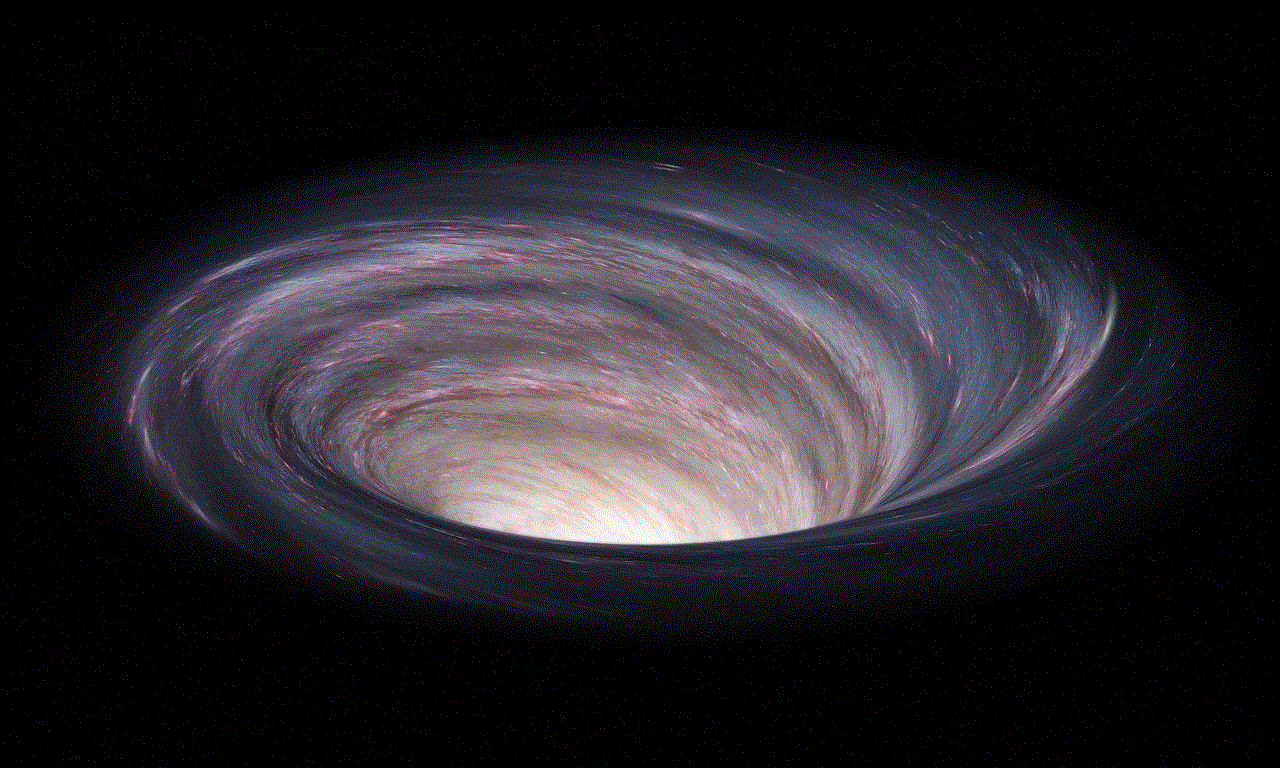
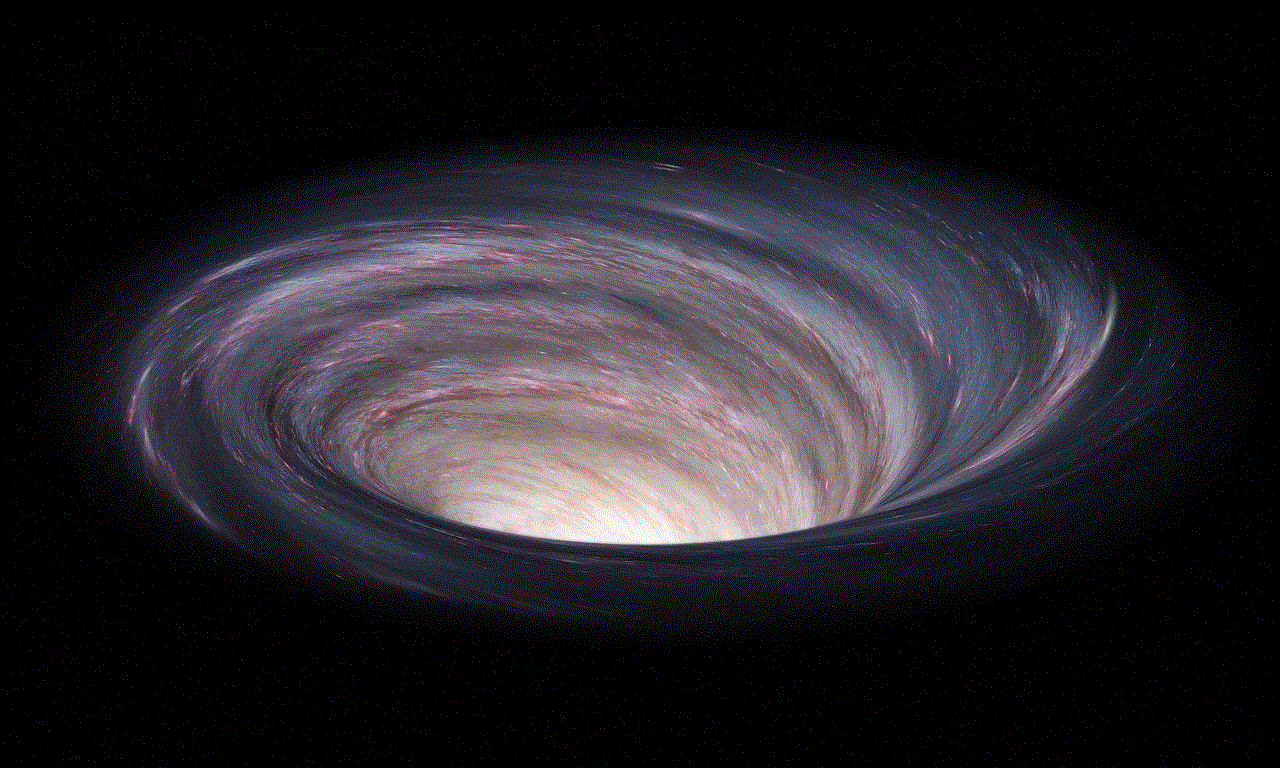
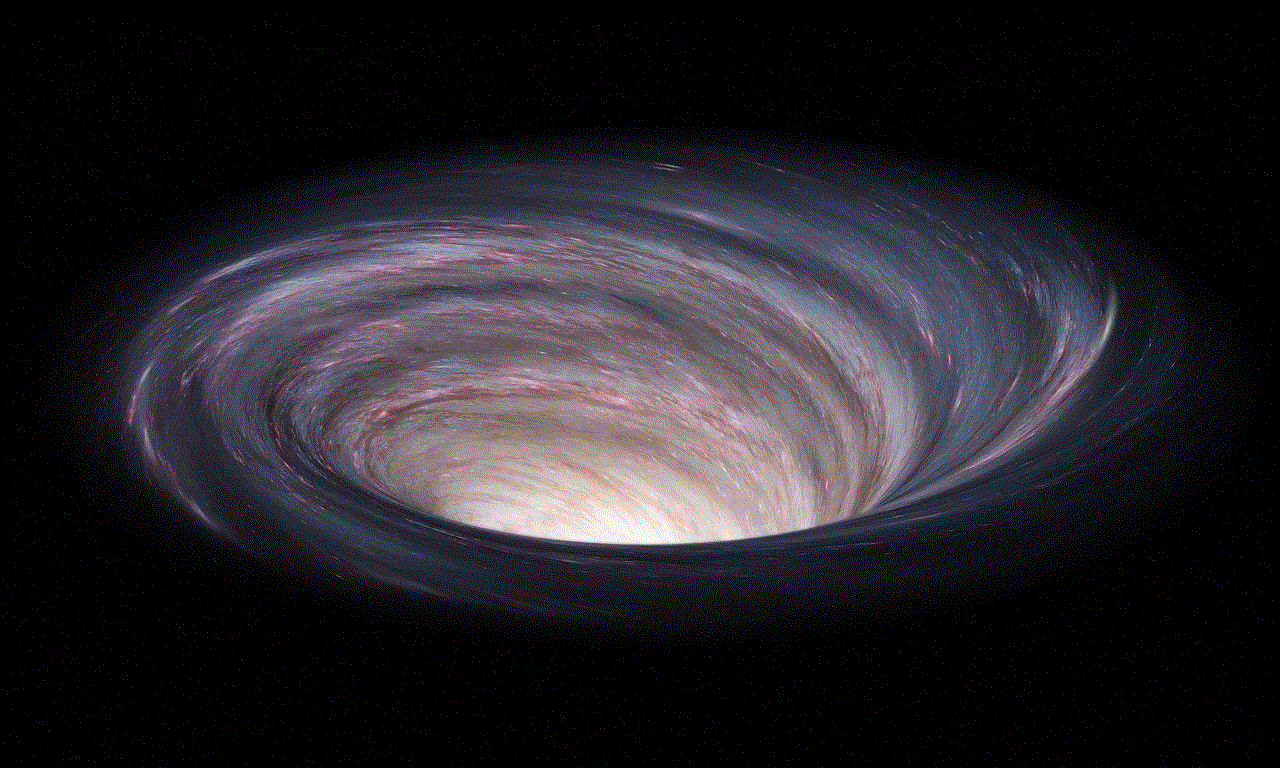
In addition to locking your iPad screen, you can also use other security features to further protect your device and information. One of these features is “Find My iPad,” which allows you to locate, lock, or erase your iPad remotely if it is lost or stolen. To enable this feature, go to “Settings” on your iPad, tap on your name, select “iCloud,” and turn on “Find My iPad.” This feature requires you to have an iCloud account and an internet connection to work.
Another security feature that can help lock your iPad screen is “Guided Access.” This feature allows you to restrict your iPad to a specific app and disable certain features, effectively locking the screen to that particular app. Guided Access is particularly useful for parents who want to limit their child’s access to specific apps or for businesses that want to restrict employee access to certain features. To enable Guided Access, go to “Settings,” tap on “Accessibility,” and select “Guided Access.” From there, you can turn on the feature and set a passcode for it.
Lastly, if you want to add an extra layer of security, you can use a passcode to lock your iPad screen manually. This passcode can be a combination of numbers, letters, or even a custom phrase. To set a passcode, go to “Settings,” tap on “Face ID & Passcode” or “Touch ID & Passcode,” and select “Turn Passcode On.” From there, you can set a four-digit code or a custom alphanumeric code. It is essential to choose a passcode that is not easily guessable and to avoid using personal information like your birth date or phone number.
In conclusion, the answer to the question, “Can you lock an iPad screen?” is a resounding yes. With the various built-in features and third-party apps available, there are multiple ways to lock your iPad screen and protect your device and personal information. Whether you want to set a time interval for your iPad to lock automatically or use a passcode to lock it manually, there is an option that suits your needs. Additionally, by using other security features like “Find My iPad” and “Guided Access,” you can further enhance the security of your iPad and have peace of mind knowing that your device and information are safe. So, whether you are using your iPad for personal or professional purposes, make sure to take the necessary steps to lock your screen and protect your privacy.
reset facebook messenger password
Facebook Messenger is one of the most popular messaging apps in the world, with over 1.3 billion active users. It allows users to connect with friends and family, send messages, make voice and video calls, and share photos and videos. However, like any other online platform, it is important to protect your account from unauthorized access. If you have forgotten your Facebook Messenger password, do not worry, as in this article, we will guide you through the steps to reset it.
Before we jump into the steps of resetting your Facebook Messenger password, it is essential to understand the importance of having a strong and unique password. Your password is like the key to your account, and if someone else gains access to it, they can potentially misuse your personal information or even impersonate you. Therefore, it is crucial to have a strong password that is difficult to guess or crack.
Now, let’s get into the steps of resetting your Facebook Messenger password.
Step 1: Open Facebook Messenger and click on “Forgot Password”
The first step is to open the Facebook Messenger app on your device and click on the option “Forgot Password” on the login screen. This will take you to the “Find Your Account” page.
Step 2: Enter your email address or phone number
On the “Find Your Account” page, you will be prompted to enter your email address or phone number associated with your Facebook account. This is the contact information that you used to create your account. After entering the information, click on “Search.”
Step 3: Choose how to reset your password
Next, you will be given two options to reset your password. You can either receive a code via email or a code via SMS. Choose the option that is most convenient for you.
Step 4: Enter the code
After choosing the option to receive the code, you will be sent a code to your email or phone number. Enter the code in the designated field and click on “Continue.”
Step 5: Create a new password
Now, you will be prompted to create a new password for your account. Make sure to choose a strong and unique password that is difficult to guess. You can also use a password manager to generate a strong password for you.
Step 6: Log in with your new password
Once you have created a new password, you can log in to your Facebook Messenger account with your new credentials. It is recommended to log out of all devices and re-login to ensure that your account is secure.
Tips for creating a strong password:
– Use a combination of uppercase and lowercase letters, numbers, and special characters.
– Avoid using personal information such as your name, birthdate, or phone number.
– Do not reuse the same password for multiple accounts.
– Consider using a password manager to store and generate strong passwords.
In case you are unable to reset your password using the above steps, you can contact Facebook’s support team for further assistance.
Precautions to take after resetting your password:
– Enable two-factor authentication to add an extra layer of security to your account.
– Review your account’s security settings to ensure that your account is protected.
– Be cautious of suspicious emails or messages asking for your password or personal information.
– Log out of your account when using a public or shared device.



In conclusion, forgetting your Facebook Messenger password can be a frustrating experience, but with the steps mentioned above, you can easily reset it and regain access to your account. Remember to create a strong password and take necessary precautions to keep your account safe and secure. Happy messaging!