forwarding sms messages iphone
Forwarding SMS Messages on iPhone: A Comprehensive Guide
In this digital era, SMS (Short Message Service) has become an integral part of our daily communication. Whether it’s a quick message to a friend or an important notification from your bank, SMS messages play a crucial role in keeping us connected and informed. On an iPhone, forwarding SMS messages can be a useful feature for various reasons, such as sharing important information with others or keeping a record of important conversations. In this article, we will delve into the process of forwarding SMS messages on iPhone, exploring different methods and tips to enhance your messaging experience.
1. Understanding SMS Forwarding on iPhone
SMS forwarding allows you to share a received text message with another contact or a group of contacts. It essentially involves redirecting the original message to another recipient while maintaining the original sender’s information. This feature can be particularly helpful when you want to share important information, such as an address, a phone number, or any other noteworthy content with someone else.
2. Method 1: Native SMS Forwarding on iPhone
The most straightforward method to forward SMS messages on an iPhone is by using the device’s native messaging app. Here’s how you can do it:
– Open the Messages app on your iPhone.
– Locate the message you want to forward and tap and hold on it.
– From the pop-up options, select “More” and choose the message(s) you want to forward by tapping the circle next to them.
– Once you have selected the desired messages, tap on the arrow icon in the bottom right corner.
– Now, enter the contact or group to whom you want to forward the messages, and tap “Send.”
3. Method 2: Using the Copy and Paste Technique
Another way to forward SMS messages on your iPhone is by using the copy and paste technique. Although this method might take a bit more time, it can be useful when you want to forward a specific portion of a text message rather than the entire conversation. Here’s how you can do it:
– Open the Messages app and navigate to the conversation containing the message you want to forward.
– Tap and hold on the message until the options appear, then select “Copy.”
– Open a new message or go to an existing conversation with the recipient(s).
– Tap and hold in the text input area and select “Paste” to insert the copied message.
– Optionally, you can add any additional comments before sending the forwarded message.
4. Method 3: Using Third-Party Messaging Apps
In addition to the native messaging app, there are numerous third-party messaging apps available on the App Store that offer advanced features for message forwarding. These apps often provide additional customization options, such as scheduling messages or forwarding to multiple recipients simultaneously. Some popular third-party messaging apps include WhatsApp, Telegram, and Signal.
5. Tips for Efficient SMS Forwarding
To make the most out of SMS forwarding on your iPhone, consider the following tips:
– Check the content: Before forwarding a message, ensure that the content is appropriate and relevant to the recipient(s). Avoid forwarding spam or irrelevant messages to prevent inconvenience or annoyance.
– Maintain privacy: Be cautious about forwarding sensitive information, such as personal details or confidential messages. Make sure you have the appropriate consent from the original sender before sharing their message with others.
– Keep it organized: If you frequently forward messages, consider creating separate folders or labels to categorize and store important forwarded conversations. This can help you easily locate them in the future when needed.
6. Troubleshooting Forwarding Issues
While forwarding SMS messages is generally a straightforward process, you may encounter certain issues or errors along the way. Here are a few troubleshooting tips to overcome common problems:
– Check network connectivity: Ensure that you have a stable internet connection, either through Wi-Fi or cellular data, as forwarding messages requires an active internet connection.
– Update your device software: Outdated operating systems can sometimes cause compatibility issues. Make sure your iPhone’s software is up to date by navigating to Settings > General > Software Update.
– Restart the app: If you’re experiencing problems with the native messaging app or a third-party app, try force-closing the app and reopening it. This can help resolve temporary glitches.
7. Security Considerations
While forwarding SMS messages can be convenient and helpful, it’s essential to be mindful of security considerations. SMS messages can contain personal or sensitive information, so it’s important to exercise caution when sharing them with others. Be mindful of potential privacy risks and ensure that you trust the recipient(s) before forwarding any messages containing sensitive data.
8. Alternatives to SMS Forwarding
Apart from traditional SMS forwarding, there are alternative messaging methods that offer more advanced features. Messaging apps like WhatsApp, Telegram, or Signal allow you to forward not only text messages but also multimedia files, voice messages, and more. These apps often provide end-to-end encryption and additional security measures, making them a popular choice for those concerned about privacy.
9. Legal and Ethical Considerations
When forwarding SMS messages, it’s crucial to abide by legal and ethical standards. Respect the sender’s privacy and obtain their consent before forwarding their messages. Additionally, be aware of any local regulations or laws regarding the forwarding of messages, especially in professional or business contexts.
10. Conclusion
Forwarding SMS messages on your iPhone can be a practical way to share valuable information or keep a record of important conversations. By using the native messaging app, employing the copy and paste technique, or utilizing third-party messaging apps, you can efficiently forward messages to desired recipients. However, it’s important to be mindful of security, privacy, and legal considerations to ensure a responsible and respectful use of this feature. With the knowledge and tips provided in this comprehensive guide, you can enhance your messaging experience on your iPhone.
find my friends says no location found
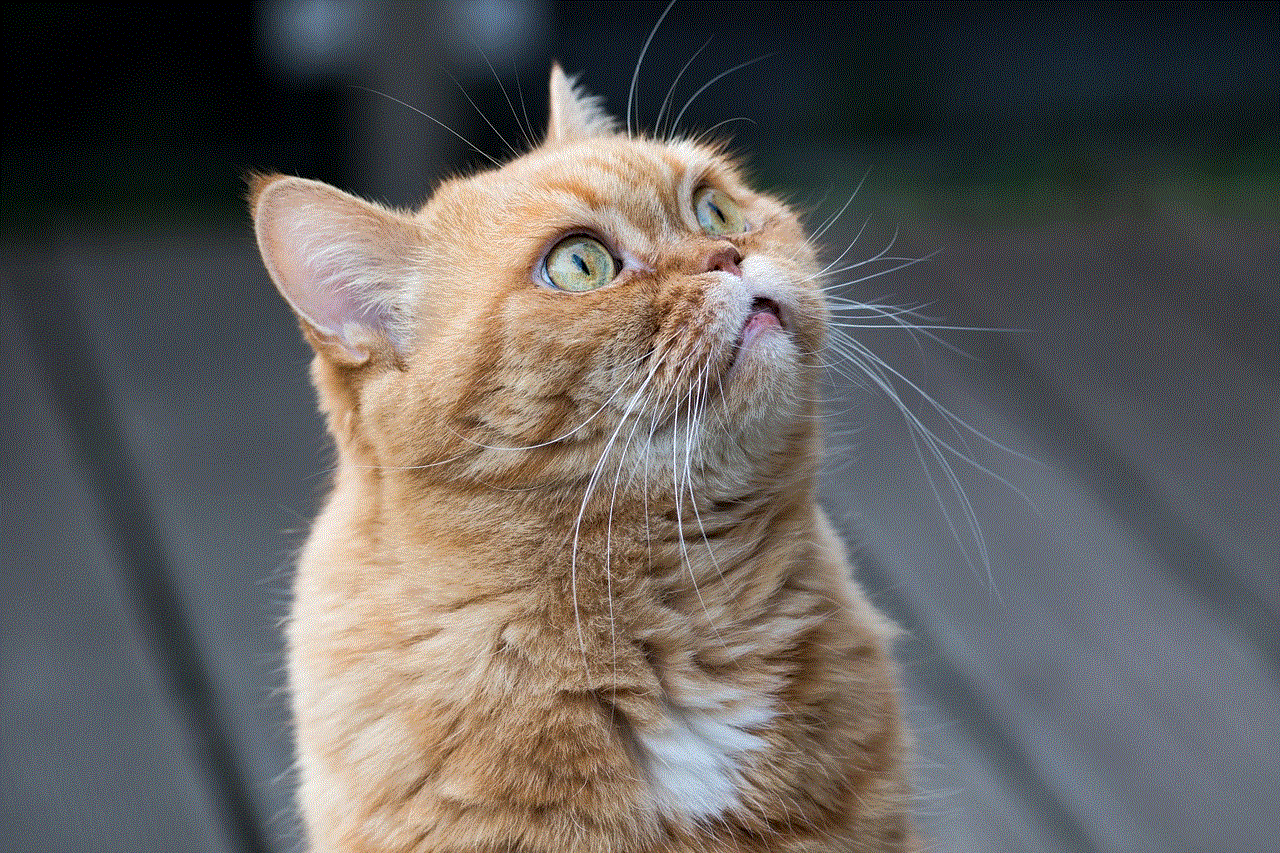
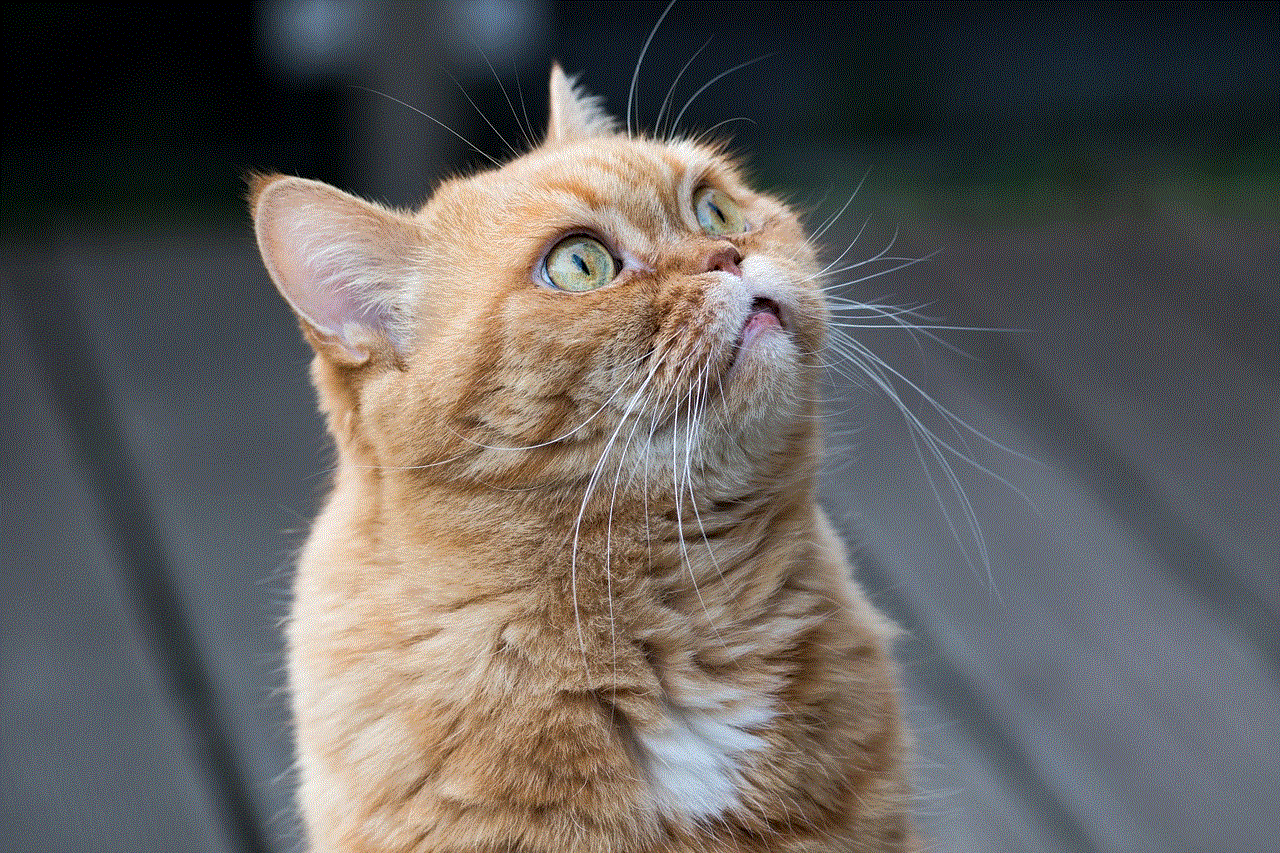
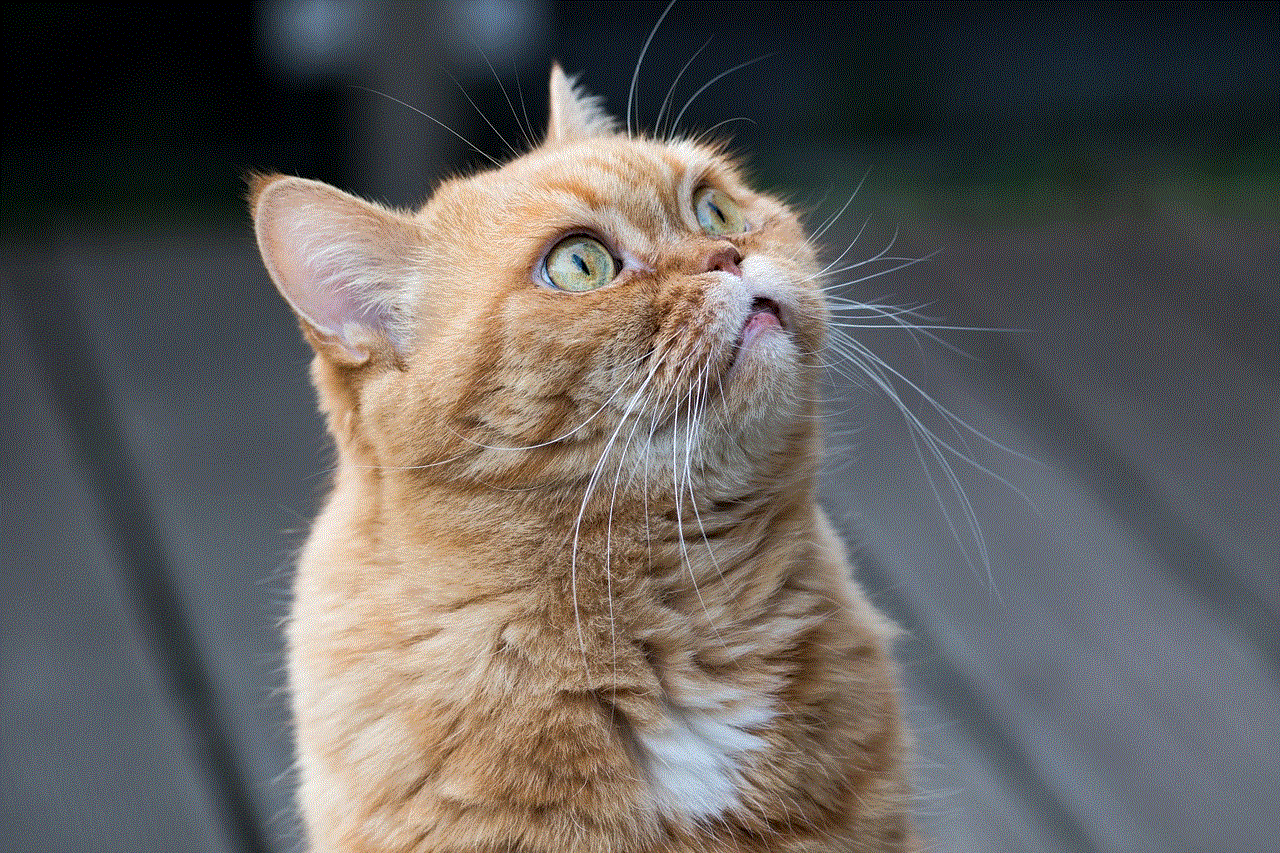
It can be a nerve-wracking experience when you try to locate a friend and the app displays the message “find my friends says no location found”. This can be a common occurrence, especially for those who heavily rely on location-sharing apps to keep track of their loved ones. In today’s digital age, location-sharing apps have become a popular way to stay connected with friends and family. However, when these apps fail to provide the desired location, it can cause a lot of stress and concern. In this article, we will dive deeper into the reasons behind this issue and explore some possible solutions.
What is “Find My Friends” App?
“Find My Friends” is a location-sharing app developed by Apple for its iOS devices. It allows users to share their real-time location with friends and family, making it easier to keep track of each other’s whereabouts. The app uses GPS technology to determine the exact location of the person and displays it on the map. It also allows users to set alerts when their friends or family members arrive at or leave a specific location.
The app has been widely popular among iPhone users and has made it easier to stay connected with loved ones, especially for parents who want to keep an eye on their children’s location. However, like any other app, it is not immune to errors and glitches. One such issue is when the app displays the message “find my friends says no location found”.
Possible Reasons for “Find My Friends Says No Location Found”
1. Poor Internet Connection: One of the most common reasons for this error is a poor internet connection. Since the app relies on GPS and internet to determine the location, a weak or unstable internet connection can cause the app to fail in displaying the location.
2. Disabled location services : Another reason for the app to show no location found is when the user has disabled location services on their device. If the app does not have access to the user’s location, it cannot display it on the map.
3. Incorrect permissions : In some cases, the app may not have the necessary permissions to access the user’s location. This can happen when the user accidentally denies the app’s request for location access or when the app is not updated to the latest version.
4. Outdated App: As with any app, “Find My Friends” also releases updates from time to time to improve its performance and fix any bugs. If the user is using an outdated version of the app, it can result in errors and glitches, including the “no location found” message.
5. App Glitch: Technology is not perfect, and even the most well-developed apps can face glitches. In some cases, the app may not function correctly, resulting in the error message. These glitches can be caused by various reasons, such as software updates, compatibility issues, or corrupted data.
6. Location Not Shared: To share the location with friends or family on the app, both parties need to have their location sharing turned on. If the person you are trying to locate has not shared their location, the app will not be able to display it.
7. Low Battery: The app needs a certain amount of battery to function correctly and display the user’s location. If the device’s battery is low, the app may not work correctly, resulting in the “no location found” message.



8. Location Services Turned Off: Along with the app’s location services, the device’s location services also need to be turned on to use the app. If the location services on the device are turned off, the app will not be able to function correctly.
9. GPS Not Working: Another reason for the app to fail in displaying the location is when the device’s GPS is not working correctly. This can happen due to various reasons, such as a faulty GPS chip, outdated software, or interference from other apps.
10. Server Issues: Sometimes, the app may be experiencing server issues, which can result in the error message. This can happen when the servers are overloaded due to a large number of users or when there is maintenance going on.
Possible Solutions for “Find My Friends Says No Location Found”
1. Check Internet Connection: The first step in troubleshooting this issue is to check the internet connection. Make sure you have a stable internet connection and try refreshing the app to see if the location appears.
2. Enable Location Services: If you have accidentally disabled location services for the app, go to your device’s settings and turn it on. You can also check the app’s permissions and make sure it has access to your location.
3. Update the App: It is essential to keep your apps updated to the latest version to avoid any glitches. If you are using an outdated version of the app, go to the app store and update it.
4. Force Close and Reopen the App: Sometimes, a simple force close and reopening of the app can solve the issue. To force close the app, swipe up from the bottom of the screen and swipe the app’s preview card up.
5. Restart the Device: If the app is still not displaying the location, try restarting your device. This can help resolve any minor software glitches that may be causing the issue.
6. Check Location Sharing: Make sure the person you are trying to locate has their location sharing turned on. If not, ask them to turn it on, and the app should be able to display their location.
7. Charge the Device: If the device’s battery is low, charge it and try again. If the battery is too low, the app may not function correctly, resulting in the error message.
8. Check GPS: If the GPS on your device is not working correctly, try turning it off and on. You can also try turning off other apps that may be using the GPS to see if it helps.
9. Uninstall and Reinstall the App: If none of the above solutions work, try uninstalling and reinstalling the app. This can help clear any corrupted data and provide a fresh start for the app.
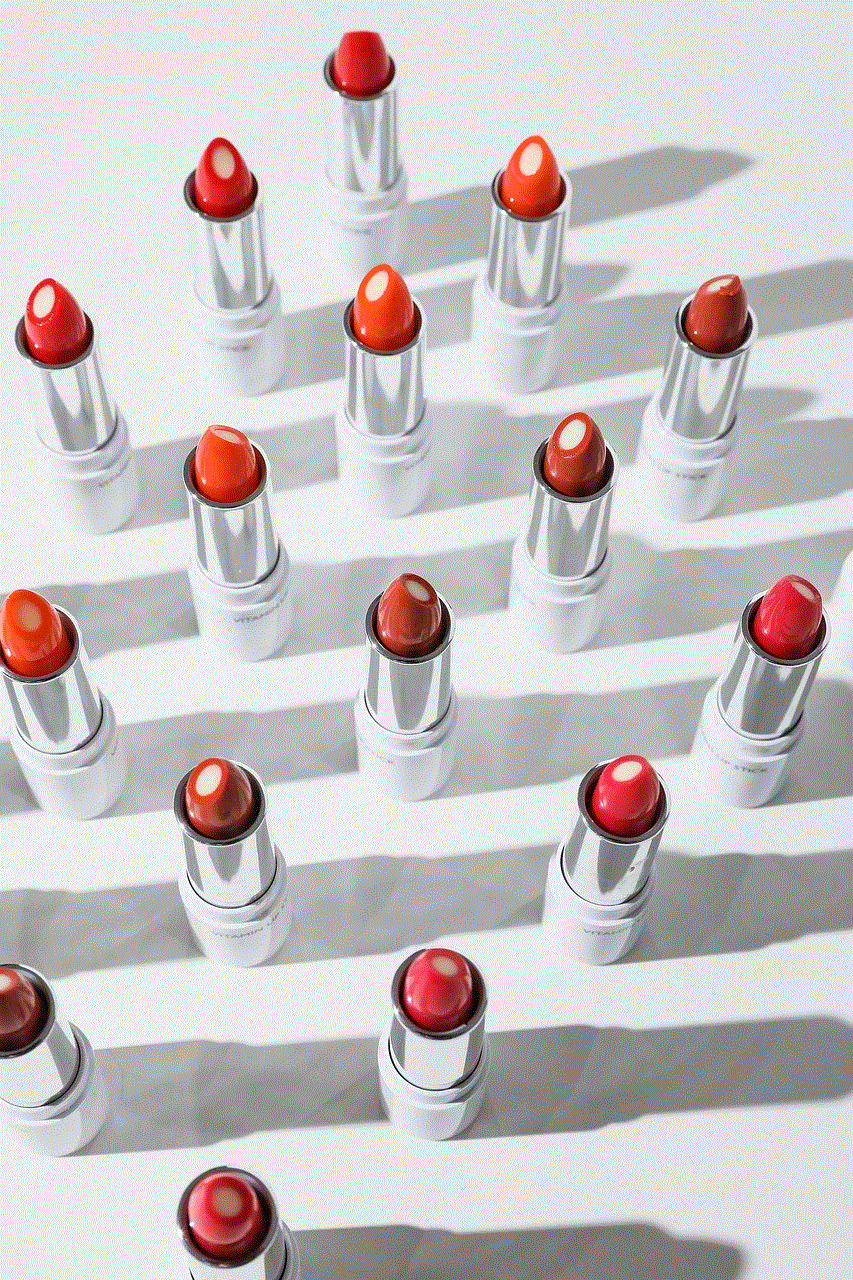
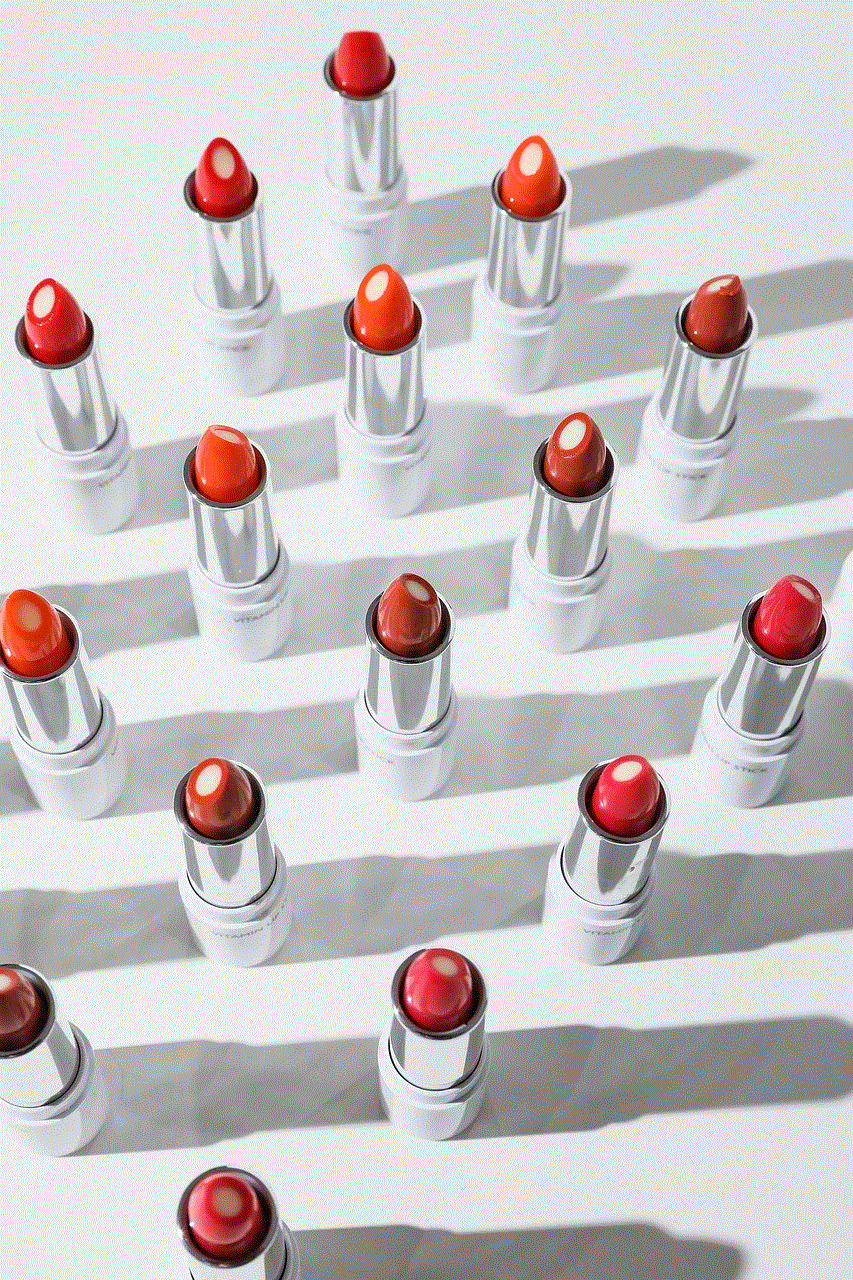
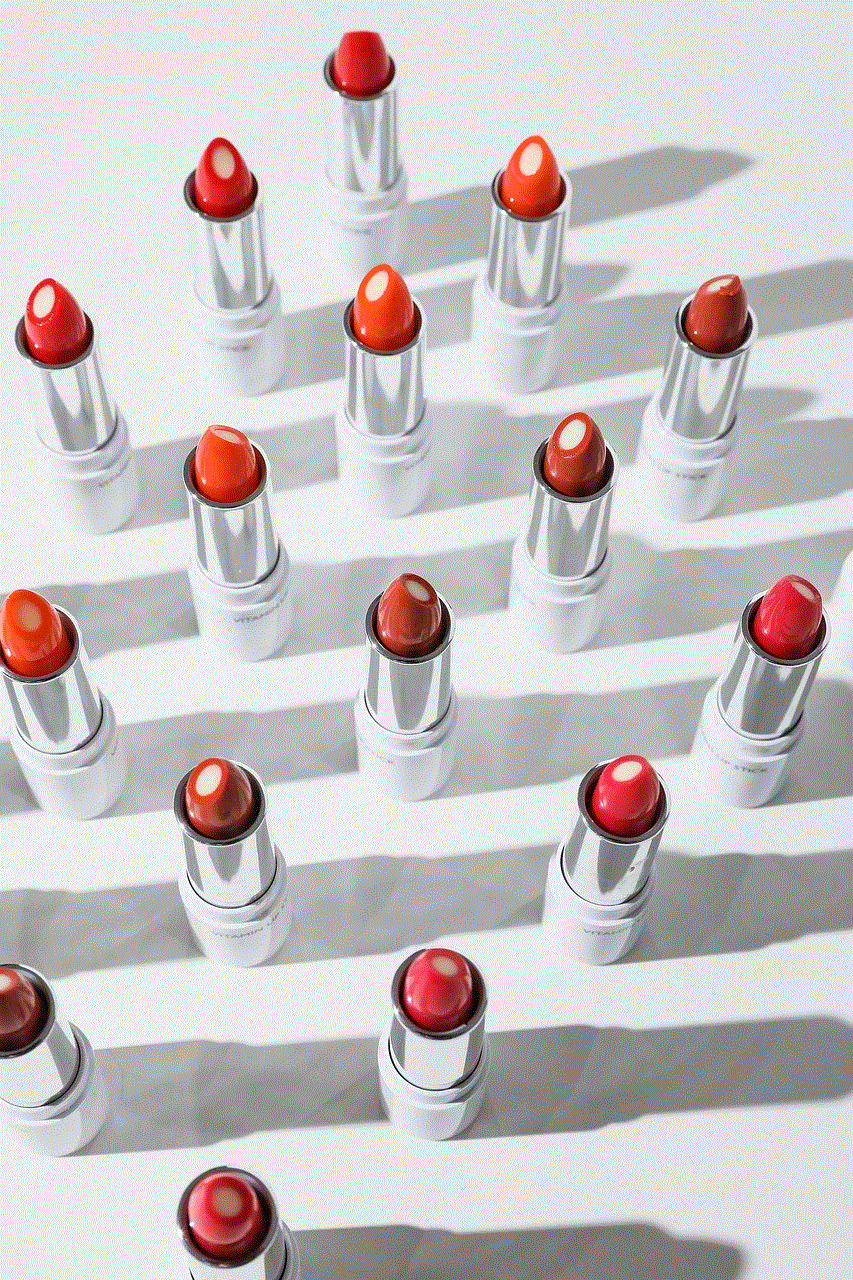
10. Contact Support: If the issue persists, you can contact the app’s support team for further assistance. They may be able to provide a solution or identify any underlying issues that may be causing the error.
In conclusion, the message “find my friends says no location found” can be caused by various factors, including poor internet connection, disabled location services, outdated app, or app glitches. However, with these possible solutions, you can troubleshoot the issue and get the app to function correctly. It is essential to remember that technology is not perfect, and there can be errors and glitches at times. It is always best to have a backup plan and not rely entirely on location-sharing apps to stay connected with loved ones.