cool party themes for 13 year olds
Planning a party for a group of 13-year-olds can be a daunting task, especially when it comes to choosing a theme that will appeal to their ever-changing interests and tastes. However, with a little creativity and some careful planning, you can organize a cool and memorable party that will have your guests talking about it for years to come. In this article, we will explore some exciting party themes that are perfect for 13-year-olds, providing you with plenty of inspiration to help you plan the ultimate celebration.
1. Neon Glow Party:
Transform your party venue into a vibrant neon wonderland with this electrifying theme. Encourage your guests to wear bright and colorful clothing that will glow under black lights. Decorate the space with neon balloons, streamers, and glow sticks, and provide fluorescent face and body paint for everyone to create unique designs. Set up a dance floor with a DJ playing popular tunes, and don’t forget to offer glowing accessories like bracelets and necklaces to enhance the atmosphere.
2. Outdoor Movie Night:
Create a cozy outdoor cinema experience for your guests with an outdoor movie night theme. Set up a large projector screen in your backyard or a local park, and provide comfortable seating options like bean bags and blankets. Choose a selection of age-appropriate movies, and offer a concession stand with popcorn, candy, and drinks. Add some string lights and lanterns to create a magical ambiance, and enjoy a fun evening under the stars.
3. Carnival Extravaganza:
Bring the excitement of the carnival to your party with a carnival extravaganza theme. Set up various game booths such as ring toss, balloon darts, and a bean bag toss for your guests to enjoy. Offer classic carnival treats like cotton candy, popcorn, and hot dogs. Decorate the space with colorful banners, balloons, and carnival-themed props. Hire a face painter and a balloon artist to entertain the guests, and don’t forget to award prizes to those who excel in the games.
4. Superhero Bash:
Let your guests embrace their inner superheroes with a superhero bash theme. Encourage them to come dressed as their favorite superheroes and provide capes and masks for those who don’t have their own costumes. Decorate the venue with superhero-themed decorations and set up a photo booth where guests can strike their best hero poses. Organize various superhero-themed activities like an obstacle course or a superhero training session, and offer a superhero-themed cake and snacks.
5. Hawaiian Luau:
Transport your guests to a tropical paradise with a Hawaiian luau theme. Decorate the venue with colorful flowers, palm leaves, and tiki torches. Provide grass skirts, leis, and flower crowns for your guests to wear. Set up a photo booth area with fun props like sunglasses, straw hats, and surfboards. Offer a variety of tropical fruits, Hawaiian-inspired dishes, and refreshing mocktails. You can also organize hula dancing lessons or a limbo competition to keep everyone entertained.
6. Escape Room Adventure:
Challenge your guests’ problem-solving skills with an exciting escape room adventure theme. Transform your space into a series of themed rooms, each with its own set of puzzles and challenges for the guests to solve. Create a storyline and provide clues and hints along the way. Divide the guests into teams and see who can escape the fastest. This theme requires some planning and preparation, but it will surely provide a unique and thrilling experience for your guests.
7. Sports Spectacular:
If your 13-year-olds are sports enthusiasts, a sports spectacular theme will be a hit. Set up different stations for various sports like basketball, soccer, or mini-golf. Provide equipment and organize friendly competitions or challenges. Decorate the venue with sports-themed decorations and offer a sports-themed cake and snacks. You can also hire a sports instructor to give a demonstration or provide coaching tips to the guests.
8. Science Fiction Universe:
For those who love all things futuristic and out-of-this-world, a science fiction universe theme is perfect. Decorate the venue to resemble a spaceship or an alien planet, using metallic colors and space-themed props. Encourage your guests to come dressed as their favorite science fiction characters. Set up a gaming area with virtual reality or video games, and offer sci-fi-inspired snacks and drinks. You can also organize a trivia contest or a movie marathon featuring popular science fiction films.
9. Artistic Masterpieces:
Unleash your guests’ creativity with an artistic masterpieces theme. Set up various art stations where the guests can explore different art techniques like painting, drawing, or sculpting. Provide all the necessary art supplies and encourage them to let their imagination soar. Create a gallery area to display their artwork and offer prizes for the most innovative creations. You can also hire a local artist to give a demonstration or conduct a workshop.
10. Outdoor Adventure:
If you have access to outdoor space, an outdoor adventure theme is a fantastic choice. Plan a day filled with thrilling activities like rock climbing, zip-lining, or a nature scavenger hunt. Set up camping tents and a bonfire for a cozy evening under the stars. Serve camping-friendly food like hot dogs, s’mores, and trail mix. You can also provide outdoor games like capture the flag or a friendly tug of war competition. Make sure to have the necessary safety measures in place and supervise the activities to ensure everyone’s well-being.
In conclusion, planning a party for 13-year-olds doesn’t have to be stressful. By choosing a cool and age-appropriate theme, you can create a memorable celebration that everyone will enjoy. Whether your guests are into superheroes, art, or outdoor adventures, there is a theme that will cater to their interests. Remember to consider their preferences, provide engaging activities, and create a fun and inviting atmosphere. With a little planning and creativity, your party will be a resounding success!
black circle on phone screen
The black circle on phone screen has been a common issue for smartphone users. It can be frustrating and worrisome, especially when it suddenly appears out of nowhere. Many users panic and think that their phone may be damaged, while others simply ignore it and hope that it will go away on its own. In this article, we will delve deeper into the causes of this phenomenon and provide some solutions on how to fix it.
Firstly, let us understand what the black circle on phone screen actually is. It is typically a small black spot or circle that appears on the screen, usually in the middle or at the edges. It can vary in size, from a tiny dot to a larger circle, and it can be either solid or transparent. The appearance of this black circle can also differ depending on the type of phone and its operating system. Some users have reported that the black circle is accompanied by a white or colored ring around it, while others have seen a flickering effect.
There are several possible reasons for the appearance of the black circle on the phone screen. One of the most common causes is a hardware issue. This can happen due to a damaged or malfunctioning display screen, faulty touch sensors, or a loose connection between the screen and the phone’s motherboard. In such cases, the black circle may not disappear on its own and may require professional repair or replacement of the affected parts.
Another possible cause is a software glitch. A software glitch is a temporary issue that can occur due to an error in the phone’s operating system or a certain app. In such cases, the black circle may disappear after restarting the phone or closing and reopening the app. However, if the issue persists, it may require a software update or a factory reset to fix it.
One of the most common software-related causes of the black circle on phone screen is a stuck pixel. A stuck pixel is a tiny dot on the screen that remains lit or dark and does not change color. It can be caused by a manufacturing defect or due to prolonged use of the phone. In this case, the black circle may appear as a result of a cluster of stuck pixels, and it may require a pixel-fixing app or a manual method to fix it.
Another possible reason for the black circle on phone screen is a screen burn-in. This occurs when an image or icon is displayed on the screen for an extended period, leaving a faint or ghost image even after the image is removed. Over time, this can result in a permanent black spot on the screen, which can appear as a circle. Screen burn-in is more common in older phones with OLED or AMOLED screens, and it can be prevented by regularly changing the phone’s wallpaper or using a screen saver.
Apart from the hardware and software issues, the black circle on phone screen can also be caused by physical damage. Dropping the phone or exposing it to water or extreme temperatures can result in a cracked or damaged screen, which can lead to the appearance of the black circle. In such cases, the only solution is to replace the damaged screen.
Now that we have discussed the possible causes of the black circle on phone screen, let us look at some solutions to fix it. If the issue is due to a hardware problem, it is recommended to take the phone to a professional repair shop. They will be able to diagnose the issue and fix it accordingly. If the phone is still under warranty, it is best to contact the manufacturer and get it repaired or replaced for free.
In case of a software glitch, the first thing to try is to restart the phone. This can sometimes fix the issue, especially if it is caused by a temporary bug. If the black circle persists, try closing and reopening the app that was open when the issue occurred. If this does not work, it is recommended to update the phone’s software to the latest version. This can fix any known bugs or issues in the previous version.
If the black circle is caused by a stuck pixel, there are several pixel-fixing apps available on the app store that claim to fix the issue. These apps work by flashing different colors on the screen, which can help to unstick the pixel. However, there is no guarantee that these apps will work, and they may even cause further damage to the screen. Therefore, it is best to use them at your own risk.
For screen burn-in, there are a few methods that can help to reduce the appearance of the black circle. One method is to use a white screensaver or wallpaper, which can help to even out the screen’s pixels. Another method is to use a pixel-repairing video, which displays flashing colors to help unstick the affected pixels. However, these methods may not completely fix the issue, and the only way to get rid of it is to replace the screen.
In conclusion, the black circle on phone screen can be caused by various reasons, and the solution to fix it depends on the cause. It is recommended to first identify the cause and then try the appropriate solution. If the issue persists, it is best to seek professional help and avoid trying any DIY methods that may cause further damage. Remember to take good care of your phone to prevent such issues, and always keep it updated to avoid any software-related problems.
iphone turn off location sharing
Location sharing on the iPhone is a feature that allows users to share their current location with friends, family, or apps. While this feature can be useful in certain situations, some users may prefer to turn it off for various reasons. In this article, we will discuss how to turn off location sharing on an iPhone and the potential benefits of doing so.
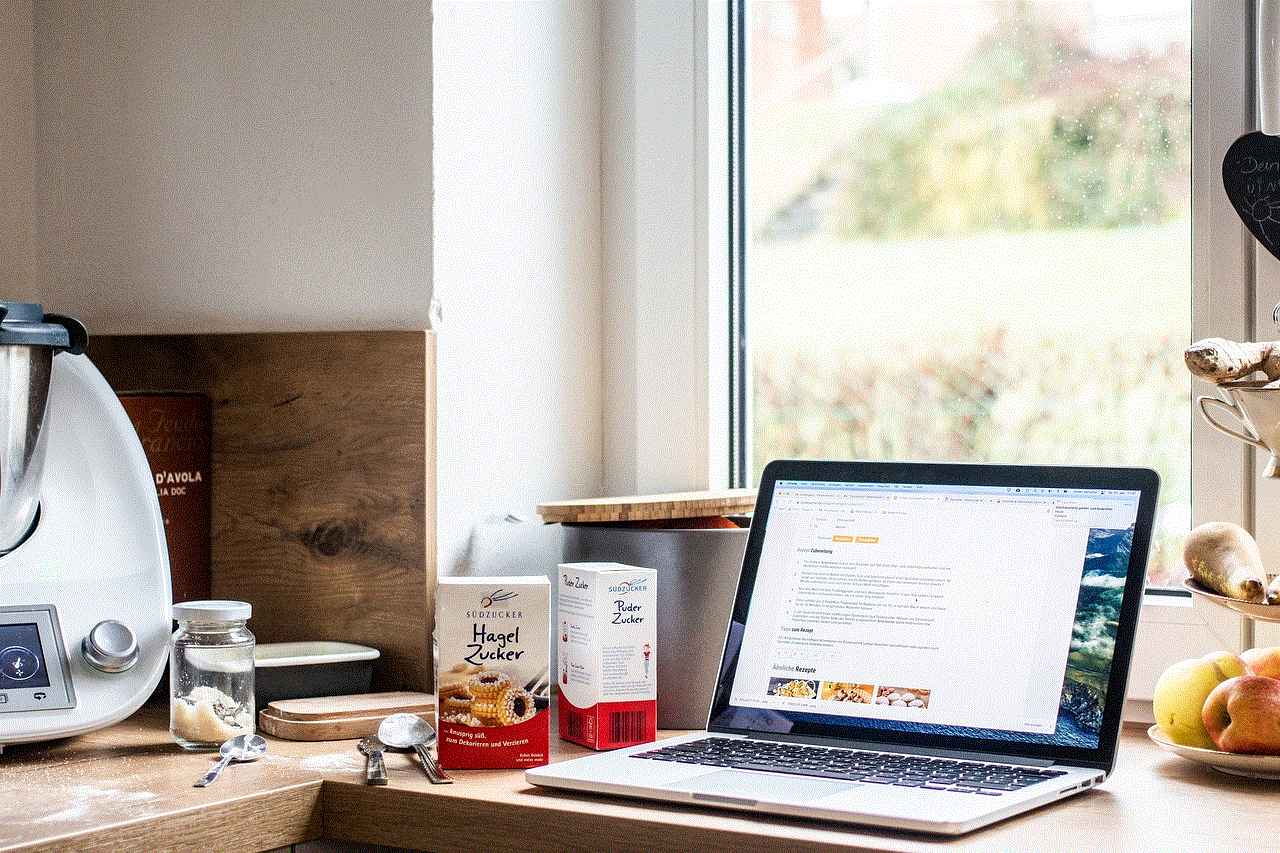
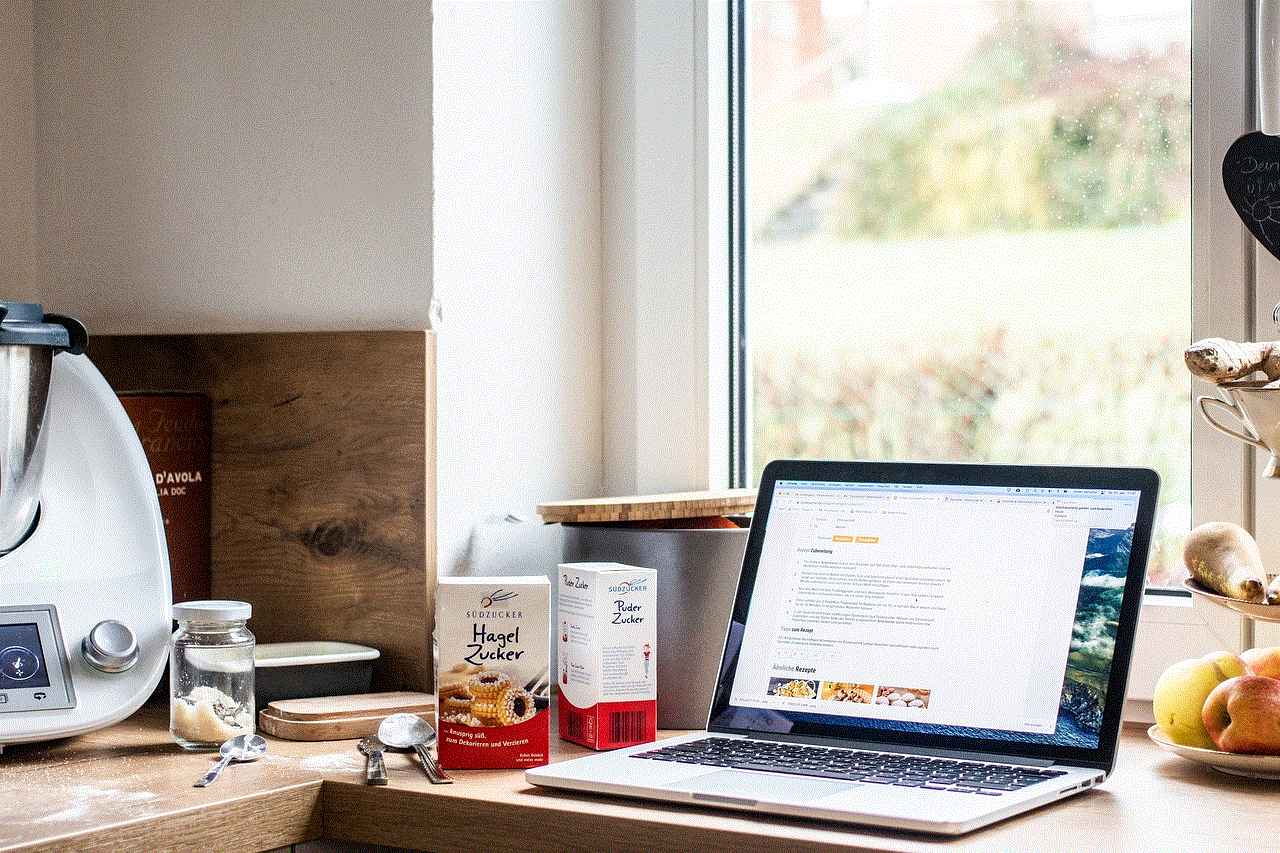
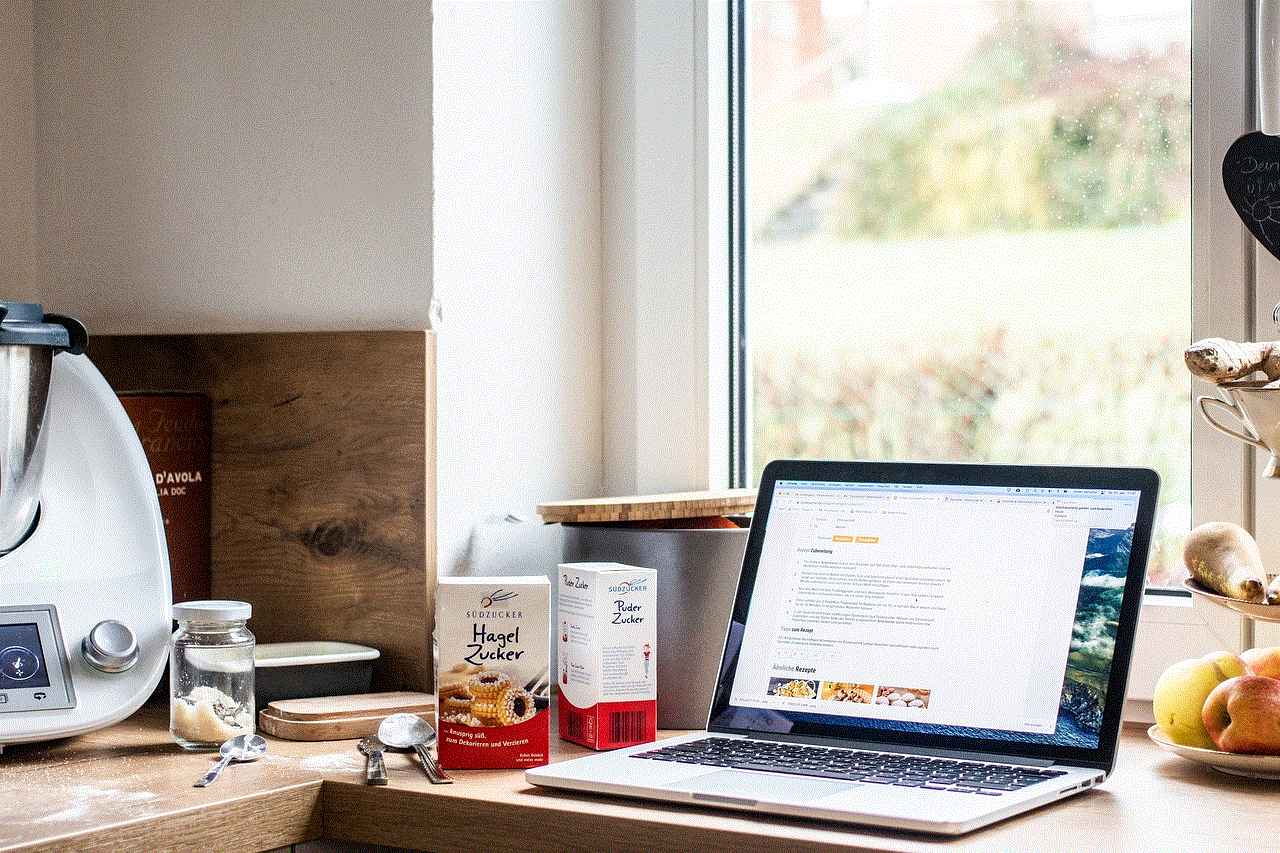
What is Location Sharing?
Before we dive into how to turn off location sharing on an iPhone, let’s first understand what it is. Location sharing is a feature that uses your iPhone’s GPS and other location services to provide your current location to others. This can be done through a variety of methods, such as sharing your location via iMessage, sharing your location with specific contacts through the Find My app, or giving permission to apps to access your location.
Why Would You Want to Turn Off Location Sharing?
There are several reasons why someone may want to turn off location sharing on their iPhone. One of the main reasons is for privacy concerns. With location sharing turned on, your exact whereabouts can be easily tracked by anyone with access to your location. This can be a huge invasion of privacy, especially if you are not comfortable with certain people knowing your location at all times.
Another reason to turn off location sharing is to conserve battery life. Location services, particularly GPS, can drain your iPhone’s battery quickly. If you are not actively using location-based apps or features, it is recommended to turn off location sharing to save battery life.
Furthermore, turning off location sharing can also prevent apps from constantly tracking your location and using it for targeted advertising purposes. This can be a major concern for those who value their privacy and do not want their personal data being used for marketing purposes.
How to Turn Off Location Sharing on iPhone
Now that we have established the potential benefits of turning off location sharing on your iPhone, let’s discuss how to do it. The steps may vary slightly depending on your iPhone model and iOS version, but the general process is the same.
Step 1: Open Settings
The first step is to open the Settings app on your iPhone. This can be done by tapping on the Settings icon on your home screen or by swiping down from the top right corner of your screen and tapping on the gear icon.
Step 2: Go to Privacy
In the Settings menu, scroll down and tap on the “Privacy” option. This will open a list of all the privacy settings on your iPhone.
Step 3: Select Location Services
Within the Privacy menu, you will see a “Location Services” option. Tap on it to open the location services settings.
Step 4: Turn Off Location Services
At the top of the Location Services menu, you will see a toggle button. If this button is green, it means that location services are currently turned on. To turn them off, simply toggle the button to the left, and it will turn grey.
Step 5: Confirm the Action



A pop-up will appear asking you to confirm your action. This is because turning off location services will affect all the apps on your iPhone that use your location. Tap on “Turn Off” to confirm.
Step 6: Optional – Customize Location Settings for Individual Apps
If you prefer to keep location services on for certain apps, you can customize the settings for each individual app. Simply scroll down on the Location Services menu, and you will see a list of all the apps that have requested access to your location. You can choose to allow or disallow location services for each app individually.
Step 7: Turn Off Share My Location
In addition to location services, there is another feature called “Share My Location” that you may want to turn off. This feature is used for sharing your location with specific contacts through the Find My app. To turn it off, go back to the Settings menu and tap on “Find My.”
Step 8: Turn Off Share My Location in Find My
In the Find My menu, you will see a toggle button for “Share My Location.” Simply toggle it to the left to turn it off.
Step 9: Confirm the Action
Once again, a pop-up will appear asking you to confirm your action. Tap on “Turn Off” to confirm.
Step 10: Optional – Customize Find My Settings for Individual Contacts
Similar to location services, you can also customize the Find My settings for individual contacts. Under the “Share My Location” toggle button, you will see a list of contacts that have access to your location. You can choose to remove any contacts from this list or toggle off the “Allow Friend Requests” option to prevent anyone from requesting your location in the future.
Step 11: Optional – Turn Off Location-Based Alerts
There is one more setting that you may want to turn off to completely disable location sharing on your iPhone. In the Location Services menu, scroll all the way down to the bottom and tap on “System Services.” Here, you will see an option for “Location-Based Alerts.” Toggle this off to prevent your iPhone from using your location for alerts and suggestions.
Benefits of Turning Off Location Sharing
Now that we have gone through the steps to turn off location sharing on your iPhone, let’s discuss the potential benefits of doing so. As mentioned earlier, disabling this feature can provide you with more privacy, reduce battery usage, and prevent targeted advertising. Additionally, turning off location sharing can also prevent your location from being tracked by malicious actors or hackers. It can also be beneficial for those who do not want their exact location to be known by certain people, especially in situations where safety and security may be a concern.
Conclusion



In conclusion, turning off location sharing on your iPhone can provide you with more control over your privacy and potentially improve your device’s battery life. While there may be certain situations where having location sharing turned on can be useful, it is ultimately up to each individual to decide whether they want to make their location information available to others. By following the simple steps outlined in this article, you can easily turn off location sharing on your iPhone and enjoy the added benefits of increased privacy and battery life.