how to link two iphones imessage
As technology continues to advance, the way we communicate with others also evolves. One of the most popular methods of communication today is through messaging apps, and one of the most widely used is iMessage. This feature, exclusive to Apple devices, allows users to send text messages, photos, videos, and even make voice and video calls, all for free. With the rise of social distancing and remote work, being able to connect with loved ones and colleagues through iMessage has become more important than ever. In this article, we will discuss how to link two iPhones for iMessage, so you can stay connected with your friends and family.
Before we dive into the steps on how to link two iPhones for iMessage, let’s first understand what iMessage is and how it works. iMessage is an instant messaging service developed by Apple Inc. It is available on all iOS and macOS devices and uses the internet to send and receive messages, instead of traditional SMS or MMS messages. This means that as long as you have an internet connection, you can send and receive iMessages for free, regardless of your location.
Now, let’s move on to the main topic of this article – linking two iPhones for iMessage. The first thing you need to know is that iMessage is not just limited to one device. You can use the same iMessage account on multiple devices, as long as they are all connected to the same Apple ID. This means that you can link your iPhone, iPad, and even your Mac to one iMessage account, making it easier for you to stay connected no matter which device you’re using.
There are a few different ways to link two iPhones for iMessage, and we will discuss each of them in detail.
1. Using the Same Apple ID
The simplest way to link two iPhones for iMessage is by using the same Apple ID on both devices. This method works best if you are using two iPhones, as you will already have an Apple ID set up on both devices. To check if your iMessage account is linked to your Apple ID, go to Settings > Messages > Send & Receive. If you see your Apple ID listed under “You can be reached by iMessage at,” then your iMessage account is already linked to your Apple ID.
If you are using two iPhones, all you have to do is sign in to your Apple ID on both devices. To do this, go to Settings > Sign in to your iPhone and enter your Apple ID and password. Once you have signed in, your iMessage account will automatically be linked to both devices, and you can start sending and receiving messages on either one.
2. Using Phone Number and Email Address
If you don’t want to use the same Apple ID on both devices, you can also link two iPhones for iMessage using a phone number and an email address. This method is useful if you have multiple Apple IDs, or if you want to keep your iMessage account separate from your personal Apple ID. To set this up, follow these steps:
Step 1: On the first iPhone, go to Settings > Messages > Send & Receive.
Step 2: Tap on “Add Another Email” under “You can be reached by iMessage at.”
Step 3: Enter your email address and tap on “Next.”
Step 4: You will receive a verification email on the email address you entered. Open the email and click on the verification link.
Step 5: Once your email is verified, go to the second iPhone, and repeat the same steps.
Step 6: On the second iPhone, go to Settings > Messages > Send & Receive.
Step 7: Tap on your email address under “You can be reached by iMessage at.”
Step 8: You will receive a verification code on your email address. Enter this code on your iPhone.
Step 9: Once your email is verified, you can now use both your phone number and email address to send and receive iMessages on both iPhones.
3. Using AirDrop
Another way to link two iPhones for iMessage is by using AirDrop. This method is useful if you are in close proximity to the other iPhone and have Wi-Fi and Bluetooth turned on. To use AirDrop, follow these steps:
Step 1: On the first iPhone, go to Settings > General > AirDrop, and make sure it is turned on.
Step 2: On the second iPhone, go to Settings > General > AirDrop, and make sure it is turned on.
Step 3: Open the Messages app on the first iPhone and select the conversation you want to send to the second iPhone.
Step 4: Tap on the “i” icon in the top right corner of the conversation.
Step 5: Tap on “Share Name and Photo.”
Step 6: On the second iPhone, you will receive a notification asking if you want to accept the name and photo from the first iPhone. Tap on “Accept.”
Step 7: Once the name and photo are shared, the two iPhones are now linked for iMessage.
4. Using iCloud
If you have iCloud set up on both iPhones, you can also use it to link them for iMessage. To do this, follow these steps:
Step 1: On the first iPhone, go to Settings > iCloud and make sure “Messages” is turned on.
Step 2: On the second iPhone, go to Settings > iCloud and make sure “Messages” is turned on.
Step 3: Your first iPhone will now upload all your messages to iCloud. This may take some time, depending on how many messages you have.
Step 4: Once the messages have been uploaded, go to the second iPhone, and your messages will be downloaded.
Step 5: Your two iPhones are now linked for iMessage, and you can use either one to send and receive messages.
5. Using a Third-Party App
If you’re not a fan of using Apple’s native messaging app, you can also link two iPhones for iMessage using a third-party app. One of the most popular apps for this is WhatsApp . To use WhatsApp, follow these steps:
Step 1: Download and install WhatsApp on both iPhones.
Step 2: Open WhatsApp on the first iPhone and tap on “Agree & Continue.”
Step 3: Enter your phone number and tap on “Next.”
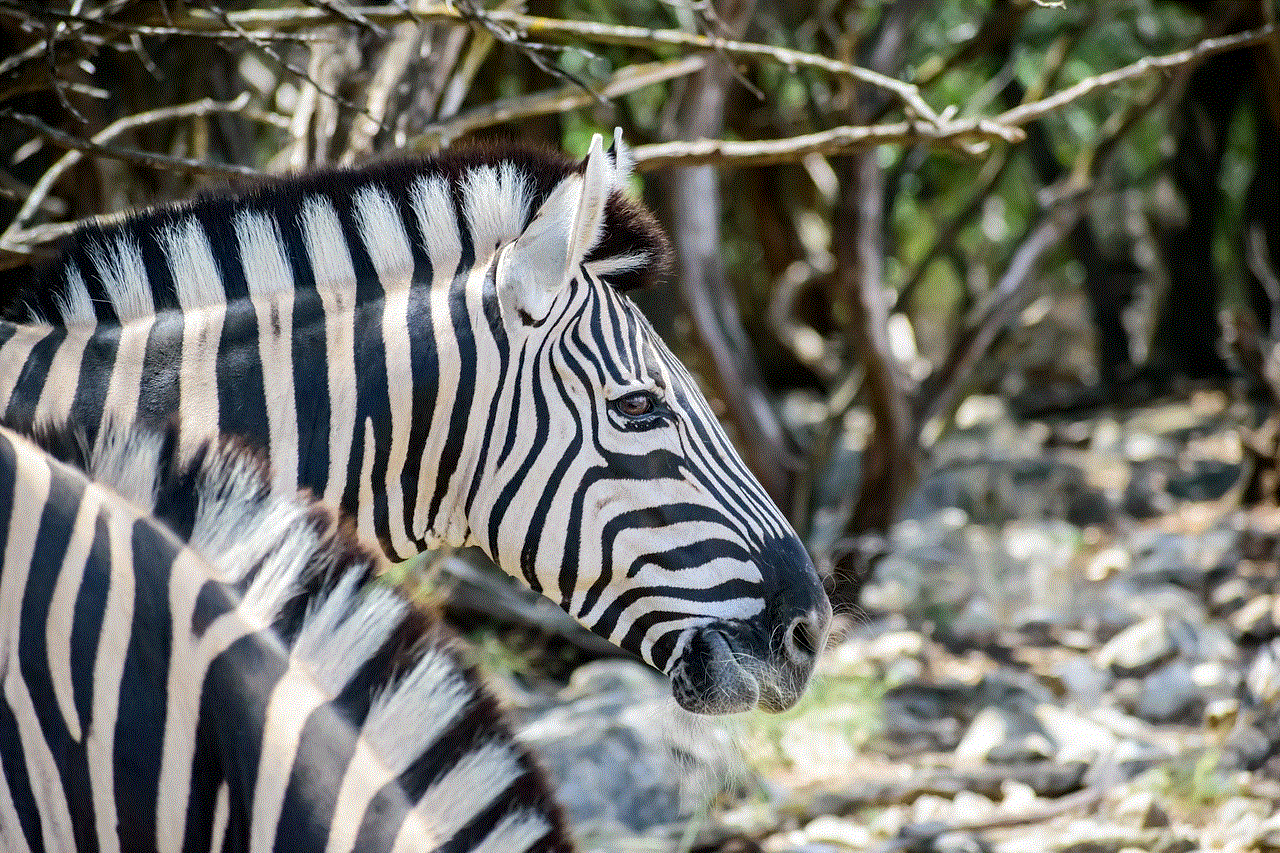
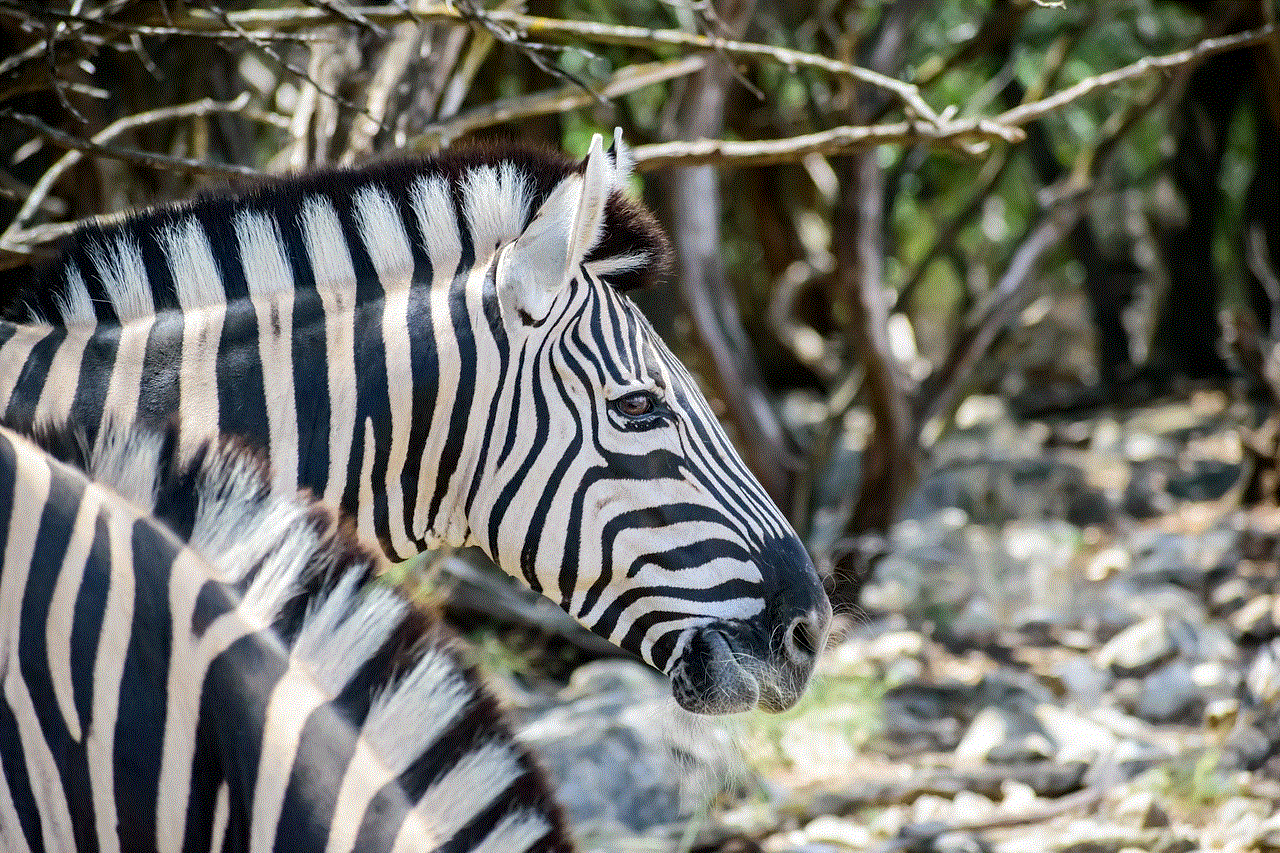
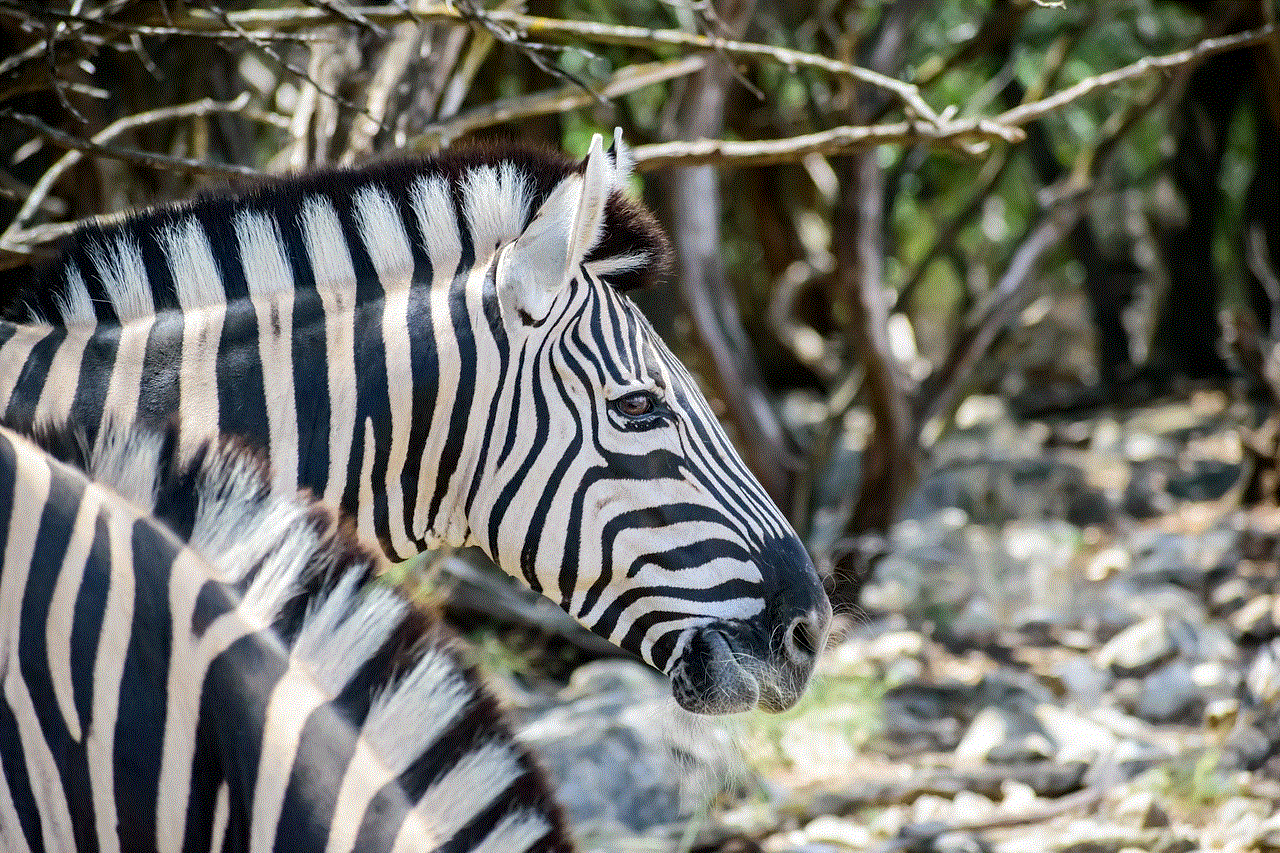
Step 4: On the next screen, tap on “Continue” to give WhatsApp access to your contacts.
Step 5: WhatsApp will now ask for permission to send notifications. Tap on “Allow.”
Step 6: WhatsApp will now verify your phone number by sending you a verification code via SMS. Enter this code to verify your account.
Step 7: Follow the same steps on the second iPhone.
Step 8: Once both iPhones have WhatsApp installed and set up, you can now use it to send and receive messages between the two devices.
In conclusion, there are multiple ways to link two iPhones for iMessage, and the method you choose will depend on your personal preference. Whether you use the same Apple ID, a phone number and email address, AirDrop, iCloud, or a third-party app, the result will be the same – you will be able to send and receive iMessages on both devices. With these simple steps, you can stay connected with your friends and family, no matter which iPhone you’re using.
ios screen time passcode
iOS Screen Time Passcode: Enhancing Digital Wellness and Privacy
Introduction:
In today’s digital era, where smartphones have become an integral part of our lives, it is crucial to maintain a healthy balance between our online and offline activities. Apple understands this need and has introduced several features to aid users in managing their screen time effectively. One such feature is the iOS Screen Time Passcode, which enhances digital wellness and privacy. In this article, we will delve deeper into this feature, exploring its benefits, setup process, troubleshooting tips, and how it contributes to a healthier digital lifestyle.
Paragraph 1:
The iOS Screen Time Passcode is a security feature introduced by Apple to help users regulate their device usage. It allows users to set a passcode that restricts access to specific apps or features after a predetermined period of usage. With this passcode, users can enhance their privacy by preventing unauthorized access to their devices or sensitive information.
Paragraph 2:
To set up the iOS Screen Time Passcode, users first need to navigate to the Settings app on their iOS device. From there, they can find the “Screen Time” option and select it. Within the Screen Time settings, users can choose to enable the passcode and set their desired restrictions. This passcode should be unique and not easily guessed by others to ensure maximum security.
Paragraph 3:
One of the significant benefits of the iOS Screen Time Passcode is its ability to promote digital wellness. By setting restrictions on certain apps or features, users can limit their device usage and avoid excessive screen time. This feature is especially valuable for parents who want to ensure their children do not spend too much time on their devices or access inappropriate content.
Paragraph 4:
The Screen Time Passcode also helps individuals maintain a healthy work-life balance. By setting app-specific time limits, users can allocate specific durations for work-related apps and leisure apps separately. This feature encourages productivity during work hours and relaxation during personal time, ultimately leading to improved overall well-being.
Paragraph 5:
Moreover, the iOS Screen Time Passcode fosters a sense of self-discipline and accountability. By setting restrictions, users become more aware of their screen time habits and can actively work towards reducing excessive usage. This promotes a healthier digital lifestyle and enables individuals to make conscious choices about how they spend their time.
Paragraph 6:
In addition to promoting digital wellness, the iOS Screen Time Passcode also enhances privacy and security. By enabling this feature, users can restrict access to specific apps or features, preventing unauthorized individuals from accessing sensitive information. This is particularly important for users who store personal or confidential data on their devices.
Paragraph 7:
However, there may be instances where users encounter issues with the iOS Screen Time Passcode, such as forgetting their passcode or experiencing technical glitches. In such cases, Apple provides troubleshooting options to reset the passcode. Users can follow the instructions provided by Apple’s support system to regain access to their devices while ensuring data security.
Paragraph 8:
To prevent unauthorized access to the Screen Time settings, it is crucial to choose a strong and unique passcode. This passcode should not be shared with anyone and should be changed periodically to maintain maximum security. By taking these precautions, users can ensure the effectiveness of the iOS Screen Time Passcode in safeguarding their privacy.



Paragraph 9:
Furthermore, Apple continually updates its iOS operating system to improve the Screen Time Passcode feature. These updates not only enhance security but also introduce new functionalities and options for users to customize their screen time management. It is advisable to keep the device’s software up to date to benefit from these advancements.
Paragraph 10:
In conclusion, the iOS Screen Time Passcode plays a vital role in enhancing digital wellness and privacy. By setting restrictions on app usage and allocating specific durations for work and leisure, users can strike a healthy balance in their digital lives. Moreover, this feature promotes self-discipline, accountability, and a conscious approach to screen time. By ensuring a strong passcode and staying updated with the latest iOS updates, users can maximize the benefits of this feature and enjoy a healthier and more secure digital lifestyle.
android where’s my car
Title: Android: Where’s My Car? A Revolutionary Solution for Finding Your Vehicle
Introduction (Word Count: 150)
In today’s fast-paced world, it’s not uncommon to forget where we parked our cars, leading to frustration and wasted time. However, with the advent of Android technology, finding your car has become easier than ever before. Android offers a range of innovative features and applications that can help you locate your vehicle effortlessly. In this article, we will explore various Android tools and apps that can assist you in finding your car, saving you time, energy, and unnecessary stress.
1. The Power of GPS (Word Count: 200)
Global Positioning System (GPS) technology lies at the heart of Android’s car-finding capabilities. Android devices come equipped with built-in GPS receivers, enabling precise location tracking. Once GPS is enabled, your Android phone can communicate with multiple satellites to determine your exact location, making it an invaluable tool for finding your car in a crowded parking lot or unfamiliar surroundings.
2. Google Maps and the “Parked Location” Feature (Word Count: 250)
Google Maps, a staple app on most Android devices, provides a powerful tool for car location tracking. With the “Parked Location” feature, Google Maps automatically detects when you leave a moving vehicle and records your parked location. This feature relies on a combination of GPS, sensors, and machine learning algorithms. When you’re ready to find your car, open the app, and it will display the saved location, along with walking directions.
3. Third-Party Apps for Car Tracking (Word Count: 250)
Beyond Google Maps, there are numerous third-party apps available on the Google Play Store that offer advanced car tracking features. Apps like “Find My Car – GPS Navigation” or “Where’s My Car” allow you to save your parking location and guide you back when needed. These apps often include additional features like parking time reminders, parking history, and even augmented reality (AR) for an enhanced navigation experience.
4. Bluetooth Connectivity and Smart Car Finders (Word Count: 250)
Android devices support Bluetooth technology, enabling seamless connectivity with various accessories. Smart car finders, such as Tile or TrackR, utilize Bluetooth to help you locate your parked vehicle. These small devices can be attached to your keychain or placed in your car. When you’re searching for your car, simply use the associated app on your Android device, and the smart finder will emit a sound or display the location on a map.
5. Voice-Activated Assistance (Word Count: 200)
With the rise of voice-activated assistants like Google Assistant or Amazon Alexa, finding your car has become as simple as asking a question. By saying, “Hey Google, where’s my car?” or “Alexa, find my vehicle,” these virtual assistants can determine your car’s location based on your saved parking details and provide directions accordingly. Voice-activated assistance offers a hands-free and convenient way to locate your car, especially when you have your hands full.
6. Augmented Reality for Car Tracking (Word Count: 200)
Augmented Reality (AR) is gaining popularity in the Android world, and car tracking is no exception. AR apps like “AR GPS Compass Map 3D” or “Car Finder AR” integrate GPS data with your device’s camera to overlay virtual markers onto the real world. By pointing your camera in the direction of your parked car, these apps display an arrow or marker, helping you navigate back to your vehicle with precision.
7. Parking Reminder Apps (Word Count: 200)
For those prone to forgetting where they parked, Android offers specialized parking reminder apps. Apps like “Parkify” or “ParKing” allow you to save your parking location, set a timer, and even take pictures or voice notes for easier identification. These reminders can be particularly useful in large parking structures or unfamiliar areas, ensuring you never spend unnecessary time searching for your car again.
8. Integration with Car Manufacturers (Word Count: 250)
Android’s integration with car manufacturers brings car finding capabilities to a whole new level. Many modern vehicles offer Android Auto compatibility, allowing you to seamlessly connect your Android device to your car’s infotainment system. With this integration, you can access your favorite car-finding apps, use voice commands, and even view your parked car’s location directly on the car’s display.
9. Community-Based Parking Apps (Word Count: 200)
Android apps like “SpotAngels” or “Parkopedia” rely on crowdsourced data to help you find parking spots and remember your parked location. These apps provide real-time information on available parking spaces, street parking regulations, and even parking prices. Additionally, they allow users to mark their parking spots and share them with the community, making it easier for others to find their cars.
10. Future Innovations (Word Count: 200)
As technology continues to advance, Android’s car-finding capabilities are likely to evolve further. We can anticipate integration with emerging technologies such as 5G networks, artificial intelligence, and autonomous vehicles. These advancements may result in more accurate and efficient car tracking, ensuring that losing your vehicle becomes a thing of the past.



Conclusion (Word Count: 150)
Android’s vast array of tools and apps have revolutionized the way we find our cars. From GPS technology to augmented reality and voice-activated assistance, Android provides an extensive range of options to help you locate your vehicle effortlessly. Whether you choose to rely on Google Maps, third-party apps, smart car finders, or integrated solutions, Android ensures that you never waste time searching for your car again. Embrace the power of Android and bid farewell to the frustration of losing your vehicle in the vast sea of parking spaces.