how to view significant locations on iphone
As technology continues to advance, our smartphones have become an integral part of our daily lives. From staying connected with friends and family to accessing important information, we rely on our iPhones for a multitude of tasks. But did you know that your iPhone also keeps track of your significant locations? In this article, we will explore how to view significant locations on your iPhone and understand why this feature is useful.
So, what exactly are significant locations? Significant locations on your iPhone are places that you frequently visit. This feature uses your iPhone’s GPS and other location data to track the places you go to and the duration of your visits. It then creates a log of your significant locations, which are stored on your device. This feature is available on iPhones that have iOS 13 or later.
Now, you might be wondering why your iPhone needs to keep track of your significant locations. The main reason is to provide you with a personalized experience. By tracking your significant locations, your iPhone can learn your daily routine and suggest helpful information. For example, if you visit a particular coffee shop every morning, your iPhone can suggest the best route to get there or show you the menu of your favorite drink. It can also remind you to leave for work on time based on your daily commute. This feature ultimately aims to make your life easier and more convenient.
To view your significant locations on your iPhone, follow these simple steps:
1. Open the Settings app on your iPhone.
2. Scroll down and tap on Privacy.
3. Next, tap on Location Services.
4. Scroll down and tap on System Services.
5. Here, you will find the option for Significant Locations. Tap on it to view your significant locations.
Alternatively, you can also search for “Significant Locations” in the Settings app to directly access this feature.
Upon tapping on Significant Locations, you will be asked to enter your passcode or use Face ID/Touch ID for verification. This step ensures that your significant locations are kept private and can only be accessed by you.
Once you have entered your passcode or used Face ID/Touch ID, you will see a list of your significant locations. Each location will have the name, address, and the number of times you have visited it. You can tap on a location to view more details, such as the date and time of your visits, and the duration of your stay. You can also swipe left on a location to delete it from your significant locations list.
Now, you might be wondering how accurate this feature is and whether your iPhone is constantly tracking your every move. The good news is that significant locations are only stored on your device and are not sent to Apple’s servers. Plus, you have the option to turn off this feature anytime you want. We will discuss this in detail later in the article.
There are many benefits to viewing your significant locations on your iPhone. Firstly, it can help you keep track of your daily routines and see how much time you spend at different places. It can also help you remember important events or appointments that you may have forgotten. For example, if you visited a doctor’s office two weeks ago and now need to schedule a follow-up appointment, you can use this feature to find the address and phone number of the clinic. Additionally, viewing your significant locations can also serve as a trip down memory lane, reminding you of the places you have visited and the memories associated with them.
Another useful aspect of significant locations is that it can help you track your iPhone if it gets lost or stolen. If you have the Find My app enabled on your device, you can use it to locate your phone if it goes missing. The significant locations feature can provide you with the last known location of your phone, which can be helpful in finding it.
Now that we have covered the basics of significant locations and how to view them on your iPhone, let’s look at some frequently asked questions related to this feature.
1. How does my iPhone determine my significant locations?
Your iPhone uses a combination of GPS, Wi-Fi, and cellular data to determine your significant locations. It also takes into account the frequency and duration of your visits.
2. Can I turn off significant locations on my iPhone?
Yes, you have the option to turn off significant locations on your iPhone. To do this, go to Settings > Privacy > Location Services > System Services > Significant Locations. Toggle off the option for Significant Locations. Keep in mind that turning off this feature will also disable other location-based features, such as personalized suggestions and Find My iPhone.
3. Can I delete specific locations from my significant locations list?
Yes, you can delete specific locations from your significant locations list. Simply swipe left on the location you want to delete and tap on the Delete button.
4. Will my significant locations be deleted if I reset my iPhone?
No, your significant locations will not be deleted if you reset your iPhone. They will only be deleted if you manually delete them from the Significant Locations section in your iPhone’s Settings.
5. Can I view my significant locations on a map?
Unfortunately, there is no option to view your significant locations on a map within the Settings app. However, you can use third-party apps like Google Maps or Apple Maps to see your significant locations on a map.
In conclusion, significant locations on your iPhone can be a useful feature if you want a more personalized and convenient experience on your device. It can help you keep track of your daily routines, remember important information, and even assist in finding your lost phone. However, if you are concerned about your privacy, you have the option to turn off this feature. We hope this article has helped you understand how to view significant locations on your iPhone and how this feature can be beneficial to you.
daily desktop calendar 2016
A daily desktop calendar is a handy tool that many people use to stay organized and keep track of important events and appointments. In 2016, there were many different options available to choose from, each with its own unique features and designs. In this article, we will explore some of the best daily desktop calendars of 2016 and discuss why they were popular among users.
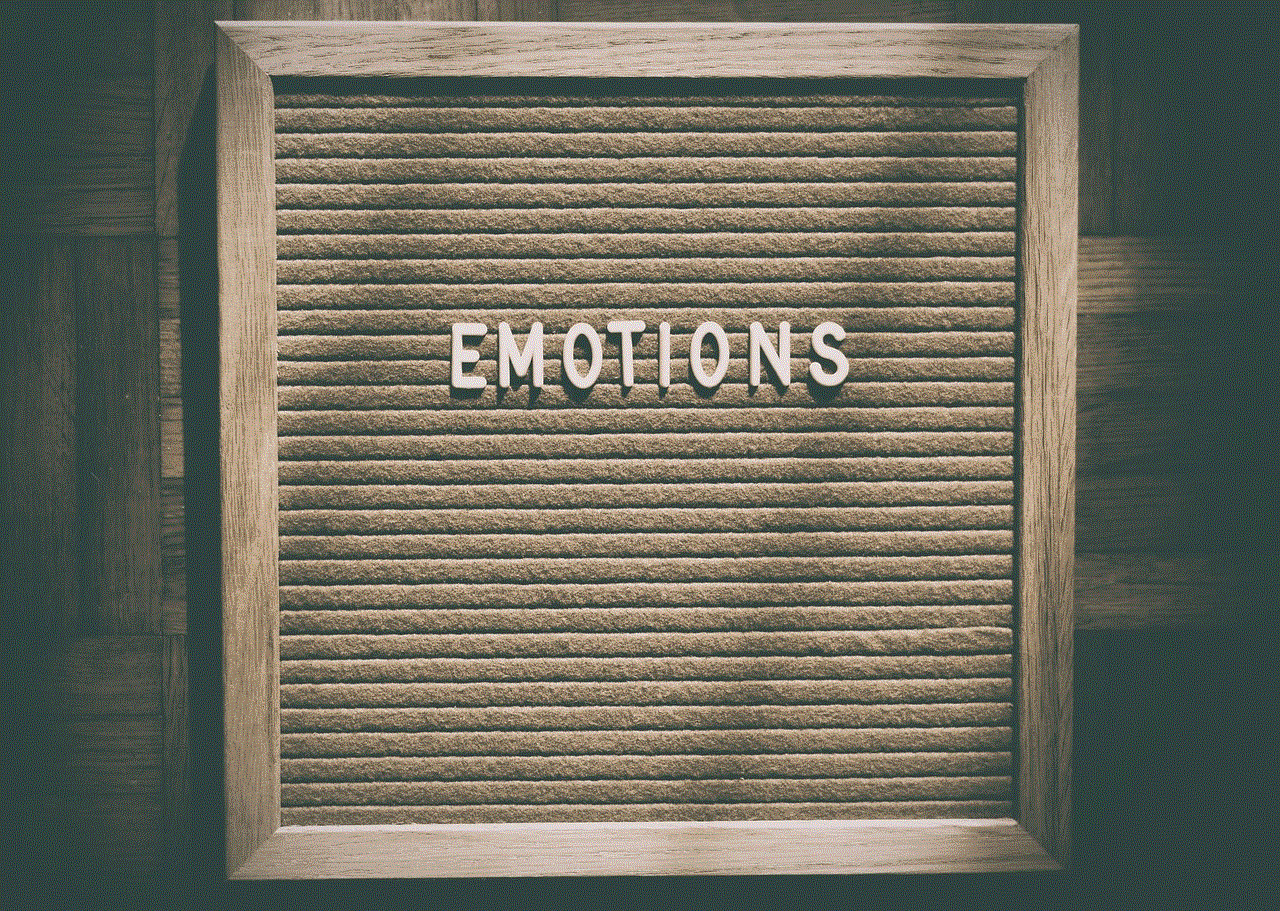
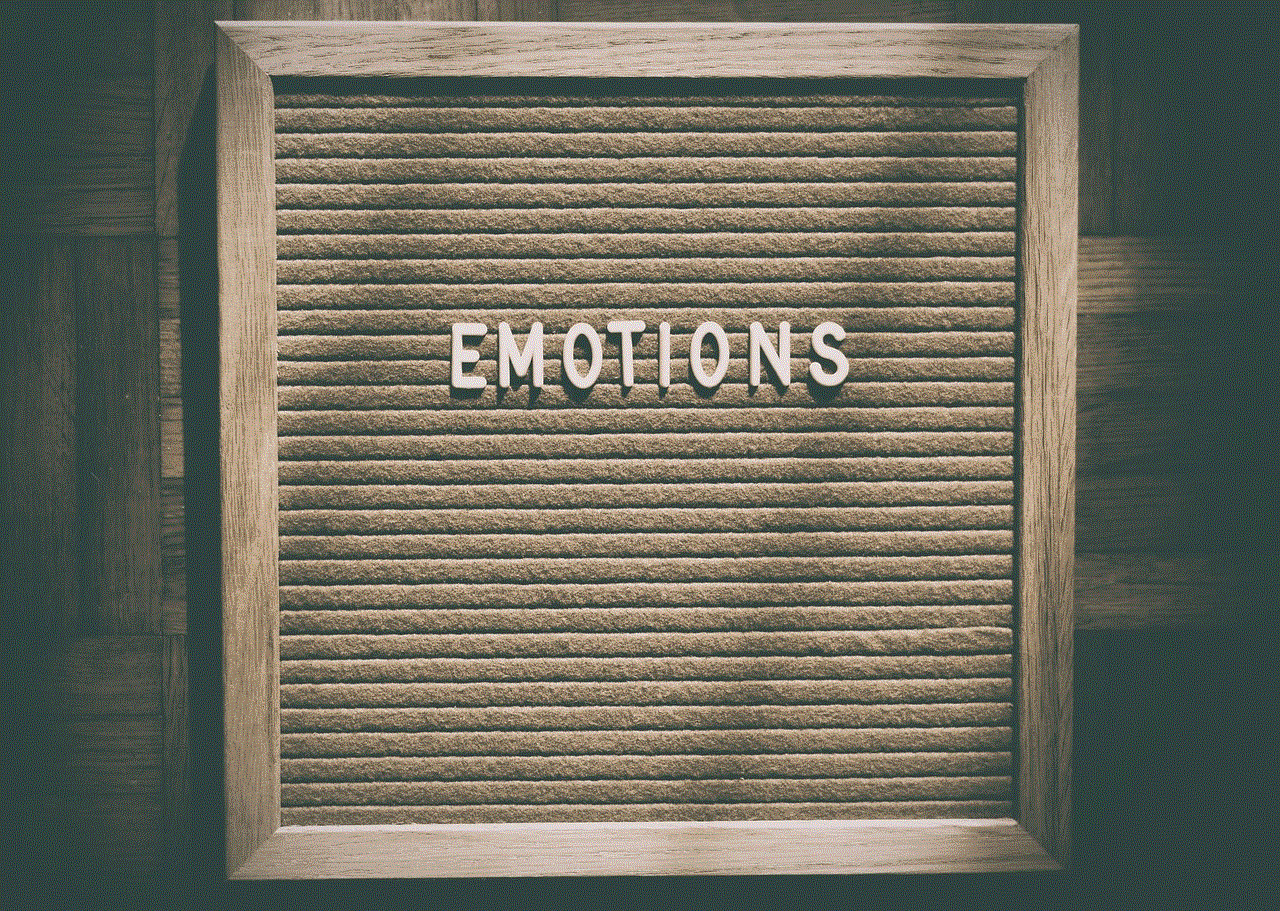
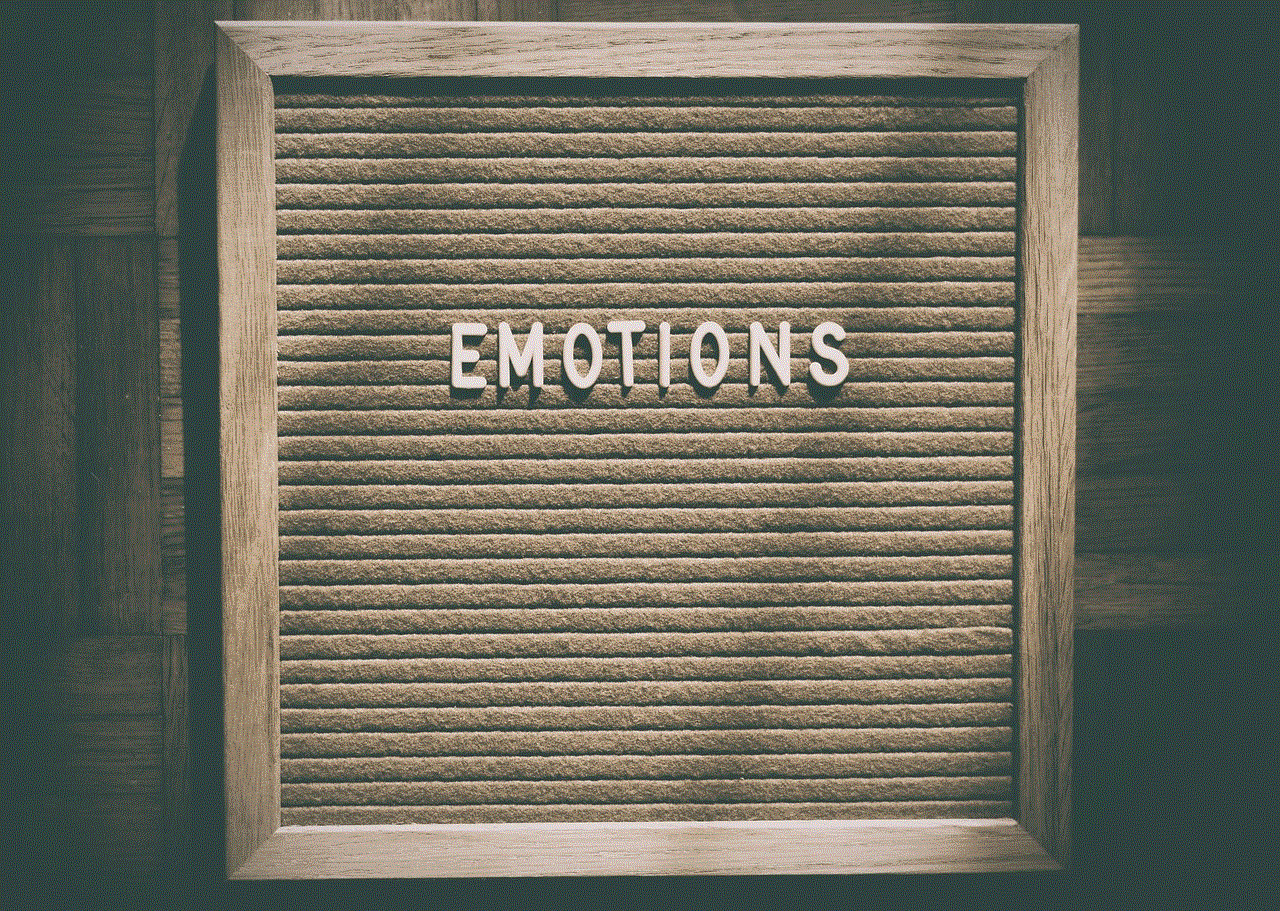
One popular daily desktop calendar in 2016 was the “Day-to-Day” calendar by Workman Publishing. This calendar featured a new page for each day of the year, with plenty of space to write down appointments, tasks, and reminders. It also included interesting trivia, quotes, and jokes to brighten up each day. The “Day-to-Day” calendar was praised for its simplicity and functionality, making it a popular choice for those who wanted a straightforward calendar without any unnecessary frills.
Another popular daily desktop calendar in 2016 was the “365 New Words-A-Year” calendar by Merriam-Webster. This calendar was perfect for language lovers and word enthusiasts, as it featured a new word and its definition for each day of the year. Users could expand their vocabulary and learn something new every day by simply flipping through the pages of this calendar. The “365 New Words-A-Year” calendar was highly rated for its educational value and was especially popular among students and writers.
For those who wanted a daily desktop calendar with a more artistic touch, the “Art Page-A-Day” calendar by Workman Publishing was a top choice in 2016. This calendar featured a different piece of art for each day of the year, ranging from classic masterpieces to contemporary works. Users could enjoy a daily dose of beauty and inspiration by displaying this calendar on their desktops. The “Art Page-A-Day” calendar received rave reviews for its stunning visuals and was a favorite among art enthusiasts and collectors.
In 2016, digital daily desktop calendars also gained popularity. These calendars could be downloaded and installed on computers, providing a convenient way to access and manage schedules without the need for physical paper. One notable digital calendar in 2016 was “microsoft -parental-controls-guide”>Microsoft Outlook,” which offered a feature-rich experience with customizable reminders, color-coded events, and the ability to sync with other devices. Many users appreciated the convenience and flexibility of digital calendars, as they could easily make changes and updates on the go.
However, despite the rise of digital calendars, traditional paper-based daily desktop calendars continued to have their charm and appeal. The act of physically flipping through the pages and writing down events and tasks could be a therapeutic and mindful practice for many individuals. Additionally, paper-based calendars allowed users to have a visual representation of their schedule, making it easier to plan and prioritize their day.
In terms of design, daily desktop calendars in 2016 came in various shapes, sizes, and themes. Some featured sleek and modern designs, while others had a more vintage and nostalgic feel. Popular themes included nature, animals, travel, and inspirational quotes. The choice of design often depended on personal preferences and the desired aesthetic for one’s workspace.
Aside from their practical use, daily desktop calendars in 2016 also served as decorative items for many individuals. They added a touch of personality and style to desktops, making them more visually appealing and inviting. Some users even collected and displayed different calendars throughout the year, changing them to match the seasons or their mood.
In conclusion, the daily desktop calendars of 2016 offered a wide range of options to suit different needs and preferences. Whether it was a simple and functional calendar, a word-lover’s dream, an art enthusiast’s delight, or a digital organizer, there was a calendar available for everyone. These calendars not only helped users stay organized but also added beauty and inspiration to their daily lives. Whether in paper or digital form, a daily desktop calendar remained an essential tool for many individuals in 2016.
questions to ask a catfish
Title: Unmasking the Catfish: Essential Questions to Ask
Introduction:
In the age of digital communication, connecting with people online has become the norm. However, this convenience comes with its fair share of risks. One such risk is falling victim to a catfish, someone who pretends to be someone else online. To protect yourself from potential catfish encounters, it is important to be vigilant and ask the right questions. In this article, we will explore the top questions to ask a catfish, helping you uncover the truth and protect yourself from potential scams.
1. Can we video chat?
One of the simplest ways to verify someone’s identity is through video chat. By suggesting a video call, you can gauge their reaction. A genuine person will be willing to engage in a video conversation, while a catfish may come up with various excuses to avoid it.
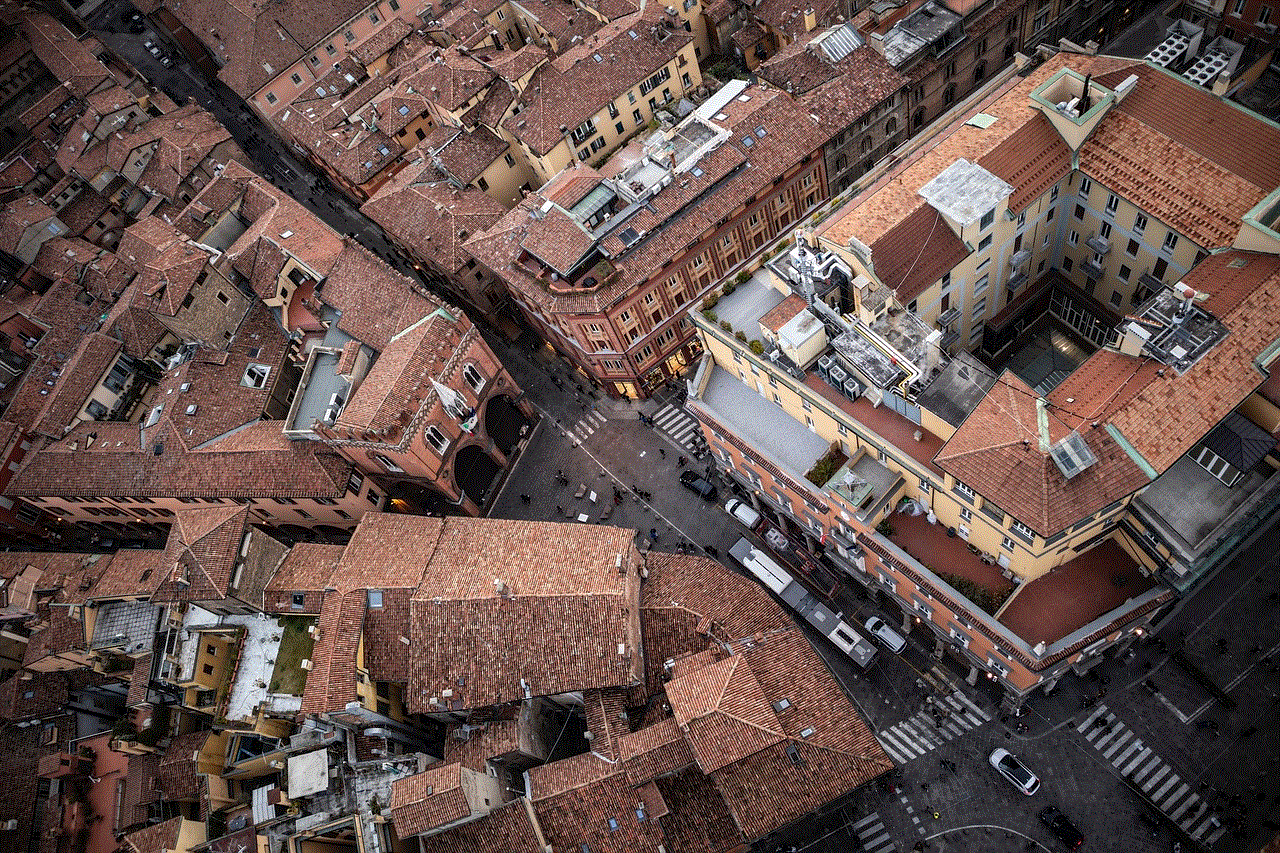
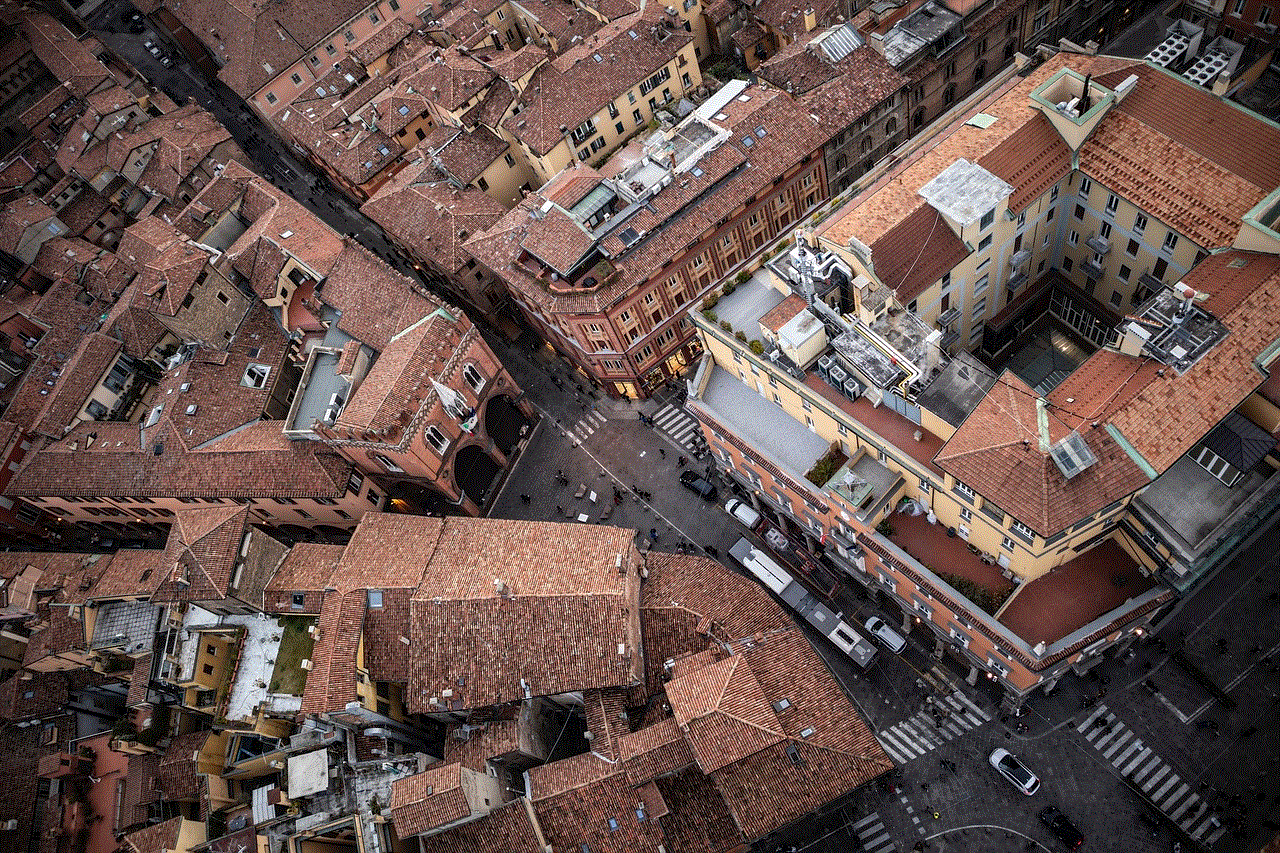
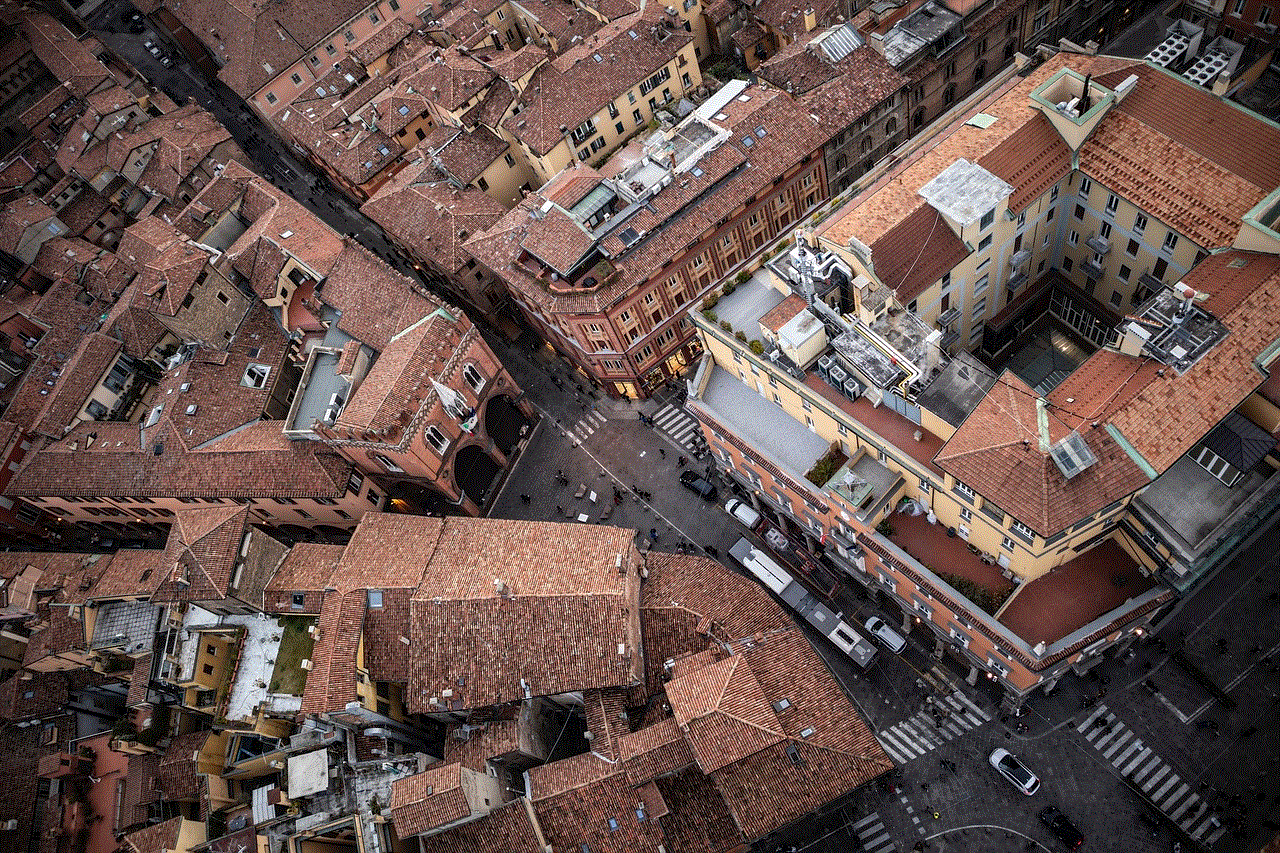
2. Can you provide a current photo?
Requesting a recent photo is another effective way to catch a catfish. Ask for a specific pose or a photo in a particular setting to ensure they are genuine. If the person continuously evades this request or provides old photos, it could be a red flag.
3. Why don’t you have any social media presence?
In today’s digital age, most people have some form of social media presence. If the person you suspect to be a catfish does not have any social media accounts or only has a limited online footprint, it is essential to question their reasons for this absence.
4. Can you share any personal documents or identification?
While this may seem like an invasive question, it can help you differentiate between a genuine person and a catfish. Of course, it is crucial to handle personal information responsibly and respect privacy. However, if someone refuses to provide any form of identification, it raises suspicion.
5. How do you know our mutual friends?
If you have mutual friends with the person you suspect to be a catfish, it is worth asking about their connection. A genuine person will be able to provide details about how they know your mutual friends, while a catfish may struggle to explain this connection convincingly.
6. Are you comfortable meeting in person?
Proposing a meeting in person is a powerful way to unmask a catfish. While it may not always be feasible due to distance or other circumstances, their reaction to this question can reveal a great deal. A catfish will likely come up with excuses or try to divert the conversation away from a physical meeting.
7. Can you provide references?
Asking for references is another effective strategy to expose a catfish. Requesting contact information of people who can vouch for their identity can help confirm their legitimacy. A catfish, on the other hand, will struggle to provide reliable references.
8. How do you handle conflicts or disagreements?
Understanding how someone handles conflicts and disagreements can reveal a lot about their character. If the person you suspect to be a catfish consistently avoids discussing conflicts or becomes defensive, it may be an indicator of their true intentions.
9. Can we talk on the phone?
Similar to video chatting, talking on the phone can help verify someone’s identity. A genuine person will be more willing to engage in a phone conversation, while a catfish may avoid it altogether, citing various reasons.
10. Can we meet in a public place?
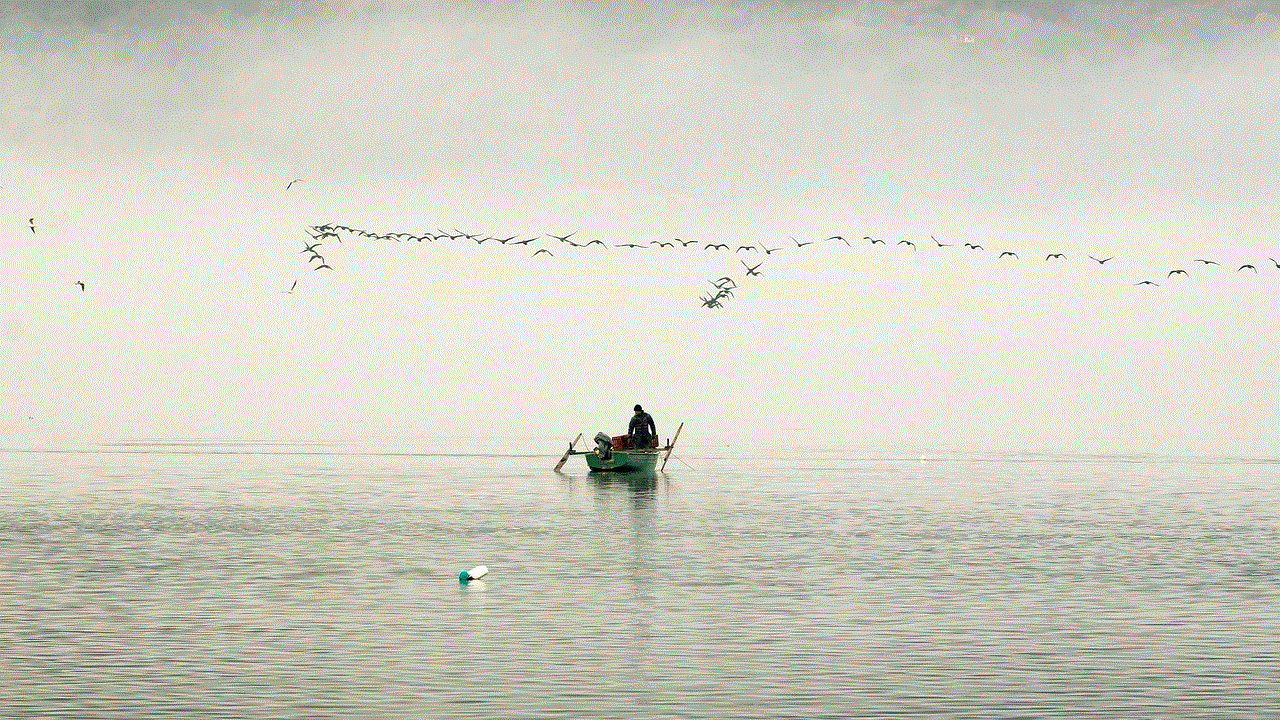
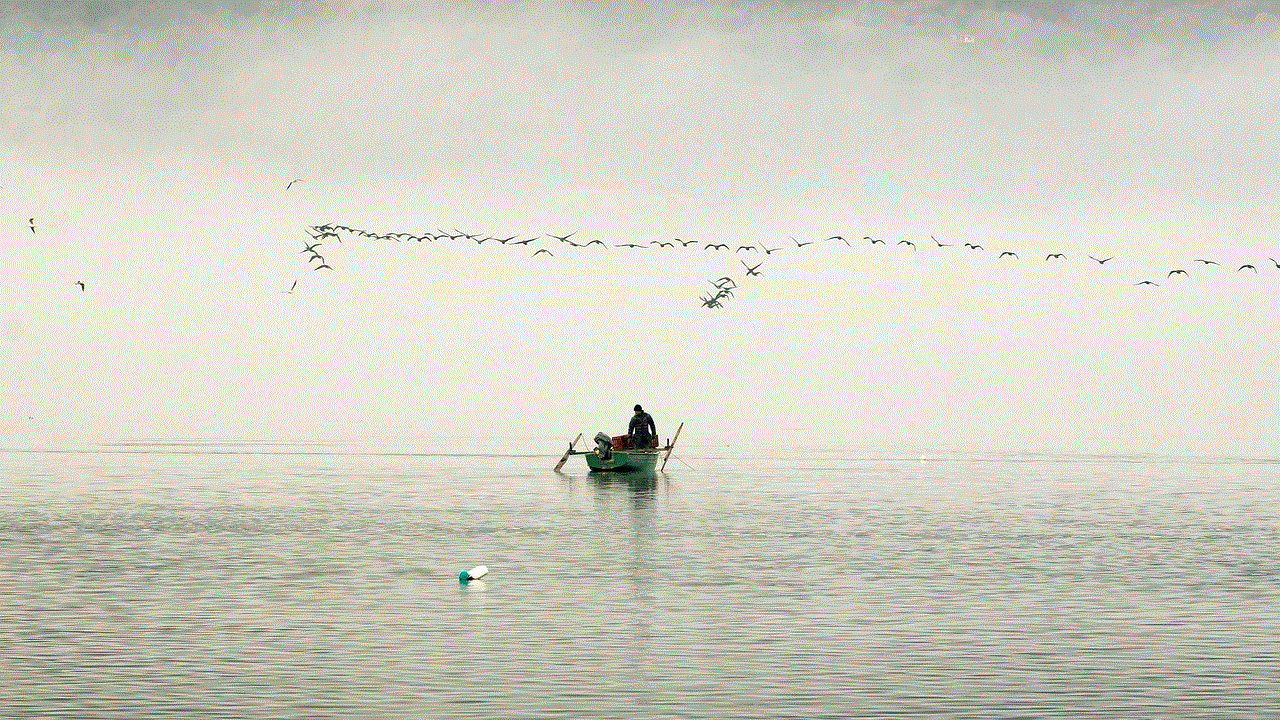
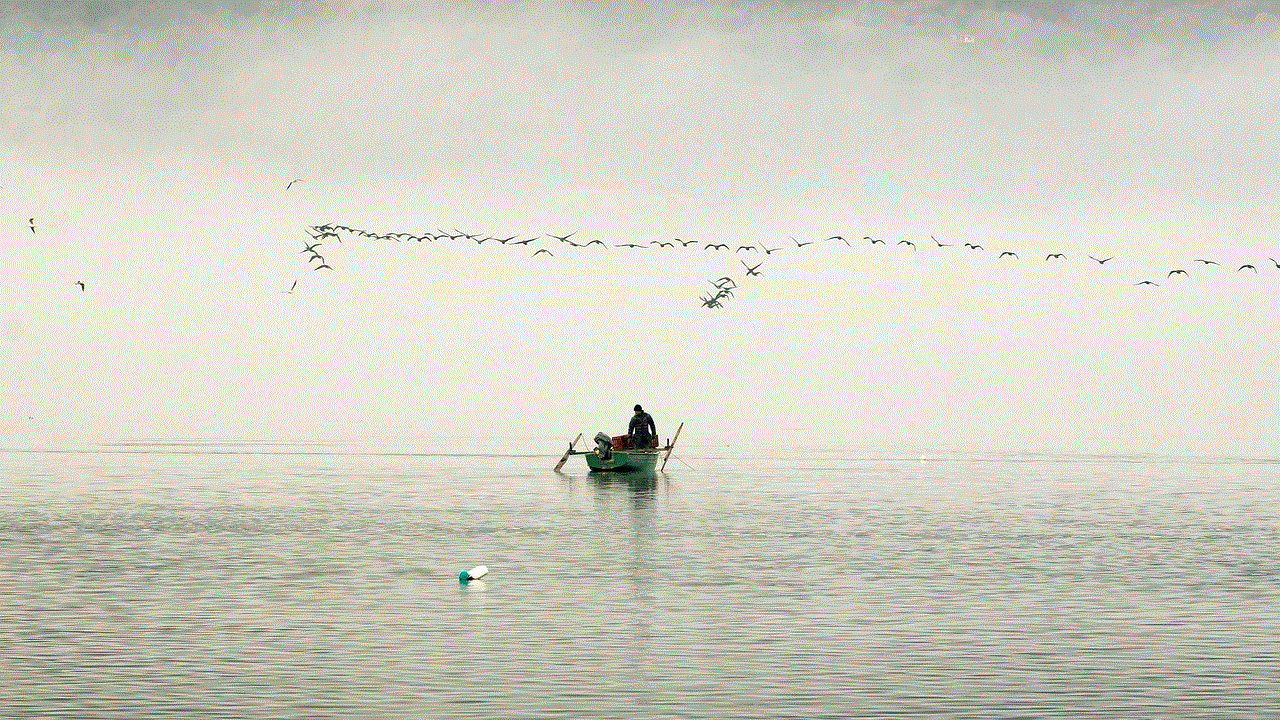
If you suspect someone is a catfish and they are local or visiting your area, suggesting a meeting in a public place is a powerful way to expose them. A genuine person will be open to this idea, while a catfish will likely make excuses to avoid an in-person meeting.
Conclusion:
In the vast online world, it is crucial to stay alert and protect yourself from potential scams. By asking the right questions, you can unmask a catfish and prevent falling victim to their deceptive tactics. Remember to trust your instincts and be cautious when engaging with new connections online. Stay vigilant, ask the necessary questions, and protect yourself from potential harm.