control ipad remotely over internet
In today’s digital age, the ability to remotely access and control devices has become increasingly important and necessary. With the rise of remote work and the need for constant connectivity, being able to control your iPad remotely over the internet is no longer just a luxury, but a valuable tool for productivity and convenience. Whether you’re a business professional, a student, or simply someone who wants to have full access to their iPad from anywhere, the ability to control your device remotely over the internet is a game changer. In this article, we will explore the various methods and tools available for controlling your iPad remotely over the internet.
Before we dive into the specifics of remote control for iPads, it’s important to understand the basics of what it means to control a device remotely. Remote control refers to the ability to access and control a device from a distance, usually through the use of a network or internet connection. This means that you can control your iPad from another device, such as a computer or smartphone, without physically being in the same location as the iPad. There are several reasons why someone might want to control their iPad remotely, such as accessing files, managing apps, or even troubleshooting technical issues.
One of the most popular and widely used methods for controlling an iPad remotely over the internet is through the use of a remote desktop application. Remote desktop applications, also known as remote access software, allow you to access and control your iPad from another device, typically a computer . There are many remote desktop applications available in the market, such as TeamViewer, Splashtop, and LogMeIn, to name a few. These applications work by establishing a connection between the two devices, allowing you to see and control the iPad’s screen, access its files, and use its apps remotely.
The process of setting up a remote desktop connection can vary depending on the application you choose, but generally, it involves installing the application on both devices and creating an account. Once the connection is established, you can control your iPad just as if you were using it directly. This means you can open and close apps, browse the internet, and even use the iPad’s touch screen remotely. Remote desktop applications are a great option for those who need to access their iPad from a computer, as they offer a seamless and user-friendly experience.
Another popular method for remotely controlling an iPad over the internet is through the use of virtual private networks (VPN). A VPN is a secure and encrypted connection that allows you to access the internet from a different location. By connecting to a VPN, you can access the internet as if you were in a different country, which can be useful for accessing content that is restricted in your location. However, VPNs can also be used to remotely control your iPad by establishing a secure connection between the two devices. This method is especially useful for those who want to control their iPad from a smartphone or tablet, as most VPNs have dedicated mobile apps.
To use a VPN to control your iPad remotely, you will need to install a VPN app on both devices and connect them to the same network. Once the connection is established, you can access your iPad’s screen, files, and apps remotely, just like you would with a remote desktop application. The advantage of using a VPN is that it provides a secure connection, making it a great option for those who are concerned about their privacy and security.
In addition to remote desktop applications and VPNs, there are also other methods for controlling an iPad remotely over the internet. One of these methods is through the use of cloud services such as iCloud or Dropbox. These services allow you to store and access files remotely, which means you can upload a file to your cloud storage and then access it from your iPad. This method can be useful for those who only need to access and manage files remotely, but it does not offer the same level of control as remote desktop applications or VPNs.
Another method for controlling your iPad remotely is through the use of a web-based remote access tool. These tools work by accessing your iPad through a web browser, eliminating the need to install any additional software. However, these tools are often limited in their functionality and may not offer the same level of control as other methods. They can be useful for basic tasks such as browsing the internet or accessing files, but they may not be suitable for more complex tasks.
In conclusion, the ability to control your iPad remotely over the internet offers a range of benefits and convenience. Whether you’re a business professional in need of accessing files on the go, a student who wants to manage their iPad from their computer, or simply someone who wants to have full control over their device from anywhere, the methods and tools mentioned in this article can help you achieve just that. With the right tools and setup, controlling your iPad remotely over the internet can be a simple and seamless process, making your life easier and more productive.
how to child lock iphone
In today’s digital age, it’s almost impossible to imagine living without a smartphone. We rely on our phones for communication, entertainment, and even managing our daily tasks. However, as much as smartphones have made our lives easier, they also come with their own set of challenges, especially when it comes to children.
As a parent, it’s your responsibility to ensure that your child uses their smartphone in a safe and responsible manner. With the increasing availability of smartphones, it’s becoming more important than ever to have a way to control and monitor your child’s phone usage. This is where child lock apps come into play.
So, what exactly is a child lock on an iPhone? It’s a feature that allows parents to restrict and monitor their child’s access to certain apps, websites, and features on their iPhone. With a child lock, parents can set limits on their child’s phone usage, filter out inappropriate content, and even track their child’s location. In this article, we’ll discuss everything you need to know about child lock on an iPhone and how to set it up.
1. The Importance of Child Lock on an iPhone
As a parent, the safety and well-being of your child is always a top priority. With the increasing use of smartphones, it’s important to have a way to protect your child from the potential dangers of the internet. From cyberbullying to inappropriate content, there are numerous risks that come with giving your child unrestricted access to their iPhone.
Child lock on an iPhone provides parents with a sense of control over their child’s phone usage. It allows parents to set limits on the apps and websites their child can access, ensuring that they are not exposed to any harmful or inappropriate content. Additionally, child lock also helps parents to monitor their child’s phone usage, which can provide valuable insights into their online behavior.
2. How to Set Up Child Lock on an iPhone
Setting up child lock on an iPhone is a simple process that can be done in a few easy steps. The first step is to enable Restrictions on your child’s iPhone. To do this, go to Settings > General > Restrictions and tap on “Enable Restrictions.” You’ll be prompted to enter a 4-digit passcode, which will be used to access the Restrictions settings.
Once Restrictions are enabled, you can customize the settings to your liking. You can choose to restrict access to certain apps, websites, and features such as in-app purchases and location services . You can also set limits on the type of content your child can access, such as explicit music, movies, and TV shows.
3. Using Guided Access for Limited Access
In addition to Restrictions, iOS also has a feature called Guided Access, which allows parents to limit their child’s access to a specific app or feature on their iPhone. This is useful when you want to allow your child to use certain apps but not others.
To use Guided Access, go to Settings > General > Accessibility > Guided Access and turn on the feature. Then, open the app you want to restrict and triple-click the home button to enable Guided Access. You can then set a passcode to exit Guided Access mode and customize the time limit for how long your child can use the app.
4. Third-Party Apps for Child Lock on an iPhone
Apart from the built-in features on an iPhone, there are also third-party apps that offer more advanced child lock options. These apps provide parents with a wider range of features, such as the ability to monitor their child’s location and set up geofencing. Some popular options include Qustodio, Net Nanny, and Norton Family Premier.
These apps may come at a cost, but they offer more comprehensive parental control features that can be useful for parents who want to closely monitor their child’s phone usage.
5. Communicating with Your Child About Child Lock
While child lock on an iPhone can be a useful tool for parents, it’s important to also communicate with your child about its purpose. Make sure to have an open conversation with your child about the importance of staying safe online and the reasons why you have set up restrictions on their phone.



Explain to your child that these restrictions are in place to protect them from any potential dangers and to help them develop healthy phone habits. Additionally, encourage your child to come to you if they encounter any issues or have any questions about the restrictions on their phone.
6. Setting Time Limits for Phone Usage
In addition to restricting access to certain apps and content, it’s also important to set time limits for your child’s phone usage. According to the American Academy of Pediatrics, children between the ages of 6 and 12 should not spend more than two hours a day on screens, while teenagers should not exceed four hours a day.
To help your child develop healthy phone habits, set specific time limits for how long they can use their iPhone each day. You can use the Screen Time feature on iOS to set time limits and even schedule downtime for when your child should not be using their phone, such as during meal times or before bedtime.
7. Monitoring Your Child’s Phone Usage
Child lock on an iPhone not only helps to restrict your child’s access to certain apps and content but also allows you to monitor their phone usage. This can be useful for parents who want to keep track of their child’s online behavior and ensure they are using their phone responsibly.
You can use the Screen Time feature on iOS to view reports on your child’s phone usage, including the amount of time spent on each app and website. You can also set up notifications to alert you when your child reaches their set time limit or if they try to access a restricted app or website.
8. Keeping Your Child Safe Online
While child lock on an iPhone can provide parents with some level of control and monitoring, it’s important to remember that it’s not foolproof. Children are incredibly tech-savvy and can often find ways to bypass restrictions and access restricted content.
As a parent, it’s important to keep an open dialogue with your child and educate them on how to stay safe online. Talk to them about the potential dangers of the internet and how to protect themselves from cyberbullying, online predators, and other risks.
9. Regularly Review and Update Restrictions
As your child grows and matures, their phone usage and needs will also change. It’s important to regularly review and update the restrictions on your child’s iPhone to ensure they are appropriate for their age and level of responsibility.
Take the time to sit down with your child and discuss any changes you may be making to the restrictions. This will not only help them understand the reason behind the changes but also encourage them to be more responsible with their phone usage.
10. Conclusion
In conclusion, child lock on an iPhone is a valuable tool for parents to ensure their child’s safety and responsible phone usage. With the increasing number of risks associated with smartphone usage, it’s important for parents to have a way to control and monitor their child’s phone activities.
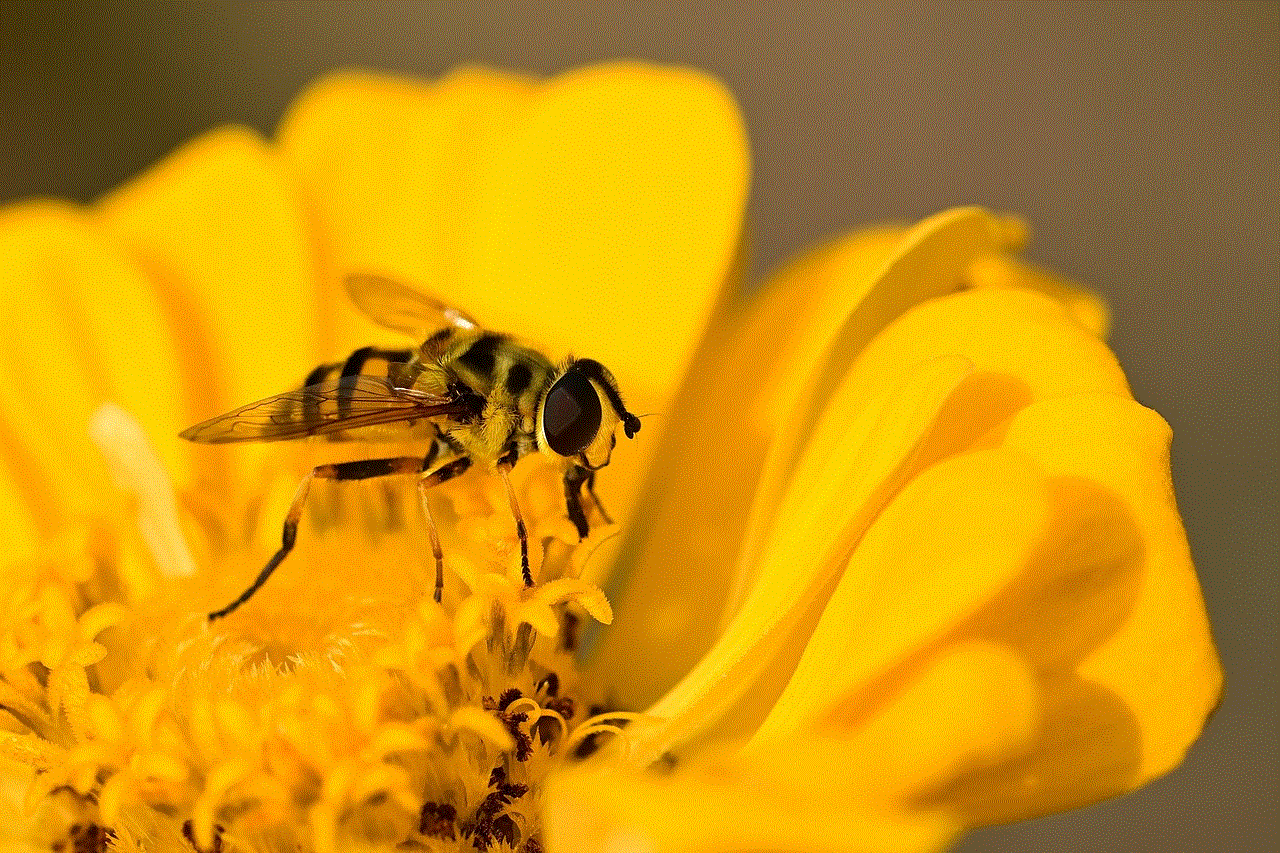
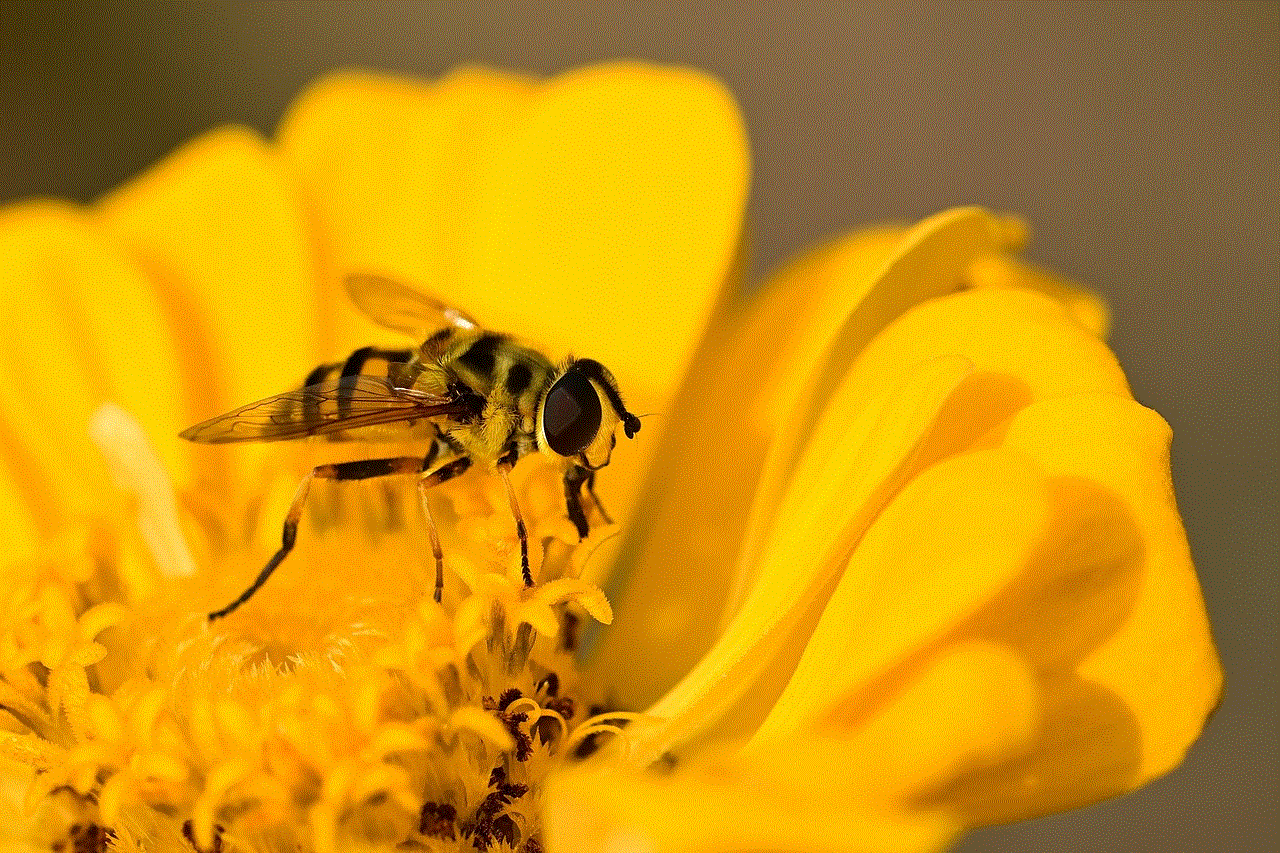
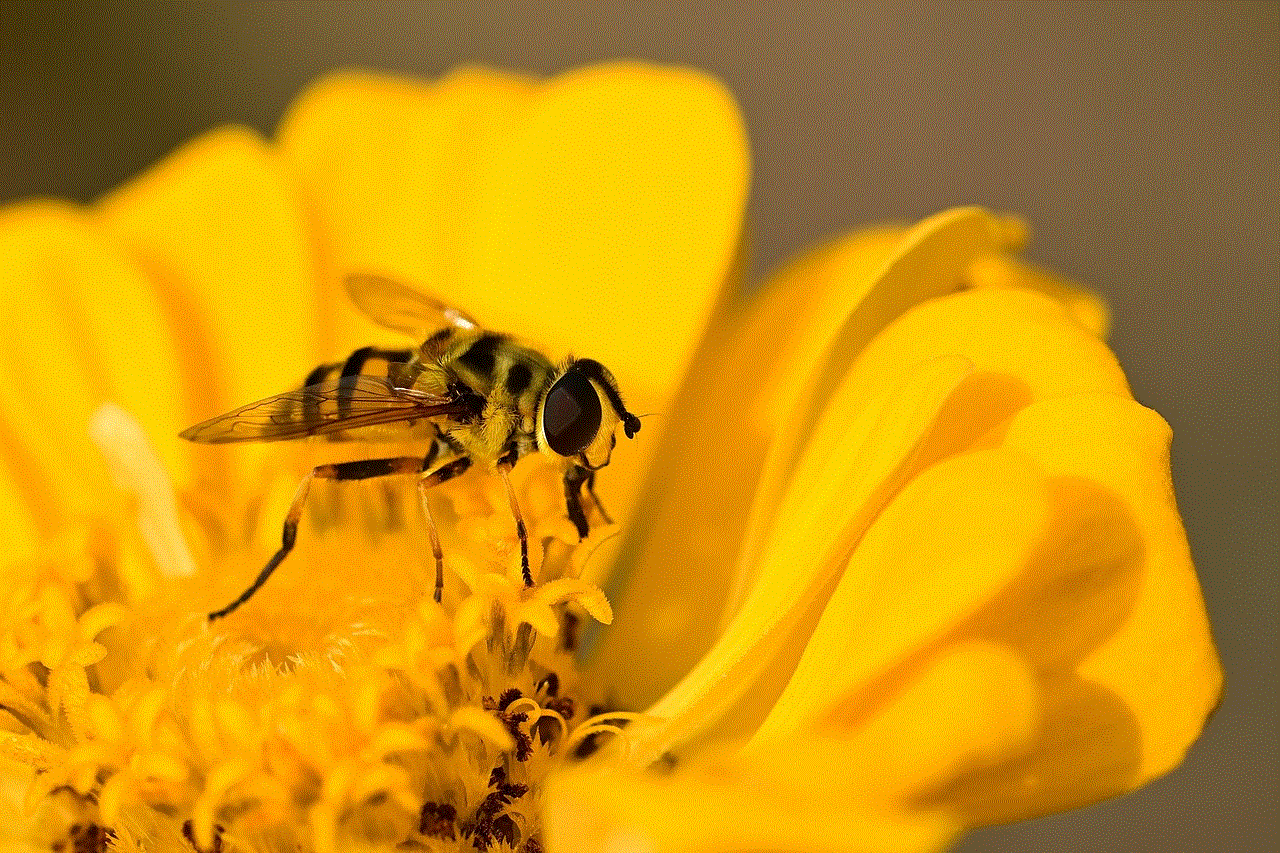
By setting up child lock and having open communication with your child, you can help them develop healthy phone habits and keep them safe while using their iPhone. Remember to regularly review and update restrictions to ensure they are appropriate for your child’s age and needs. With these measures in place, you can have peace of mind knowing that your child is using their iPhone in a safe and responsible manner.