how to turn off safesearch
SafeSearch is a feature offered by most search engines that allows users to filter out explicit or inappropriate content from their search results. It is particularly useful for parents who want to protect their children from stumbling upon inappropriate content while browsing the internet. However, there may be times when SafeSearch is not needed, or even hinders the search experience. In this article, we will discuss how to turn off SafeSearch and the potential benefits and drawbacks of doing so.
To begin with, let us first understand what SafeSearch is and how it works. SafeSearch is a filter that uses advanced algorithms to automatically filter out explicit content from search results. It was first introduced by Google in 2009 and has since been adopted by other search engines such as Bing and Yahoo. SafeSearch works by analyzing keywords, phrases, and websites to determine their level of appropriateness. It then filters out any content that it deems to be explicit, including images, videos, and websites.
Now, why would someone want to turn off SafeSearch? There are a few reasons for this. One of the main reasons is that SafeSearch may sometimes filter out content that is not necessarily explicit but may be relevant to the search query. For instance, if you are searching for information about breast cancer, SafeSearch may filter out informative websites about the topic simply because the word “breast” is considered explicit. Another reason to turn off SafeSearch is if you are an adult and do not need to be protected from explicit content. SafeSearch is primarily designed to protect children, so adults may find it unnecessary and restrictive.
So, how can you turn off SafeSearch? The process may vary slightly depending on the search engine you are using, but the general steps are the same. Let us take a look at how to turn off SafeSearch on Google, Bing, and Yahoo.
To turn off SafeSearch on Google, follow these steps:
1. Go to the Google homepage and click on “Settings” at the bottom right corner of the screen.
2. From the drop-down menu, click on “Search settings.”
3. You will be directed to the Search settings page. Scroll down to the “SafeSearch filters” section.
4. Click on the option “Turn off SafeSearch” and then click on “Save.”
5. You will be prompted to confirm the changes. Click on “I understand and wish to proceed” to confirm.
6. SafeSearch is now turned off, and you will receive a confirmation message.
To turn off SafeSearch on Bing, follow these steps:
1. Go to the Bing homepage and click on the hamburger menu icon at the top right corner of the screen.
2. From the menu, click on “Settings.”
3. Scroll down to the “SafeSearch” section.
4. Click on the toggle button to turn off SafeSearch.
5. You will be prompted to confirm the changes. Click on “Yes” to confirm.
6. SafeSearch is now turned off, and you will receive a confirmation message.
To turn off SafeSearch on Yahoo, follow these steps:
1. Go to the Yahoo homepage and click on “Settings” at the top right corner of the screen.
2. From the drop-down menu, click on “Search settings.”
3. You will be directed to the Search settings page. Scroll down to the “SafeSearch” section.
4. Click on the toggle button to turn off SafeSearch.
5. You will be prompted to confirm the changes. Click on “Save” to confirm.
6. SafeSearch is now turned off, and you will receive a confirmation message.
While turning off SafeSearch may seem like a simple process, it is essential to consider the potential drawbacks of doing so. The primary purpose of SafeSearch is to protect children from explicit content, and by turning it off, you are exposing yourself or others to such content. This may not be a concern for adults, but it is crucial to consider the potential consequences if children have access to the internet using the same device. Therefore, if you have children using the same device, it is recommended to keep SafeSearch turned on and use other methods to restrict their access to explicit content.
Moreover, turning off SafeSearch may also expose you to potentially harmful websites or content. SafeSearch not only filters out explicit content but also websites that may contain malware, viruses, or scams. By turning off SafeSearch, you are essentially removing this layer of protection and putting yourself at risk of encountering such content.
On the other hand, turning off SafeSearch can also have its benefits. As mentioned earlier, SafeSearch may sometimes filter out relevant content that is not necessarily explicit. By turning it off, you may have access to a wider range of search results, which could be beneficial, especially if you are conducting research or looking for specific information.
In conclusion, SafeSearch is a useful feature that aims to protect users, particularly children, from explicit content. However, for adults who do not need this protection, turning off SafeSearch may provide a better search experience. It is essential to consider the potential drawbacks and use other methods to restrict access to explicit content, especially if children have access to the same device. Ultimately, the decision to turn off SafeSearch should be based on personal preferences and the intended use of the search engine.
draw bunny easy
Drawing bunnies is a fun and easy activity that anyone can do, regardless of their artistic abilities. These adorable creatures have been a popular subject for artists for centuries, and their soft features and playful nature make them a perfect subject for beginners to practice their skills. In this article, we will be discussing the steps to draw a bunny in an easy and simple way, suitable for all ages.
Before we begin, it is important to have the right materials for drawing a bunny. You will need a pencil, eraser, paper, and some colored pencils or markers if you wish to add color to your drawing. Make sure you have a clean and well-lit workspace to avoid any distractions while drawing.
Step 1: Start with basic shapes
To draw a bunny, we will begin with simple shapes. Start by drawing a large oval shape for the bunny’s body. Then, sketch a smaller oval shape on top of the first one for the head. Make sure there is enough space between the two ovals for the bunny’s ears. Next, draw two small circles for the bunny’s cheeks.
Step 2: Draw the bunny’s ears
Bunnies are known for their long and floppy ears, so we want to make sure we get this feature right. Draw two long, curved lines on top of the bunny’s head. These lines should be slightly thicker at the base and thinner at the tip. Then, add two smaller, curved lines inside the ears to give them some texture.
Step 3: Add the bunny’s face
Draw a small triangle at the bottom of the head for the bunny’s nose. Then, draw two small dots above the nose for the eyes. You can also add some eyelashes to make your bunny look more feminine. Next, add a small curved line for the mouth and two more curved lines on each side for the bunny’s whiskers.
Step 4: Sketch the bunny’s body
Now, let’s add some details to the bunny’s body. Draw two small circles for the bunny’s front paws and two longer, thinner ovals for the back legs. Make sure the back legs are slightly bigger than the front ones. Then, connect the front and back legs with two curved lines for the bunny’s body.
Step 5: Add the bunny’s tail
Bunnies have a cute fluffy tail, so we don’t want to forget to include it in our drawing. Draw a small oval shape at the back of the bunny’s body. Then, add some texture to the tail by drawing small, curved lines inside the oval.
Step 6: Erase unnecessary lines
Now that we have the basic structure of our bunny, we can start erasing the unnecessary lines. Use your eraser to remove the overlapping lines and make your drawing look cleaner.
Step 7: Add details to the bunny’s face
To make your bunny look more realistic, we can add some details to its face. Draw a small oval shape in each eye for the pupils. Then, add some shading around the eyes to make them look more dimensional. You can also add some lines on the bunny’s nose to give it some texture.
Step 8: Color your bunny (optional)
If you wish, you can add some color to your bunny drawing to make it more vibrant. Use your colored pencils or markers to color the bunny’s body, ears, and other features. You can also use different shades of brown, gray, or white to make your bunny look more realistic.
Step 9: Add a background (optional)
To make your bunny drawing stand out, you can add a simple background. You can draw a field of grass, some flowers, or a blue sky with white clouds. This will give your drawing a more complete look.
Step 10: Practice makes perfect
Drawing bunnies may seem easy, but like any other skill, it takes practice to get better at it. Don’t be discouraged if your first bunny drawing doesn’t turn out exactly how you wanted it to. Keep practicing and experimenting with different techniques and styles. With time, you will be able to draw bunnies with ease and add your personal touch to each drawing.
In conclusion, drawing a bunny is a fun and easy activity that can be enjoyed by people of all ages. With the right materials and a few simple steps, you can create an adorable bunny drawing that will bring a smile to anyone’s face. So, grab your pencil and paper and start practicing your bunny drawing skills today!
how to share live location on iphone



Sharing live location on iPhone has become a common practice in today’s world, with the increasing need for safety and convenience. Whether you want to meet up with friends, track your family’s whereabouts, or simply find your way to a new location, sharing your live location on iPhone can be a lifesaver. In this article, we will explore the various ways to share your live location on iPhone and how to do it effectively.
1. What is Live location sharing on iPhone?
Live location sharing on iPhone allows you to share your real-time location with others through various apps and services. This feature uses your iPhone’s built-in GPS to constantly update your location and share it with selected individuals or groups. While most people use this feature for convenience, it can also be a useful safety tool, especially in emergency situations.
2. Why Share Live Location on iPhone?
There are several reasons why you might want to share your live location on iPhone. For one, it can help you meet up with friends or family members without having to constantly update each other on your whereabouts. This is especially useful when you’re meeting in a crowded or unfamiliar place.
Moreover, live location sharing can be a useful safety measure, especially for parents who want to keep track of their children’s location. It can also be helpful in case of emergencies, as your loved ones can quickly locate you if needed.
3. How to Share Live Location on iPhone?
There are several ways to share your live location on iPhone, depending on your preference and the app or service you’re using. Let’s explore some of the most common methods.
4. Using Apple’s Find My App
The easiest and most convenient way to share your live location on iPhone is through Apple’s own Find My app. This app allows you to share your location with anyone in your contacts list, even if they don’t have an iPhone. Here’s how to do it:
Step 1: Open the Find My app on your iPhone.
Step 2: Tap on the “People” tab at the bottom of the screen.
Step 3: Select the person you want to share your location with from your contacts list.
Step 4: Toggle on “Share My Location” and select the duration for which you want to share your location.
Step 5: You can also choose to share your location indefinitely by selecting “Share Indefinitely.”
5. Using Google Maps
If you prefer using Google Maps over Apple’s Find My app, you can also share your live location through this popular navigation app. Here’s how to do it:
Step 1: Open Google Maps on your iPhone.
Step 2: Tap on the “Menu” icon (three horizontal lines) in the top left corner of the screen.
Step 3: Tap on “Location Sharing.”
Step 4: Select the person you want to share your location with from your contacts list.



Step 5: Choose how long you want to share your location and tap “Share.”
6. Using WhatsApp
Another popular way to share your live location on iPhone is through WhatsApp. This messaging app has a built-in location sharing feature that allows you to share your real-time location with friends and family. Here’s how to do it:
Step 1: Open the chat with the person you want to share your location with.
Step 2: Tap on the “+” icon in the bottom left corner of the screen.
Step 3: Select “Location” from the menu.
Step 4: Tap on “Share Live Location.”
Step 5: Choose how long you want to share your location and tap “Send.”
7. Using iMessage
If you and your contacts both have iPhones, you can also share your live location through iMessage. Here’s how to do it:
Step 1: Open the Messages app on your iPhone.
Step 2: Open the chat with the person you want to share your location with.
Step 3: Tap on the “i” icon in the top right corner of the screen.
Step 4: Select “Share My Location” from the menu.
Step 5: Choose how long you want to share your location and tap “Share.”
8. Using Third-Party Apps
Apart from the built-in features of your iPhone and popular apps like Google Maps and WhatsApp, there are also several third-party apps that specialize in live location sharing. These apps offer more features and customization options, but they may require both parties to have the app installed. Some popular options include Glympse, Life360, and Zenly.
9. Tips for Sharing Live Location on iPhone
While sharing your live location on iPhone can be extremely useful, it’s essential to keep in mind some tips to ensure your safety and privacy. Here are some tips to keep in mind when using this feature:
– Only share your live location with people you trust.
– Always set a time limit when sharing your location to avoid accidentally sharing it for an extended period.
– Be cautious when sharing your location with strangers, and only do so in public places.
– Check your location sharing settings regularly to make sure you’re not sharing your location unknowingly.
– If you’re using a third-party app for live location sharing, make sure to read the app’s privacy policy and understand how your data is being used.
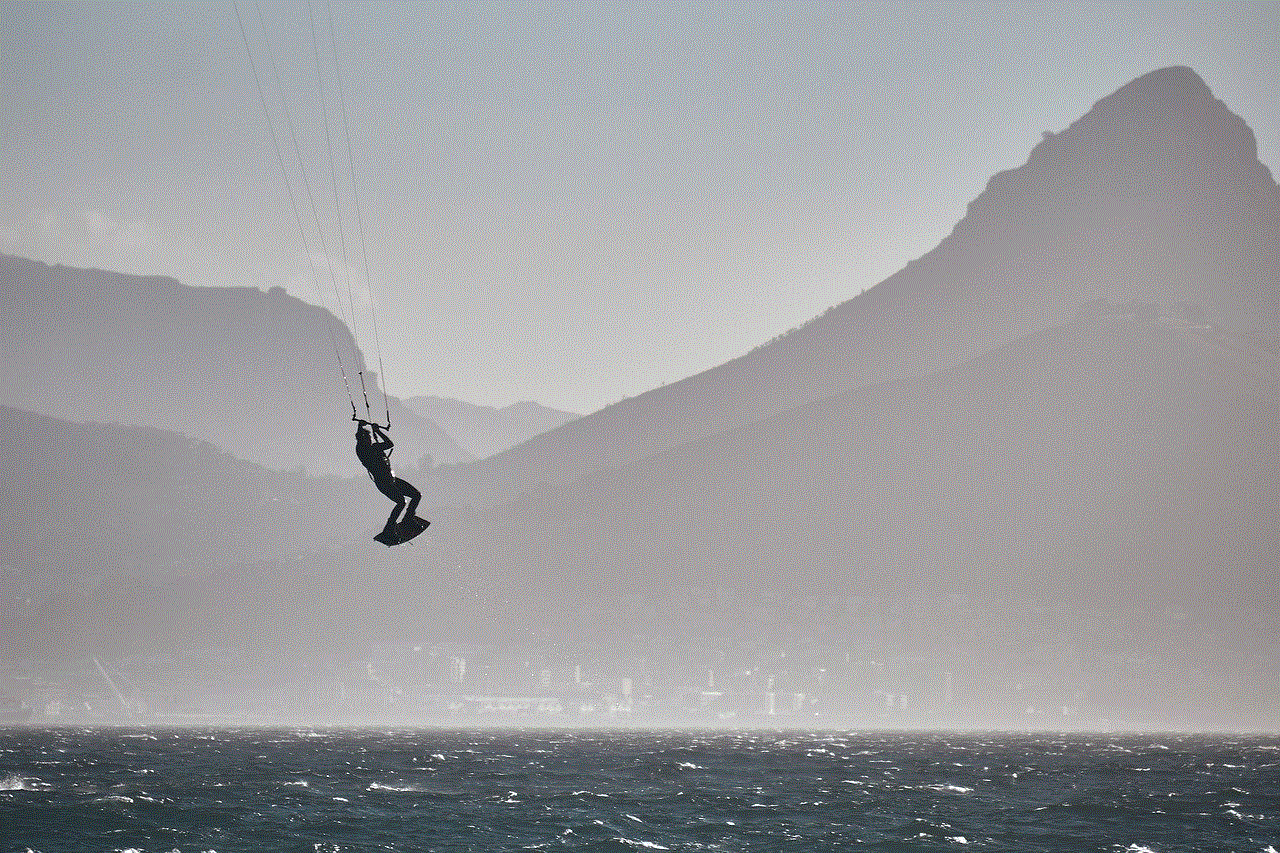
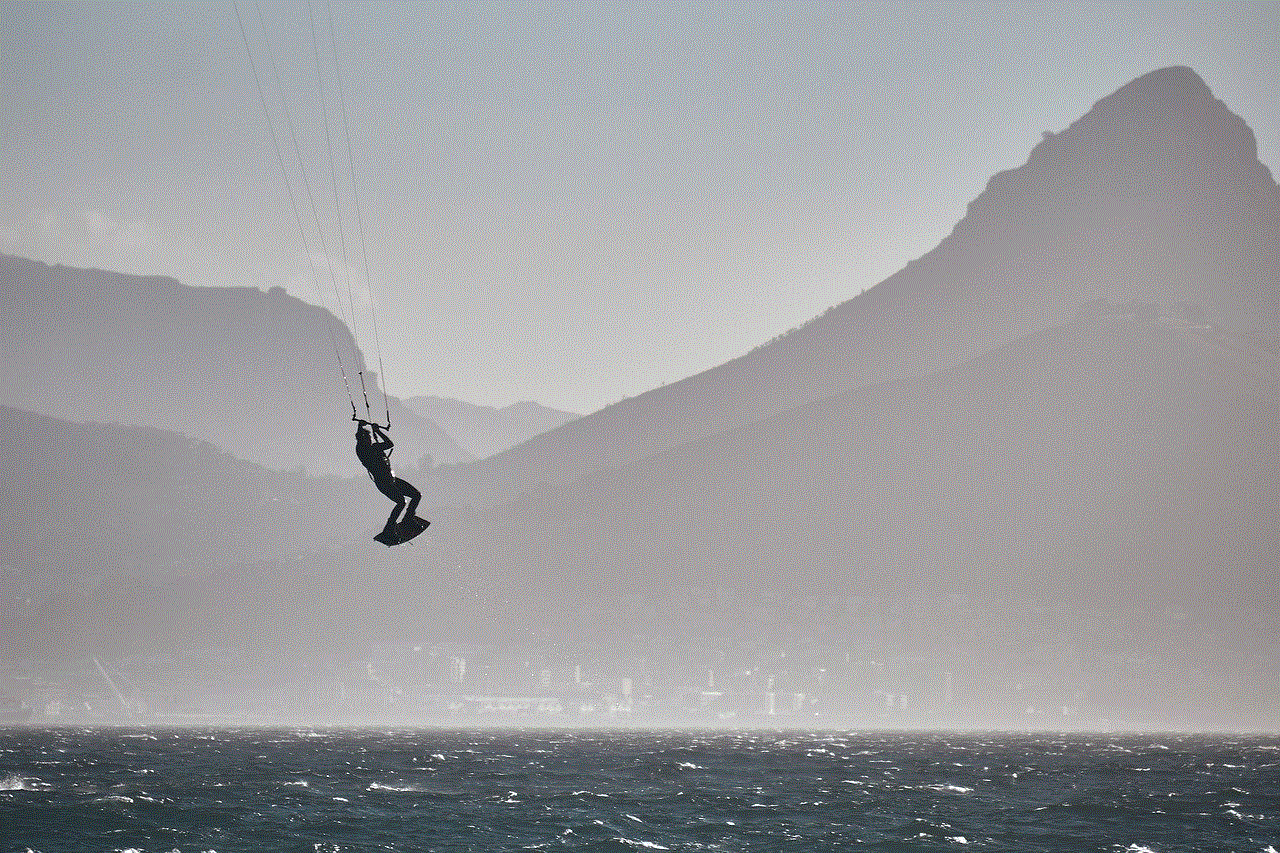
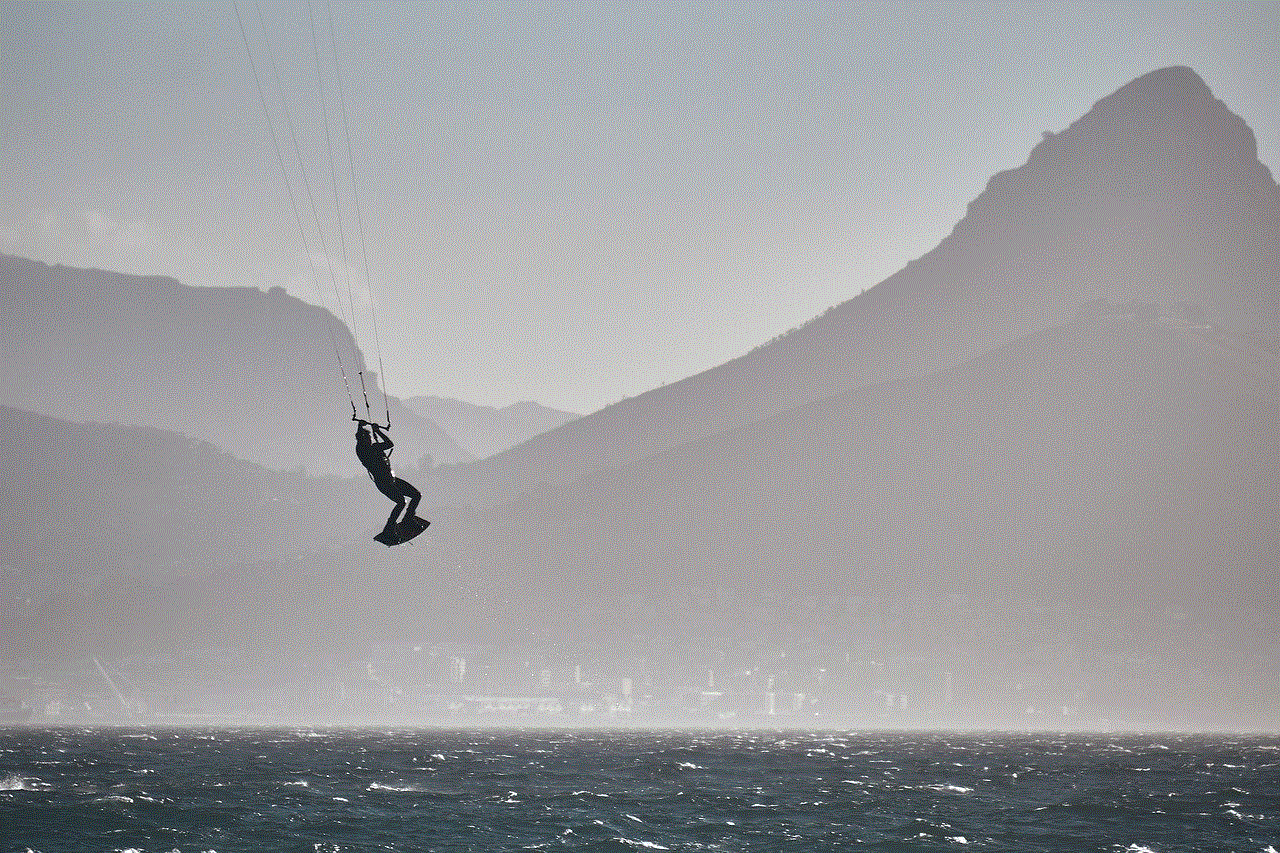
10. Conclusion
In today’s fast-paced world, live location sharing on iPhone has become an essential tool for convenience, safety, and peace of mind. With the various methods and apps available, sharing your real-time location has never been easier. Just remember to use this feature responsibly and follow the tips mentioned above to ensure your safety and privacy.