parental settings ipad
The iPad has become a staple device in many households, with its versatility, portability, and ease of use. However, with its increasing popularity among both adults and children, there is a growing concern about the content that children may access on the device. As a result, Apple has implemented parental settings on the iPad, allowing parents to have more control over what their children can access and do on the device. In this article, we will dive into the world of parental settings on the iPad, exploring its features, benefits, and how to set it up.
What are Parental Settings on the iPad?
Parental settings on the iPad are a set of features that allow parents to have more control over their child’s access to content, apps, and features on the device. It is a built-in tool that is designed to help parents create a safe and appropriate environment for their children to use the iPad. With parental settings, parents can restrict certain apps, limit screen time , set age-appropriate content filters, and control in-app purchases, among other things.
Why are Parental Settings Important?
In today’s digital age, children are exposed to a wide range of content, some of which may not be suitable for their age. With an iPad in hand, children can easily access the internet, social media, and various apps, which may contain explicit content, violence, or inappropriate language. Parental settings provide a way for parents to protect their children from such content and ensure their safety while using the iPad.
Parental settings are also essential for managing screen time. With the increasing use of technology, children are spending more time on their devices, which can have adverse effects on their health and wellbeing. By setting limits on screen time, parents can encourage their children to engage in other activities, such as outdoor play, reading, or spending time with family and friends.
How to Set Up Parental Settings on the iPad?
Setting up parental settings on the iPad is a straightforward process. To begin, open the Settings app on your iPad, and tap on “Screen Time.” Here, you will see options to set App Limits, Downtime, and Content & Privacy Restrictions. Let’s take a closer look at each of these features.
App Limits: This feature allows you to set a time limit on specific apps or app categories, such as social media or games. Once the set time limit is reached, the app will be locked, and the child will be prompted to ask for more time from their parents.
Downtime: Downtime is a feature that allows you to schedule a specific time period during which only essential apps, such as phone and messages, will be accessible. This feature is handy for limiting screen time during bedtime or family meals.
Content & Privacy Restrictions: This is the most comprehensive feature of parental settings on the iPad. Here, you can restrict explicit content, set age-appropriate content filters, restrict in-app purchases, block specific websites, and more. You can also password-protect these restrictions to prevent your child from changing them.
In addition to these features, parents can also choose to receive reports on their child’s device usage, including the number of hours spent on each app, which apps were used the most, and more. This feature can help parents understand their child’s screen time habits and make necessary adjustments.
Benefits of Parental Settings on the iPad
There are numerous benefits to using parental settings on the iPad. Some of the key advantages are:
1. Protecting Children from Inappropriate Content: With parental settings, parents can filter out explicit content, restrict access to certain websites, and block inappropriate apps. This feature is especially useful for younger children who may not be aware of the dangers of the internet.
2. Managing Screen Time: By setting limits on screen time, parents can encourage their children to engage in other activities and avoid excessive use of the iPad. This can help improve their overall health and wellbeing.
3. Ensuring Safety: Parental settings also allow parents to restrict access to certain features, such as location services, which can help protect their child’s privacy and safety.
4. Age-Appropriate Content: With content and privacy restrictions, parents can ensure that their child only has access to age-appropriate content. This can help shield children from mature or violent content that they may not be ready for.
5. Preventing Unwanted Purchases: With parental settings, parents can restrict in-app purchases, preventing their child from making purchases without their knowledge or permission.
Other Tips for Parents
While parental settings are an effective tool for managing children’s use of the iPad, there are other steps that parents can take to ensure their child’s safety and wellbeing while using the device. These include:
1. Set Rules: It is important to establish rules and guidelines for using the iPad. This can include time limits, no devices during meal times, or no devices in bedrooms.
2. Monitor Usage: Parents should regularly check their child’s device usage and have open conversations about their online activities. This can help identify any potential issues and address them promptly.
3. Educate Your Child: Teach your child about internet safety and the importance of responsible device use. Encourage them to come to you if they encounter any inappropriate content or feel uncomfortable online.
4. Use Parental Controls on Apps: Many popular apps, such as YouTube and Netflix , have built-in parental controls that can be enabled to filter out inappropriate content.
Conclusion
Parental settings on the iPad are an essential tool for parents to manage their child’s access to content and apps on the device. With its numerous features, parents can protect their child from inappropriate content, manage screen time, and ensure their safety while using the iPad. By following the tips mentioned in this article, parents can create a safe and healthy digital environment for their children.
legal tracker sign in
In today’s fast-paced and ever-changing legal landscape, it can be challenging for law firms and legal professionals to keep track of all their cases, clients, and important deadlines. This is where legal tracker software comes in. Legal tracker sign in allows for seamless access to all case information, from anywhere and at any time. In this article, we will delve into the world of legal tracker sign in and explore its benefits for law firms.
What is Legal Tracker?
Legal tracker is a cloud-based legal management software that helps law firms and in-house legal teams to manage their cases, clients, and documents efficiently. It provides a central platform for storing all case-related information, including case documents, contacts, tasks, and deadlines. Legal tracker also offers powerful reporting and analytics features, making it easier for legal professionals to track their performance and make informed decisions.
The Importance of Legal Tracker Sign In
Legal tracker sign in gives legal professionals the ability to access their case information remotely. This is especially important in today’s digital age, where work is no longer confined to the office. With legal tracker, lawyers can access their case files from anywhere with an internet connection, allowing them to work on the go and not miss any important deadlines.
Moreover, legal tracker sign in ensures that all case information is secure and easily accessible. The software uses advanced security protocols to protect sensitive client information, such as case documents and financial records. This not only instills trust in clients but also helps law firms to comply with data protection laws.
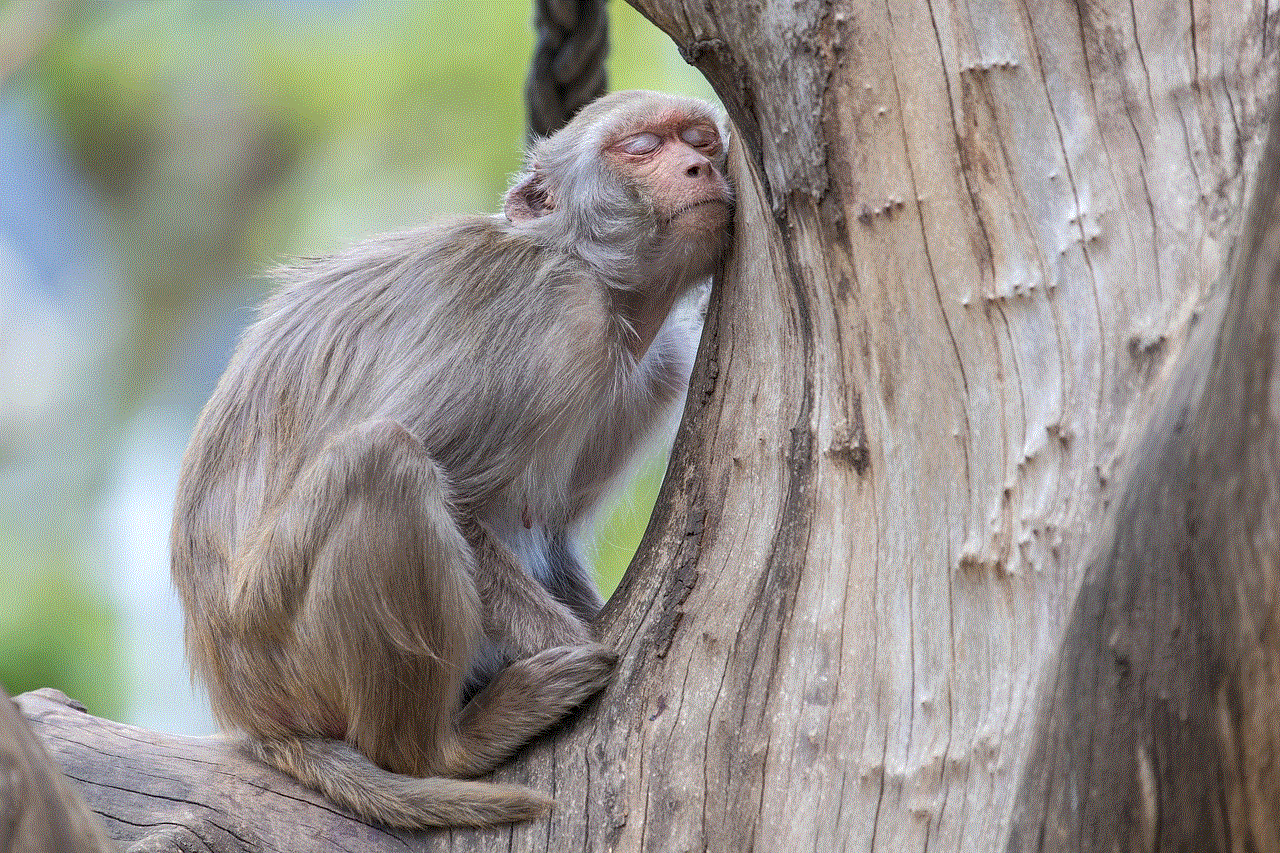
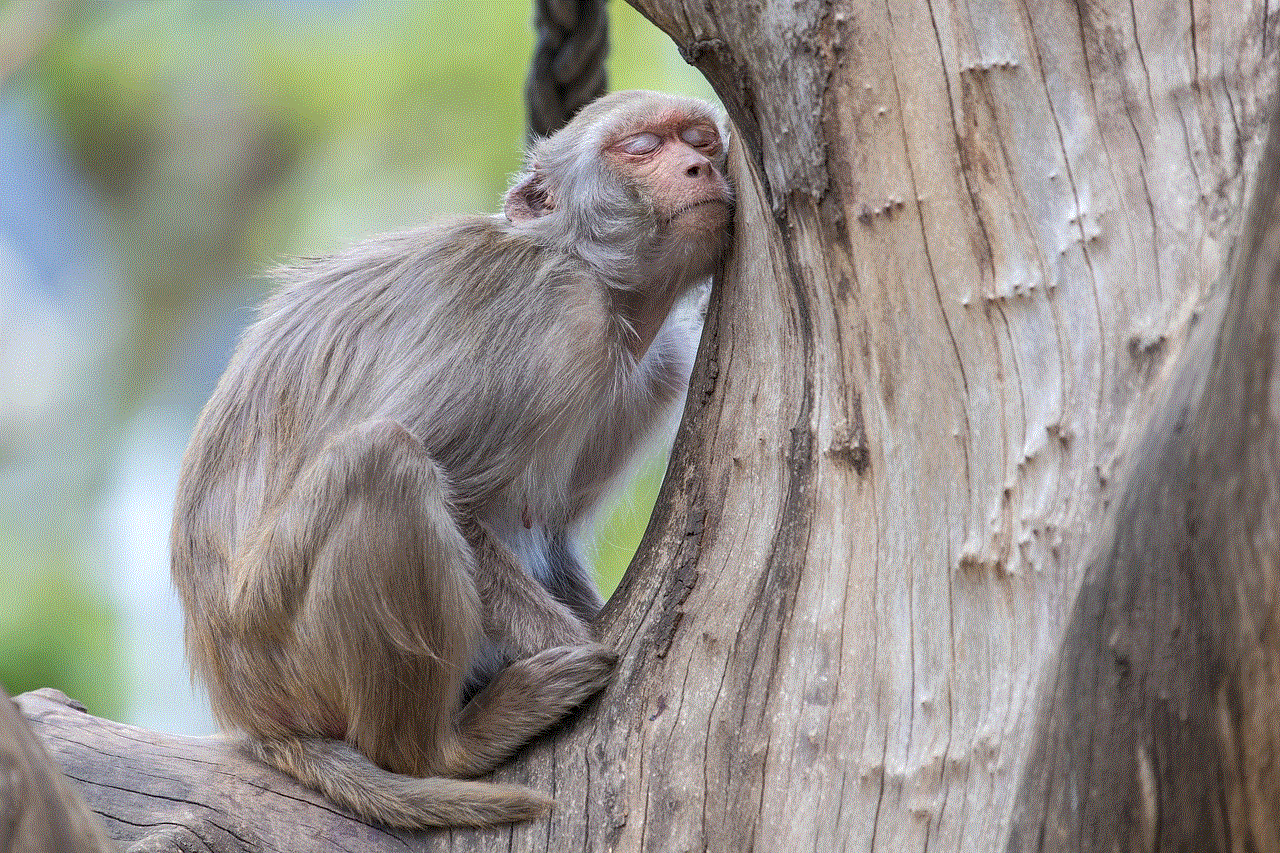
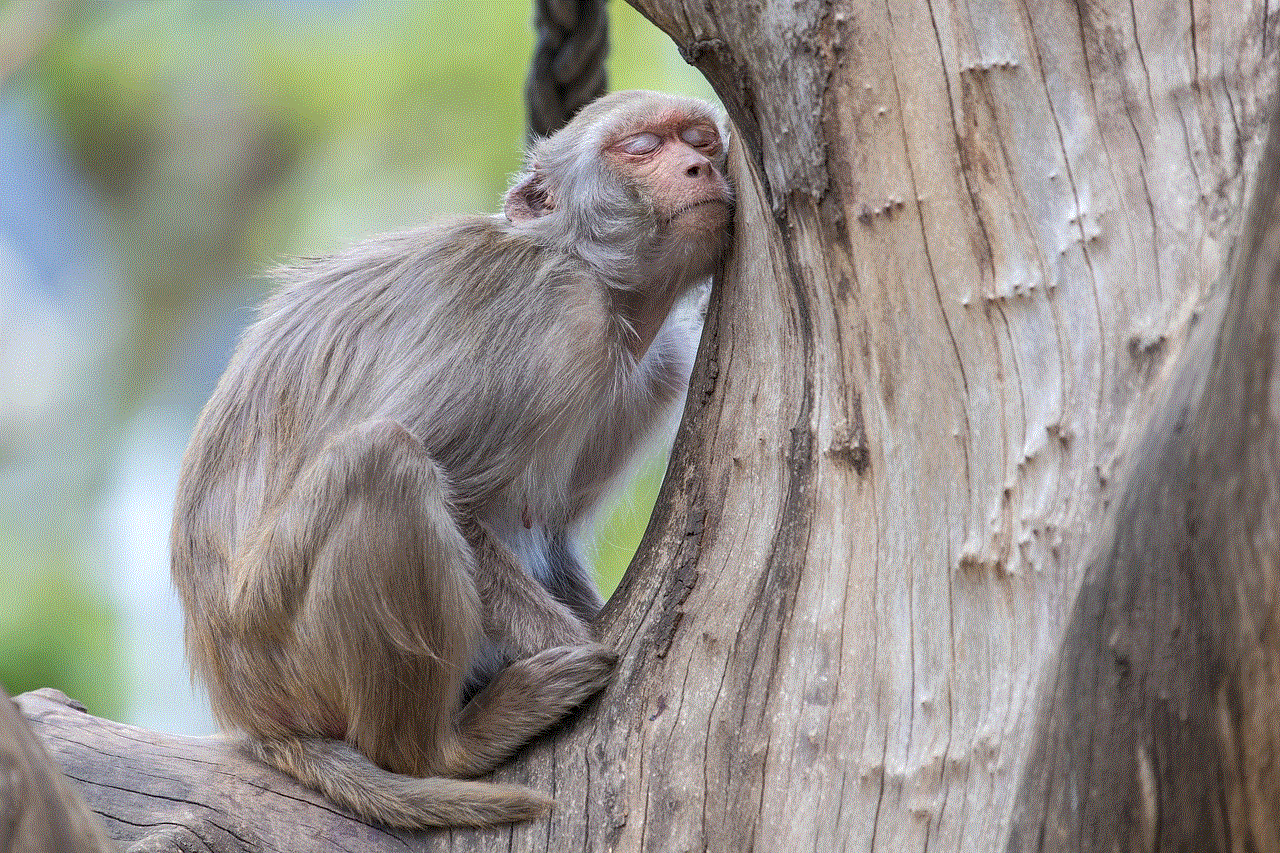
Efficient Case Management
One of the primary benefits of legal tracker sign in is its ability to streamline case management. The software allows law firms to create and organize cases, assign tasks to team members, and track progress in real-time. This ensures that all tasks are completed on time, and no important deadlines are missed.
Additionally, legal tracker offers a centralized platform for storing all case-related information. This means that lawyers can easily access all case documents and contacts, eliminating the need for physical file storage. This not only saves time but also reduces the risk of losing important documents.
Improved Collaboration
Legal tracker sign in also promotes collaboration among legal teams. The software allows team members to access case information and communicate with each other seamlessly. This eliminates the need for constant email exchanges and ensures that everyone is on the same page.
Furthermore, legal tracker’s document sharing feature allows team members to work on the same document simultaneously, promoting efficiency and reducing the chances of errors. This is especially useful when working on complex legal documents that require input from multiple team members.
Enhanced Productivity
With legal tracker sign in, legal professionals can focus on their core tasks rather than spending time on administrative tasks. The software automates many routine tasks, such as calendar management and time tracking, freeing up time for lawyers to work on their cases. This not only improves productivity but also helps law firms to handle a higher workload without compromising on the quality of their services.
Moreover, legal tracker’s reporting and analytics features give law firms valuable insights into their performance. They can track billable hours, monitor case progress, and identify areas for improvement. This enables law firms to make data-driven decisions and improve their efficiency over time.
Cost Savings
Legal tracker sign in can also result in significant cost savings for law firms. The software eliminates the need for physical file storage, reducing the cost of purchasing and maintaining filing cabinets. Moreover, with the ability to work remotely, law firms can save on office space and other overhead costs.
Legal tracker also offers customizable pricing plans, making it accessible to law firms of all sizes. This is especially beneficial for small to medium-sized firms that may not have the budget for expensive legal management software.
Customer Satisfaction
In today’s competitive legal market, customer satisfaction is crucial for the success of any law firm. Legal tracker sign in can help firms to achieve higher customer satisfaction by streamlining their processes and providing better communication with clients. With the ability to access case information and track progress in real-time, law firms can provide their clients with timely updates, improving their overall experience.
Furthermore, legal tracker’s invoicing feature allows law firms to generate accurate and timely invoices, reducing the chances of disputes with clients. This promotes transparency and builds trust between law firms and their clients.
Conclusion
In conclusion, legal tracker sign in is an essential tool for modern law firms. It not only promotes efficiency and collaboration but also improves productivity and customer satisfaction. With its advanced features and customizable pricing plans, legal tracker is a valuable investment for any law firm looking to streamline their processes and stay competitive in the legal market. So, if you haven’t already, it’s time to sign in to legal tracker and take your legal practice to the next level.
how to uninstall google play store



Google Play Store is a popular digital distribution platform owned and operated by Google. It serves as the official app store for Android devices, providing users with access to a wide range of applications, games, music, movies, and more. However, there may be situations where you need to uninstall Google Play Store, either due to technical issues or personal preference. In this article, we will explore the steps and considerations involved in uninstalling Google Play Store.
Before we dive into the uninstallation process, it is important to understand the implications of removing Google Play Store from your device. As the primary source of apps and updates for Android devices, uninstalling Google Play Store will result in losing access to all the apps and content you have downloaded through it. This includes both free and paid apps, as well as any in-app purchases you may have made. Additionally, some system apps and services may rely on Google Play Store for updates. Therefore, it is essential to carefully consider your decision to uninstall Google Play Store and explore alternative options, if available.
Now, let’s take a look at the steps involved in uninstalling Google Play Store. The process may vary slightly depending on the device you are using and the version of Android it runs on. In general, there are two main methods for uninstalling Google Play Store – using the device’s settings or using a third-party app.
To uninstall Google Play Store using the device’s settings, follow these steps:
Step 1: Go to your device’s settings and select “Apps” or “Application Manager.”
Step 2: Scroll through the list of installed apps and find “Google Play Store.”
Step 3: Tap on Google Play Store and select “Uninstall.”
Step 4: A confirmation message will appear, asking if you want to uninstall the app. Tap “OK” to proceed.
Step 5: The uninstallation process will begin, and once completed, Google Play Store will be removed from your device.
If the above method does not work for some reason, you can also use a third-party app to uninstall Google Play Store. There are several apps available on the Google Play Store that offer this functionality, such as Uninstaller, Root App Deleter, and Titanium Backup. These apps require root access to your device, so make sure your device is rooted before proceeding. Once you have a suitable app installed, follow these steps:
Step 1: Launch the app and scroll through the list of installed apps to find Google Play Store.
Step 2: Tap on Google Play Store and select “Uninstall.”
Step 3: A confirmation message will appear, asking if you want to uninstall the app. Tap “OK” to proceed.
Step 4: The app will begin the uninstallation process, and once completed, Google Play Store will be removed from your device.
It is worth noting that if you have a device running on an older version of Android, there may be some differences in the steps involved in uninstalling Google Play Store. For example, on devices with Android 4.0 or older, you can simply go to the app drawer, find Google Play Store, and drag it to the “Uninstall” option at the top of the screen.
Now that we have covered the steps involved in uninstalling Google Play Store, let’s discuss some of the reasons why you may want to do so. The most common reason for uninstalling Google Play Store is to free up storage space on your device. The app can take up a significant amount of space, especially if you have a lot of apps and games downloaded through it. By removing Google Play Store, you can free up space and potentially improve the performance of your device.
Another reason for uninstalling Google Play Store could be wanting to use an alternative app store. While Google Play Store is undoubtedly the most popular and widely used app store for Android, there are other options available, such as Amazon Appstore, Aptoide, and APKMirror. These alternative app stores offer a different selection of apps and may be more suitable for your needs. However, keep in mind that these app stores may also require you to enable “Unknown sources” in your device’s settings to install apps from them.
Moreover, some users may want to uninstall Google Play Store due to privacy concerns. Google Play Store collects a significant amount of user data, including app usage, search history, and location information. While this data is used to improve the user experience and provide personalized recommendations, some users may not be comfortable with it. In such cases, uninstalling Google Play Store can help to limit the amount of data being collected from your device.
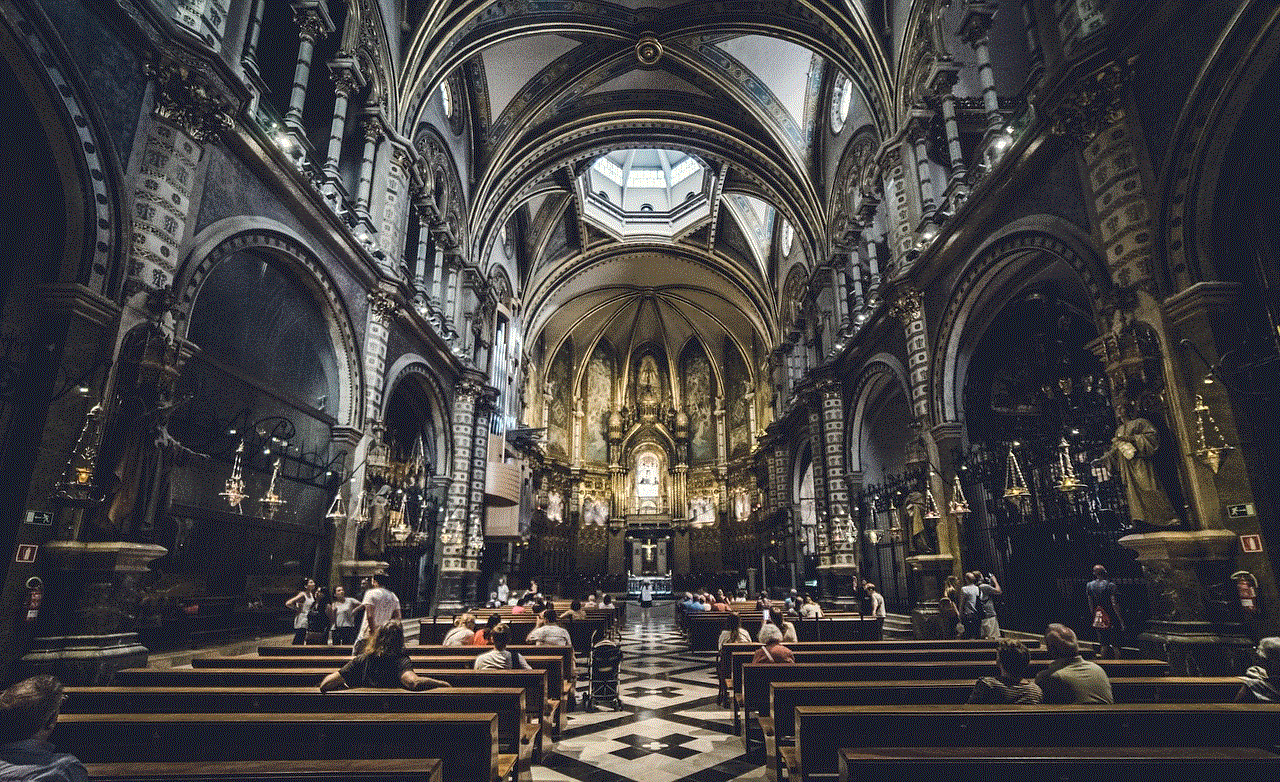
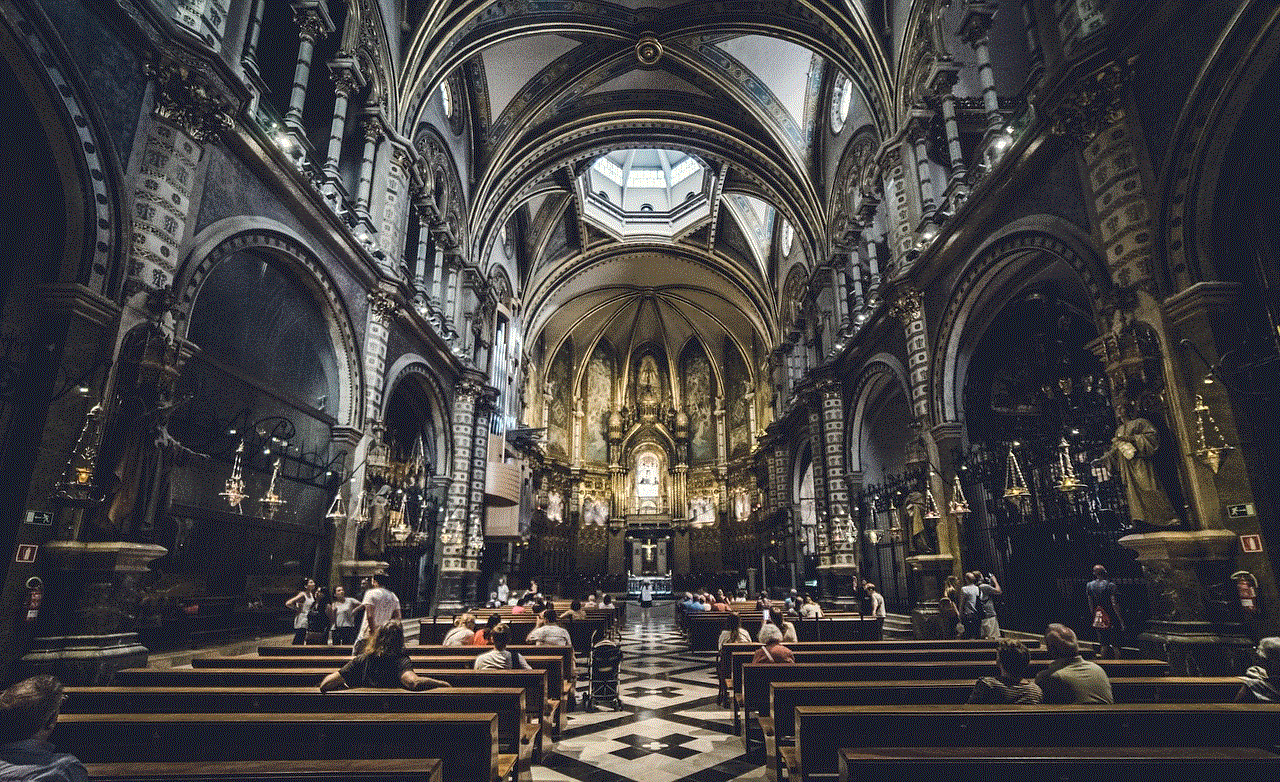
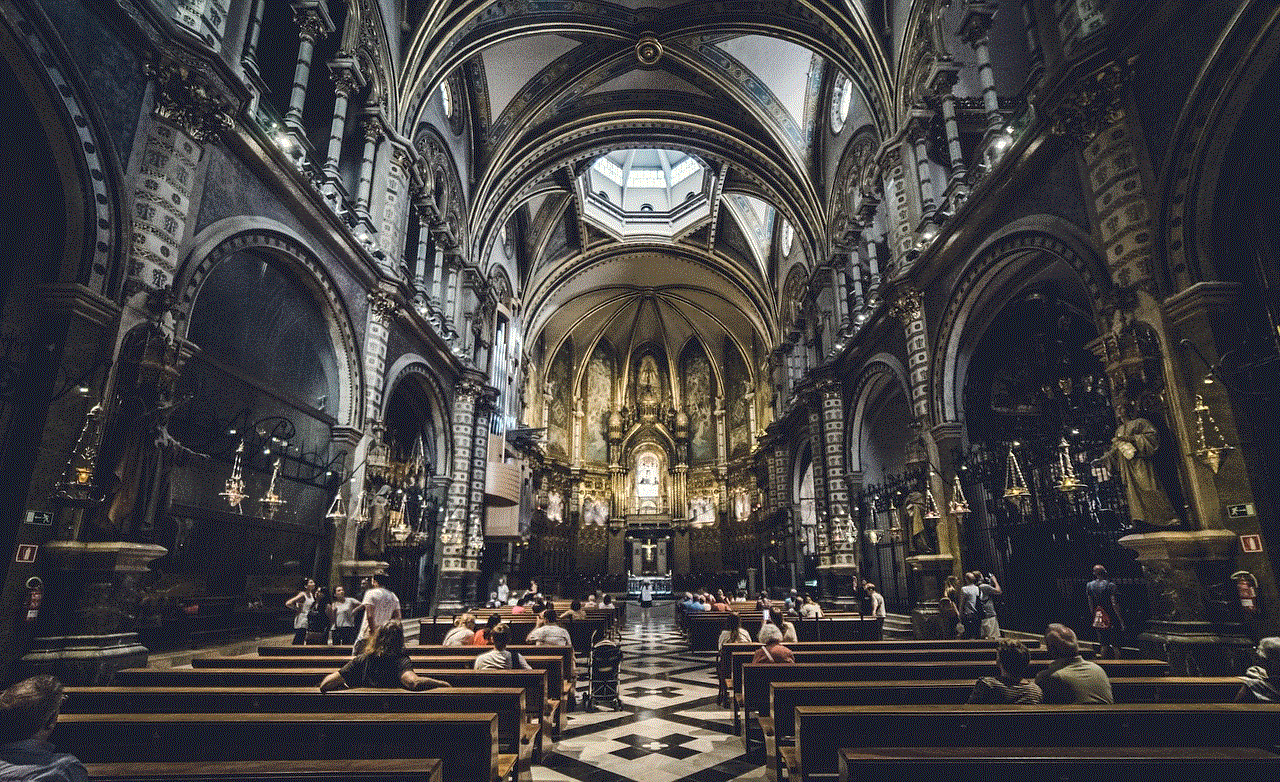
In addition to the reasons mentioned above, there may be other personal or technical reasons why you may want to uninstall Google Play Store. However, before taking this step, it is essential to consider the potential consequences and explore alternative options. If you are concerned about the amount of space Google Play Store is using, you can try clearing its cache and data or disabling auto-updates for apps. If you are looking for an alternative app store, make sure to research and choose a reliable and trustworthy one. And if you are worried about your privacy, you can adjust your Google Play Store settings to limit the data being collected.
In conclusion, while Google Play Store is an integral part of the Android ecosystem, there may be situations where you need to uninstall it. Whether it is to free up space, use an alternative app store, or address privacy concerns, the process of uninstalling Google Play Store is relatively simple. However, it is essential to carefully consider your decision and explore alternative options, if available. We hope this article has provided you with a comprehensive understanding of how to uninstall Google Play Store and the considerations involved.