how to install spyware on iphone remotely
In today’s digital age, smartphones have become an integral part of our lives. With the increasing use of smartphones for communication, entertainment, and even work, they have become a goldmine for hackers and cybercriminals. One of the most common ways that hackers can gain access to sensitive information on a smartphone is by installing spyware. And while many people associate spyware with Android devices, it is also possible to install spyware on an iPhone remotely.
Before we delve into the process of installing spyware on an iPhone remotely, it is essential to understand what spyware is and how it works. Spyware is a type of malicious software designed to gain access to personal information on a device without the user’s knowledge. This information can include sensitive data such as passwords, financial information, and even location data. Once installed, spyware can monitor a user’s activity, track their online behavior, and even remotely control the device.
So, how can someone install spyware on an iPhone remotely? The answer lies in the vulnerabilities of the iOS operating system. While Apple prides itself on the security of its devices, there have been instances where hackers have found ways to exploit these vulnerabilities. These vulnerabilities can allow someone to remotely install malicious software on an iPhone without the user’s knowledge or consent.
One of the most common ways hackers can remotely install spyware on an iPhone is through phishing attacks. Phishing attacks involve sending fake emails or messages that appear to be from a legitimate source, such as Apple or a trusted app developer. These messages often contain a link that, when clicked, will redirect the user to a fake website that looks identical to the real one. Once the user enters their login credentials, the hacker gains access to their device and can install spyware.
Another way that hackers can remotely install spyware on an iPhone is through public Wi-Fi networks. Public Wi-Fi networks are notorious for being unsecured, making it easy for hackers to intercept and manipulate data. By setting up a fake Wi-Fi network, hackers can trick iPhone users into connecting to it, giving them access to the device. Once connected, they can install spyware and gain access to the user’s personal information.
One of the most recent methods of installing spyware on an iPhone remotely is through iMessage. In 2019, it was discovered that a vulnerability in the iMessage app allowed hackers to install spyware on iPhones by sending a specially crafted text message. This message could install the spyware without the user even opening it, making it a particularly dangerous method of attack.
So, what can you do to protect yourself from remote spyware installation on your iPhone? The first step is to always be cautious and vigilant when receiving messages or emails from unknown sources. Never click on suspicious links, and never enter your login credentials on a website that you are not sure is legitimate. Additionally, always ensure that you are connected to a secure Wi-Fi network and avoid using public Wi-Fi whenever possible.
Another crucial step in protecting yourself from remote spyware installation on your iPhone is to keep your device and apps up to date. Apple regularly releases updates that fix known vulnerabilities in their operating system. By keeping your device up to date, you are ensuring that these vulnerabilities are patched, making it harder for hackers to exploit them.
If you suspect that your iPhone has been infected with spyware, there are a few steps you can take to remove it. The first step is to check your device for any unusual apps or changes in its behavior. If you find any suspicious apps, delete them immediately. You can also use an anti-malware app to scan your device and remove any malicious software.
You can also reset your iPhone to its factory settings to remove any spyware that may be present. Keep in mind that this will erase all data on your device, so make sure to back up any important information before proceeding with this step. Once your device is reset, make sure to change all your passwords and be cautious when downloading apps or clicking on links in the future.
In conclusion, while it may seem like installing spyware on an iPhone remotely is a complicated process, it is entirely possible for hackers to do so. By exploiting vulnerabilities in the iOS operating system or using social engineering tactics, hackers can gain access to sensitive information on an iPhone without the user’s knowledge. However, by staying cautious and keeping your device up to date, you can protect yourself from falling victim to remote spyware installation.
… meaning in text from a girl
Texting has become a fundamental part of communication in today’s society, especially among young adults and teenagers. With the rise of smartphones and social media, it has become easier to stay in touch with friends and family through messaging apps like WhatsApp , Messenger, and iMessage. However, when it comes to texting with girls, it can be a whole different ball game. Girls tend to be more complex and often use subtle hints and emotions in their texts, making it difficult for guys to decipher their true intentions.
In this article, we will explore the various meanings behind texts from a girl and how to navigate through them. So, if you’ve been scratching your head trying to figure out what a girl is trying to say through her texts, this article is for you.
1. “Hey”
The simple “hey” can mean a lot of things, depending on the context and the tone of the message. If a girl texts you “hey” with multiple y’s at the end, it could mean that she is excited to talk to you or is trying to flirt with you. On the other hand, if it is just a simple “hey” with no additional emojis or punctuation, it could mean that she is just saying hi and wants to start a conversation.
2. “What’s up?”
This is another common text from a girl that can have different meanings. If she is just asking what you’ve been up to, it could mean that she is genuinely interested in your life and wants to catch up with you. However, if she is using it as a conversation starter and not really asking about your well-being, it could be a sign that she wants to talk to you and is waiting for you to make a move.
3. “I miss you”
If a girl texts you saying that she misses you, it could mean that she genuinely misses your presence and wants to spend time with you. It could also mean that she is interested in you and wants to take the relationship to the next level. However, it is essential to consider the context of the message and the nature of your relationship with the girl before jumping to conclusions.
4. “Are you free tonight?”
This could be a tricky text to decipher because it could mean different things depending on the girl’s intentions. If she is just looking for someone to hang out with, it could mean that she considers you a good friend and enjoys your company. However, if she is suggesting a one-on-one hangout, it could be a sign that she is interested in you romantically.
5. “Haha”
Girls tend to use “haha” a lot in their texts, and it could mean various things. If she is using it at the end of a joke or a funny story, it probably means that she found it genuinely amusing. However, if she is using it after every text, it could be a sign that she is not interested in talking to you or is trying to end the conversation.
6. “You’re so funny”
This is a common text that girls send when they find a guy’s sense of humor attractive. It could also mean that she enjoys talking to you and values your ability to make her laugh. However, it is essential to keep in mind that this text could also be used sarcastically, so it is crucial to understand the context before assuming anything.
7. “I’m bored”
If a girl texts you saying that she is bored, it could mean that she is looking for someone to entertain her. It could also mean that she wants to talk to you but doesn’t know how to initiate the conversation. In this case, it is essential to ask her what she would like to do, rather than just assuming that she wants to hang out with you.
8. “I don’t know”
This text could mean that the girl is unsure about something or doesn’t have a definite answer to your question. It could also mean that she is not interested in the topic and doesn’t want to engage in a conversation about it. If you are trying to make plans with her, it could be a sign that she is not interested, and you should take the hint and move on.
9. “I’m fine”
This text is often used by girls when they are upset or angry. It could mean that she doesn’t want to talk about her feelings or is trying to avoid a confrontation. It is crucial to give her some space and time to calm down before trying to talk to her. It is also essential to listen to her when she is ready to talk and not dismiss her feelings.
10. “Goodnight”
This is a common text that girls send to end a conversation for the day. It could mean that she is going to bed or is just saying goodnight as a form of politeness. However, if she adds a heart emoji or says, “Sweet dreams,” it could be a sign that she is interested in you and wants to show it through her texts.
In conclusion, decoding texts from a girl can be challenging, but it is crucial to understand the context and tone of the message before jumping to conclusions. It is also essential to communicate openly and honestly with the girl to avoid any misunderstandings. Remember, every girl is different, and there is no one-size-fits-all approach when it comes to understanding their texts. So, the best thing you can do is be yourself and communicate openly with the girl you are interested in. Good luck!
remove device management ipad
Removing device management from an iPad can be a daunting task, especially for those who are not tech-savvy. However, it is necessary for those who want to regain complete control over their device. Device management is a process that allows organizations to manage their devices remotely, including iPads. It gives them the power to enforce policies, install or remove apps, and even wipe devices if needed. This feature is particularly useful for businesses and schools, but for individuals, it can be quite restrictive. In this article, we will explore the various methods to remove device management from an iPad and regain control of your device.
Before we dive into the methods, it is essential to understand what device management is and why it is necessary. Device management is a system that allows organizations to manage and secure their devices remotely. It enables them to control the devices, including iPads, that are used by their employees or students. This feature is particularly useful for businesses that provide company-owned devices to their employees or schools that have a one-to-one iPad program. It allows them to ensure that the devices are used for their intended purpose and prevent any unauthorized activities.
However, for individuals who own an iPad, device management can be quite restrictive. It limits the user’s control over the device and can prevent them from installing or removing apps, changing settings, or even accessing certain features. It can be frustrating for those who want to use their iPad for personal use and do not want any restrictions imposed on them. That is why many people want to remove device management from their iPad. So, let’s explore the various methods that can help you achieve this.
Method 1: Removing Device Management by Resetting Your iPad
The most straightforward method to remove device management from an iPad is by resetting the device to its factory settings. It will wipe all the data and settings on your iPad, including the device management profile. Here’s how you can do it:
Step 1: Go to the “Settings” app on your iPad.
Step 2: Tap on “General.”
Step 3: Scroll down and tap on “Reset.”
Step 4: Tap on “Erase All Content and Settings.”
Step 5: Enter your passcode when prompted.
Step 6: Tap on “Erase.”
Once the process is complete, your iPad will restart, and all the data and settings will be erased. This includes the device management profile, and you will regain full control over your device.
Method 2: Removing Device Management by Contacting the Administrator
If your iPad is enrolled in a device management program through your workplace or school, you can contact the administrator to remove the device management profile. They will have the authority to remove the profile remotely, and you will regain control of your iPad. However, this method will only work if the iPad is enrolled in a device management program and the administrator is willing to remove the profile.
Method 3: Removing Device Management by Using a Third-Party Tool
There are various third-party tools available in the market that claim to remove device management from an iPad. These tools work by bypassing the device management profile and giving you access to your device’s settings and features. However, it is crucial to be cautious when using such tools as they may not be legitimate and can cause harm to your device. It is recommended to do thorough research and read reviews before using any third-party tool.
Method 4: Removing Device Management by Using a Jailbreak Tool
Jailbreaking an iPad is a process that allows you to access the root of your device’s file system, giving you complete control over it. It can also help you remove the device management profile from your iPad. However, it is crucial to note that jailbreaking your device can void its warranty and may also cause security vulnerabilities. It is recommended to proceed with caution and only jailbreak if you are confident in your technical skills.
Method 5: Removing Device Management by Contacting Apple Support
If none of the above methods work, you can contact Apple support for assistance. They will be able to help you remove the device management profile from your iPad, but it may involve wiping your device’s data and settings. It is recommended to back up your data before contacting Apple support.
Method 6: Preventing Device Management from Being Installed on Your iPad
If you want to prevent device management from being installed on your iPad in the future, you can follow these steps:
Step 1: Go to the “Settings” app on your iPad.
Step 2: Tap on “General.”
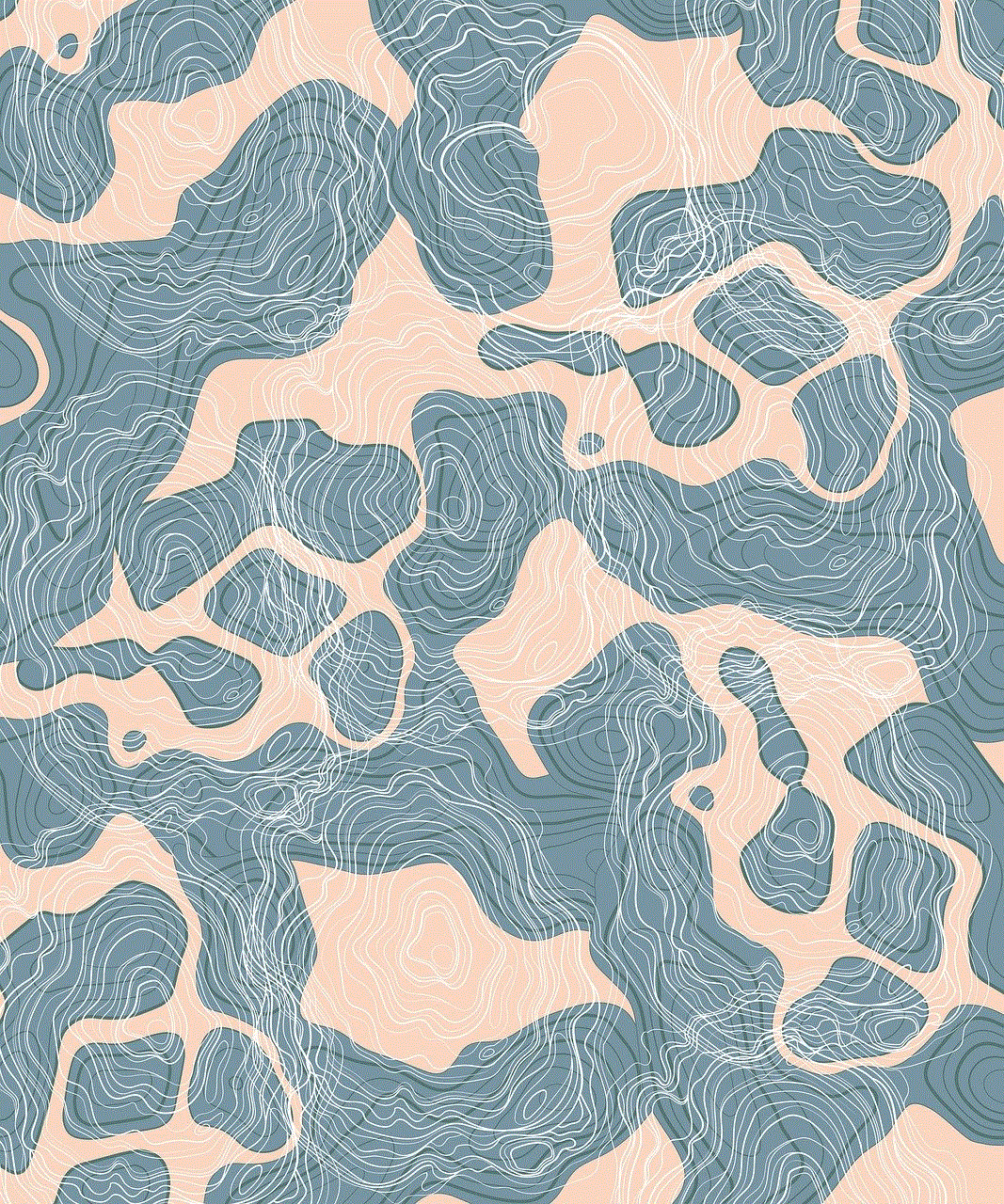
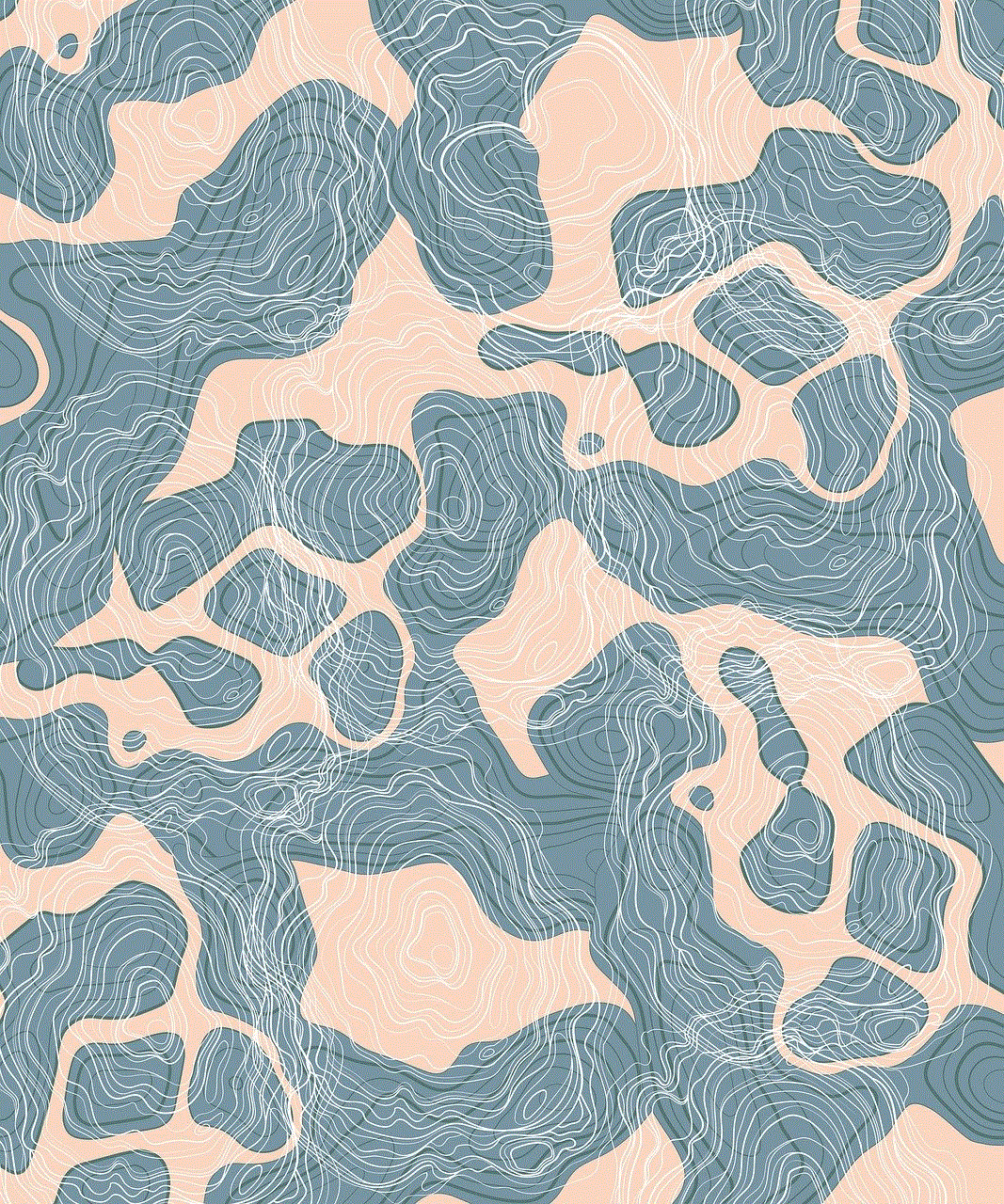
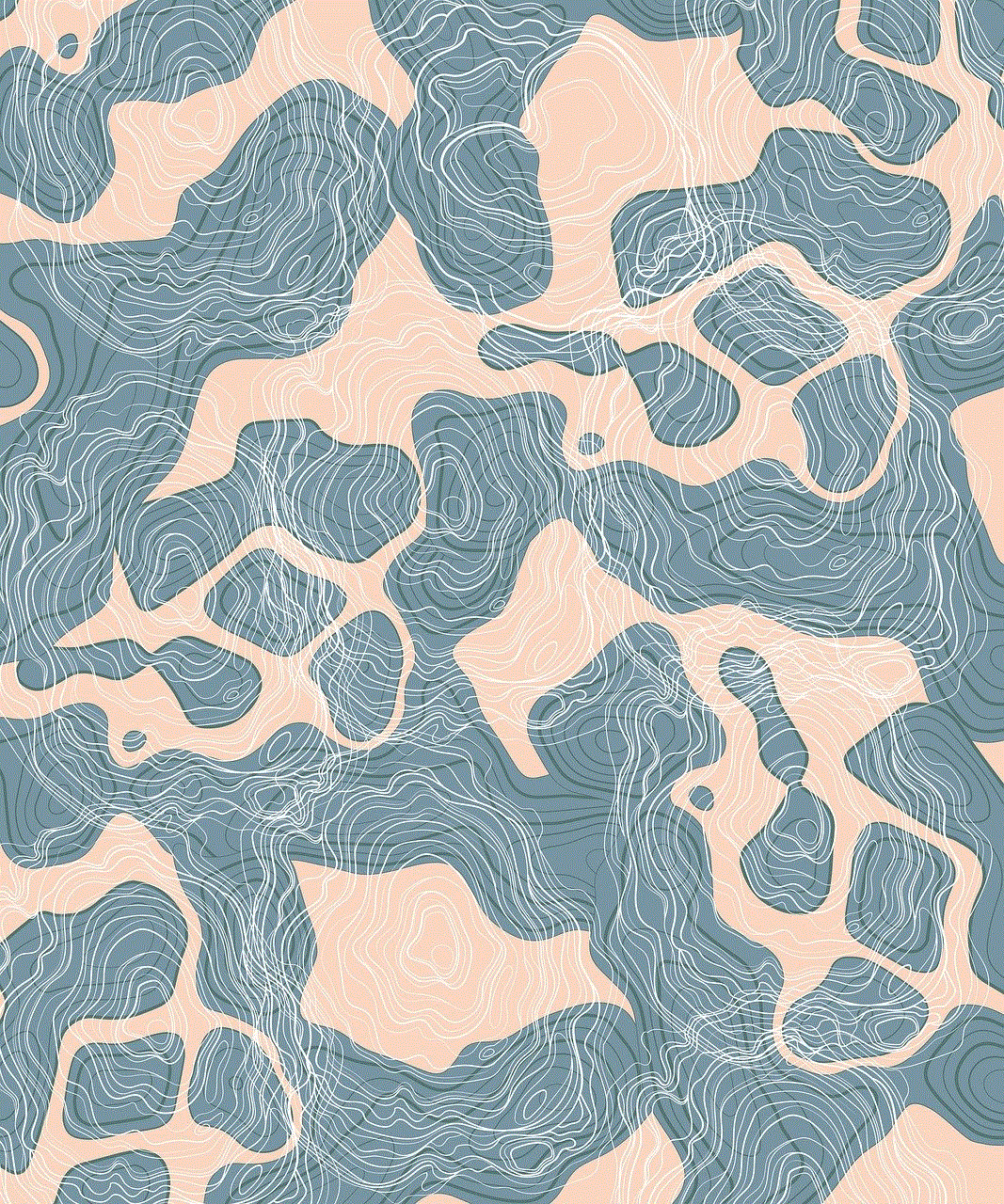
Step 3: Scroll down and tap on “Device Management.”
Step 4: Tap on “Remove Management.”
Step 5: Enter your passcode when prompted.
This will remove the device management profile from your iPad and prevent it from being installed again.
Method 7: Protecting Your iPad from Unauthorized Device Management
If you suspect that your iPad may be enrolled in a device management program without your knowledge, you can take the following steps to protect yourself:
Step 1: Go to the “Settings” app on your iPad.
Step 2: Tap on “General.”
Step 3: Scroll down and tap on “Device Management.”
Step 4: Check if there are any device management profiles listed.
Step 5: If there are any, tap on them and select “Remove Management.”
Step 6: Enter your passcode when prompted.
This will remove any device management profiles from your iPad and prevent any unauthorized access.
Method 8: Using a Virtual Private Network (VPN)
A Virtual Private Network (VPN) is a tool that can help protect your device from unauthorized device management. It encrypts your internet traffic, making it difficult for anyone to access your device remotely. It can also help you bypass any restrictions imposed by a device management profile. However, it is crucial to choose a reliable and reputable VPN service provider to ensure your device’s security.
Method 9: Checking Restrictions on Your iPad
If you are unable to remove the device management profile from your iPad, you can check if there are any restrictions imposed on your device. Here’s how you can do it:
Step 1: Go to the “Settings” app on your iPad.
Step 2: Tap on “General.”
Step 3: Tap on “Restrictions.”
Step 4: If the “Enable Restrictions” option is turned on, tap on it and enter the passcode.
Step 5: Scroll down and check if there are any restrictions under the “Allowed Content” section.
Step 6: If there are any, disable them.
This will remove any restrictions imposed on your device and give you access to all the features and settings.
Method 10: Restoring Your iPad Using iTunes
If you are still unable to remove the device management profile from your iPad, you can try restoring it using iTunes. Here’s how you can do it:
Step 1: Connect your iPad to your computer and open iTunes.
Step 2: Click on your device icon.
Step 3: Click on “Restore iPad.”
Step 4: Click on “Restore” to confirm.
This will erase all the data and settings on your iPad and restore it to its factory settings, including removing the device management profile.



In conclusion, removing device management from an iPad may seem like a daunting task, but with the right methods, it can be easily achieved. It is crucial to understand the different methods and choose the one that best suits your needs. It is also essential to remember that removing device management may not be possible in some cases, such as when the device is enrolled in a device management program through your workplace or school. In such cases, it is recommended to contact the administrator for assistance. We hope this article has helped you understand the various methods to remove device management from an iPad.