how to view pictures on icloud
iCloud is a cloud storage and cloud computing service developed by Apple Inc. It was launched in 2011 and has since become an integral part of the Apple ecosystem. One of the main features of iCloud is the ability to store and access photos and videos from any device. This has made it a popular choice for users who want to keep their precious memories safe and easily accessible. In this article, we will discuss how to view pictures on iCloud and explore some tips and tricks to make the most out of this service.
Before we delve into the details, let’s first understand what exactly iCloud is. In simple terms, iCloud is a service that allows you to store your data, including photos, videos, documents, and more, on remote servers. This data can then be accessed from any device using your Apple ID. This means that you can take a photo on your iPhone and view it on your iPad or MacBook without having to physically transfer the file. This makes it a convenient and hassle-free way to manage your data.
Now, let’s move on to the main topic of this article – how to view pictures on iCloud. The first step is to ensure that you have iCloud set up on your device. If you are an Apple user, chances are you already have it set up. However, if you are new to the ecosystem, you can easily set up iCloud by going to your device’s Settings, tapping on your name, and then selecting iCloud. Here, you can choose which data you want to store on iCloud, including photos.
Once you have set up iCloud, you can access your photos in a few different ways. The first and most straightforward method is through the Photos app on your device. This app is available on all Apple devices, including iPhone, iPad, and MacBook. When you open the Photos app, you will see different tabs at the bottom – Photos, Memories, Shared, and Albums. The Photos tab will show you all the photos stored on your device, including those in your iCloud library.
If you want to view only the photos stored in iCloud, you can go to the Albums tab and select the iCloud Photos album. This will show you all the photos and videos stored in your iCloud library. You can also create new albums and organize your photos in a way that makes it easier to find them. The Memories tab, on the other hand, uses AI to automatically create slideshows of your photos and videos, making it a fun way to relive your memories.
Apart from the Photos app, you can also access your iCloud photos on the iCloud website. This can be useful if you want to view your photos on a device that does not have the Photos app, such as a Windows computer . To access iCloud photos on the website, you need to go to icloud.com and log in with your Apple ID and password. Once logged in, you will see a similar layout to the Photos app, with the option to view all photos or access specific albums.
Another useful feature of iCloud is the ability to share photos with others. This can be done directly from the Photos app on your device or the iCloud website. To share photos, you can select the photos you want to share, tap on the share button, and choose the method of sharing, such as AirDrop, Messages, or email. You can also create a shared album and invite others to contribute to it, making it a great way to collaborate on photos with friends and family.
Now that you know how to view and share photos on iCloud, let’s explore some tips and tricks to get the most out of this service. One of the most useful features of iCloud is the ability to optimize storage. This means that iCloud can automatically upload your photos and videos to the cloud and free up space on your device. This is especially handy for users with limited storage on their devices. You can enable this feature by going to Settings > Photos and turning on the option for iCloud Photos.
Another tip is to take advantage of the iCloud Photo Library. This feature allows you to store all your photos and videos in their original quality on iCloud, so you don’t have to worry about losing them if something happens to your device. You can also access your photos from any device as long as you are signed in with your Apple ID. However, do keep in mind that this feature uses your iCloud storage, so you may need to upgrade your plan if you have a large photo library.
If you have a family sharing plan set up, you can also use iCloud to share photos with your family members. This can be done by creating a shared album and inviting your family members to contribute to it. This way, everyone in your family can view and add photos to the same album, making it a great way to keep everyone updated on each other’s lives. You can also share specific photos and videos through the Messages app, making it easy to send them to family members and friends.
Lastly, if you are an avid photographer and take a lot of photos, you can use iCloud to back up and store your RAW files. This can be done by enabling the option to upload original photos and videos in the Photos settings. This way, you can store all your high-quality photos on iCloud and access them from any device. It’s a great way to ensure that your photos are safe and easily accessible, even if you switch to a new device.
In conclusion, iCloud is a powerful and convenient service that allows you to store and access your photos from any device. With its seamless integration with all Apple devices, it has become a popular choice for users who want to keep their memories safe and easily accessible. By following the tips and tricks mentioned in this article, you can make the most out of iCloud and enjoy a hassle-free experience when managing your photos. So, go ahead and start using iCloud to view and share your photos today!
does instagram let you know when you screenshot
In today’s digital age, social media has become an integral part of our daily lives. One of the most popular social media platforms is Instagram , with over 1 billion monthly active users. With its visually appealing interface and vast user base, it’s no surprise that Instagram has become a go-to platform for sharing photos and videos.
One of the features that sets Instagram apart from other social media platforms is its “screenshot” feature. This feature allows users to take a screenshot of a post or story and save it to their device. However, this has led to a common question among users – does Instagram let you know when someone takes a screenshot of your content?
The short answer is no, Instagram does not notify users when someone takes a screenshot of their post or story. However, there are a few exceptions to this rule, which we will explore in detail in this article.
Why do people take screenshots on Instagram?
Before delving into the details of screenshot notifications on Instagram, let’s first understand why people take screenshots on the platform. There are various reasons why someone would want to take a screenshot on Instagram, such as:
1. Saving memories – Instagram is a popular platform for sharing photos and videos, and many users like to save their favorite memories by taking a screenshot of them.
2. Sharing with others – Sometimes, users come across a post or story that they want to share with their friends or followers. Taking a screenshot is an easy way to share the content with others.



3. Keeping track of important information – From recipes to workout routines, many users take screenshots of posts that contain valuable information that they want to refer back to later.
4. Stalking – Let’s face it, some people take screenshots on Instagram to stalk their crush or an ex-partner. They might want to keep a record of their posts or stories to keep tabs on their activities.
Now that we know the reasons why people take screenshots on Instagram let’s dive into the details of whether or not the platform notifies users when someone takes a screenshot of their content.
Does Instagram notify you of screenshots?
As mentioned earlier, Instagram does not notify users when someone takes a screenshot of their post or story. This means that you can take a screenshot of any content on the platform without the user being notified.
This feature has been a point of contention for many users, as they feel that their privacy is being invaded. However, Instagram has not yet implemented any screenshot notification feature, and it’s uncertain whether they will in the future.
Are there any exceptions to this rule?
While Instagram does not notify users of screenshots, there are a few exceptions to this rule. Let’s take a look at them:
1. Instagram Direct messages – If someone takes a screenshot of a direct message, the sender will receive a notification. This feature was introduced in 2018, and it helps users know if their private conversations are being recorded.
2. Instagram Stories – If you take a screenshot of a story that has been shared with you via Direct message, the user will receive a notification. However, if you take a screenshot of a public story, the user will not be notified.
3. Live videos – If someone takes a screenshot of your live video, you will receive a notification. This is to ensure that users are aware of who is taking screenshots of their live videos.



4. Disappearing photos and videos – If you send a disappearing photo or video to someone and they take a screenshot of it, you will receive a notification. This feature was introduced to protect the privacy of users who send disappearing content.
5. Instagram algorithm – While this is not an exception per se, the Instagram algorithm can detect if you take a screenshot of a post or story. This is to prevent users from using bots to take screenshots of multiple posts at once.
Can you prevent screenshots on Instagram?
As of now, there is no way to prevent someone from taking a screenshot of your posts or stories on Instagram. However, you can take certain precautions to protect your privacy, such as:
1. Setting your account to private – By setting your account to private, you can control who can view your posts and stories. This can help prevent strangers from taking screenshots of your content.
2. Turning off the “Allow Sharing” option – You can disable the “Allow Sharing” option for your stories, which will prevent others from sharing your stories in their own stories or taking a screenshot of them.
3. Using copyright watermarks – If you’re a content creator or a business, you can add a copyright watermark to your posts or stories. This can act as a deterrent for people who might want to take a screenshot of your content without your permission.
4. Being mindful of what you post – It’s always a good idea to be cautious about what you post on social media. Once something is out on the internet, it’s challenging to control who sees it or saves it.
The debate around screenshot notifications on Instagram
The topic of screenshot notifications on Instagram has been a hotly debated one. While some users argue that they have the right to take a screenshot of any content they come across, others believe that it’s an invasion of privacy.
Those who are in favor of screenshot notifications argue that it’s important for users to know if their content is being saved or shared without their consent. They also believe that this feature could prevent cyberbullying, as people might think twice before taking a screenshot of someone’s post or story if they know that the user will receive a notification.
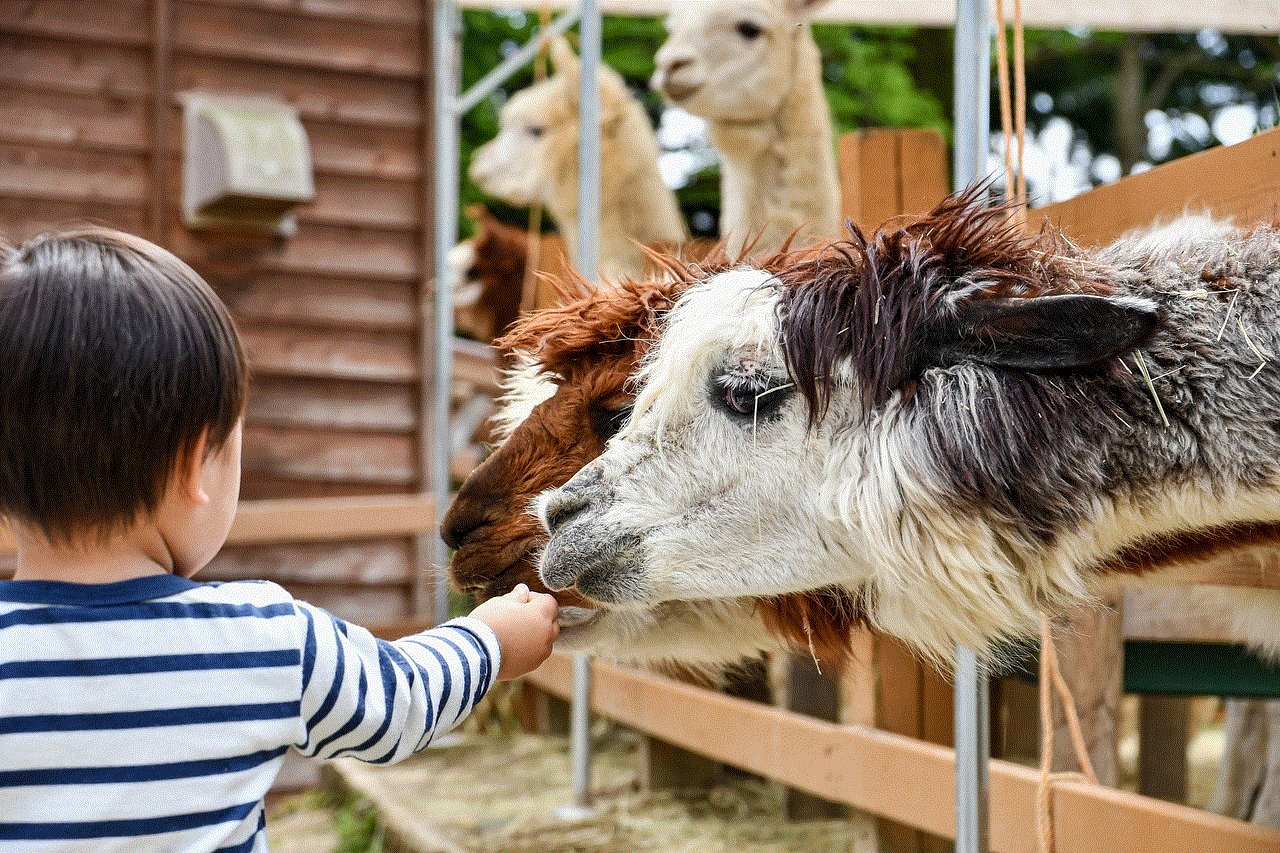
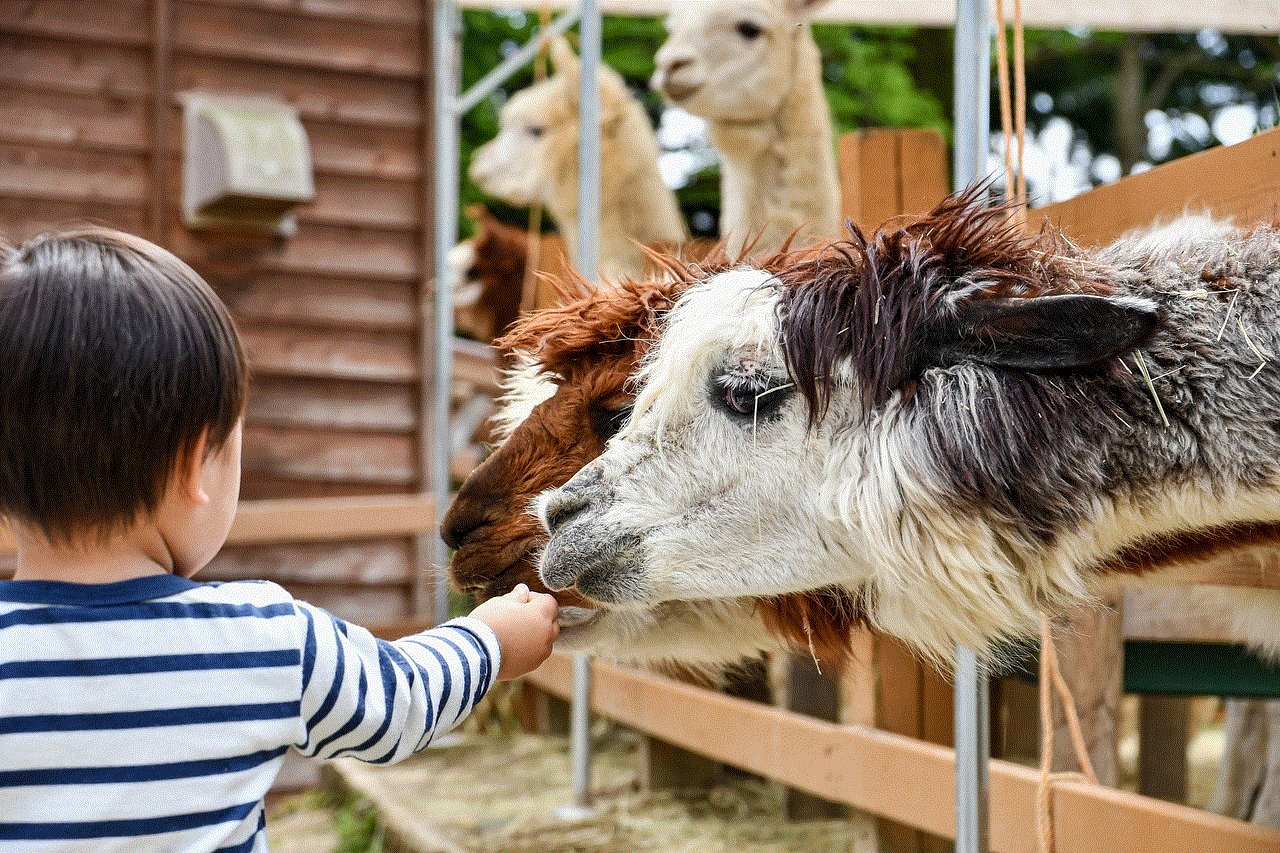
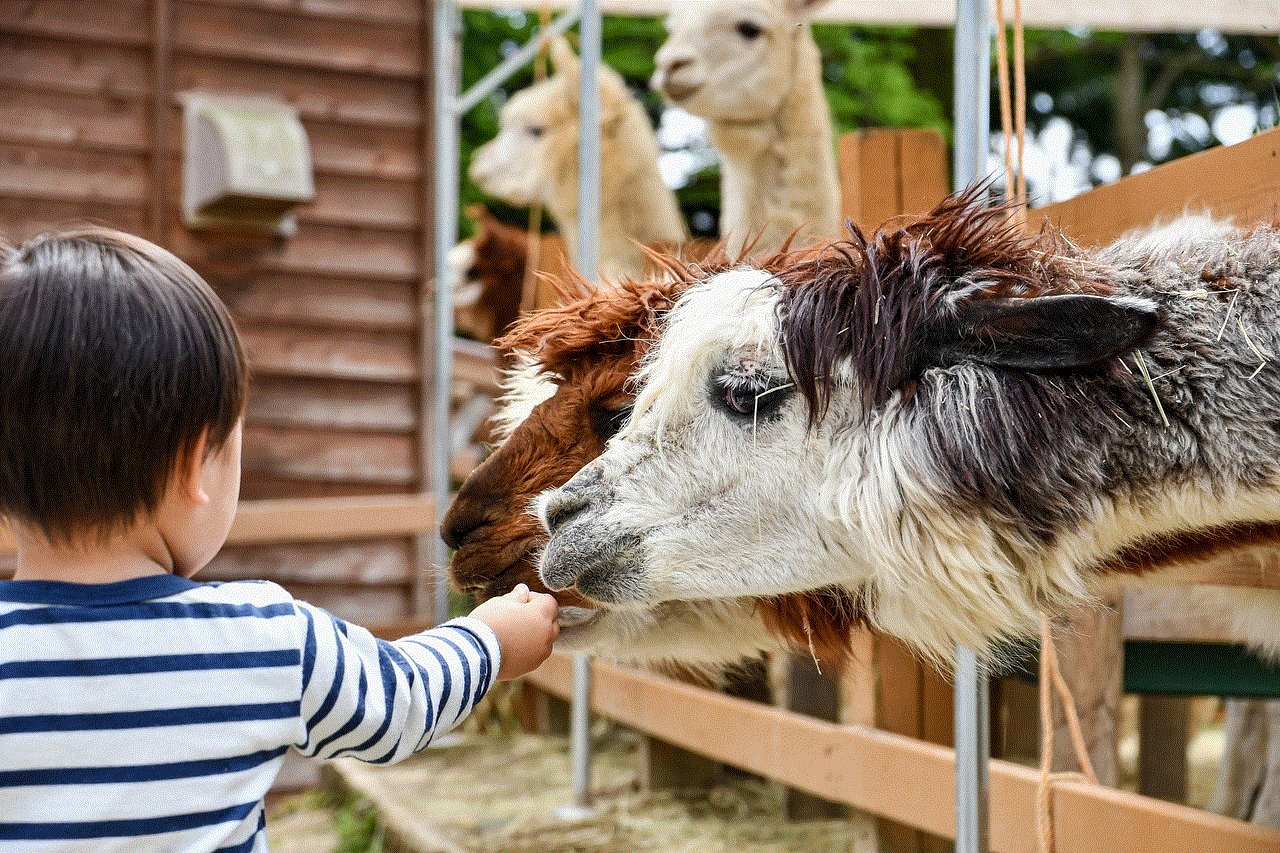
On the other hand, those who are against screenshot notifications argue that it goes against the purpose of social media, which is to share content freely. They also believe that if someone posts something on a public platform, they should be prepared for it to be shared or saved by others.
In conclusion, while Instagram does not currently notify users of screenshots, there are a few exceptions to this rule. Whether or not the platform will implement a screenshot notification feature in the future is uncertain. However, it’s essential for users to be mindful of what they post on social media and take necessary precautions to protect their privacy.