why does my iphone keep shutting off
It can be incredibly frustrating when your iPhone keeps shutting off unexpectedly. Not only can it disrupt your daily routine, but it can also lead to missed calls, messages, and important notifications. The constant need to charge your phone can also be a major inconvenience. So, why does your iPhone keep shutting off? In this article, we will delve into the various reasons why your iPhone may be turning off on its own and what steps you can take to fix the issue.
First and foremost, it is important to understand that your iPhone is a complex device with numerous hardware and software components working together. Any malfunction in these components can result in unexpected shutdowns. One of the most common reasons for an iPhone to shut off is a low battery. When the battery level drops below a certain threshold, the iPhone will automatically shut down to conserve power. This is a safety measure built into the device to prevent damage to the battery. However, if your phone is turning off even when the battery is not low, there may be other underlying issues.
Another possible cause for your iPhone to shut off is a software crash. Just like any other electronic device, your iPhone can also encounter software glitches that can lead to unexpected shutdowns. This can be triggered by a variety of factors such as outdated software, corrupt files, or a problem with a specific app. If your phone is constantly crashing and shutting off, it is likely that there is a software issue that needs to be addressed.
In some cases, a faulty power button can also be the culprit behind your iPhone shutting off. The power button is responsible for turning the device on and off, so if it is malfunctioning, it can cause your phone to shut off randomly. This can be a hardware problem that requires professional repair or replacement.
Additionally, overheating can also cause your iPhone to shut off. When your phone gets too hot, it will automatically shut down to prevent any potential damage. This can happen if you are using your phone in a hot environment or if you are running multiple apps that are putting a strain on your device.
One of the less common but possible reasons for your iPhone to shut off is a hardware issue. This can include a faulty battery, damaged charging port, or a malfunctioning circuit board. These problems are not as easily fixable and may require you to take your phone to an authorized service center for repair.
Now that we have explored the potential reasons why your iPhone keeps shutting off, let’s discuss some steps you can take to troubleshoot and fix the issue.
The first thing you should do is to check the battery level of your iPhone. If the battery is low, charge your phone for at least 30 minutes before trying to turn it on again. If the battery is not low, try doing a hard reset. To do this, press and hold the power button and the volume down button simultaneously for about 10 seconds until the Apple logo appears. This will restart your phone and may solve the issue.
If the problem persists, check for any available software updates. Apple frequently releases software updates to fix bugs and improve the performance of their devices. Updating your iPhone to the latest software version may resolve any underlying software issues that are causing your phone to shut off.
If your phone is still turning off, try deleting any recently downloaded apps. A corrupted app can cause your phone to crash and shut off. If you suspect a particular app is causing the problem, try deleting it and see if the issue persists.
Another troubleshooting step you can take is to reset your iPhone’s settings. This will not erase any of your data but will reset all your settings to their default values. To do this, go to Settings > General > Reset > Reset All Settings. This may fix any software glitches that are causing your phone to shut off.
If none of the above steps work, it is time to take your iPhone to an authorized service center. A professional technician will be able to diagnose and fix any hardware issues that may be causing your phone to shut off. They may also run diagnostic tests to determine the root cause of the problem.
In conclusion, there can be various reasons why your iPhone keeps shutting off. It could be due to a low battery, software issues, a faulty power button, overheating, or even a hardware problem. By following the troubleshooting steps mentioned in this article, you can identify and fix the issue. However, if the problem persists, it is best to seek professional help. Remember to always keep your iPhone updated and avoid downloading suspicious apps to prevent unexpected shutdowns.
how to turn on likes on instagram
In today’s digital age, social media platforms have become a crucial tool for individuals and businesses alike. With over 1 billion active users, Instagram has emerged as one of the most popular social media platforms globally. It allows users to share photos and videos, connect with friends and family, and discover new content from people all over the world. One of the key features of Instagram is the ability to like and engage with posts from other users. However, some users may want to turn on likes on their Instagram account for various reasons. In this article, we will discuss how to turn on likes on Instagram and the benefits of doing so.
What are Instagram Likes?
Before we dive into the process of turning on likes on Instagram, let’s first understand what exactly Instagram likes are. A like on Instagram is a way for users to show appreciation or support for a post. When you like a post, a heart-shaped symbol appears below the post, indicating that you have liked it. Likes are a way for users to interact with each other and show their interest in a particular post. They also play a crucial role in increasing engagement on the platform, making it more appealing to potential followers and brands.
Why Turn on Likes on Instagram?
Now that we know what likes are let’s understand why you might want to turn them on for your Instagram account. The most apparent reason would be to increase engagement on your posts. As mentioned earlier, likes are a form of interaction, and more likes can lead to more engagement. This can be beneficial for businesses, as it can help increase brand awareness, attract potential customers, and generate leads. For individuals, more likes can boost their popularity and help them gain more followers.
Another reason to turn on likes on Instagram is to keep track of your post’s performance. Likes are an essential metric for measuring the success of your posts. By turning on likes, you can see how well your content is resonating with your audience and make necessary changes to improve it. This can be especially helpful for businesses that use Instagram for marketing purposes.
How to Turn On Likes on Instagram?
Now that we understand the importance of likes on Instagram let’s discuss how to turn them on. Turning on likes on Instagram is a simple process that can be done in a few steps. Here’s how:
Step 1: Open the Instagram app on your mobile device and go to your profile.
Step 2: Tap on the three horizontal lines on the top right corner of the screen.
Step 3: From the menu, select “Settings.”
Step 4: In the “Settings” menu, tap on “Privacy.”
Step 5: Under the “Privacy” section, tap on “Posts.”
Step 6: In the “Posts” menu, you will see an option for “Likes and Comments.” Toggle on the button next to it to turn on likes on your Instagram account.
Once you have completed these steps, likes will be enabled on your account, and you will be able to see the number of likes on your posts as well as on posts from other users.
Benefits of Turning On Likes on Instagram
Now that you know how to turn on likes on Instagram let’s discuss the benefits of doing so.
1. Increased Engagement
As mentioned earlier, turning on likes can lead to increased engagement on your posts. When users see that your posts have a high number of likes, they are more likely to engage with it themselves.
2. Improved Visibility
The Instagram algorithm favors posts with high engagement rates, including likes. By turning on likes, you are increasing your chances of your posts being seen by more people. This can help you gain more followers and increase your reach on the platform.
3. Better Understanding of Your Audience
Likes are an essential metric for measuring the success of your posts. By turning them on, you can gain insights into what type of content your audience likes and engages with the most. This can help you tailor your content to meet their interests, leading to more engagement in the future.
4. Establish Credibility
For businesses, having a high number of likes on their posts can establish credibility and attract potential customers. When users see that your posts have a high number of likes, they are more likely to trust your brand and consider your products or services.
5. Keep Up with Trends
Likes can also help you keep up with the latest trends on Instagram. By turning them on, you can see what type of content is popular and trending, allowing you to create similar content and stay relevant on the platform.
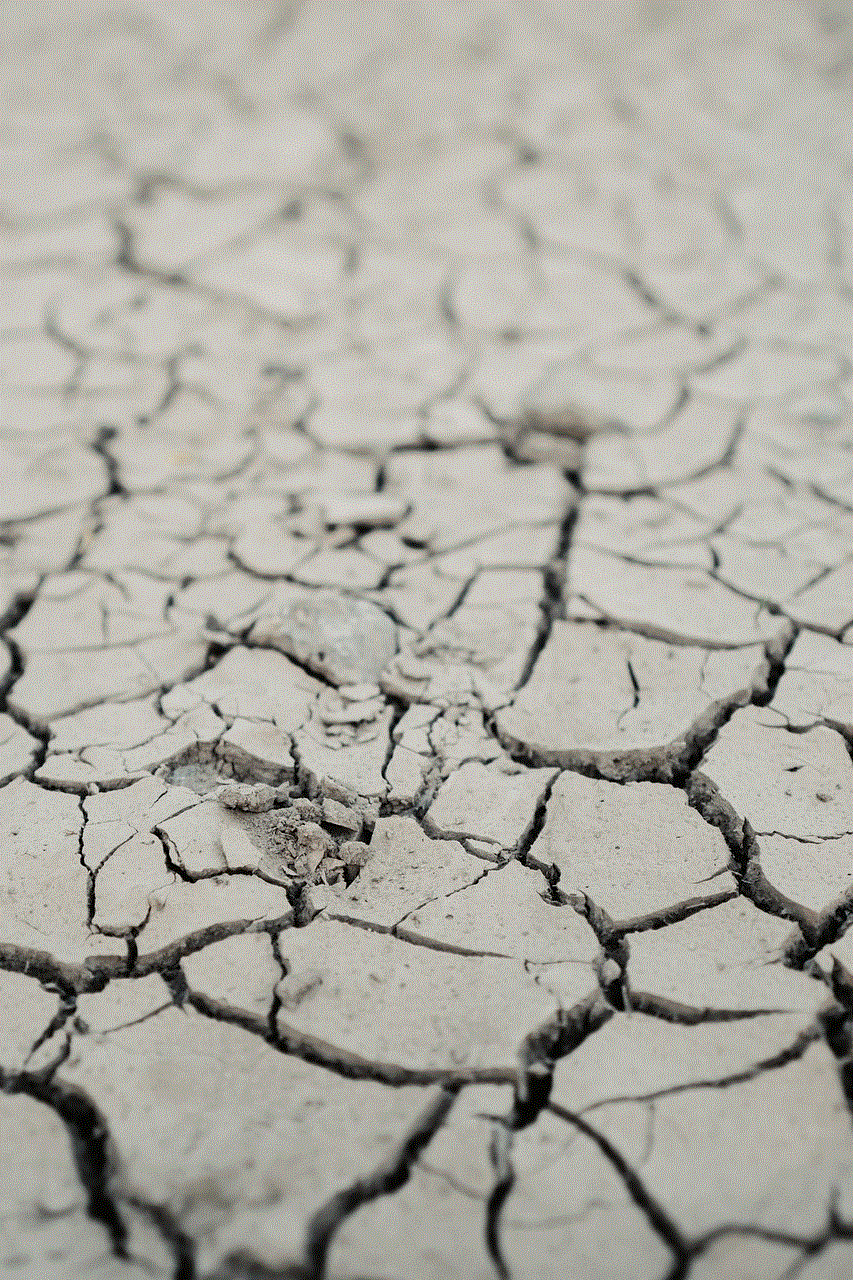
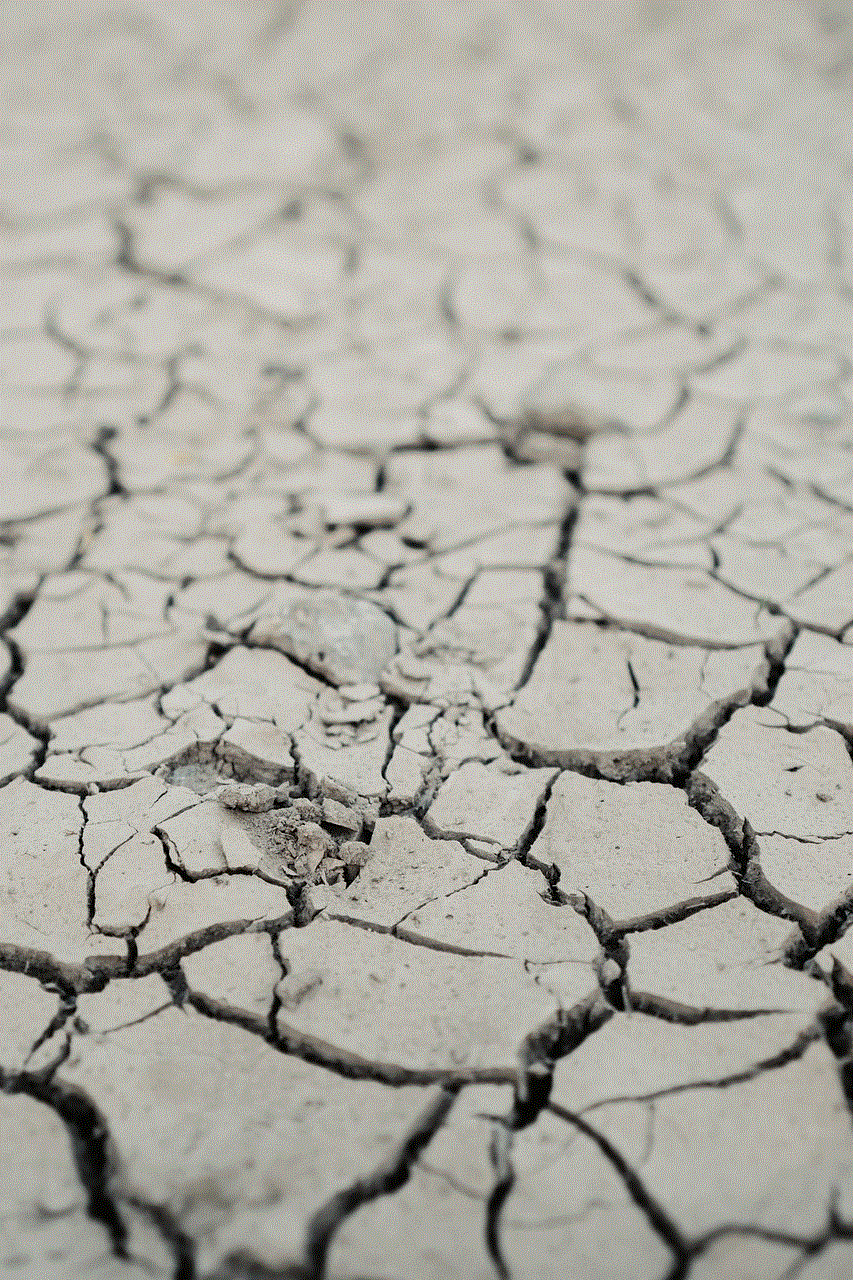
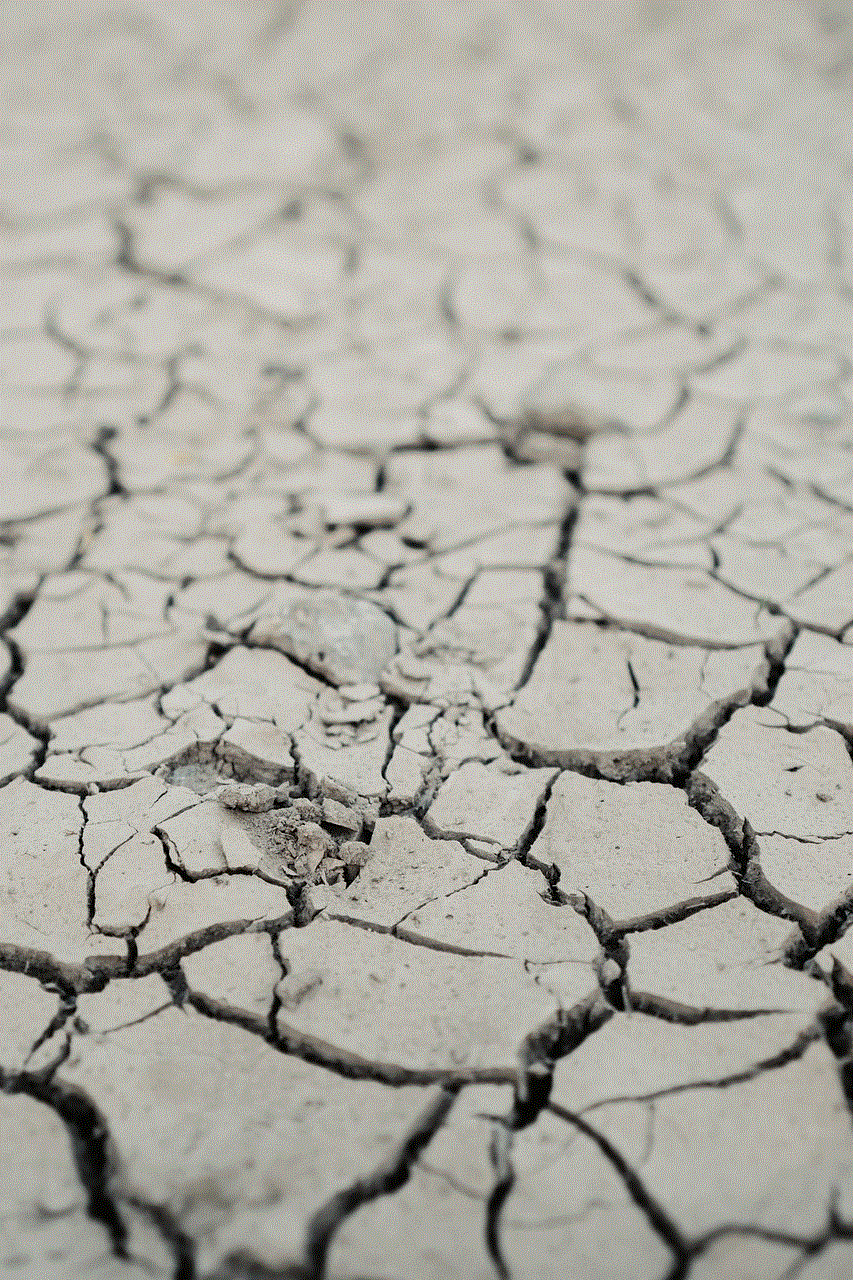
Conclusion
Likes are a crucial aspect of engagement on Instagram. By turning them on, you can increase your reach, attract more followers, and better understand your audience. Whether you are an individual looking to gain popularity or a business looking to market your brand, turning on likes on Instagram can be beneficial in more ways than one. So, follow the simple steps mentioned above and start enjoying the benefits of having likes on your Instagram posts.
why isn t my iphone updating
iPhones have become an essential part of our lives, and we rely on them for communication, entertainment, and even productivity. With each new model, Apple introduces innovative features and updates that enhance the user experience. So, when our iPhones are not updating, it can be frustrating and concerning. We may wonder why our iPhones are not updating and what we can do to fix it. In this article, we will explore the reasons why your iPhone may not be updating and provide solutions to help you get your device up to date.
Possible reasons why your iPhone is not updating:
1. Poor Internet Connection
The most common reason why your iPhone may not be updating is a poor internet connection. To update your iPhone, you need a stable and strong internet connection. If your iPhone is not connected to a Wi-Fi network, it will use your cellular data to download the update. However, if your cellular data connection is weak or unstable, the update may fail to download or take a very long time. Therefore, it is essential to ensure that your iPhone is connected to a reliable Wi-Fi or cellular network before attempting to update it.
2. Not Enough Storage Space
Another reason why your iPhone may not be updating is that there is not enough storage space available. Every iOS update requires a certain amount of storage space to download and install. If your iPhone does not have enough free space, the update will fail to download. To check the available storage space on your iPhone, go to Settings > General > iPhone Storage. If you have less than 1GB of free space, you may need to delete some apps, photos, or videos to free up space and allow the update to download.
3. Software Glitches
Software glitches can also cause your iPhone not to update. Sometimes, the update process may get stuck due to a bug or glitch in the iOS software. This can happen during the download or installation process, and it can prevent your iPhone from updating. To fix this issue, you can try restarting your iPhone by holding down the power button until the “slide to power off” option appears. Swipe to turn off your device, wait a few seconds, and then turn it back on. You can also try resetting your iPhone by going to Settings > General > Reset > Reset All Settings. This will not delete any data, but it will reset your iPhone’s settings to their default values.
4. Outdated iOS Version
If your iPhone is not updating, it could be because you are trying to install an update on an outdated iOS version. For example, if you are trying to update to iOS 13, but your iPhone is running on iOS 12, the update will fail. To check your iOS version, go to Settings > General > About. If there is a new update available, you will see a notification to download and install it. Make sure to update your iOS version before attempting to install the latest software update.
5. Apple Server Issues
At times, the reason why your iPhone is not updating may be out of your control. Apple’s servers may be experiencing technical difficulties, preventing your iPhone from connecting and downloading the update. You can check Apple’s System Status page to see if there are any ongoing issues with their servers. If this is the case, you will have to wait until the issue is resolved before attempting to update your iPhone again.
6. Low Battery Level
Updating your iPhone requires a significant amount of battery power. If your iPhone’s battery level is below 50%, the update may fail or take a very long time to download and install. It is recommended to have at least 50% battery before attempting to update your iPhone. You can also connect your iPhone to a power source while updating to ensure that the battery does not drain during the process.
7. Beta Software Profile
If you have installed a beta version of iOS on your iPhone, you may not be able to update to the official release. Beta versions are pre-releases of new software updates, and they are often unstable and contain bugs. If you have a beta software profile installed on your iPhone, you will need to remove it before attempting to update to the official release. To do this, go to Settings > General > Profile > Beta Software Profile > Remove Profile.
8. Hardware Issues
In rare cases, your iPhone may not be updating due to hardware issues. If your iPhone has a damaged or malfunctioning hardware component, it may prevent the update from downloading or installing correctly. This could be a faulty Wi-Fi or cellular antenna, a damaged battery, or a malfunctioning processor. If you suspect that your iPhone has a hardware issue, it is best to take it to an authorized Apple service center for diagnosis and repair.
9. Incompatible Apps
Sometimes, outdated or incompatible apps on your iPhone can prevent the update from downloading or installing. When you update your iPhone, all your apps are also updated to ensure compatibility with the new software version. However, if you have apps that are not compatible with the new iOS version, the update process may get stuck, or your iPhone may freeze. To check for incompatible apps, go to Settings > General > iPhone Storage and scroll down to see a list of apps that may not be compatible with the new iOS version. You can update or delete these apps to allow the update to proceed.
10. Restrictions
If you have enabled restrictions on your iPhone, it may prevent the update from downloading or installing. Restrictions allow you to control the content and features that are available on your iPhone. If you have restricted software updates, your iPhone will not be able to download or install the new update. To check your restrictions settings, go to Settings > Screen Time > Content & Privacy Restrictions > iTunes & App Store Purchases > Installing Apps. Make sure that “Allow” is selected.
Conclusion:
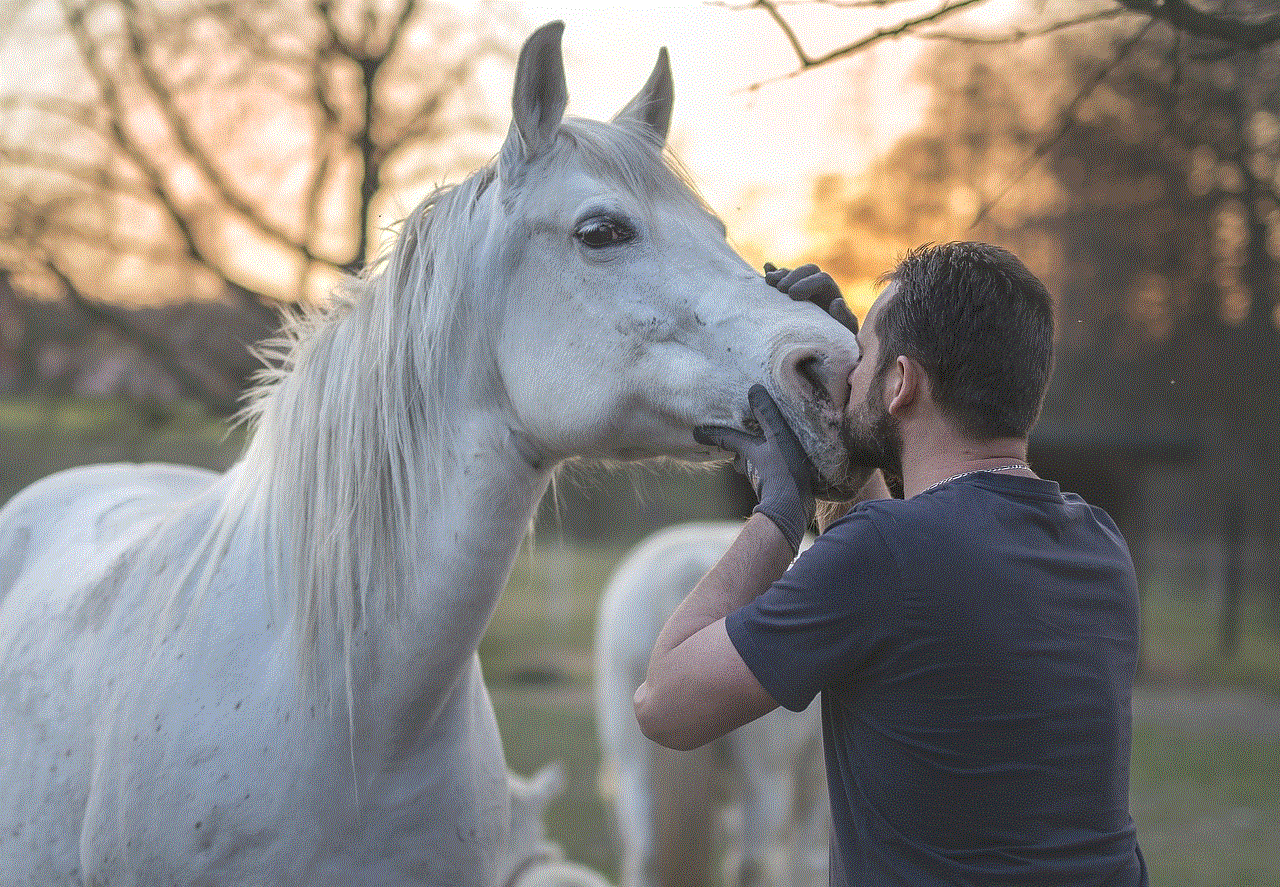
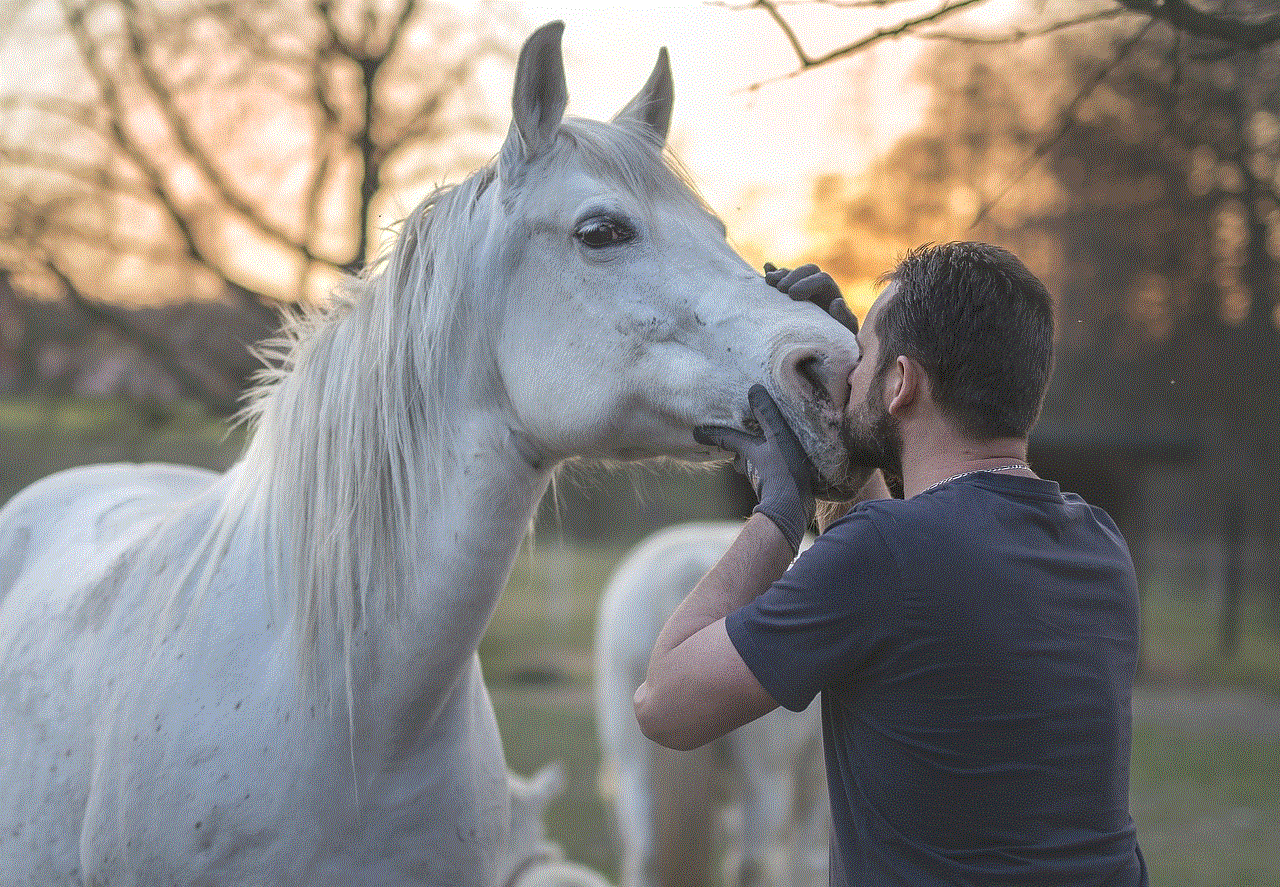
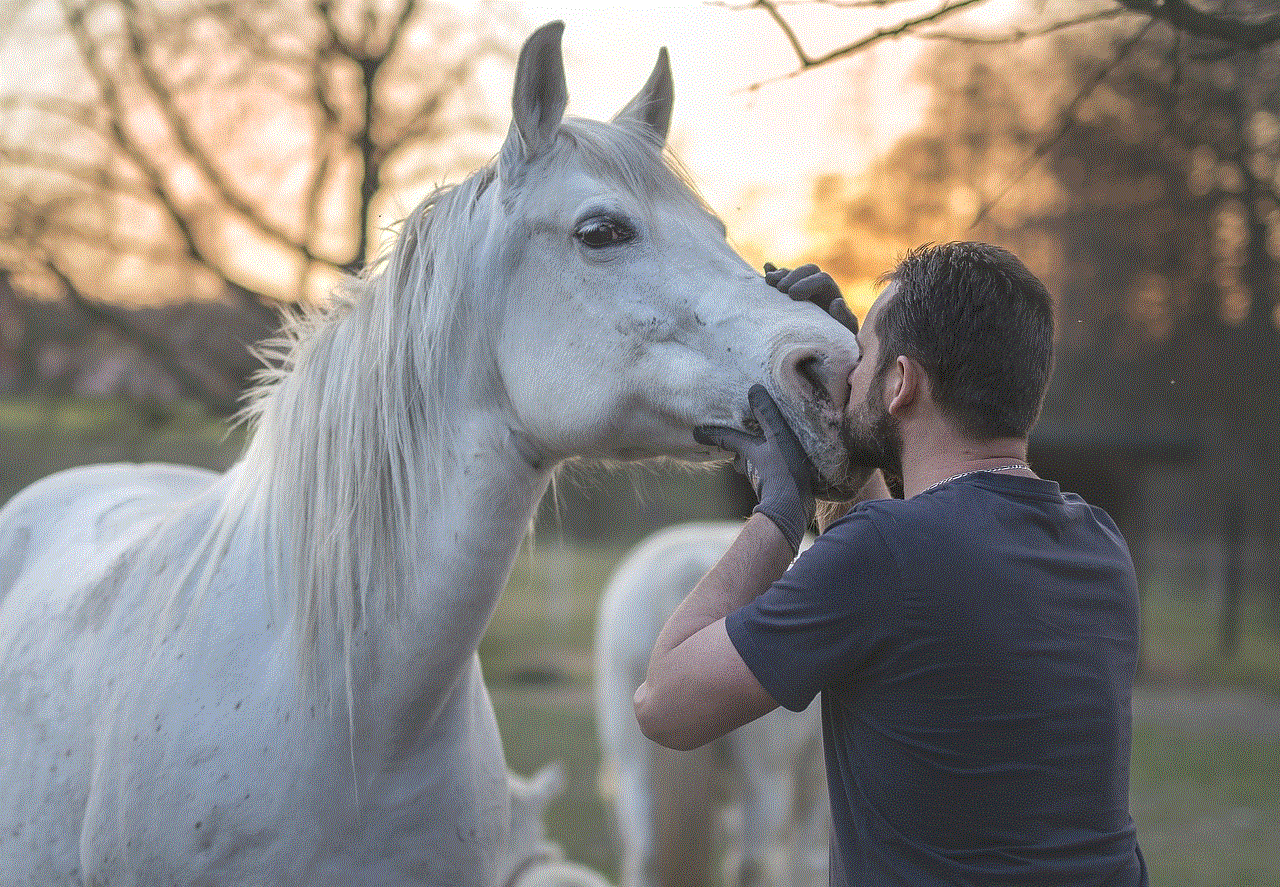
In conclusion, there could be several reasons why your iPhone is not updating. It could be due to a poor internet connection, not enough storage space, software glitches, outdated iOS version, Apple server issues, low battery level, beta software profiles, hardware issues, incompatible apps, or restrictions. By following the solutions provided in this article, you should be able to identify and resolve the issue, and get your iPhone up to date. Keeping your iPhone updated ensures that you have the latest features, security patches, and bug fixes, providing you with the best possible experience.