how to check if your phone is under surveillance
In today’s digital age, privacy is a major concern for many individuals. With the widespread use of smartphones and other electronic devices, it has become increasingly easy for governments, corporations, and even individuals to monitor and surveil others. This raises the question: how can you tell if your phone is under surveillance? In this article, we will explore the various signs and methods that can help you determine if your phone is being monitored.
1. Unusual battery drain
One of the first signs that your phone may be under surveillance is a sudden and unexplained drain on your battery. This could be due to spyware or other monitoring software running in the background, consuming more power than usual. If you notice that your phone’s battery life has significantly decreased without any change in your usage habits, it could be a red flag that someone is monitoring your device.
2. Strange or unexplained noises
Another indication that your phone may be under surveillance is the presence of strange or unexplained noises during phone calls. These noises could be in the form of static, clicking, or echoes, which could be caused by a wiretap or other surveillance device. If you hear any unusual sounds during your calls, it is important to pay attention and investigate further.
3. Unusual data usage
If you have a limited data plan and notice a sudden increase in usage, it could be a sign that your phone is being monitored. Spyware and other surveillance software can often consume a significant amount of data, especially if they are sending information back to the person monitoring your phone. Keep an eye on your data usage and if you notice any unusual spikes, it may be worth looking into further.
4. Slow performance
If your phone suddenly becomes slow or unresponsive, it could be a sign that someone has installed spyware or other monitoring software on your device. This type of software can use a lot of resources, causing your phone to slow down and become sluggish. If you notice a significant decrease in performance, it is worth investigating whether your phone has been compromised.
5. Suspicious apps
Another way to determine if your phone is under surveillance is to check for any suspicious apps that you did not install yourself. Spyware and other monitoring software often disguise themselves as legitimate apps, making it difficult to detect them. If you notice any new apps on your phone that you don’t recall downloading, it is important to investigate further and remove them if necessary.
6. Increased data usage by specific apps
If you have identified suspicious apps on your phone, it is worth checking their data usage to see if they are consuming more data than they should be. This could be a sign that the app is being used for surveillance purposes and is sending information back to the person monitoring your device. Keep an eye on your app data usage and if you notice any unusual patterns, it may be worth removing the app.
7. Strange pop-ups or notifications
If you start receiving strange pop-ups or notifications on your phone, it could be a sign of spyware or other monitoring software. These pop-ups may ask for permission to access your phone’s data or ask you to click on a link. It is important to never click on these types of notifications as they could potentially install malware on your device.
8. Increased battery temperature
Spyware and other monitoring software can also cause your phone’s battery to heat up. If you notice that your phone is getting unusually hot, it could be a sign that there is something running in the background that is consuming a lot of resources. Keep an eye on your phone’s temperature and if it continues to get hot, it may be worth investigating further.
9. Unusual activity on your accounts
If you suspect that your phone is under surveillance, it is important to check your online accounts for any unusual activity. This could include emails that you did not send, purchases that you did not make, or changes to your account settings. If you notice any suspicious activity, it is important to change your passwords immediately and contact the relevant authorities.
10. Physical signs of tampering
In some cases, surveillance on your phone may involve physical tampering with the device. If you notice any signs of physical damage or tampering, such as scratches or missing screws, it could be a sign that someone has gained access to your phone and installed surveillance software. It is important to always keep your phone with you and to be aware of any changes to its physical appearance.
In conclusion, there are several signs that could indicate that your phone is under surveillance. It is important to be vigilant and to regularly check your device for any suspicious activity. If you do suspect that your phone has been compromised, it is important to take immediate action to protect your privacy and security. This could include resetting your device to factory settings, installing anti-spyware software, or seeking professional help. Remember, your privacy is important and you have the right to protect it.
how to change your location on facebook
Facebook is one of the most popular social media platforms in the world, boasting over 2.8 billion monthly active users as of the first quarter of 2021. With such a massive user base, it’s no surprise that people from all over the globe use Facebook to connect with friends, family, and acquaintances, share their thoughts and experiences, and stay updated on news and events.
However, one of the most common questions among Facebook users is how to change their location on the platform. Whether you’re moving to a new city, traveling to a different country, or simply want to adjust your location for privacy reasons, changing your location on Facebook is a relatively simple process. In this article, we will guide you through the steps to change your location on Facebook and provide some additional information on the implications of changing your location on the platform.
Why Change Your Location on Facebook?
There are several reasons why you might want to change your location on Facebook. For some users, it may simply be a matter of privacy. By default, Facebook uses your current location to suggest nearby events, businesses, and friends. However, if you don’t want to share your exact location with the platform, you can change it to a nearby city or a different country.
Another reason to change your location on Facebook is if you’re moving to a new city or country. By updating your location on the platform, you can discover local events and connect with people in your new area more easily. Additionally, if you’re traveling to a different country, changing your location on Facebook can help you find local recommendations and keep in touch with friends and family back home.
How to Change Your Location on Facebook
Now that you know the reasons why you might want to change your location on Facebook, let’s dive into the steps to do so. The process may vary slightly depending on whether you’re using the Facebook app or the desktop version, but the overall steps are the same.
Step 1: Open the Facebook app or go to the Facebook website on your desktop and log into your account.
Step 2: On the Facebook app, tap on the three horizontal lines at the bottom right corner of the screen to open the menu. On the desktop website, click on the arrow in the top right corner and select “Settings & Privacy.”
Step 3: From the menu, select “Settings.”
Step 4: In the Settings menu, scroll down and click on “Location.”
Step 5: If your location is currently turned off, toggle the switch to turn it on.
Step 6: Once your location is turned on, you can either let Facebook use your current location or manually change it by selecting “Set Your Location.”
Step 7: If you choose to set your location manually, type in the city, state, or country you want to change it to and select the correct location from the list.
Step 8: Once you have selected the new location, click on “Save” to update your location on Facebook.
Note: If you’re using the desktop website, you may need to click on “Edit” next to “Location Services” to change your location manually.
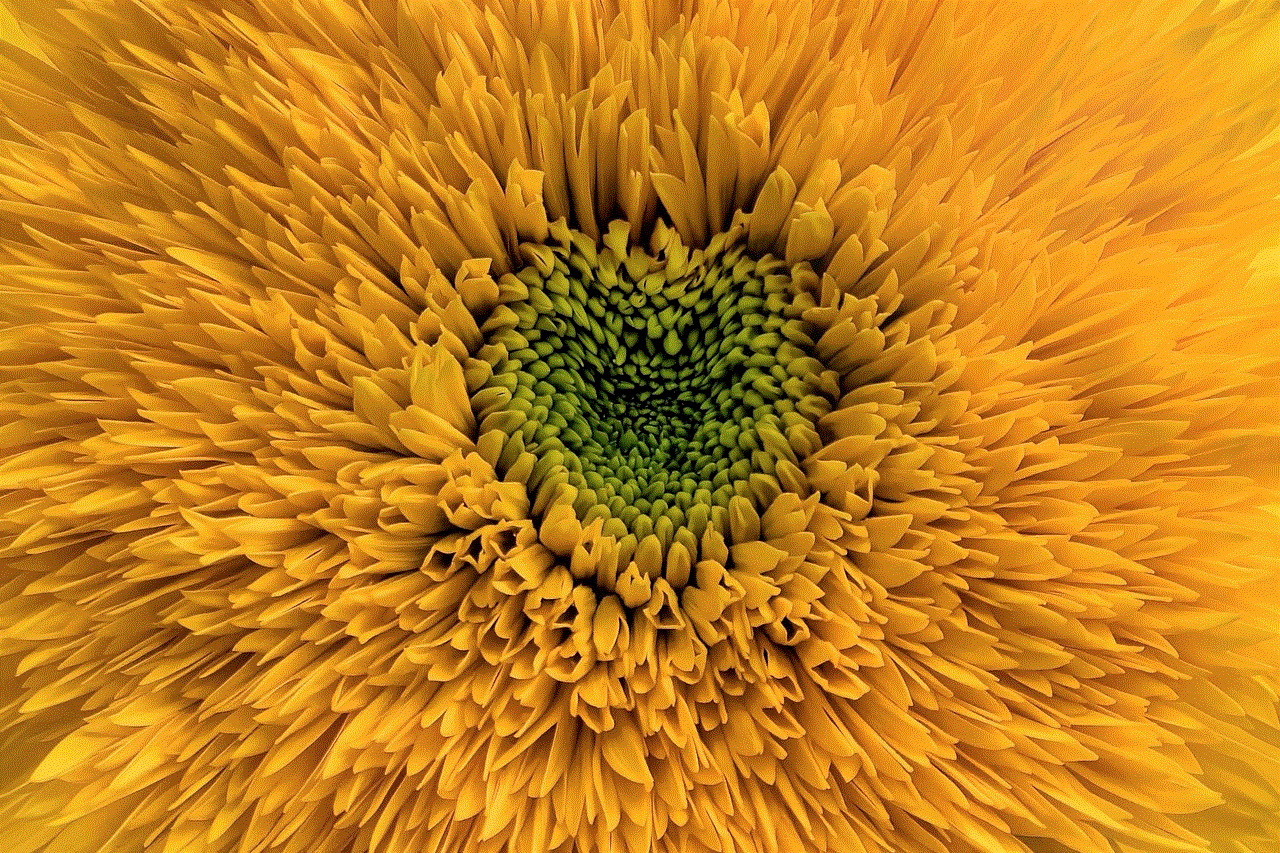
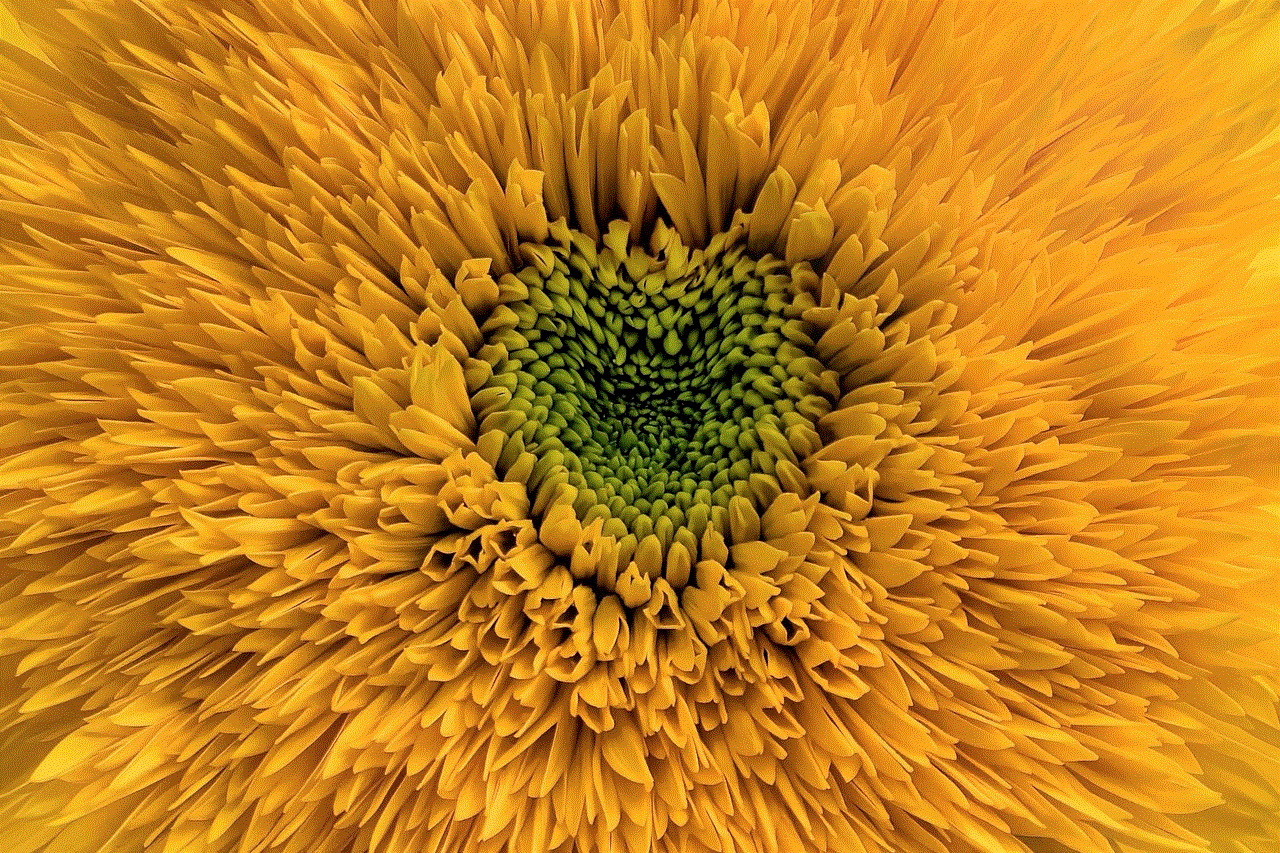
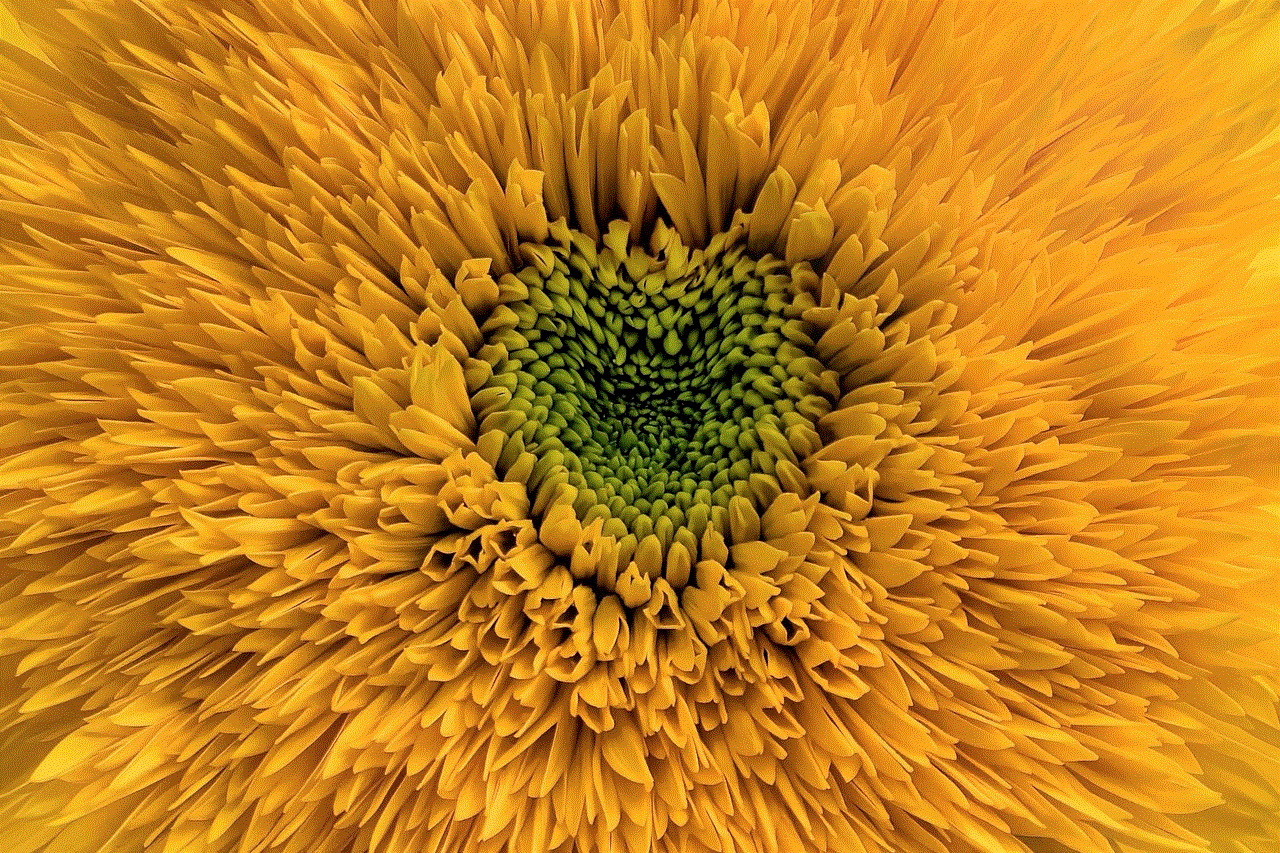
Implications of Changing Your Location on Facebook
Before you change your location on Facebook, it’s essential to understand the implications it may have on your experience on the platform. One of the most significant changes you will notice is the content that Facebook suggests to you. For example, if you change your location from New York to Los Angeles, you will see different event recommendations, local businesses, and friends in your area.
Additionally, changing your location may also affect your Facebook marketplace. If you’re a seller, your items may not show up in local searches if your location is not accurate. On the other hand, if you’re a buyer, you may see different items depending on your location settings.
Furthermore, if you’re traveling to a different country and change your location on Facebook, you may also notice changes in the language and content on your feed. Facebook may show you ads and posts in the local language, and you may also see more content from people in that specific location.
Changing Your Location on Facebook for Business Pages
If you have a Facebook business page, you may want to change your location to reach a new audience or promote your services in a different area. To change your location on a business page, follow the steps below:
Step 1: Go to your business page and click on “Settings” at the top right corner of the page.
Step 2: From the settings menu, click on “Page Info.”
Step 3: Under the “Address” section, click on “Edit.”
Step 4: Enter the new address and click on “Save Changes.”
Step 5: If you’re unable to change your location, you may need to create a new page for the new location.
Note: Changing your location on a business page may also affect your page’s visibility in local searches and recommendations.
In Conclusion
Changing your location on Facebook can be useful for various reasons, from privacy concerns to discovering new events and connecting with people in a different area. With the step-by-step guide provided in this article, you can easily update your location on the platform and enjoy a personalized Facebook experience based on your preferred location. However, keep in mind the implications it may have on your feed, marketplace, and business page before making any changes.
downloading videos firefox
When it comes to downloading videos, Firefox has become one of the most popular web browsers for users all around the world. With its user-friendly interface, fast performance, and extensive library of extensions, it has become the go-to choice for many people. In this article, we will explore the different methods and tools available for downloading videos on Firefox, and how you can make the most out of your video downloading experience.
Before we dive into the various ways of downloading videos on Firefox, it is important to understand the legality of this activity. While downloading videos for personal use is generally considered legal, it is important to always check the copyright laws in your country to ensure you are not infringing on any rights. It is also important to note that downloading copyrighted material for commercial purposes is strictly prohibited.
With that being said, let’s look at the different methods for downloading videos on Firefox.
1. Using Firefox’s Native Download Manager
One of the simplest ways to download a video on Firefox is by using its native download manager. To do this, simply right-click on the video and select “Save Video As”. This will open a dialog box where you can choose the location on your computer where you want to save the video. Click “Save” and the video will start downloading.
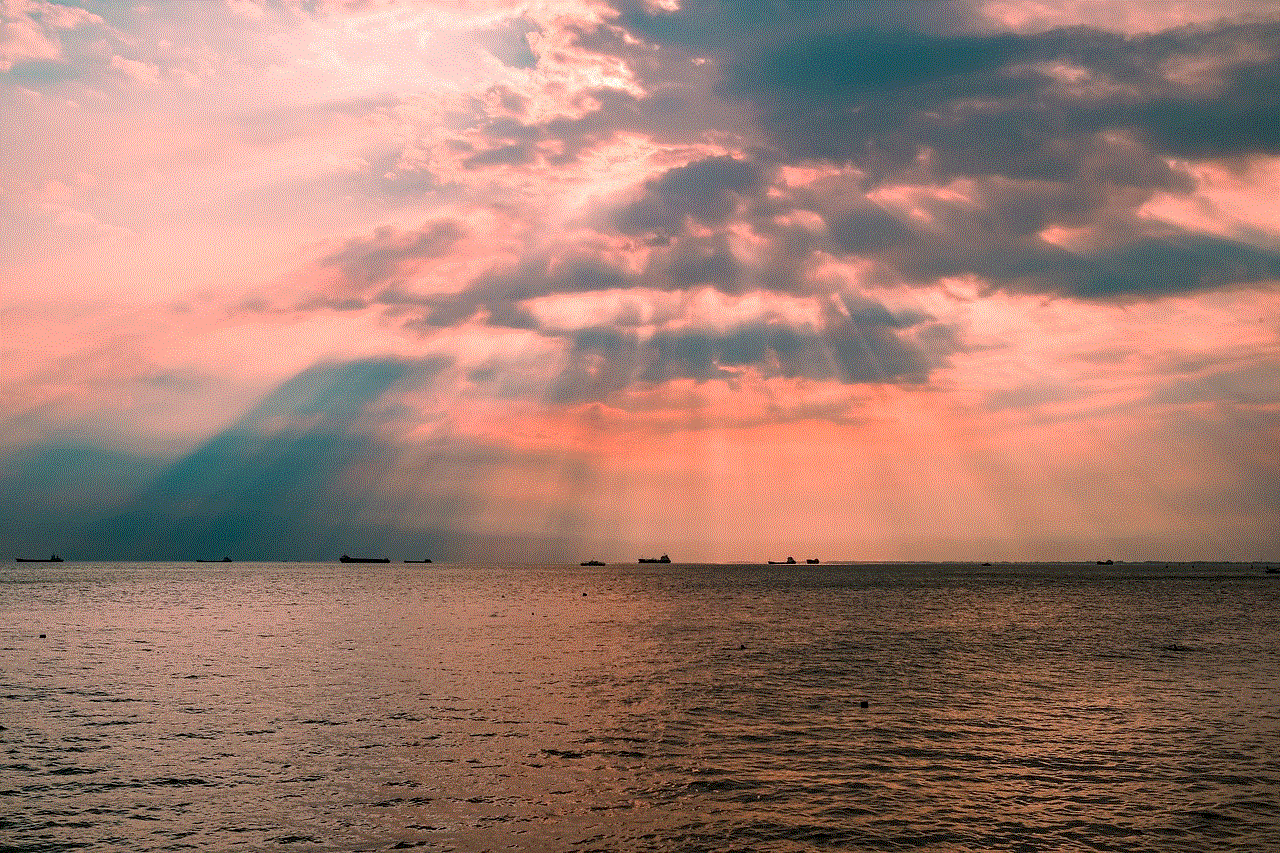
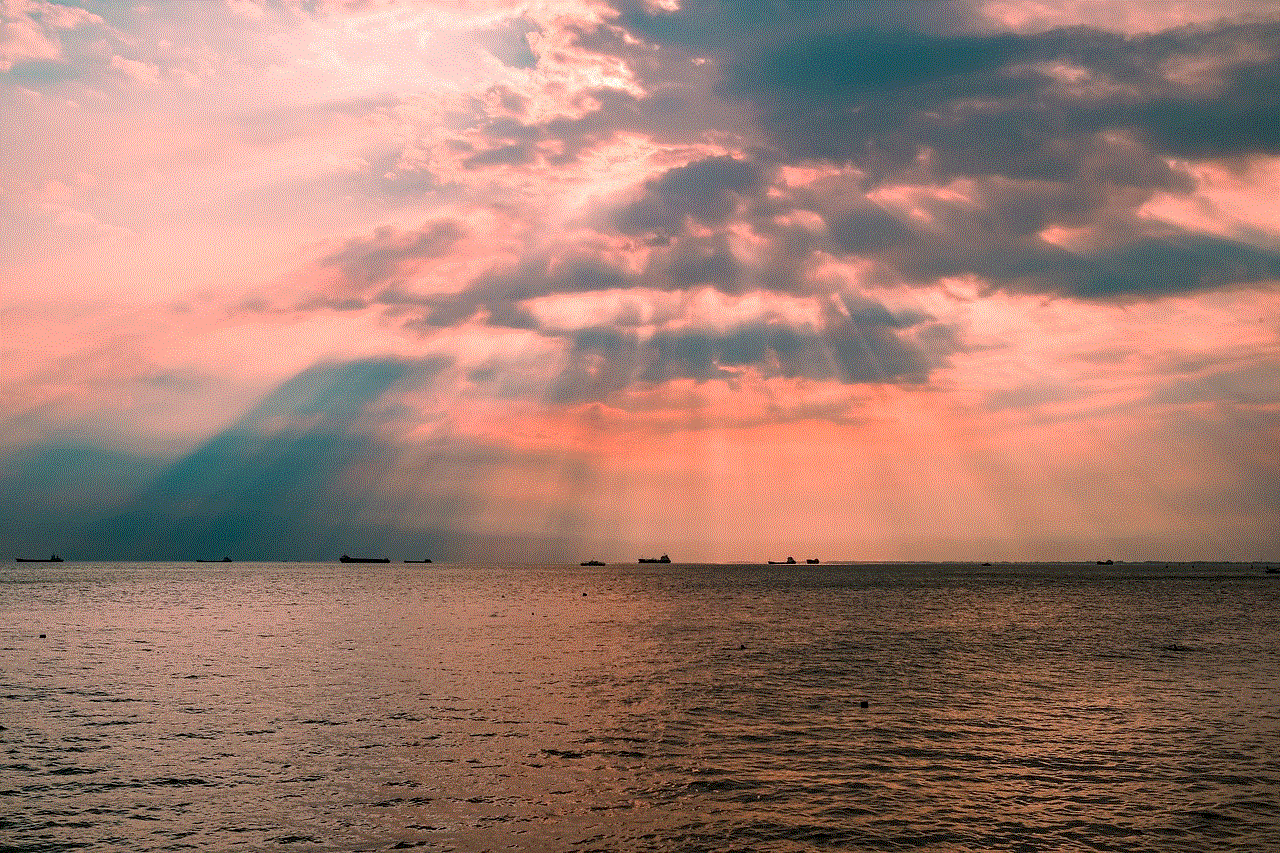
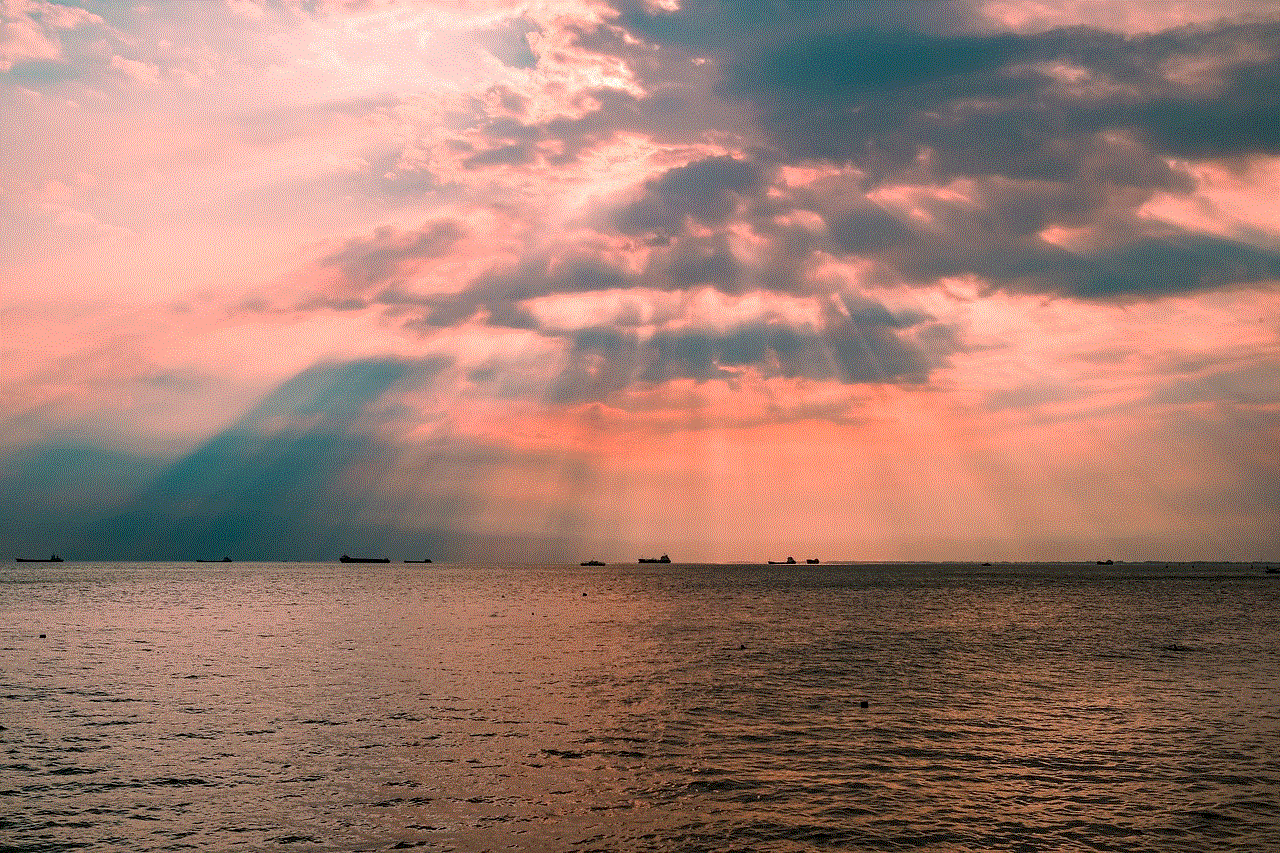
While this method is easy and convenient, it may not work for all websites and videos. Some websites have measures in place to prevent users from downloading their videos, so you may encounter an error message when trying to use this method.
2. Video Downloader Extensions
Firefox is known for its extensive library of extensions, and video downloader extensions are no exception. These extensions allow you to easily download videos from various websites with just a click of a button. Some popular video downloader extensions for Firefox include Video DownloadHelper, Flash Video Downloader, and NetVideoHunter.
To use these extensions, simply install them from the Firefox add-ons store and navigate to the video you want to download. The extension will detect the video and provide you with options to download it in different formats and qualities. This method is great for downloading videos from websites that do not have a download option available.
3. Online Video Downloaders
If you don’t want to install any extensions on your browser, you can also use online video downloaders to save videos from the internet. These websites work by simply copying and pasting the video URL into the downloader, and it will provide you with download options.
Some popular online video downloaders for Firefox include SaveFrom, KeepVid, and VideoGrabby. These websites support a wide range of video platforms and formats, making it easy to download videos from almost any website.
4. Downloading YouTube Videos
YouTube is the largest video sharing platform in the world, and it is no surprise that many people want to download videos from it. While YouTube has a strict policy against downloading videos, there are still ways to do it on Firefox.
One method is by using a YouTube video downloader extension such as Video DownloadHelper or Flash Video Downloader. These extensions allow you to download videos from YouTube with just a click. Another method is by using online video downloaders specifically designed for YouTube, such as SaveFrom or KeepVid. These websites are dedicated to downloading YouTube videos and provide options for downloading in different formats and qualities.
5. Downloading Facebook Videos
Facebook has also become a popular platform for sharing videos, and many people want to download them for offline viewing. While Facebook doesn’t have a built-in download option, there are ways to save videos from it on Firefox.
One method is by using a Facebook video downloader extension. Similar to YouTube, there are extensions like Video DownloadHelper that allow you to download videos from Facebook. Another method is by using online video downloaders specifically designed for Facebook, such as fbdown.net or getfbstuff.com. These websites require you to copy and paste the video URL and provide you with download options.
6. Downloading Instagram Videos
Instagram has also become a popular platform for sharing videos, and many people want to download them on their devices. While Instagram doesn’t have a download option, there are ways to save videos from it on Firefox.
One method is by using an Instagram video downloader extension such as Video DownloadHelper. This extension allows you to download videos from Instagram with just a click. Another method is by using online video downloaders specifically designed for Instagram, such as DownloadGram or InstaSave. These websites require you to copy and paste the video URL and provide you with download options.
7. Downloading Vimeo Videos
Vimeo is another popular video sharing platform, and many people want to download videos from it. While Vimeo has a download option, it is only available for certain videos and requires a premium account. Fortunately, there are other ways to download Vimeo videos on Firefox.
One method is by using a Vimeo video downloader extension such as Video DownloadHelper. This extension allows you to download videos from Vimeo with just a click. Another method is by using online video downloaders specifically designed for Vimeo, such as Savieo or Vimeodownload.com. These websites require you to copy and paste the video URL and provide you with download options.
8. Downloading Live Streams
Live streaming has become a popular way to consume videos, and many people want to download them for offline viewing. While there are extensions and online downloaders that claim to support live stream downloads, they may not work for all streams. One reliable method is to use a screen recorder software such as OBS Studio or Camtasia to record the live stream as it is playing.
9. Downloading Multiple Videos at Once
If you have a list of videos you want to download, doing it one by one can be time-consuming. Fortunately, there are tools available that allow you to download multiple videos at once. One such tool is the Bulk Media Downloader extension, which can download multiple videos from different websites in one go.
10. Using Download Managers
Download managers are software that can greatly enhance your downloading experience. They allow you to schedule downloads, pause and resume them, and also provide faster download speeds. Some popular download managers for Firefox include Free Download Manager, Internet Download Manager, and JDownloader.



In conclusion, there are various methods and tools available for downloading videos on Firefox. Whether you want to save a video for personal use or for professional purposes, there is a solution for almost every website and platform. However, it is important to always be mindful of copyright laws and use these methods responsibly. With the options listed in this article, you can make the most out of your video downloading experience on Firefox.