stream manager twitch
Twitch has become one of the most popular platforms for live streaming, with millions of daily active users and a variety of content creators. With the rise of gaming and e-sports, Twitch has become a go-to destination for gamers and fans alike. However, with the growing number of streamers on the platform, it has become increasingly important to have a tool to manage and enhance the live streaming experience. This is where the “stream manager twitch” comes into play.
The stream manager twitch is a feature developed by Twitch to help content creators manage their live streams more efficiently. It provides a centralized hub for streamers to monitor and adjust their stream settings, interact with their audience, and access various tools and features to enhance their streaming experience.
One of the key functionalities of the stream manager is the ability to customize stream settings. Streamers can easily adjust their stream quality, bit rate, and other technical settings to ensure a smooth streaming experience for their viewers. This is especially important for streamers who are playing high-quality games, as it requires a stable and fast internet connection to maintain a high-quality stream.
Furthermore, the stream manager also allows for easy access to channel analytics. Streamers can view their viewer count, chat activity, and other metrics in real-time. This information is crucial for streamers as it helps them understand their audience and make necessary adjustments to their content and schedule. This data is also useful for streamers who are looking to monetize their channel, as it provides valuable insights for potential sponsors and advertisers.
Another significant feature of the stream manager is the chat moderation tool. This allows streamers to manage their chat and ensure a positive and friendly environment for their viewers. Streamers can easily ban or time out users who are violating community guidelines, filter out certain words and phrases, and set up moderators to help manage the chat. This feature is essential, especially for popular streamers who attract a large number of viewers and may face issues with spam or toxic behavior.
In addition to the chat moderation tool, the stream manager also offers various interaction features that allow streamers to engage and interact with their audience. These include polls, emotes, and channel points. Polls allow streamers to ask questions and receive feedback from their viewers, while emotes and channel points allow for more interactive and entertaining chat experiences. These features not only help streamers build a strong community but also make the viewing experience more enjoyable for their audience.
The stream manager also offers a feature called “Stream Summary,” which provides a detailed breakdown of each stream, including viewer count, chat activity, revenue generated, and other metrics. This is a valuable tool for streamers who want to track their progress and identify areas for improvement. It also provides a clear overview of the stream’s performance and helps streamers set goals for future streams.
Moreover, the stream manager also offers various tools and integrations to enhance the streaming experience. This includes the ability to add overlays, alerts, and transitions to the stream, making it more visually appealing. Streamers can also integrate various third-party tools such as OBS and Streamlabs to add more customization and functionality to their streams.
Apart from managing streams, the stream manager also provides features to help streamers grow their channel and reach a wider audience. This includes hosting and raiding other channels, which allows streamers to promote other content creators and engage with their community. Additionally, the stream manager also offers a feature called “Schedule,” which allows streamers to set a schedule for their streams and notify their followers in advance. This helps build anticipation and ensures that viewers don’t miss out on any streams.
Finally, the stream manager also offers features for streamers to manage their channel’s branding and monetization. This includes the ability to customize their channel page, add channel trailers, and set up subscription and donation options for their viewers. These features are crucial for streamers who rely on their channel for income and want to maintain a professional and consistent branding.
In conclusion, the stream manager twitch is a powerful tool that streamers can use to manage and enhance their live streaming experience. With its numerous features and functionalities, it has become an essential tool for content creators on Twitch. It not only helps streamers manage their streams more efficiently but also provides valuable insights and tools to help them grow their channel and engage with their audience. As Twitch continues to grow and evolve, the stream manager will undoubtedly play a vital role in the success of content creators on the platform.
how do i delete my kik account
Kik is a popular messaging app that allows users to connect with friends, family, and strangers from all over the world. However, there may come a time when you no longer want to use the app and decide to delete your Kik account. Whether it’s due to privacy concerns, wanting a break from social media, or simply not using the app anymore, deleting your Kik account is a simple process. In this article, we will discuss everything you need to know about deleting your Kik account, including the steps to take and the consequences of deleting your account.
Before we dive into the details, it’s important to understand the difference between deactivating and deleting your Kik account. Deactivating your account means that your profile will no longer be visible to other users, but your data will still be stored on Kik’s servers. On the other hand, deleting your account means that all your information, including messages, photos, and contacts, will be permanently removed from Kik’s servers. If you’re sure that you want to permanently delete your account, follow the steps below.
Step 1: Backup your data
Before you delete your Kik account, it’s important to back up your data, as once the account is deleted, you won’t be able to retrieve any information. To back up your data, open the Kik app and go to the settings menu. From there, select “Your Account” and then “Email Your Chat History.” This will send a copy of your chat history to the email address associated with your Kik account.
Step 2: Access the Kik website
To delete your Kik account, you will need to access the Kik website. You can do this by typing “https://ws.kik.com/delete” into your web browser. This will take you to the Kik delete page.
Step 3: Enter your email address
On the Kik delete page, you will be prompted to enter the email address associated with your Kik account. It’s important to note that you must use the email address that you used to sign up for Kik. If you don’t remember the email address, you can find it by going to the Kik app, selecting “Settings,” and then “Your Account.”
Step 4: Check your email
After entering your email address, you will receive an email from Kik with a link to delete your account. It’s important to note that you must click on this link within 24 hours, or the link will expire, and you will have to repeat the process.
Step 5: Confirm deletion
Once you click on the link, you will be taken to a page that asks you to confirm the deletion of your account. It’s important to read the information carefully, as it explains what will happen to your data once your account is deleted. If you’re sure you want to proceed, click on “Permanently Deactivate.”
Step 6: Enter your username and password
To complete the process, you will be asked to enter your Kik username and password. This is a security measure to ensure that it’s actually you who wants to delete the account. Once you enter the information, click on “Go.”
Step 7: Account deleted
Congratulations, your Kik account has been deleted! You will no longer be able to log in or access any of your information on Kik. Your username will also be removed from the Kik database, and your contacts will no longer be able to send you messages.
Consequences of deleting your Kik account



Now that you know how to delete your Kik account, it’s important to understand the consequences of doing so. First and foremost, all your data will be permanently deleted, and there is no way to retrieve it. This includes all your contacts, messages, photos, and other data associated with your account. Therefore, it’s important to back up your data before deleting your account.
Another consequence of deleting your Kik account is that you will no longer be able to use the app. If you ever change your mind and want to use Kik again, you will have to create a new account and start from scratch. Any contacts you had on your previous account will not be able to see your new account, and you will have to re-add them manually.
On the positive side, deleting your Kik account means that you will no longer receive any messages or notifications from the app. This can be beneficial if you no longer want to be a part of the Kik community or want to take a break from social media.
In conclusion, deleting your Kik account is a simple process that can be done in a few easy steps. However, it’s important to understand the consequences of deleting your account and to back up your data before proceeding. If you’re sure that you no longer want to use the app, follow the steps outlined in this article to delete your Kik account permanently.
why can’t i add someone on snapchat not blocked
Snapchat has become one of the most popular social media platforms in recent years, allowing users to share photos and videos with their friends and followers in real-time. With its unique features such as filters, stories, and disappearing messages, it has gained a massive user base, especially among the younger generation. However, as with any social media platform, there are some limitations and restrictions when it comes to adding and interacting with other users. One of the most common issues that users face is being unable to add someone on Snapchat . In this article, we will explore the reasons why you might not be able to add someone on Snapchat.
Before we delve into the possible reasons for being unable to add someone on Snapchat, it is essential to understand how the app works. When you create a Snapchat account, you are assigned a unique username, and you can also add a display name. Your friends can add you on Snapchat by searching for your username or by scanning your Snapcode (a unique QR code). However, if your account privacy settings are set to “Private,” only people you have added as friends can see your username and add you on the app. This brings us to the first reason why you might not be able to add someone on Snapchat.
1. Private Account Settings
As mentioned earlier, if your account settings are set to “Private,” only people you have added as friends can see your username and add you on the app. This means that if you search for someone’s username on Snapchat and cannot find them, it is likely that they have their account set to private. In this case, you can send them a friend request, and if they accept it, you will be able to add them on Snapchat.
To change your account privacy settings, follow these steps:
1. Open Snapchat and tap on your profile icon in the top left corner of the screen.
2. Tap on the gear icon in the top right corner to access your settings.
3. Scroll down and select “Who Can…” under the “My Account” section.
4. Here, you can choose who can see your story, contact you, and send you friend requests. If you want to receive friend requests from anyone, make sure to select “Everyone” under “Who Can Send Me Snaps.”
2. Username Changes



Another reason why you might not be able to add someone on Snapchat is that they have changed their username. As mentioned earlier, every Snapchat account is assigned a unique username, and if someone changes their username, you will not be able to add them using their old one. This is because when you search for someone’s username on Snapchat, it automatically shows the most recent one. In this case, you can ask the person for their new username, or if they have changed it multiple times, you can try adding them using their phone number or Snapcode.
3. Blocked by the User
One of the most common reasons for not being able to add someone on Snapchat is that they have blocked you . When someone blocks you on Snapchat, you cannot find their account by searching for their username, and you will not be able to send them a friend request. This could be because the person does not want to interact with you on the app, or they might have accidentally blocked you . If you suspect that someone has blocked you on Snapchat, you can try adding them using their phone number or Snapcode. If you are still unable to add them, it is likely that you have been blocked.
4. You have Reached the Friends Limit
Snapchat has a limit of 5,000 friends per account, and if you have reached this limit, you will not be able to add any more people. This could be a reason why you are unable to add someone on Snapchat, especially if you have a large number of friends on the app. In this case, you can either remove some of your friends to make space for new ones or create a new account.
5. Network Issues
Sometimes, the reason for not being able to add someone on Snapchat could be a network issue. This could be due to a weak internet connection or server problems on the app’s end. In this case, you can try restarting your device or connecting to a different network to see if the issue is resolved.
6. Banned or Suspended Account
If you or the person you are trying to add has violated Snapchat’s community guidelines, their account might have been banned or suspended. In this case, you will not be able to add them on the app. If your account has been banned or suspended, you will receive a notification from Snapchat, and you can appeal the decision by following the instructions in the notification.
7. Age Restrictions
Snapchat has a minimum age requirement of 13 years old. If someone is below this age, they will not be able to create an account on the app. If you try to add someone on Snapchat and cannot find their account, it could be because they are underage and do not have an account.
8. Technical Glitches
Like any other app, Snapchat is not immune to technical glitches and bugs. If you are unable to add someone on Snapchat, it could be due to a bug in the app that is preventing you from doing so. In this case, you can try updating the app to the latest version or contacting Snapchat’s support team for assistance.
9. The Person Does Not Have a Snapchat Account
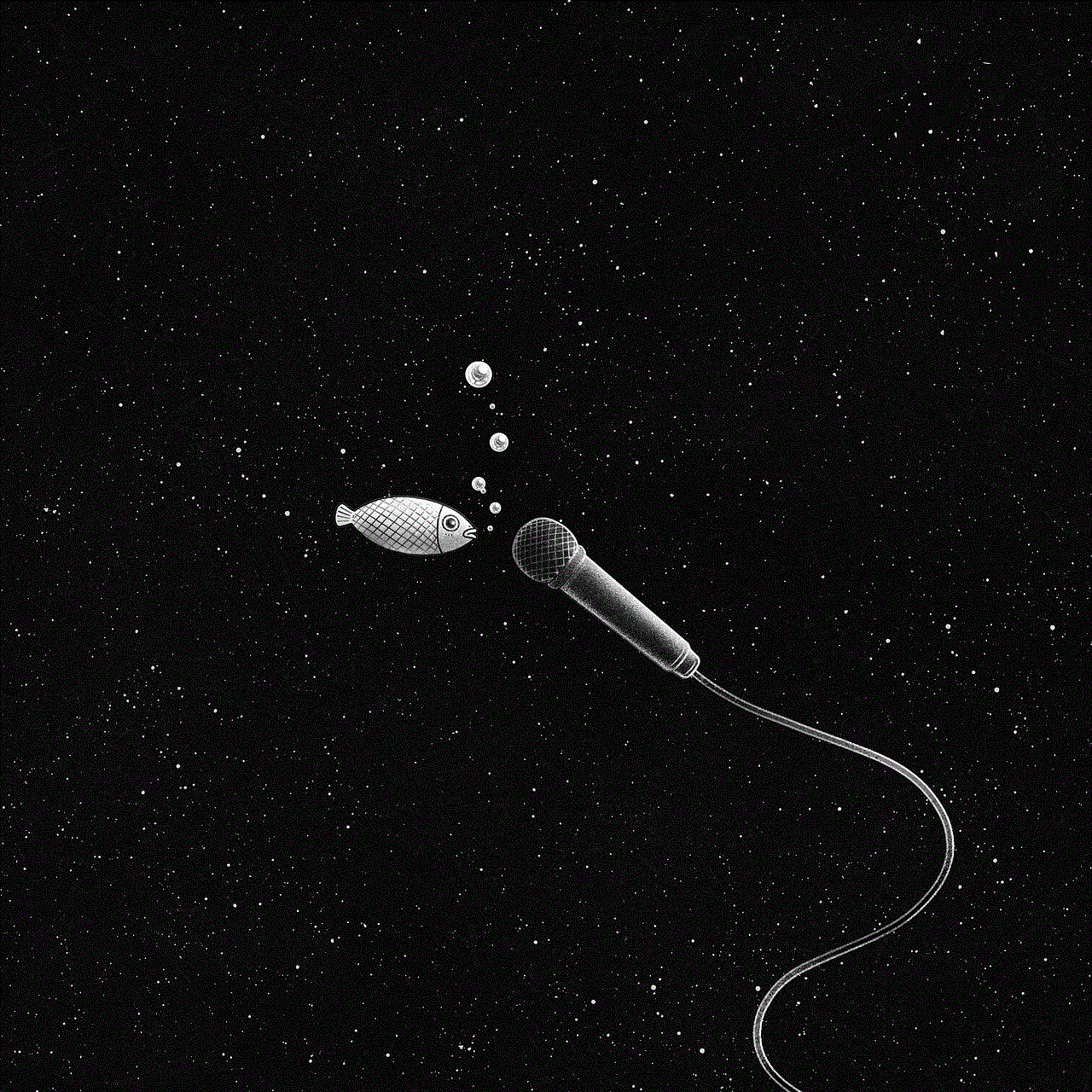
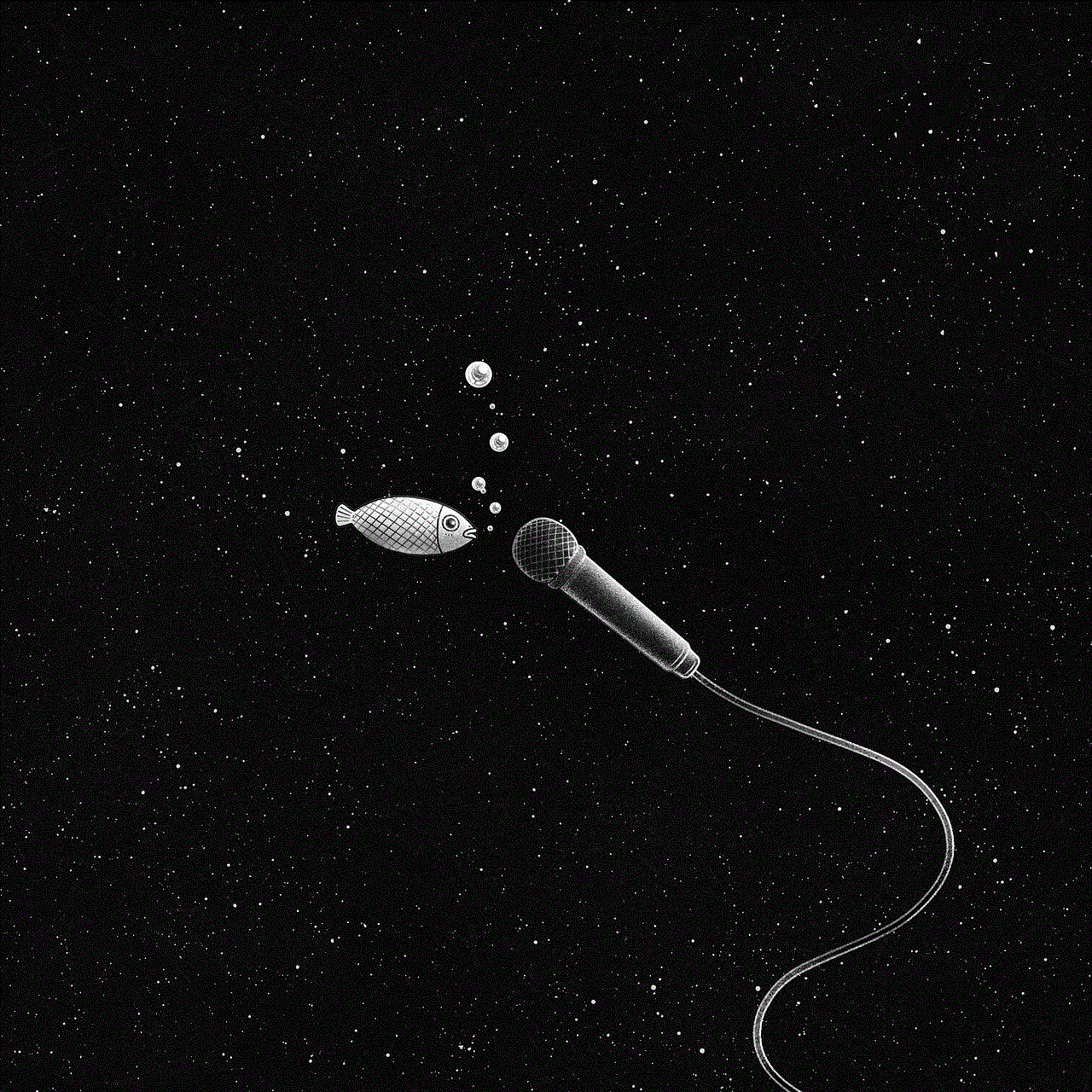
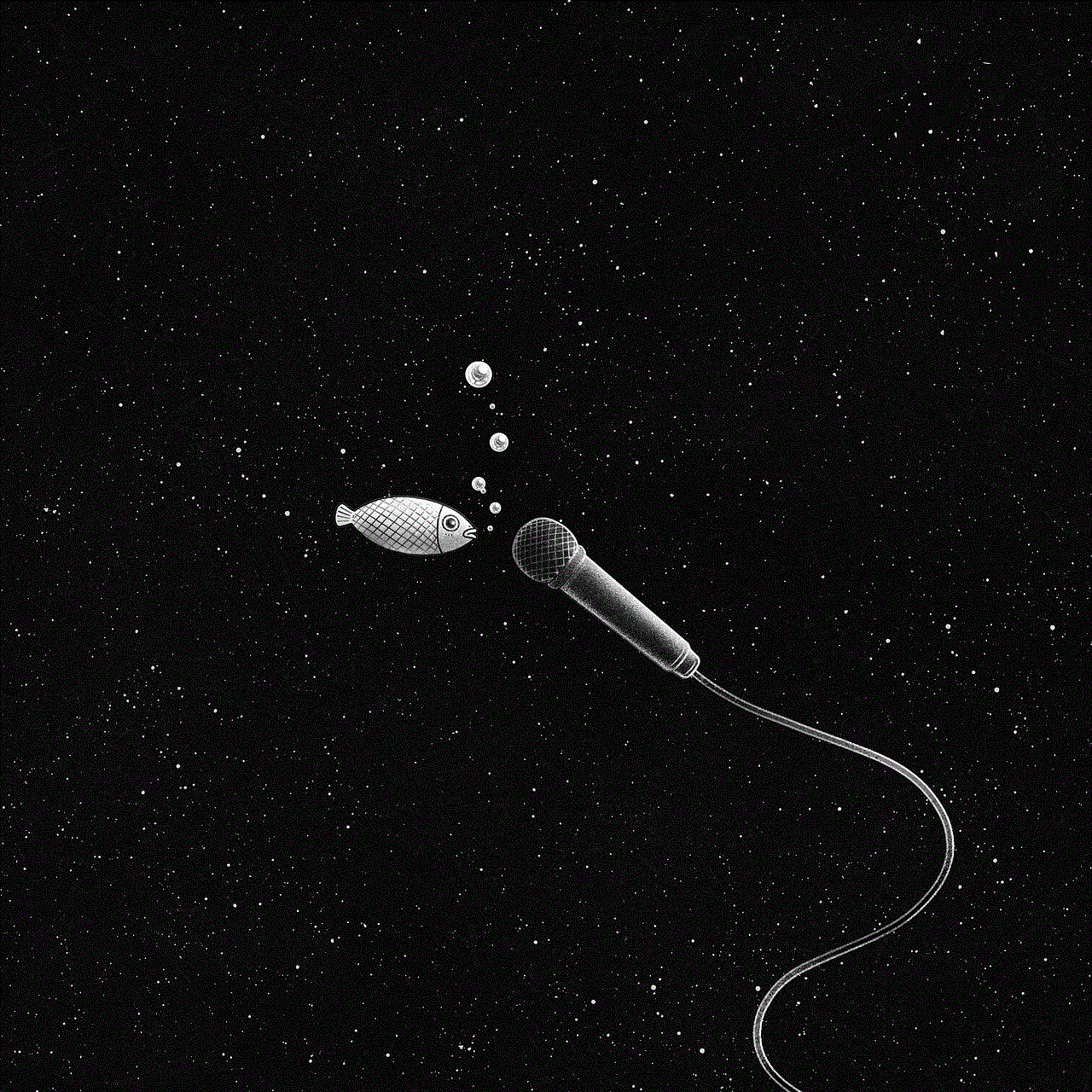
Lastly, the reason why you might not be able to add someone on Snapchat could be that they do not have an account on the app. Not everyone uses Snapchat, and if you are trying to add someone who does not have an account, you will not be able to do so. In this case, you can ask the person if they have a Snapchat account or send them an invite to join the app.
In conclusion, there could be various reasons why you are unable to add someone on Snapchat. It could be due to their account privacy settings, username changes, being blocked, network issues, or even technical glitches. If you are facing this issue, it is essential to try different methods such as adding the person using their phone number or Snapcode to see if it is resolved. However, if you are still unable to add someone, it could be because they do not have an account or have violated Snapchat’s community guidelines. Always remember to respect others’ privacy and never try to force someone to add you on Snapchat.