airplane mode games android
Airplane mode is a feature that has been present on mobile devices since the early days of cell phones. It allows users to disable all wireless connections on their device, including cellular data, Wi-Fi, and Bluetooth. This mode was originally designed for use on airplanes, where the use of wireless connections is prohibited, hence the name “airplane mode”. However, over the years, this feature has become more than just a necessity for air travel. It has become a popular tool for gamers who want to play games on their Android devices without any distractions or interruptions. In this article, we will explore the world of airplane mode games on Android , including its benefits, popular games, and how to make the most out of this feature.
Benefits of Airplane Mode for Gaming
One of the main benefits of using airplane mode for gaming on Android is the elimination of distractions. When playing games on a mobile device, notifications, calls, and messages can often interrupt the gameplay. This can be frustrating, especially for gamers who are focused on completing a difficult level or achieving a high score. By turning on airplane mode, all incoming calls, messages, and notifications are blocked, allowing gamers to fully immerse themselves in the game without any interruptions.
Another advantage of playing games in airplane mode is the conservation of battery life. When the wireless connections on a device are turned off, it reduces the drain on the battery, allowing gamers to play for longer periods without having to worry about their device dying. This is particularly useful for long flights or road trips where access to a charger may be limited.
Additionally, airplane mode can also improve the overall performance of the game. When wireless connections are turned off, it reduces the amount of background processes and data usage, freeing up resources for the game to run smoothly. This can result in a better gaming experience, especially for games that require a lot of processing power.
Popular Airplane Mode Games on Android
There are countless games available for Android devices, but not all of them are suitable for playing in airplane mode. Some games require an internet connection to function, while others may have limited gameplay without access to Wi-Fi. However, there are still plenty of games that can be enjoyed in airplane mode. Here are some popular choices:
1. Alto’s Odyssey – This endless runner game takes players on a journey through a beautiful desert landscape. With stunning graphics and a relaxing soundtrack, it is the perfect game to play in airplane mode. It also offers a Zen mode, where players can play without any objectives or time limits, making it a great game for unwinding during a flight.
2. Plague Inc. – This strategy game puts players in control of a deadly virus that must be evolved and spread to wipe out the entire human population. It may sound morbid, but it is a highly addictive game that can be played in airplane mode without any restrictions.
3. Monument Valley – This puzzle game is known for its stunning visuals and mind-bending challenges. Players must guide the character through a series of levels by manipulating the environment. It is a great game to play in airplane mode as it requires focus and can be played offline.
4. Plants vs. Zombies – This popular tower defense game has been a favorite among gamers for years. The objective is to defend your home from a zombie invasion by using different types of plants with unique abilities. It can be played in offline mode and offers hours of fun and challenging gameplay.
5. Subway Surfers – This endless runner game is a hit among gamers of all ages. Players must help the character escape from a grumpy inspector and his dog by running, jumping, and dodging obstacles. It can be played in airplane mode and is perfect for quick gaming sessions.
Making the Most Out of Airplane Mode for Gaming
To fully optimize the use of airplane mode for gaming on Android, here are some tips to keep in mind:
1. Download games beforehand – To avoid any disappointment, make sure to download the games you want to play in airplane mode before your flight or trip. This way, you won’t have to rely on an internet connection to download them while in the air.
2. Turn off push notifications – If you don’t want to miss any important notifications while in airplane mode, make sure to turn off push notifications for the games you will be playing. This will prevent any distractions while you are gaming.
3. Enable offline mode – Some games may require an internet connection to save progress or access certain features. To avoid any issues, make sure to enable offline mode for these games before turning on airplane mode.
4. Use a controller – Playing games on a touch screen can be challenging, especially for games that require precise movements. Consider investing in a Bluetooth controller to make your gaming experience more enjoyable.
5. Use airplane mode for other activities – Aside from gaming, airplane mode can also be useful for other activities such as reading e-books, watching downloaded movies, or listening to music. This way, you can save battery and avoid any distractions while enjoying these activities.
Conclusion
In conclusion, airplane mode has become more than just a feature for air travel. It has become a valuable tool for gamers who want to enjoy uninterrupted gaming sessions on their Android devices. With its benefits of eliminating distractions, conserving battery life, and improving game performance, it has become a popular choice for gamers. With a wide variety of games available to play in airplane mode, it is a great way to pass the time during flights or long trips. So the next time you are on a plane or in a situation where you need to disconnect from the world, consider turning on airplane mode and indulging in some of the popular games mentioned above.
how to see who has blocked you on twitter
Title: Revealing the Mystery: How to Determine Who Has blocked you on Twitter
Introduction (Approximately 200 words)
In the realm of social media, Twitter has become a prominent platform for users to connect, share ideas, and engage in conversations. However, like any online platform, it is not uncommon for users to encounter situations where they find themselves blocked by someone on Twitter. While Twitter does not explicitly notify users when they are blocked, there are several indirect methods to determine who has taken this action against you. In this comprehensive article, we will delve into various strategies and tools that can help you uncover the truth and understand why someone may have blocked you on Twitter.
1. Understanding Twitter Blocking (Approximately 200 words)
Before we explore the methods to determine who has blocked you on Twitter, it is crucial to understand what blocking entails. When you block someone on Twitter, it restricts their ability to view your tweets, follow you, send direct messages, or tag you in their tweets. Blocking is often a result of disagreements, harassment, or to maintain privacy and control over one’s Twitter experience. While it can be disheartening to discover that someone has blocked you, it is essential to respect their decision and move forward.
2. Signs of Being Blocked (Approximately 200 words)
Although Twitter does not directly inform users about being blocked, certain signs might indicate that you have been blocked. For instance, if you notice that you can no longer find the user’s tweets, retweets, or replies in your timeline or conversations, it might be an indication that you have been blocked. Additionally, if you used to follow the person but notice that the “follow” button has changed to “follow back,” this could also indicate a block. Observing these signs can help you narrow down your search for the individual who may have blocked you.
3. Using Twitter’s Native Features (Approximately 300 words)
Twitter offers a few built-in features that can provide clues about potential blocks. Firstly, the “mute” feature allows you to hide someone’s tweets without unfollowing them. If you suspect someone has blocked you, you can try muting their account and see if their tweets disappear from your timeline. However, it is important to note that muting does not confirm a block; it merely signals that the person’s tweets will not be visible to you.
Secondly, the “blocking” feature enables users to block and unblock others. If you suspect someone has blocked you, you can try visiting their Twitter profile while logged out or using another account. If you are unable to view their tweets, follow them, or send them a direct message, it implies that you have been blocked. However, this method has some limitations, as the user may have a private account or may have deactivated their account.
4. Third-Party Applications (Approximately 400 words)
For a more advanced approach to identifying who has blocked you on Twitter, numerous third-party applications and websites can assist you. These tools utilize various algorithms and methods to provide results based on specific data and analysis. Tools such as “Who Unfollowed Me,” “Who Blocked Me on Twitter,” and “TwitBlock” are popular choices among Twitter users seeking to uncover blocked accounts.
These applications typically require users to authorize access to their Twitter accounts, after which they analyze your follower list and compare it to previous data. They highlight any changes to your following list, such as accounts that have unfollowed, blocked, or deactivated their profiles. While third-party applications provide helpful insights, it is crucial to exercise caution when granting access to your Twitter account and only use reputable applications to ensure the security of your personal information.
5. Searching for Clues (Approximately 300 words)
Sometimes, identifying who has blocked you on Twitter requires a bit of detective work. By searching for clues within your Twitter interactions, you may uncover hints about potential blockers. Start by reviewing any recent conversations or tweets that may have sparked disagreements or negative interactions. Analyze the accounts involved and consider whether any of them have suddenly become inaccessible to you. While this method may not provide definitive answers, it can narrow down your search for blocked users.
6. Collaborative Efforts (Approximately 300 words)
Another approach to identifying who has blocked you on Twitter is by leveraging the power of the internet community. Online forums, Twitter support groups, and dedicated websites exist where users share their experiences and help each other determine who has blocked them. By participating in these communities, you can seek advice and share your observations with others who may have encountered similar situations. Collaborative efforts can often yield valuable insights and provide a sense of reassurance knowing that you are not alone in your quest to uncover blocked accounts.
Conclusion (Approximately 200 words)
Discovering that someone has blocked you on Twitter can be a perplexing experience. While the platform itself does not offer a direct method to determine who has blocked you, there are several strategies and tools available to assist you in uncovering the truth. By observing signs of being blocked, utilizing Twitter’s native features, exploring third-party applications, searching for clues, and engaging in collaborative efforts, you can gain valuable insights into who may have blocked you and why.
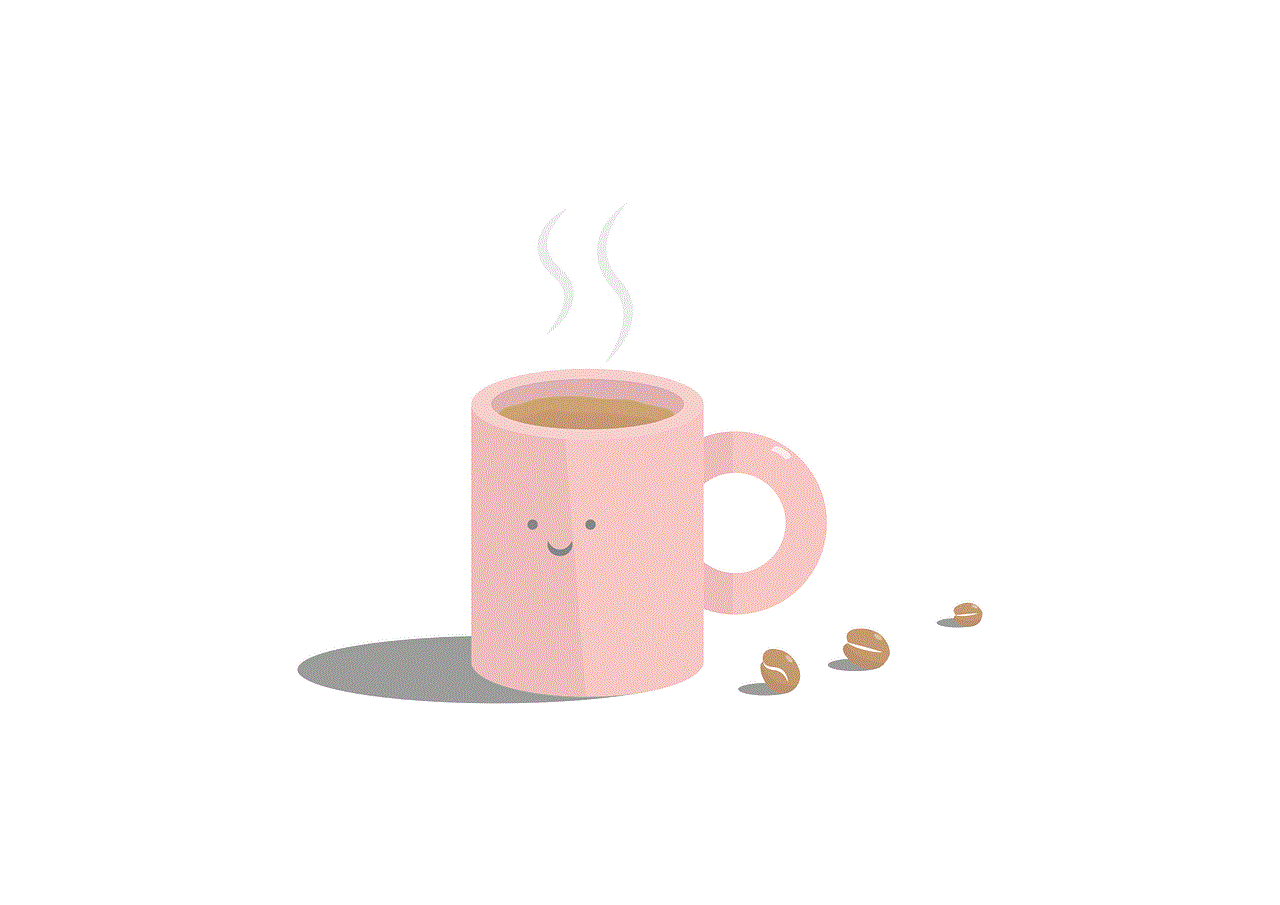
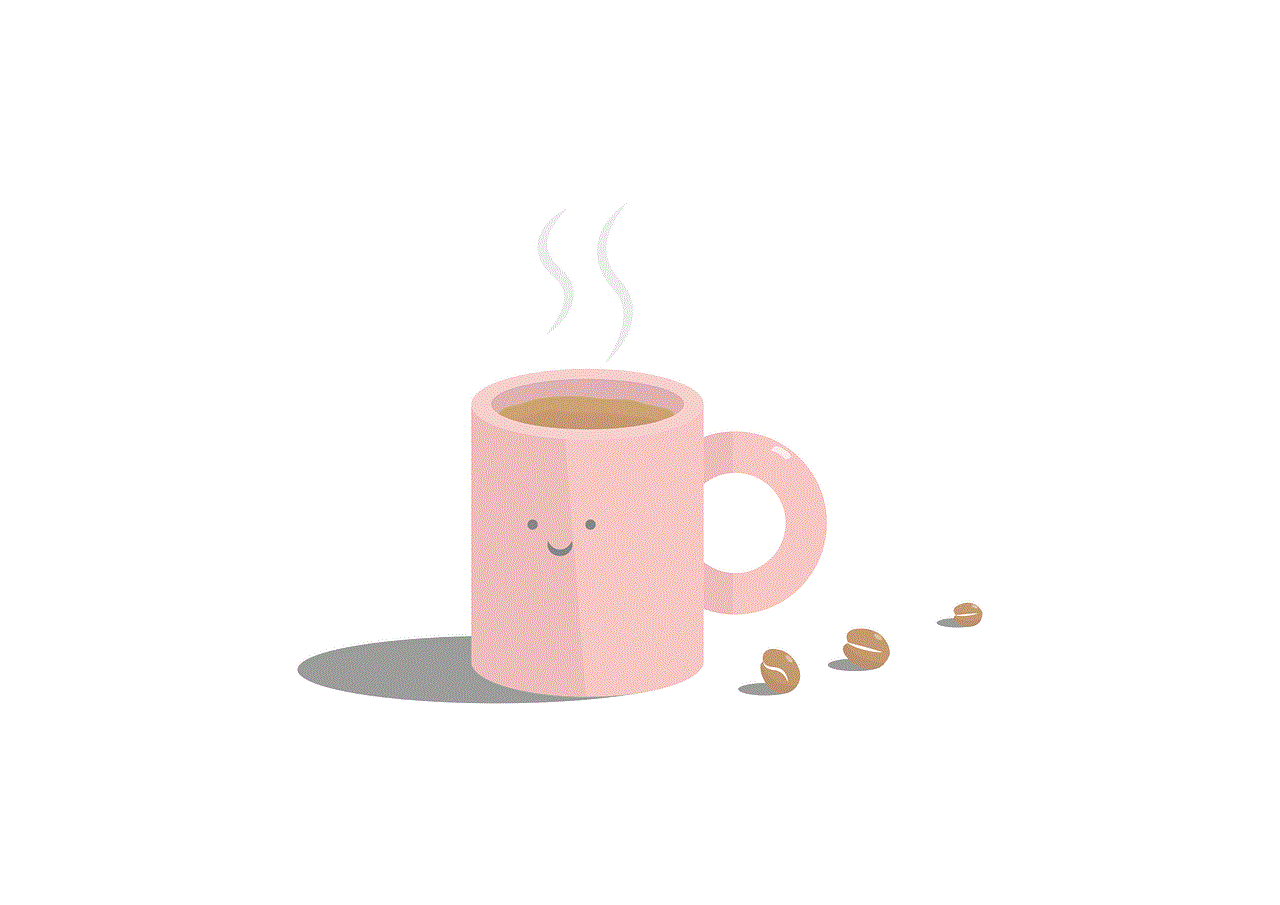
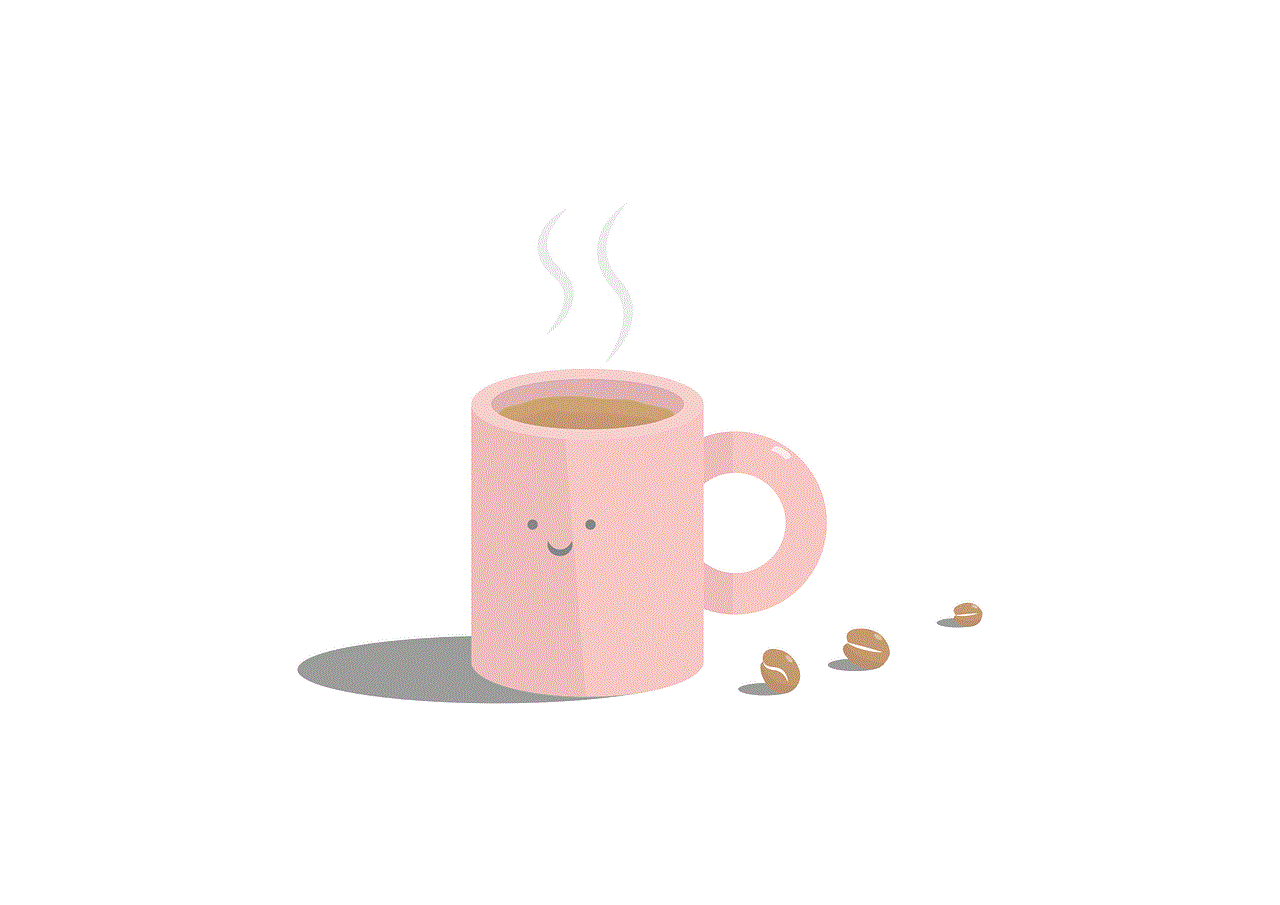
Remember, it is essential to approach this process with respect for others’ decisions and not engage in further negative interactions. Twitter should be a platform for positive communication and engagement, and understanding who has blocked you can help you foster healthier online connections.
avast crashing android
Title: Avast Crashing Android: Understanding the Issue and Finding Solutions
Introduction:
Avast is a popular antivirus software that provides protection against various online threats for Android devices. However, in some cases, users have reported instances of Avast crashing on their Android devices, causing frustration and potential security vulnerabilities. In this article, we will delve into the reasons behind Avast crashing on Android, explore the impact it can have, and discuss potential solutions to resolve this issue.
Paragraph 1: Understanding Avast Antivirus for Android
Avast Antivirus for Android is a comprehensive security solution that offers real-time protection against malware, viruses, and other online threats. It includes features such as app scanning, web protection, anti-theft, and privacy advisor, making it a popular choice among Android users. However, despite its robust features, some users have experienced crashes with the Avast app, hampering their overall mobile experience.
Paragraph 2: Common Causes of Avast Crashing on Android
One of the primary reasons behind Avast crashing on Android is incompatible hardware or software configurations. Android devices come in a wide range of models and specifications, and if Avast is not optimized for a particular device, it may lead to instability issues. Additionally, conflicts with other applications or outdated system software can also contribute to Avast crashing.
Paragraph 3: Impact of Avast Crashes on Android
When Avast crashes on an Android device, it not only interrupts the antivirus protection but also affects the overall device performance. The absence of real-time scanning and protection leaves the device vulnerable to malware and other online threats. Moreover, constant crashes can be frustrating for users and may lead them to seek alternative antivirus solutions.
Paragraph 4: User Reports and Experiences
To understand the scope of the Avast crashing issue on Android, it is important to analyze user reports and experiences. Many users have taken to online forums and social media platforms to express their frustration, recounting instances of Avast crashing unexpectedly. Gathering these user experiences can shed light on the severity and frequency of the problem.
Paragraph 5: Steps to Diagnose and Troubleshoot Avast Crashes
If you are experiencing Avast crashes on your Android device, there are several steps you can take to diagnose and troubleshoot the issue. These include updating the Avast app, checking for conflicting applications, clearing cache and data, disabling unnecessary features, and performing a device restart. These troubleshooting steps can help identify and resolve potential conflicts causing Avast to crash.
Paragraph 6: Updating Avast and Android System Software
Keeping both the Avast app and the Android system software up to date is crucial in preventing crashes and ensuring optimal performance. Developers frequently release updates to address bugs, compatibility issues, and security vulnerabilities. By regularly updating Avast and the Android system software, users can minimize the risk of crashes and enhance their overall antivirus experience.
Paragraph 7: Incompatible Hardware and Software Configurations
As mentioned earlier, incompatible hardware and software configurations can lead to Avast crashes on Android. In such cases, contacting Avast support or the device manufacturer’s customer service can provide valuable insights and potential solutions. They can help identify if the device meets the minimum requirements for Avast and suggest workarounds or updates to resolve the issue.
Paragraph 8: Identifying Conflicting Applications
Conflicts with other applications installed on the device are another common cause of Avast crashes on Android. Users can identify potential conflicts by uninstalling recently installed apps or disabling them one by one to see if Avast stabilizes. Additionally, checking app compatibility and reading user reviews before installing new applications can help prevent conflicts.
Paragraph 9: Clearing Cache and Data
Clearing the cache and data of the Avast app can also help resolve crashing issues. Over time, cached data can accumulate and cause conflicts, hampering the app’s performance. Users can navigate to the device settings, locate the Avast app, and clear its cache and data. However, it is essential to note that clearing data will remove any customized settings and require users to set them up again.
Paragraph 10: Seeking Alternative Antivirus Solutions
In some cases, if Avast continues to crash despite troubleshooting efforts, users may consider seeking alternative antivirus solutions for their Android devices. There are several reliable antivirus apps available in the market, such as McAfee, Bitdefender, and Norton, which provide similar features and protection. However, thoroughly researching and comparing different options is crucial to ensure a seamless transition and continued device security.



Conclusion:
Avast crashing on Android devices can be a frustrating experience, hampering both the antivirus protection and the overall performance of the device. By understanding the common causes of crashes, following troubleshooting steps, and considering alternative antivirus solutions, users can overcome this issue and ensure the security and stability of their Android devices. Remember, staying vigilant with regular updates and maintenance is crucial in maintaining a secure mobile experience.