block all incoming calls android
In today’s fast-paced world, it’s almost impossible to avoid the constant barrage of incoming phone calls. Whether it’s from a telemarketer, a spam caller, or a persistent acquaintance, these calls can be a major source of annoyance and interruption. Fortunately, on Android devices, there are various ways to block all incoming calls and regain control over your phone. In this article, we’ll explore the different methods and apps that can help you achieve this.
But before we dive into the solutions, let’s first understand why someone would want to block all incoming calls on their Android device. For some people, it may be a matter of privacy and security. Scammers and fraudsters often use phone calls to try and obtain personal information from unsuspecting victims. By blocking all incoming calls, you can protect yourself from falling victim to such scams. Additionally, blocking calls can also help you maintain your focus and productivity. Constantly being interrupted by phone calls can disrupt your workflow and concentration, especially if you have an important task at hand.
Now, let’s take a look at the different methods you can use to block all incoming calls on your Android device. The first and most basic method is to use the Do Not Disturb feature. This feature allows you to silence all incoming calls, messages, and notifications for a specific period of time. To activate it, simply go to your device’s settings and navigate to the “Sound” or “Sounds and Vibration” section. From there, you can turn on the Do Not Disturb feature and customize its settings according to your preferences.
Another method to block incoming calls is by using the built-in call blocking feature on your Android device. This feature allows you to block specific numbers or contacts from calling you. To use it, simply go to your device’s Phone app, open the “Recent” tab, and tap on the number you want to block. Then, click on the “More” or “Menu” button and select the “Block/report spam” option. This will add the number to your blocked list, and you won’t receive any more calls from it.
While these built-in features are useful, they may not be enough for those looking to completely block all incoming calls on their Android device. In such cases, there are several third-party apps available on the Google Play Store that can help you achieve this. One popular app is “Call Blocker – Block & Blacklist,” which allows you to block all incoming calls, including private or unknown numbers. It also has additional features such as a blacklist and whitelist option, call log, and SMS blocker.
Another highly-rated app is “Call Blacklist – Call Blocker,” which not only blocks incoming calls but also allows you to create a schedule for blocking calls, set a password for the app, and backup and restore your settings. This app also has a “whitelist” feature, which allows you to specify certain numbers that are exempt from being blocked.
For those who prefer a more comprehensive solution, there is the “Truecaller” app, which not only blocks incoming calls but also identifies and blocks spam and telemarketing calls. This app has a database of millions of spam numbers, and it constantly updates its list to keep you protected. It also has a community-based spam list, where users can report spam numbers, making the app even more effective in blocking unwanted calls.
Aside from these apps, there are also some unconventional methods that can help you block all incoming calls on your Android device. One option is to put your phone on airplane mode, which will disable all incoming calls and notifications. However, this method may not be suitable for everyone, as it also disables internet access and other features on your device.
Another option is to forward all incoming calls to a voicemail, effectively blocking them. To do this, go to your device’s settings, select the “Call forwarding” option, and enter the number for your voicemail. While this method may not completely block calls, it can redirect them to a place where you can easily ignore them.
In conclusion, there are various ways to block all incoming calls on your Android device, depending on your preferences and needs. Whether it’s through built-in features, third-party apps, or unconventional methods, you can regain control over your phone and protect yourself from unwanted interruptions. With these solutions, you can enjoy a more peaceful and productive experience on your Android device.
has steam been hacked
The gaming world was left in a state of panic and confusion when rumors of a possible hack on the popular gaming platform, Steam, started circulating. Millions of gamers around the world rely on Steam for their daily dose of gaming, and any possible compromise of the platform could have devastating consequences. With the gaming community still reeling from recent high-profile hacks on other platforms, the question on everyone’s mind is, has Steam been hacked?
Before we dive into the answer to this question, let’s first understand what Steam is and why it is so crucial to the gaming industry. Steam is a digital distribution platform developed and operated by Valve Corporation. It was launched in 2003 and has since become the go-to platform for PC gamers. Steam allows users to purchase and download games, create and join gaming communities, and interact with other players. It also offers a range of features, including automatic game updates, in-game voice and chat, and cloud saving, making it an essential tool for gamers worldwide.
Given the massive number of users and transactions that take place on Steam daily, it is no surprise that hackers see it as a potential target. In recent years, the gaming industry has seen a significant increase in cyber-attacks, with several high-profile hacks making headlines. In 2011, Sony’s PlayStation Network was hacked, compromising the personal information of over 77 million users. In 2014, gaming giant, Sony Pictures, was also targeted, resulting in a breach of sensitive employee data. These hacks have raised concerns about the security of online gaming platforms, and Steam is no exception.
However, despite the alarming number of cyber-attacks on the gaming industry, Steam has managed to maintain a relatively clean record. In its 17 years of operation, Steam has not suffered a significant hack or data breach. This is not to say that Steam has not been targeted by hackers. In 2011, Steam’s forums were compromised, with hackers gaining access to user information such as usernames, passwords, and email addresses. However, no credit card or payment information was compromised. Steam responded quickly to the security breach, shutting down the forums and forcing a password reset for all users.
In 2015, Steam users were targeted by a phishing scam that aimed to steal their login credentials. The scam involved sending fake emails that appeared to be from Steam, asking users to verify their account information. These emails contained links to fake websites that looked identical to the Steam login page. Once users entered their login details, the scammers had access to their accounts. However, this was not a hack on Steam’s part but rather a case of social engineering, where hackers tricked users into giving away their login information.
Despite these minor incidents, Steam has managed to keep its platform secure and free from major hacks. So why do we keep hearing rumors about Steam being hacked? One reason could be the constant updates that Steam releases. As with any software, updates are necessary to improve security and fix bugs. However, some users have reported issues with these updates, causing them to speculate about possible hacks. Another reason could be the occasional server issues that Steam experiences, leading to speculation that the platform has been compromised.
But perhaps the most significant reason for these rumors is the rise of the dark web. The dark web is a hidden part of the internet that is not accessible through search engines and requires specific software to access. It is notorious for being a hub for illegal activities, including the sale of stolen data. Reports have emerged of hackers selling stolen Steam accounts on the dark web, fueling speculation that Steam has been hacked. However, these are isolated incidents that do not reflect the overall security of the platform.
Moreover, Valve Corporation, the company behind Steam, has taken significant steps to ensure the security of their platform. In 2018, they introduced a new security feature called Steam Guard. This feature requires users to enter a unique code sent to their email or mobile device when logging in from a new device. This adds an extra layer of protection to user accounts, making it difficult for hackers to gain access. Additionally, Steam has a dedicated security team constantly monitoring the platform for any suspicious activity.
Another reason why it is unlikely that Steam has been hacked is the lack of any credible evidence. Despite the rumors and speculations, there has been no concrete proof of a hack or data breach on the platform. The absence of any data leaks or reported cases of stolen information is a testament to the security measures put in place by Valve Corporation.
In conclusion, while it is impossible to guarantee 100% security on any online platform, it is highly unlikely that Steam has been hacked. The platform has a robust security system in place, and any minor incidents that have occurred in the past have been swiftly dealt with. As with any online activity, it is crucial for users to take precautions to protect their accounts. This includes setting up two-factor authentication, using unique and strong passwords, and being cautious of phishing scams.
In the fast-paced world of online gaming, security is of utmost importance. As we continue to see an increase in cyber-attacks, it is essential for platforms like Steam to remain vigilant and proactive in ensuring the safety of their users. As for the rumors about Steam being hacked, it is safe to say that they are just that – rumors. So gamers, rest assured, your favorite platform is secure, and you can continue to enjoy your gaming experience on Steam without any worries.
firefox says connection is not secure
In today’s digital age, internet security is a major concern for users. With the increasing use of online platforms for various purposes, the threat of cyber attacks and data breaches has also risen. As a result, web browsers have become more vigilant in ensuring a secure browsing experience for their users. One such browser is Firefox , which is widely used by millions of people around the world. However, recently many users have been encountering the issue of Firefox showing a “connection is not secure” warning message. In this article, we will delve deeper into this problem and understand what it means and how to address it.
Firstly, let’s understand what a secure connection means. In simple terms, a secure connection ensures that the data transmitted between the user and the website is encrypted and cannot be intercepted by any third party. This is especially important when sensitive information like credit card details, login credentials, or personal information is shared over the internet. In order to provide a secure connection, websites use an SSL (Secure Sockets Layer) certificate, which encrypts the data and protects it from being accessed by unauthorized entities.
Now, coming back to the issue of Firefox showing a “connection is not secure” message, this warning is displayed when the browser detects that the website you are trying to access does not have a valid SSL certificate. This means that the website is not using HTTPS (Hypertext Transfer Protocol Secure) protocol, which is the secure version of HTTP. When a website is using HTTP instead of HTTPS, any data transmitted between the user and the website is vulnerable to interception by hackers. This can lead to the compromise of sensitive information, making it a serious concern for users.
So, why are users encountering this warning message while using Firefox? There can be several reasons for this, and we will discuss them in detail below.
1. Expired SSL Certificate:
The most common reason for Firefox showing a “connection is not secure” message is an expired SSL certificate. SSL certificates have a validity period, and once they expire, they need to be renewed. If a website fails to renew its SSL certificate, Firefox will detect it and display the warning message. This can happen due to negligence on the part of the website owner or technical issues with the SSL certificate provider.
2. Misconfigured SSL Certificate:
Another reason for the warning message can be a misconfigured SSL certificate. This means that the website has an SSL certificate, but it is not properly configured. This can happen due to human error during the installation process or technical issues with the SSL certificate provider. In such a case, the website will still have a valid SSL certificate, but Firefox will not be able to verify it, resulting in the warning message being displayed.
3. Mixed Content:
Mixed content refers to a website that is partially secure and partially unsecured. This occurs when a website has an SSL certificate, but some of its resources, such as images, videos, or scripts, are being loaded over an unsecured connection. This can happen due to outdated coding on the website or external resources not using HTTPS. In such a case, Firefox will display the warning message because the website is not entirely secure.
4. Outdated Browser:
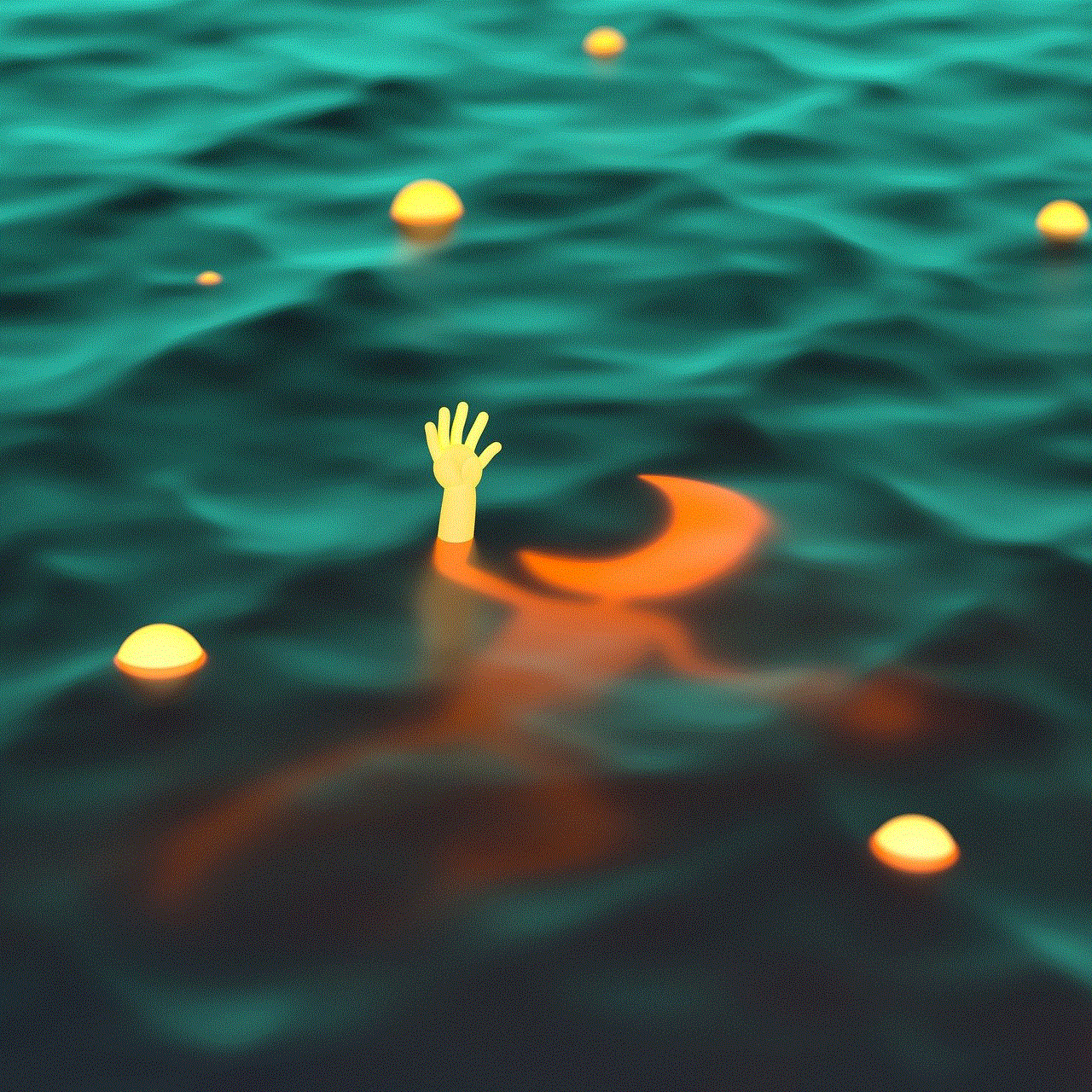
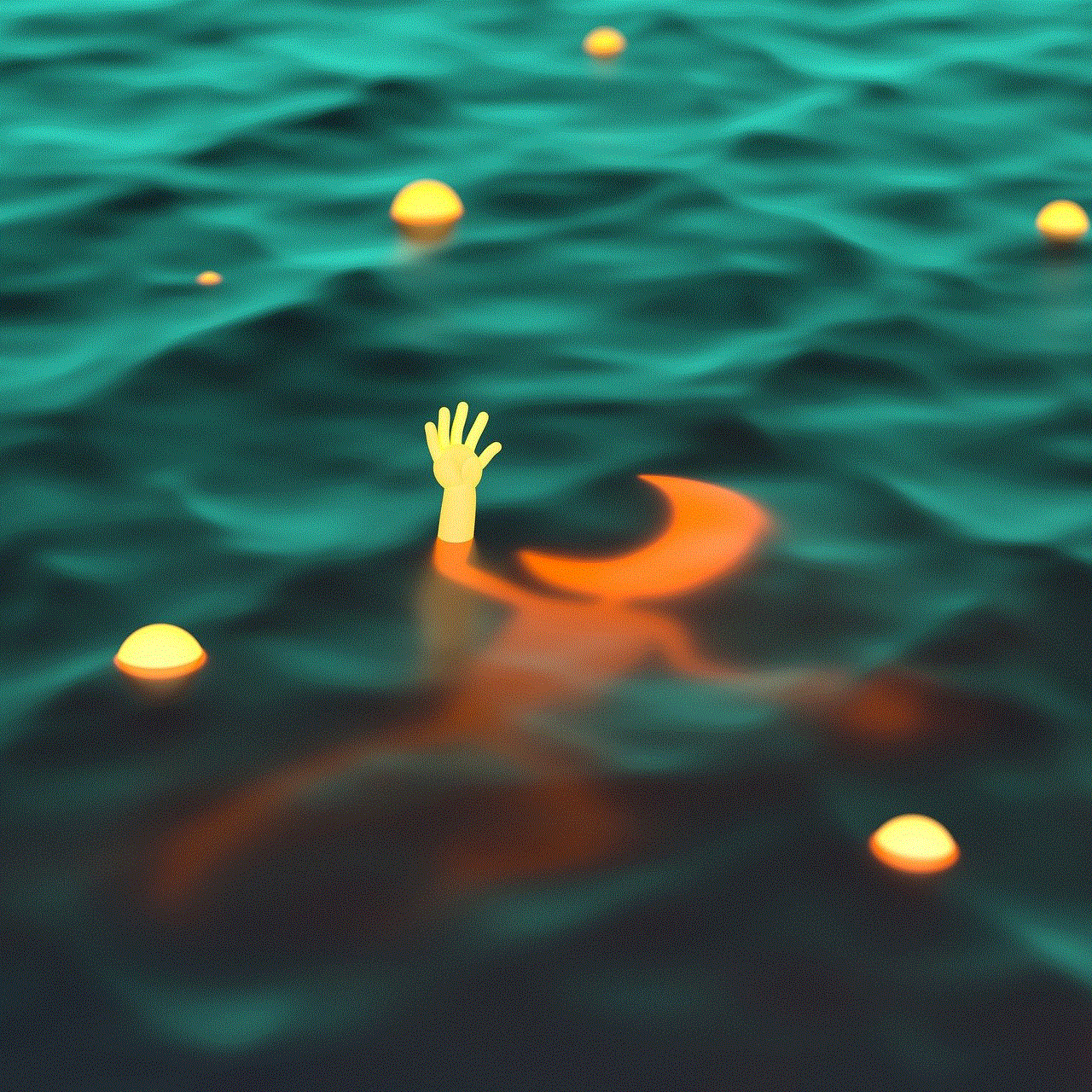
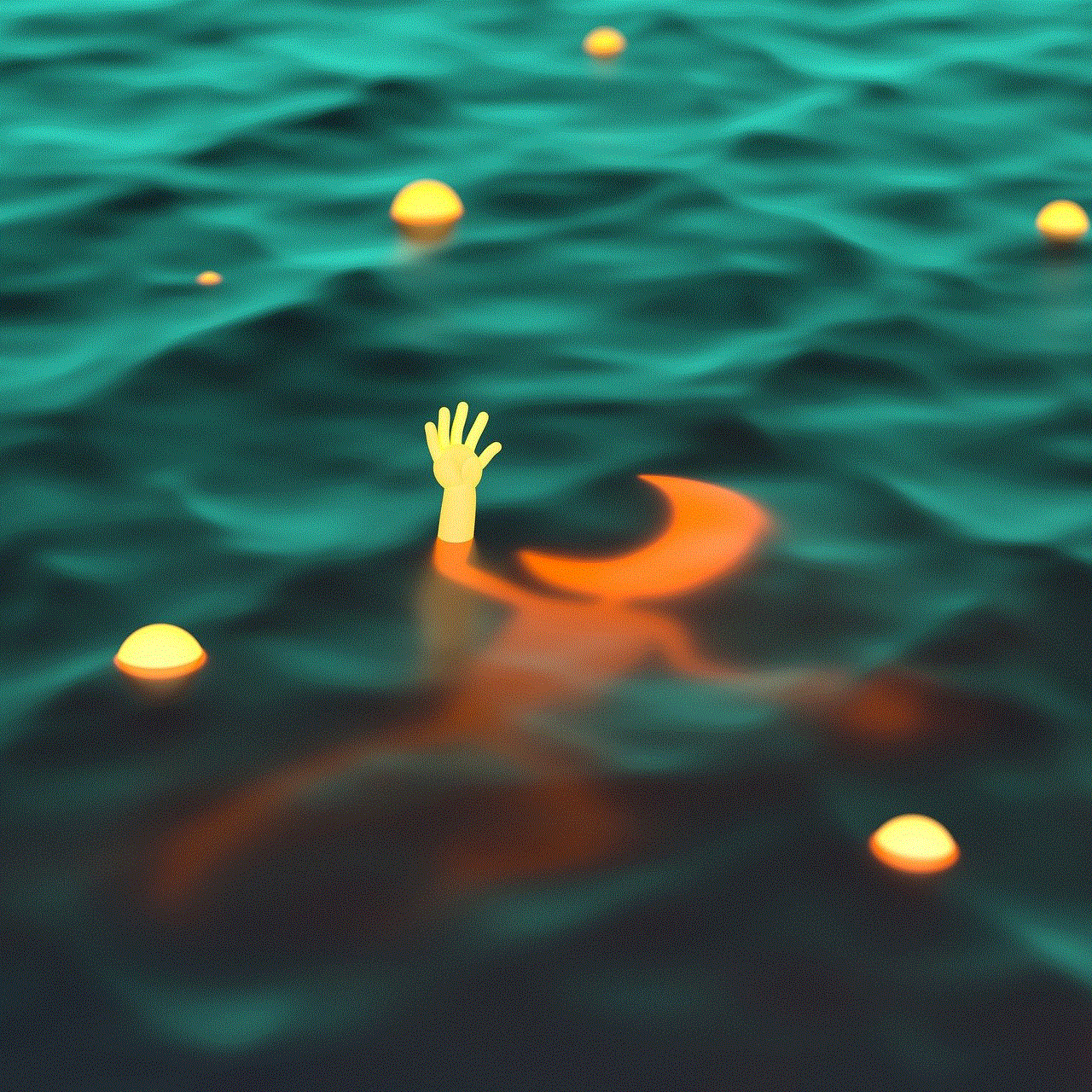
Sometimes, the reason for the warning message can be as simple as using an outdated version of Firefox. With each new version, Firefox makes security updates to provide a safer browsing experience for its users. If you are using an older version of Firefox, it may not have the latest security measures, and hence, it may display the “connection is not secure” warning message.
5. Invalid System Date and Time:
Another reason for the warning message can be an invalid system date and time on your device. SSL certificates have a validity period, and if the date and time on your device are incorrect, Firefox will not be able to verify the SSL certificate, resulting in the warning message being displayed. This can happen if the time and date settings on your device are not set to automatic or if your device’s battery has died, causing the time and date to reset.
6. Firewall or Antivirus Settings:
In some cases, the issue can be caused by the settings of your firewall or antivirus software. These security measures have the ability to scan and filter internet traffic, and if they detect any suspicious activity, they may block the website, resulting in the “connection is not secure” message being displayed. This can happen if your firewall or antivirus software is configured to block websites that do not have a valid SSL certificate.
Now that we have discussed the possible reasons for Firefox displaying the warning message, let’s look at some ways to address this issue.
1. Check the Website’s SSL Certificate:
If you encounter the “connection is not secure” message while trying to access a website, the first step is to check its SSL certificate. You can do this by clicking on the lock icon next to the website’s URL in the address bar. This will display the website’s SSL certificate information. If the certificate is expired or has any other issue, it will be mentioned here.
2. Update Firefox:
If you are using an older version of Firefox, it is recommended to update it to the latest version. This will ensure that you have the latest security measures in place, and the chances of encountering the warning message will be reduced.
3. Check System Date and Time:
Make sure that the date and time settings on your device are correct. If they are not set to automatic, you can manually update them. If your device’s battery has died, causing the time and date to reset, make sure to update them.
4. Clear Browser Cache:
Clearing your browser’s cache can also help in resolving the issue. Sometimes, the cache can become corrupted, leading to unexpected errors. By clearing the cache, you will force Firefox to fetch the latest version of the website, which may not have the SSL certificate issue.
5. Disable Firewall and Antivirus:
If the issue persists, try disabling your firewall and antivirus software temporarily. If the warning message disappears, it means that your security software was blocking the website. You can then configure your firewall or antivirus to allow the website.
6. Contact Website Owner:
If you encounter the warning message on a website that you frequently use, you can contact the website owner and inform them about the issue. They can then take the necessary steps to renew or reconfigure the SSL certificate.
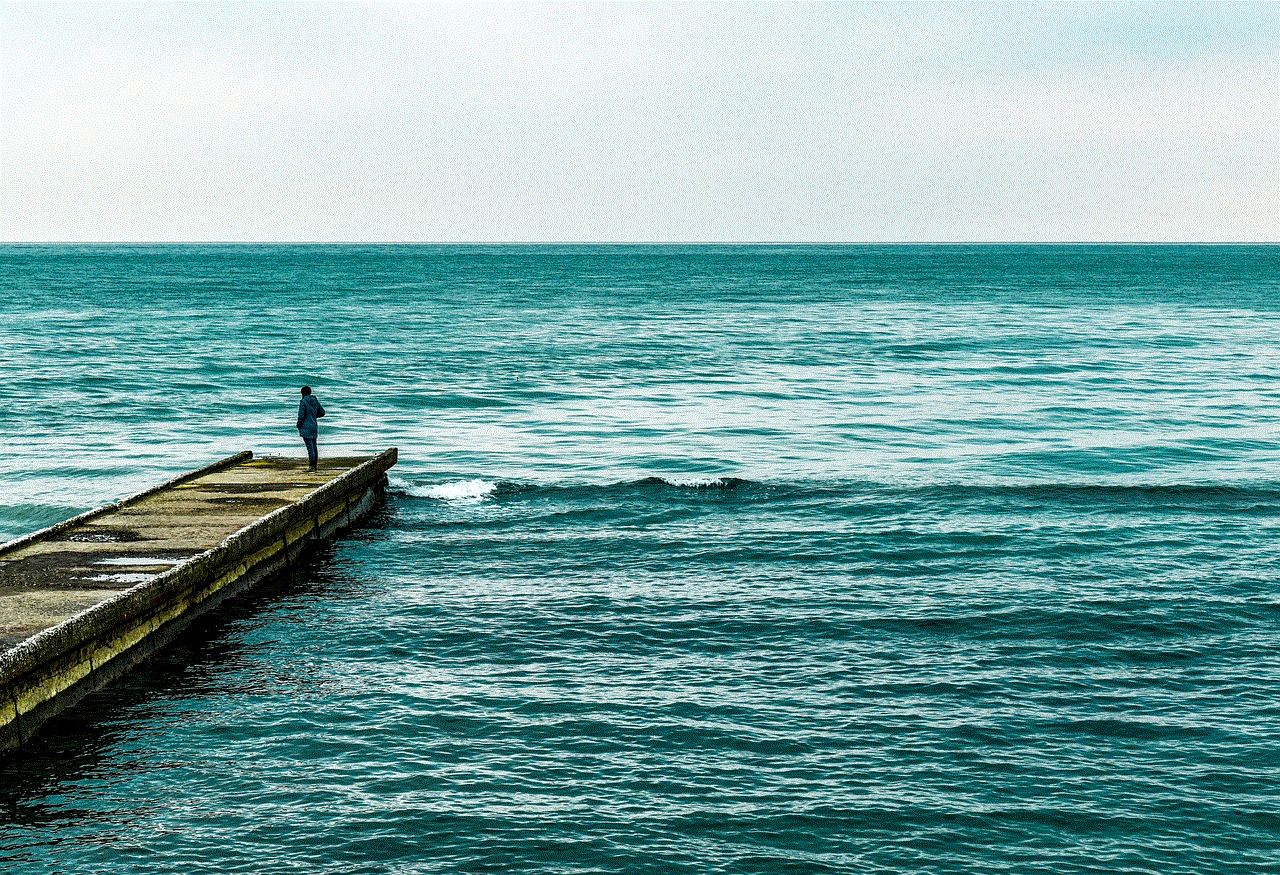
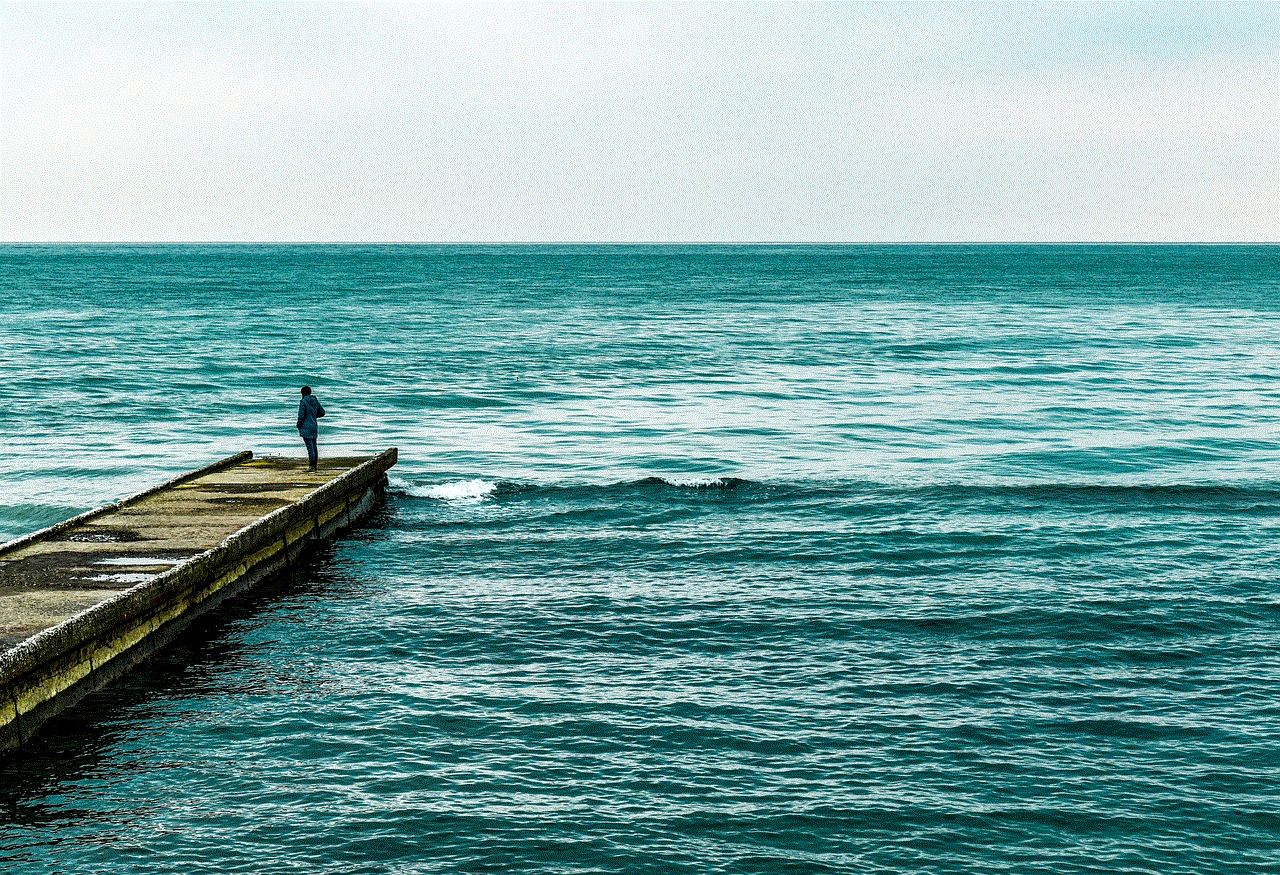
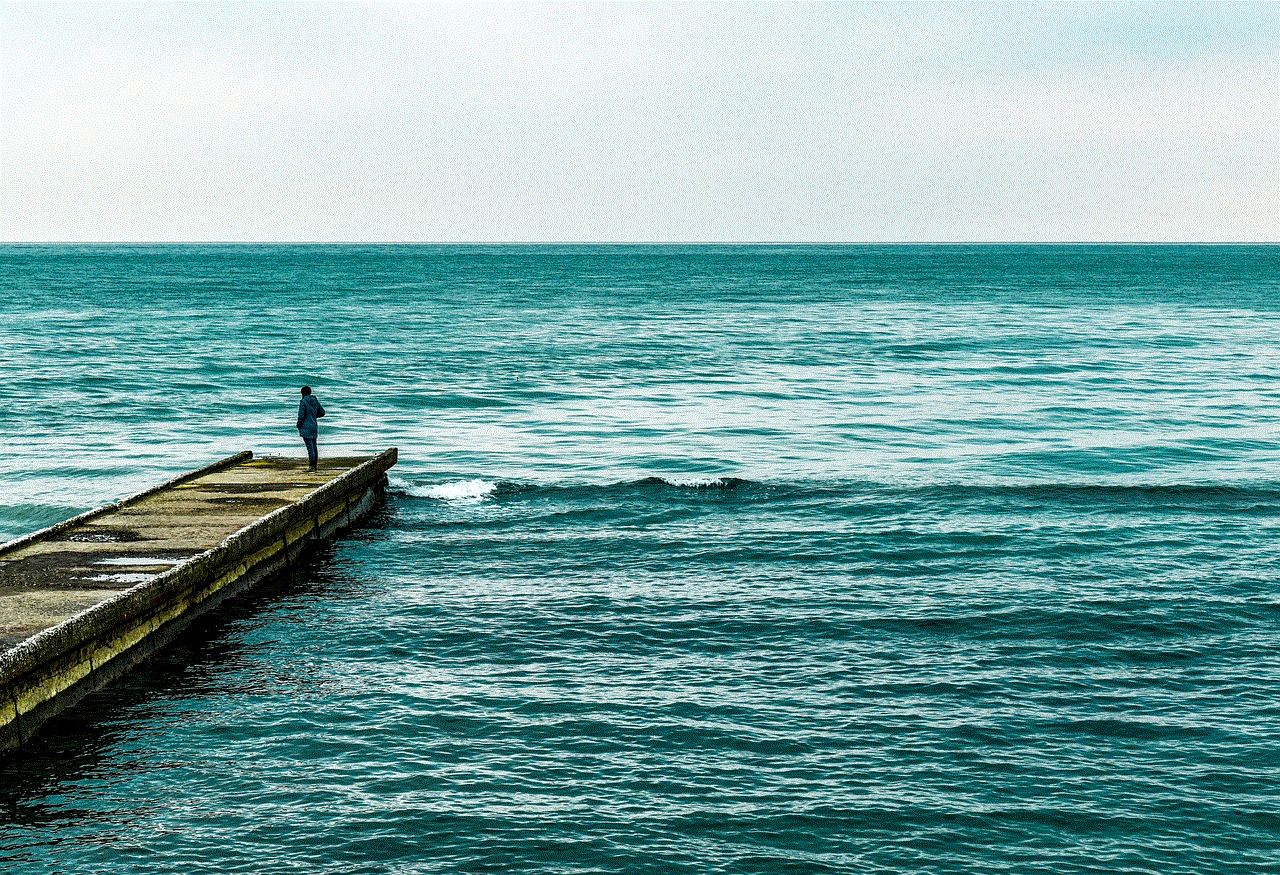
In conclusion, the “connection is not secure” warning message in Firefox is an indication that the website you are trying to access does not have a valid SSL certificate. This can happen due to various reasons, such as an expired or misconfigured SSL certificate, mixed content, an outdated browser, or invalid system date and time. By following the steps mentioned above, you can address this issue and ensure a secure browsing experience on Firefox. Additionally, it is always advisable to be cautious while sharing sensitive information online and to use reputable websites that have a valid SSL certificate.