call of duty black ops parents guide
Call of Duty: Black Ops is a first-person shooter video game developed by Treyarch and published by Activision. It was released in 2010 as the seventh installment in the Call of Duty series and the sequel to Call of Duty: World at War. Black Ops is set in the Cold War era, with players taking on the role of a special forces operative as they engage in covert missions and secret operations.
Since its release, Call of Duty: Black Ops has become one of the most popular and successful games in the franchise, with its intense action and gripping storyline captivating players of all ages. However, as with all Call of Duty games, Black Ops has a mature rating and is not suitable for younger players. In this parents guide, we will delve into the game and give you an in-depth understanding of its content, so you can make an informed decision on whether it is appropriate for your child.
Gameplay
Black Ops follows the traditional Call of Duty gameplay style, with players assuming the role of various characters throughout the game’s campaign mode. The game also features a multiplayer mode, where players can compete against each other in various game modes and maps. The multiplayer mode has been a major draw for players, with its fast-paced action and addictive gameplay.
The campaign mode of Black Ops is set in various locations around the world, with players taking on different missions and objectives. The game features a wide range of weapons and equipment, from pistols and rifles to grenades and other explosives. The violence in the game is intense and realistic, with blood and gore present in many of the game’s scenes.
The Multiplayer mode of Black Ops also features a wide range of weapons and equipment, with players able to customize their loadout to suit their playstyle. The violence in the multiplayer mode is also intense, with players engaging in fast-paced combat and using a variety of weapons to take down their opponents.
Storyline
The storyline of Black Ops is set during the Cold War era and follows the story of CIA operative Alex Mason as he attempts to uncover a secret Soviet plot. The game’s story is told through flashbacks and memories, with players assuming the role of Mason as he relives his missions. The story is complex and engaging, with twists and turns that keep players on the edge of their seats.
The game’s story is not suitable for younger players, as it contains mature themes, including violence, torture, and betrayal. The game also features strong language, with characters using profanity throughout the game. Additionally, the game’s story touches on sensitive subjects such as war crimes and government manipulation, which may not be appropriate for younger players.
Violence and Gore
As with all Call of Duty games, Black Ops features a high level of violence and gore. Players use a variety of weapons to engage in intense combat, resulting in blood and gore being present in many of the game’s scenes. The game also features scenes of torture, including waterboarding and electrocution, which may be disturbing for younger players.
One of the most controversial aspects of Black Ops is the inclusion of a mission called “No Russian.” In this mission, players take on the role of an undercover CIA agent who joins a terrorist group and participates in a mass shooting at a Russian airport. The mission is optional, and players have the option to skip it, but it has been a topic of debate since the game’s release due to its intense violence and controversial subject matter.
Language
As mentioned earlier, Black Ops features strong language throughout the game. Characters use profanity and derogatory terms regularly, and the game also features a lot of dialogue with mature themes. The game’s dialogue is not suitable for younger players, and parents should be aware of this before allowing their child to play the game.
Online Interactions
Black Ops features an online multiplayer mode where players can compete against each other in various game modes and maps. While the game does feature a profanity filter, it is not always effective, and players may still encounter strong language and inappropriate content from other players. Additionally, players can communicate with each other through voice chat, which may expose them to more mature language and content.
Microtransactions
In recent years, microtransactions have become a controversial aspect of video games, and Black Ops is no exception. The game features a virtual currency called “COD Points,” which can be used to purchase in-game items such as weapon skins and supply drops. While these items do not affect gameplay, they can be purchased with real money, and some players may feel pressured to spend money to keep up with their peers.
Parental Controls
Call of Duty: Black Ops does not have any built-in parental controls, but there are ways to limit your child’s access to certain content in the game. On consoles, you can set restrictions on your child’s account, limiting their ability to play games with a mature rating. Additionally, you can disable voice chat and monitor your child’s gameplay to ensure they are not engaging in inappropriate online interactions.
Conclusion
Call of Duty: Black Ops is a highly entertaining and engaging game, but it is not suitable for younger players. The game contains intense violence, strong language, and mature themes, which may not be appropriate for children. As a parent, it is essential to understand the content of the games your child is playing and make informed decisions about what is appropriate for them.
If you do decide to allow your child to play Call of Duty: Black Ops, it is crucial to set boundaries and monitor their gameplay. Encourage them to engage in healthy gaming habits and communicate with them about the content of the game. Additionally, consider playing the game yourself to have a better understanding of its content and engage in discussions with your child.
In the end, every child is different, and it is up to the parents to decide what is appropriate for their child. We hope this guide has given you a better understanding of Call of Duty: Black Ops and helped you make an informed decision on whether it is suitable for your child. Remember, it is always better to err on the side of caution when it comes to your child’s exposure to mature content in video games.
how to check deleted safari history on iphone
Safari is the default web browser for Apple devices, including the iPhone. It allows users to browse the internet seamlessly and conveniently. However, there may be times when users accidentally delete their browsing history on Safari. This can be quite frustrating, especially if you need to access previously visited websites. Thankfully, there are ways to check deleted Safari history on your iPhone.
In this article, we will discuss the different methods on how to retrieve deleted Safari history on your iPhone. We will also provide tips on how to prevent accidental deletion of your browsing history. So, if you want to learn how to check deleted Safari history on your iPhone, keep reading!
Method 1: Using the Recently Closed Tabs Feature
One of the easiest ways to check deleted Safari history on your iPhone is by using the “Recently Closed Tabs” feature. This feature allows you to view the tabs that you have recently closed, including the ones that contain your browsing history. Here’s how you can do this:
Step 1: Open Safari on your iPhone and tap the tabs icon at the bottom right corner of the screen.
Step 2: Press and hold the “+” icon at the bottom center of the screen. This will open a list of recently closed tabs.
Step 3: Scroll through the list and look for the tab that contains the deleted browsing history. Once you find it, tap on it, and it will reopen.
Method 2: Using iCloud Backup
Another way to check deleted Safari history on your iPhone is by using iCloud Backup. This method works if you have enabled iCloud Backup on your iPhone before deleting your browsing history. Here’s how you can do this:
Step 1: Go to “Settings” on your iPhone and tap on your name at the top of the screen.
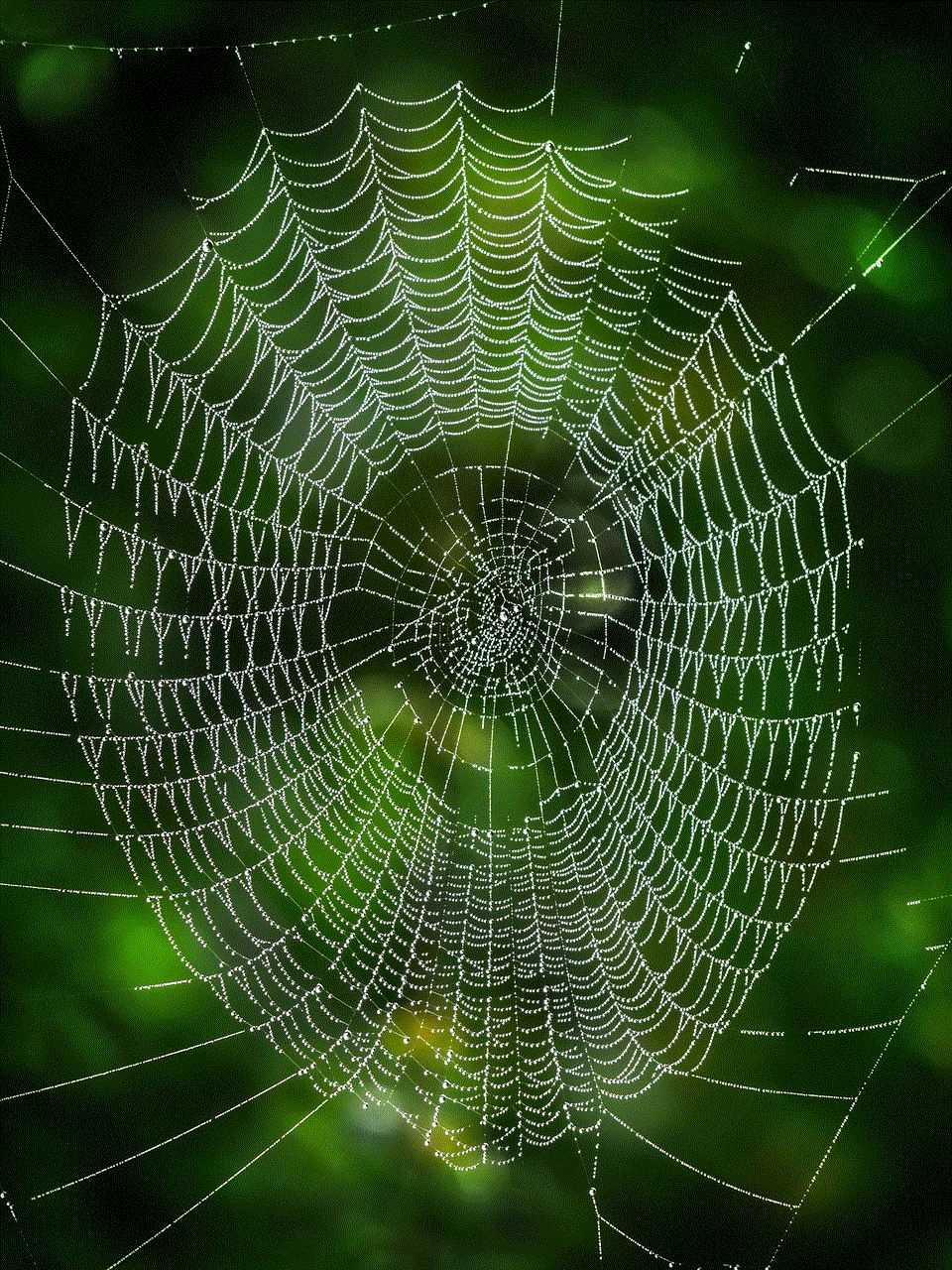
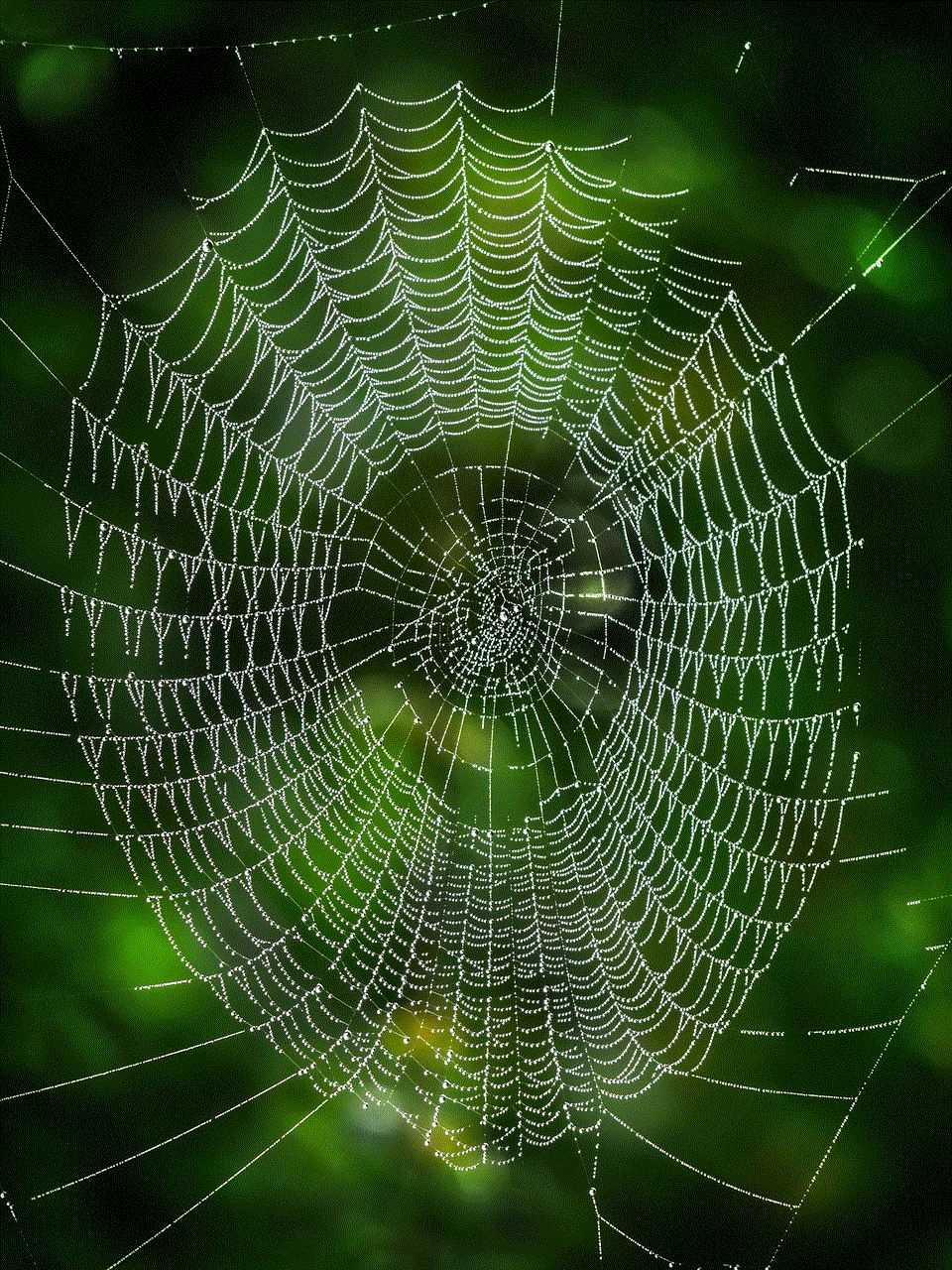
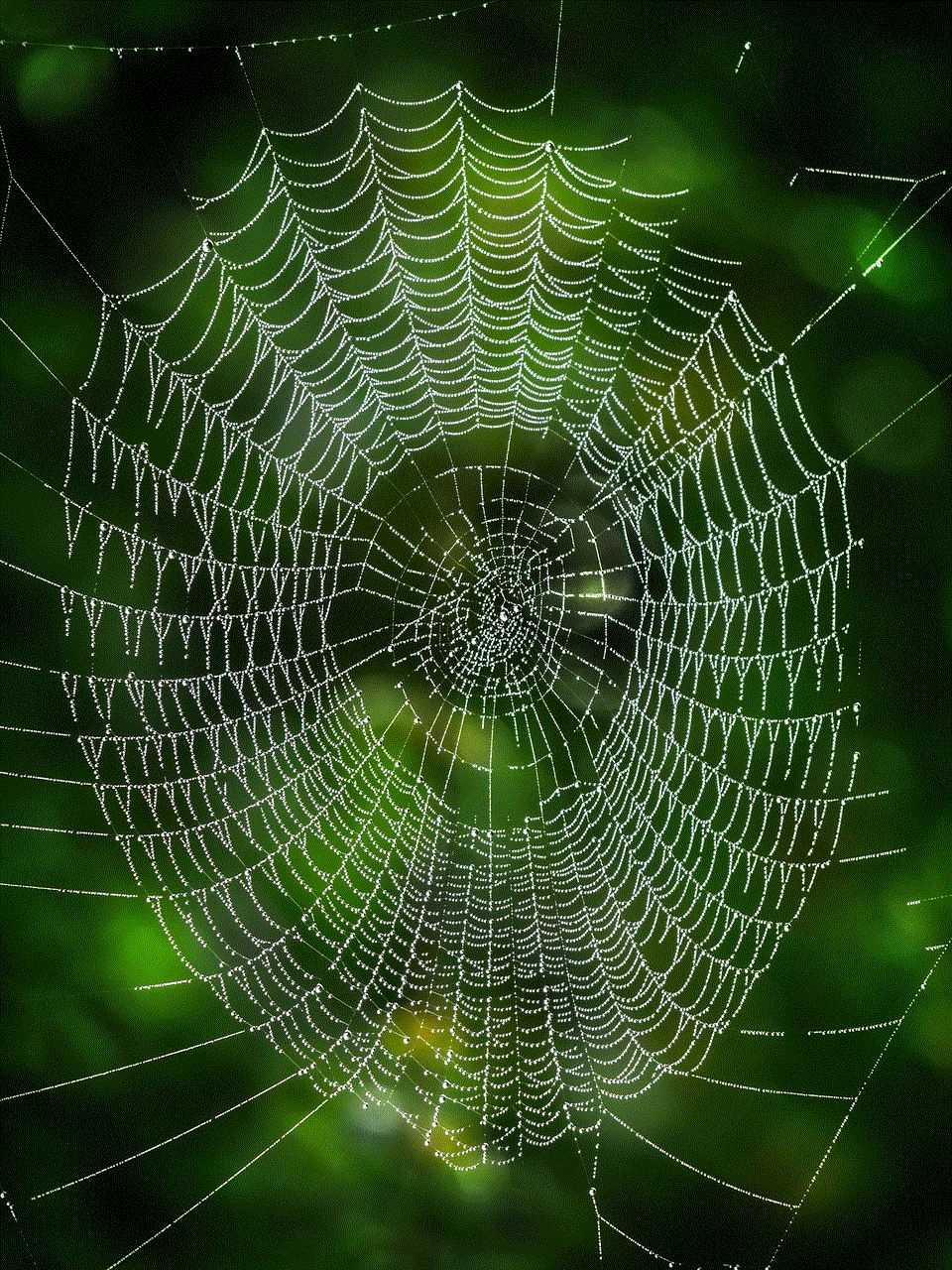
Step 2: Next, tap on “iCloud” and then select “iCloud Backup.”
Step 3: If the toggle next to “iCloud Backup” is off, turn it on.
Step 4: Once iCloud Backup is enabled, your device will automatically back up your data, including Safari browsing history, to your iCloud account.
Step 5: If you have recently deleted your browsing history, you can restore your device from the iCloud backup to retrieve it. To do this, go to “Settings,” tap on “General,” and then select “Reset.”
Step 6: Tap on “Erase All Content and Settings,” and then follow the prompts to restore your device from the iCloud backup.
Method 3: Using a Third-Party Data Recovery Tool
If the above methods do not work, you can try using a third-party data recovery tool to check deleted Safari history on your iPhone. These tools are specifically designed to retrieve lost or deleted data from iOS devices. Some popular data recovery tools for iPhone include Dr. Fone, EaseUS MobiSaver, and Tenorshare UltData.
To use a data recovery tool, you will need to connect your iPhone to your computer and then follow the instructions provided by the software. These tools work by scanning your device for deleted data and then allowing you to preview and recover the data you need. However, keep in mind that these tools are not free, and you may have to pay for their services.
Tips to Prevent Accidental Deletion of Safari History
As the saying goes, prevention is better than cure. Here are some tips to help you prevent accidental deletion of your Safari history on your iPhone:
1. Use Private Browsing Mode
Private browsing mode, also known as incognito mode, is a feature available on most web browsers, including Safari. When you use this mode, your browsing history, cookies, and cache are not saved on your device. This is a great way to protect your privacy and prevent others from accessing your browsing history. To use private browsing mode on Safari, simply tap on the tabs icon and then select “Private” at the bottom left corner of the screen.
2. Enable Restrictions
Another way to prevent accidental deletion of Safari history is by enabling restrictions on your iPhone. This will restrict certain actions, such as deleting browsing history, from being performed without entering a passcode. To enable restrictions, go to “Settings,” tap on “Screen Time,” and then select “Content and Privacy Restrictions.” Toggle on the switch next to “Content and Privacy Restrictions,” and then set a passcode.
3. Use a Passcode on Your iPhone
In addition to enabling restrictions, it is also important to have a passcode set on your iPhone. This will ensure that no one else can access your device without your permission, and therefore, prevent accidental deletion of your Safari history.
4. Use iCloud Sync
You can also use iCloud Sync to automatically sync your Safari browsing history across all your Apple devices. This way, if you accidentally delete your browsing history on one device, you can retrieve it from another device where it is still stored.
Conclusion



In this article, we have discussed the different methods on how to check deleted Safari history on your iPhone. These methods include using the “Recently Closed Tabs” feature, iCloud Backup, and third-party data recovery tools. We have also provided tips to help you prevent accidental deletion of your browsing history. Remember to always be cautious when browsing the internet to avoid losing important data.
mario kart 8 deluxe settings
Mario Kart 8 Deluxe is a popular racing game developed and published by Nintendo for the Nintendo Switch console. It is the enhanced version of the original Mario Kart 8, which was released for the Wii U in 2014. Mario Kart 8 Deluxe offers players the ultimate racing experience with its improved graphics, additional characters and tracks, and new gameplay features. However, to fully enjoy this game, it is important to understand and optimize its settings. In this article, we will explore all the settings available in Mario Kart 8 Deluxe and how they can enhance your gaming experience.
Controls:
The first setting that players encounter in Mario Kart 8 Deluxe is the control scheme. This game offers three different control options – handheld, joy-con grip, and pro controller. The handheld option allows players to use the Switch console as a controller, while the joy-con grip and pro controller options provide a traditional controller experience. Each of these options has its own advantages and it ultimately depends on the player’s preference. However, it is recommended to experiment with all three options to find the one that suits you best.
Steering:
Mario Kart 8 Deluxe features two steering options – motion controls and traditional controls. With motion controls, players can tilt the joy-con controllers to steer their kart. This adds a unique and immersive experience to the game, but it may take some time to get used to. On the other hand, traditional controls use the directional buttons or analog stick to steer the kart, which may be more familiar to players. It is also worth noting that steering sensitivity can be adjusted in the settings menu to cater to different playstyles.
Auto-accelerate and smart steering:
Mario Kart 8 Deluxe also offers two assist features – auto-accelerate and smart steering. Auto-accelerate removes the need for players to continuously press the accelerator button, making it easier for beginners to focus on steering and using items. Smart steering, on the other hand, helps players stay on track by automatically adjusting the kart’s direction. These features can be useful for young or inexperienced players, but for a more challenging experience, it is recommended to turn them off.
Graphics:
One of the most noticeable upgrades in Mario Kart 8 Deluxe is its improved graphics. The game runs at 1080p when docked and 720p in handheld mode, providing a visually stunning experience. However, players can adjust the graphics settings in the options menu to prioritize performance over visuals. This is particularly useful for players who want a smoother gameplay experience, especially in online multiplayer races.
Audio:
The audio settings in Mario Kart 8 Deluxe allow players to adjust the volume levels of music, sound effects, and voices. This can be useful for players who prefer to listen to their own music while playing, or for those who want to hear the sound effects and character voices more clearly. Additionally, players can choose to turn off the in-game music and just play with sound effects, which can help improve focus during intense races.
Gameplay settings:
Mario Kart 8 Deluxe offers various gameplay settings that can affect the overall experience. These include options such as item frequency, difficulty level, and race time limit. Players can adjust these settings to their liking, making the game more challenging or relaxed depending on their preferences. For example, increasing the item frequency can make races more chaotic and unpredictable, while decreasing it can provide a more strategic and skill-based experience.
Online settings:
Mario Kart 8 Deluxe also offers a robust online multiplayer mode, allowing players to race against others from around the world. In the online settings, players can choose to enable or disable smart steering and auto-accelerate for online races. This is useful for players who want a fair and competitive experience, as these assist features can give certain players an advantage. Additionally, players can also choose to race against friends or join random matches, and even create custom tournaments.
Amiibo:
Mario Kart 8 Deluxe also supports the use of Amiibo figures, which can unlock additional costumes for characters and provide in-game bonuses. Players can scan their Amiibo figures by using the NFC reader on their Joy-Con controllers or on the Nintendo Switch Pro Controller. This is a fun and interactive way to customize your gameplay experience and collect all the different costumes available.
Save data management:
In the save data management section, players can choose to backup their game data or delete their save files. This is particularly useful for players who want to transfer their save data to a new console or make room for new games. It is recommended to regularly backup your save data to avoid losing progress in case of any technical issues.
System settings:
Lastly, the system settings allow players to adjust general settings for their Switch console, such as internet connection, user accounts, and parental controls. These settings are not specific to Mario Kart 8 Deluxe, but they can affect the overall gaming experience. It is important to ensure that these settings are optimized for the best performance and to keep your console updated with the latest firmware.
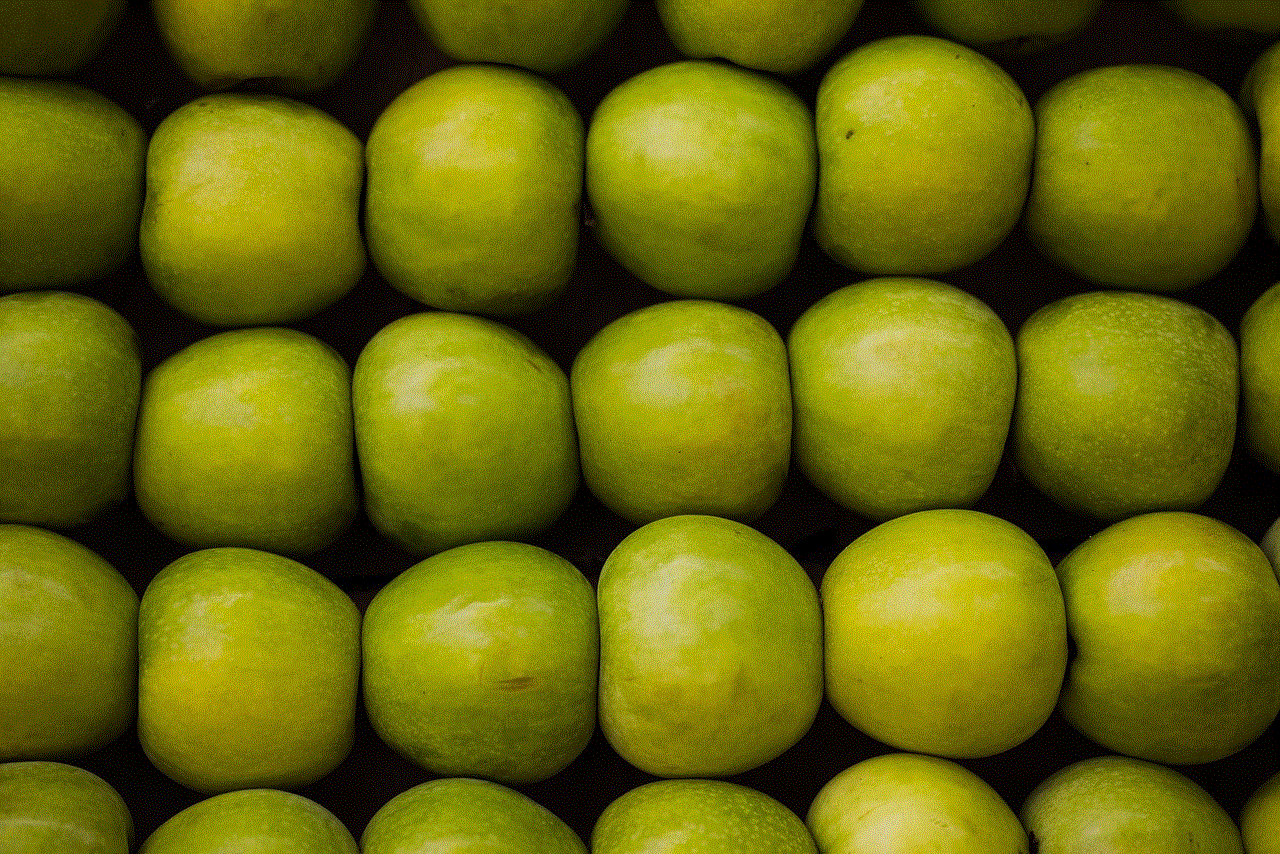
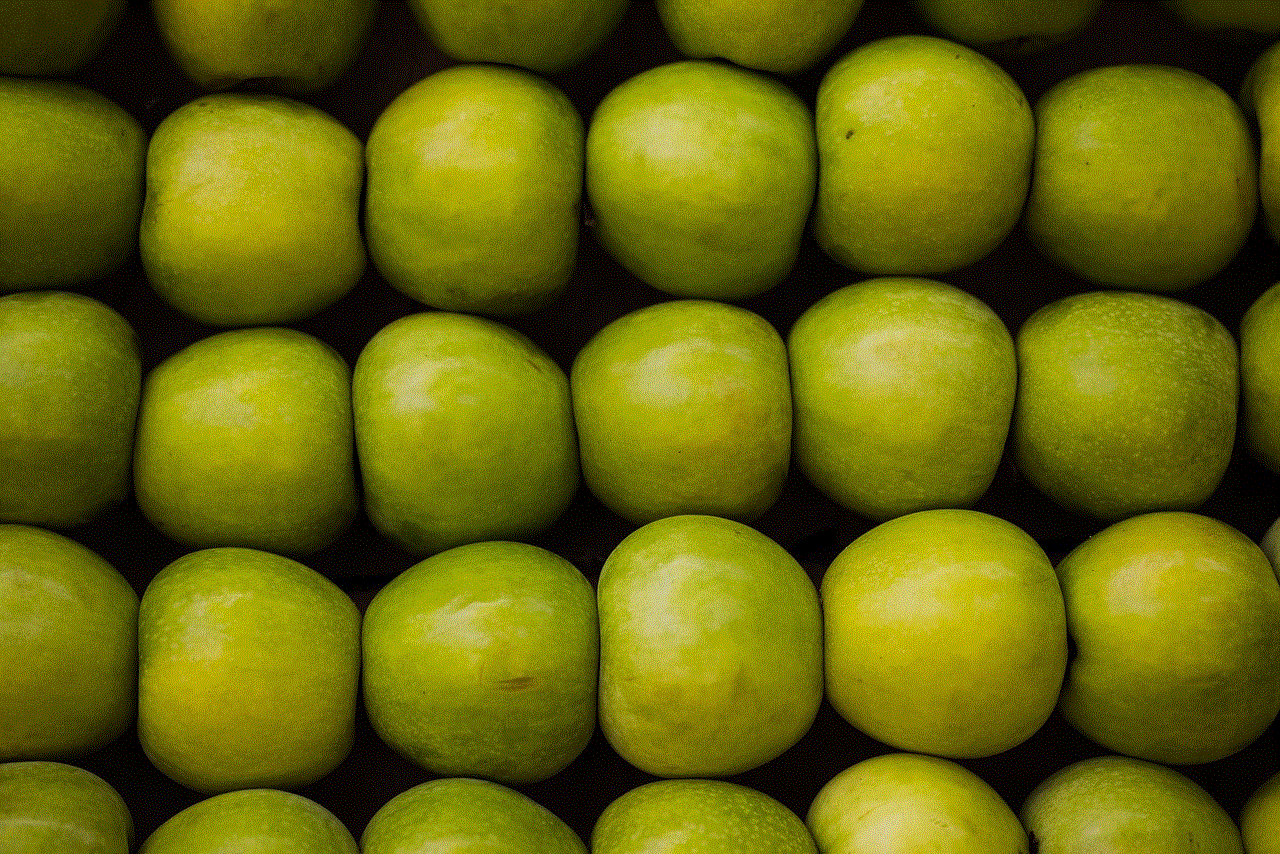
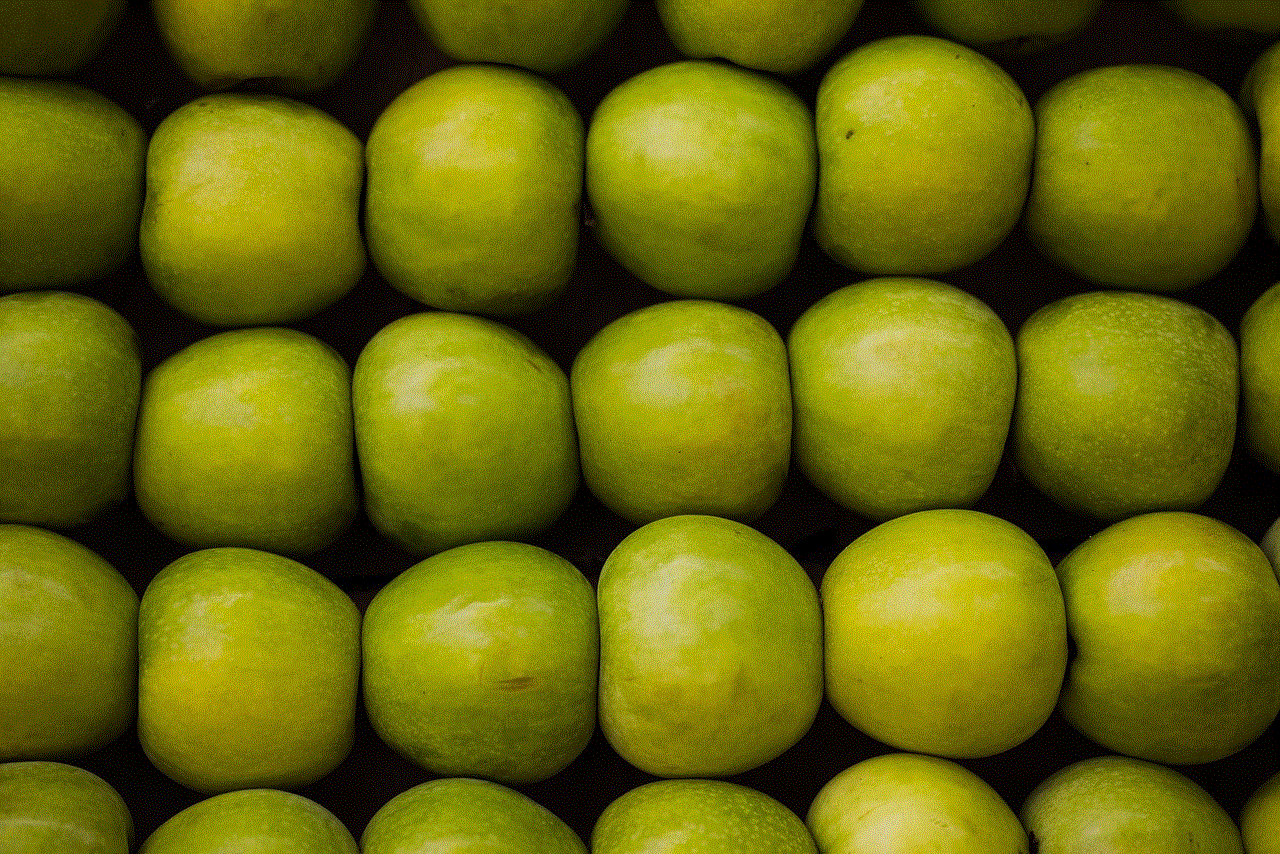
In conclusion, Mario Kart 8 Deluxe offers a wide range of settings that can enhance your gaming experience. From control schemes to graphics and audio options, players have the freedom to customize the game to their liking. These settings can also cater to players of all skill levels, making the game accessible and enjoyable for everyone. With its stunning graphics, immersive gameplay, and endless customization options, Mario Kart 8 Deluxe is a must-have for any Nintendo Switch owner. So, buckle up and get ready to race in the world of Mario Kart!