can smartwatch work without phone
Can a Smartwatch Work Without a Phone?
In recent years, smartwatches have become increasingly popular among tech-savvy individuals. These compact devices offer a range of features, such as fitness tracking, notifications, and even the ability to make phone calls. However, one question that often arises is whether a smartwatch can function independently without the need for a smartphone. In this article, we will explore the capabilities of smartwatches and discuss whether they can truly operate without being connected to a phone.
1. Introduction to Smartwatches:
Smartwatches are wearable devices that can be worn on the wrist and are designed to provide various functionalities beyond simply telling the time. They often come equipped with sensors to track health and fitness metrics, GPS for navigation, and the ability to receive and reply to notifications. Traditionally, smartwatches have been reliant on a connection to a paired smartphone to fully access all their features.
2. The Importance of a Smartphone Connection:
Smartwatches typically rely on a Bluetooth connection to a smartphone for various reasons. Firstly, they rely on the phone’s internet connection to access online services and receive notifications. Additionally, the smartwatch’s operating system is often a stripped-down version of the phone’s operating system, making it necessary to connect to a phone to access certain apps and functionalities.
3. Standalone Smartwatches:
While most smartwatches require a paired smartphone, there are a few standalone smartwatches available in the market. These devices have built-in cellular connectivity, allowing them to make calls, send messages, and access the internet without the need for a smartphone. Standalone smartwatches often come with a SIM card slot, enabling users to insert a SIM card directly into the watch.
4. Cellular Connectivity and Data Plans:
For a standalone smartwatch to function without a phone, it needs to have its own cellular connectivity. This allows the watch to connect to cellular networks, just like a smartphone. However, it is important to note that using cellular connectivity on a smartwatch typically requires a separate data plan. Users will need to contact their network provider to activate a data plan for their standalone smartwatch.
5. Limitations of Standalone Smartwatches:
While standalone smartwatches offer the freedom of not being tethered to a phone, they come with certain limitations. One major limitation is the smaller screen size, which can make browsing the internet or using apps more challenging. Additionally, standalone smartwatches often have limited storage capacity, making it difficult to store large amounts of data or media files.
6. Hybrid Smartwatches:
Another option for those who wish to use a smartwatch without a phone is a hybrid smartwatch. These devices combine traditional analog watch designs with smart features. Hybrid smartwatches can track fitness metrics, receive notifications, and even control music playback. However, they do not have a screen or the ability to make phone calls, making them more limited in terms of functionality.
7. Offline Functionality of Smartwatches:
While traditional smartwatches rely heavily on a smartphone connection, some models offer limited offline functionality. For example, certain smartwatches have built-in GPS that can track your location and provide navigation guidance even when disconnected from a phone. Similarly, fitness tracking features like step counting and heart rate monitoring can often be used independently of a smartphone.
8. Use Cases for Smartwatches Without a Phone:
Although the majority of smartwatches require a smartphone connection, there are scenarios where a standalone or offline-capable smartwatch can be useful. For instance, individuals who engage in outdoor activities like hiking or running might prefer a standalone smartwatch for its GPS functionality. Additionally, people who want to track their fitness goals without carrying a phone may find a standalone smartwatch more convenient.
9. The Future of Smartwatches:
As technology continues to evolve, it is likely that smartwatches will become more independent from smartphones. With advancements in cellular connectivity, battery life, and processing power, future smartwatches may possess the capability to function entirely on their own. This would allow them to operate as fully functional devices without the need for a smartphone companion.
10. Conclusion:
In conclusion, while most smartwatches currently require a connection to a smartphone for full functionality, there are options available for those who want to use a smartwatch independently. Standalone smartwatches with cellular connectivity and hybrid smartwatches offer alternatives to the traditional smartphone-dependent models. As technology progresses, we can expect to see further advancements in smartwatch capabilities, potentially leading to a future where smartwatches can truly operate without the need for a phone.
how to disable your ipod
Title: How to Disable Your iPod: A Comprehensive Guide to Safeguarding Your Device
Introduction:
In this digital age, where our personal information is stored on our devices, it is crucial to understand how to protect our privacy and data. One effective way to safeguard your iPod is by disabling it. Whether you want to prevent unauthorized access or avoid potential theft, disabling your iPod ensures that your information remains secure. In this article, we will explore the different methods and steps to disable your iPod effectively.
Paragraph 1:
Before diving into the various methods of disabling your iPod, it is essential to understand the reasons why you may want to take this step. By disabling your iPod, you can prevent unauthorized individuals from accessing your personal data, such as contacts, photos, emails, and more. This security measure ensures that if your iPod is lost or stolen, your information remains protected.
Paragraph 2:
One of the most common methods to disable an iPod is by setting a passcode. Apple’s iOS operating system allows users to set a passcode that must be entered to access the device. By enabling this feature, you add an extra layer of security to your iPod, making it more difficult for anyone to gain unauthorized access.
Paragraph 3:
To set a passcode on your iPod, navigate to the Settings app and select “Touch ID & Passcode” or “Face ID & Passcode,” depending on your device model. From there, you can set a six-digit passcode or choose a custom alphanumeric code. It is recommended to avoid using easily guessable codes, such as birthdays or sequential numbers, to enhance the security of your iPod.
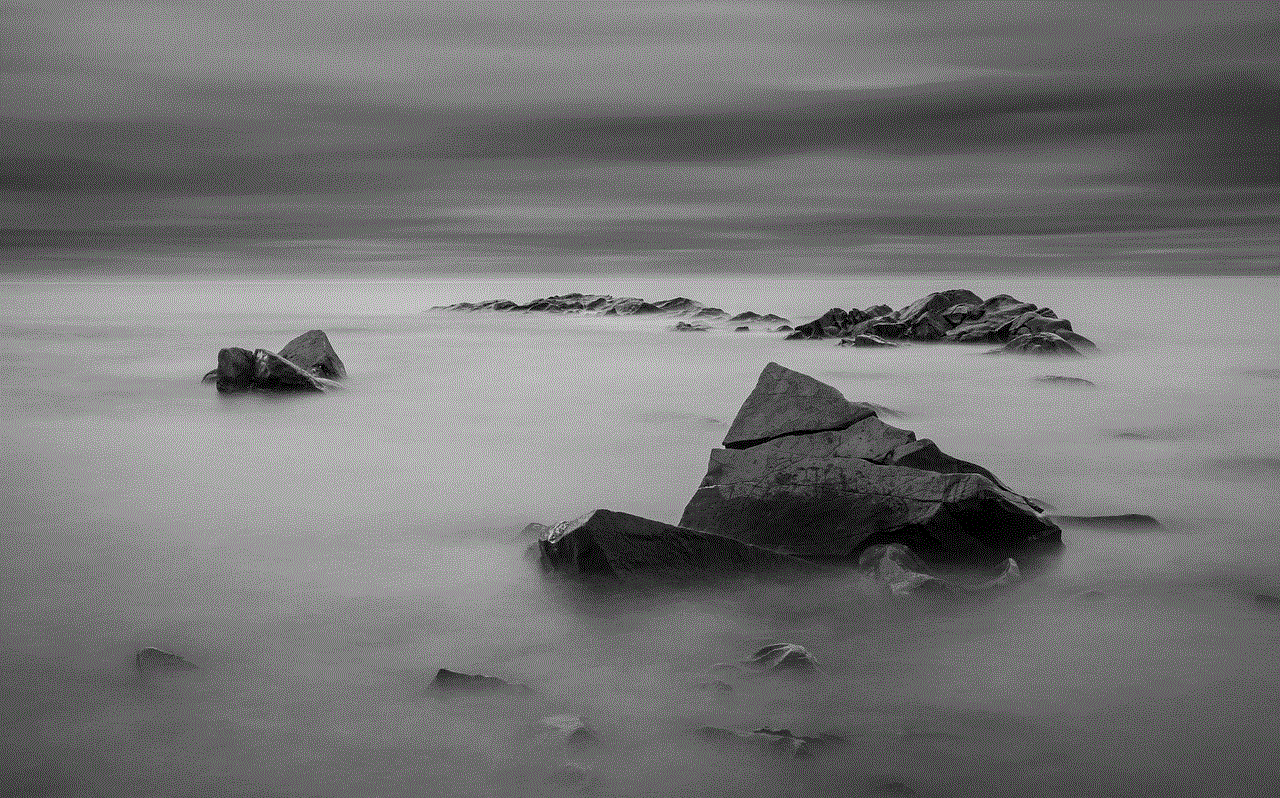
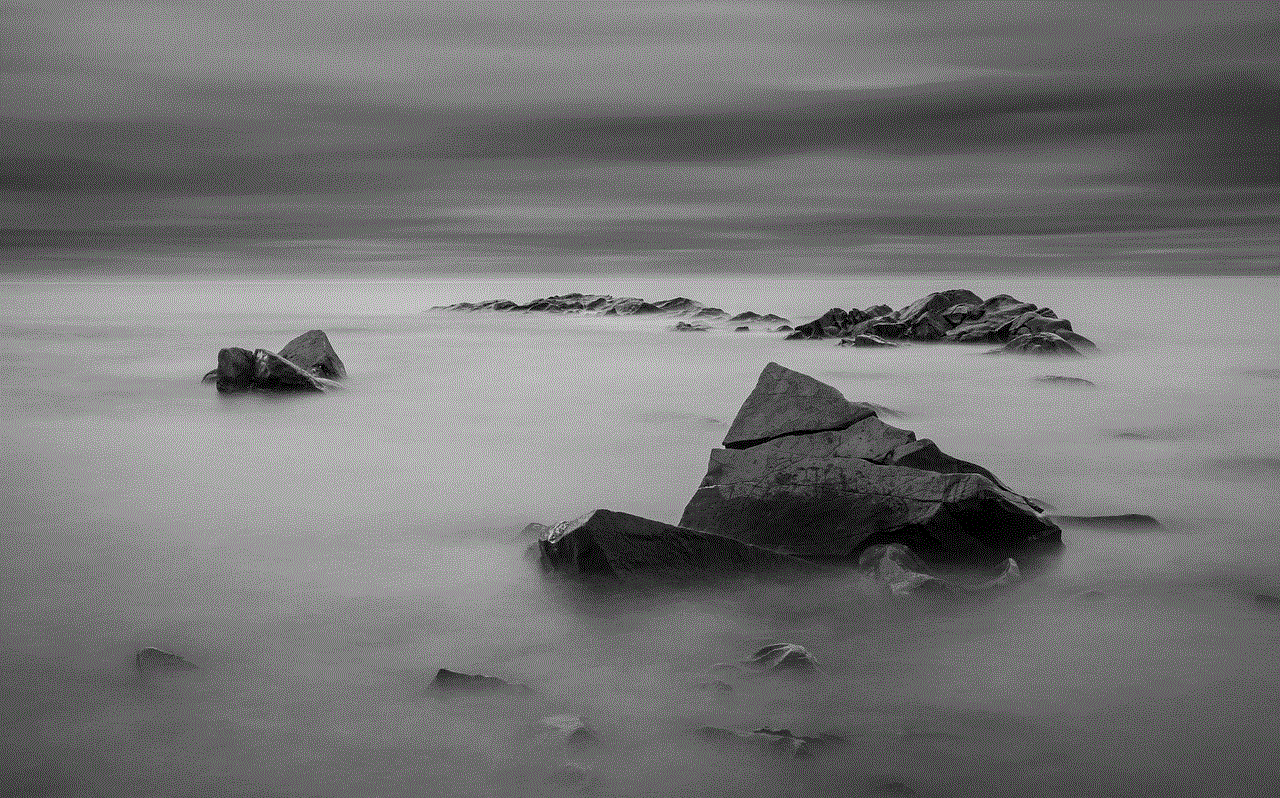
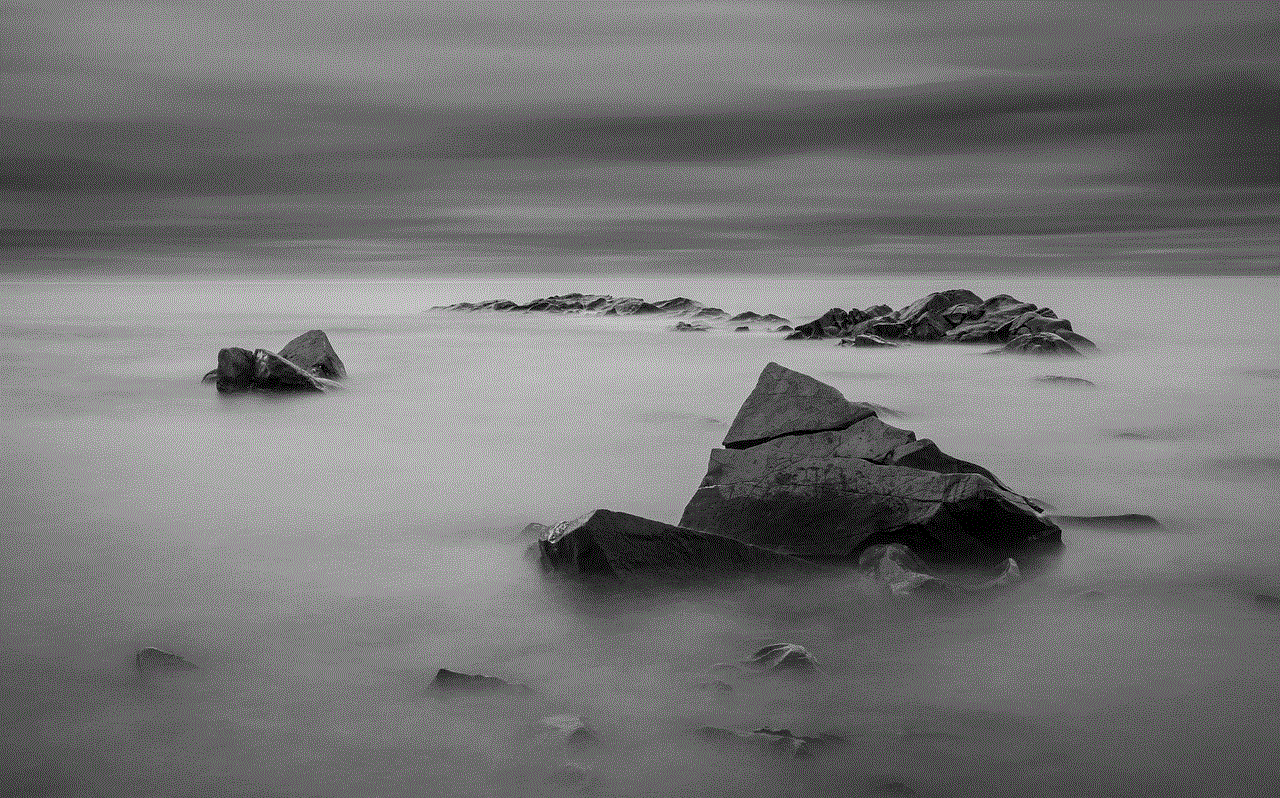
Paragraph 4:
Another effective method to disable your iPod is by activating the “Find My” feature. This feature allows you to locate your device if it goes missing and provides options to remotely lock or erase your iPod to protect your personal data. By turning on this feature, you can ensure that even if your iPod falls into the wrong hands, your information remains inaccessible.
Paragraph 5:
To enable “Find My” on your iPod, go to the Settings app, tap your name at the top, and select “Find My.” From there, you can toggle on “Find My iPod” and “Send Last Location” to enhance your device’s security. Additionally, you can set up a passcode lock to enable Activation Lock, which prevents anyone from erasing or reactivating your device without your Apple ID and password.
Paragraph 6:
In situations where you believe your iPod is stolen or lost, you can remotely disable it using the “Find My” feature. Access the Find My app on another Apple device or use the iCloud website to locate your iPod. From there, you can select the “Lost Mode” option, which locks your device and displays a custom message with contact information. This step ensures that even if someone finds your iPod, they cannot access your personal data.
Paragraph 7:
If you are unable to locate your iPod or suspect that it may be irretrievable, you can take more drastic measures to disable it. Apple provides an option called “Erase iPod” within the Find My app or iCloud website. By selecting this option, you can remotely wipe all the data on your iPod, ensuring that your personal information remains protected.
Paragraph 8:
It is important to note that erasing your iPod will remove all content, including music, apps, and settings. Therefore, it is crucial to have a backup of your data before taking this step. Regularly backing up your iPod to iCloud or your computer ensures that your data remains accessible even if the device becomes disabled or damaged.
Paragraph 9:
In addition to software-based methods, physical security measures can also help disable your iPod. For example, investing in a robust and reliable case with a built-in lock or using a Kensington lock can prevent unauthorized access or theft of your device. These physical deterrents add an extra layer of protection, making it more challenging for someone to tamper with or steal your iPod.
Paragraph 10:
In conclusion, disabling your iPod is a crucial step in safeguarding your personal data and privacy. By setting a passcode, enabling the “Find My” feature, and using physical security measures, you significantly reduce the risk of unauthorized access or theft. Taking these proactive measures ensures that your iPod remains secure, even in unfortunate situations where it is lost or stolen. Remember to regularly backup your data to avoid permanent loss when disabling your iPod.
how to see history on wifi router
Title: How to Access and View Router History: A Complete Guide
Introduction (150 words):
In this digital age, where the internet plays a central role in our lives, the ability to monitor and access the history of a Wi-Fi router has become essential. Whether you are a concerned parent wanting to keep an eye on your child’s online activities or a network administrator seeking to troubleshoot connectivity issues, understanding how to view the history on a Wi-Fi router can be immensely helpful. In this comprehensive guide, we will explore the various methods and tools available to access and view router history, enabling you to effortlessly keep track of the devices connected to your network and monitor their internet usage.



1. Why Accessing Router History is Important (200 words):
Understanding the importance of accessing router history is crucial before delving into the methods to do so. By accessing the router history, you gain insights into the devices that have connected to your Wi-Fi network, view their IP addresses, monitor their internet usage, and identify potential security threats. This information can help you ensure network security, prevent unauthorized access, and manage bandwidth allocation efficiently. Moreover, accessing router history enables you to keep tabs on the online activities of children or employees, promoting responsible internet usage and protecting against potential online hazards.
2. Accessing Router History via Web Interface (250 words):
One of the most common ways to view router history is through the web interface provided by the router manufacturer. To access the history, you need to connect to the router via a computer connected to the same network. Open a web browser and type the router’s IP address in the address bar, typically 192.168.1.1 or 192.168.0.1. Once logged in, navigate to the “Status” or “Logs” section, where you will find a record of connected devices, their MAC addresses, and the duration of their connection. Some routers may also provide more detailed information, such as websites visited or data usage.
3. Using Third-Party Router Monitoring Software (300 words):
While accessing the router history via the web interface is a straightforward method, it may have limitations in terms of the level of detail provided or the ability to monitor real-time activities. In such cases, third-party router monitoring software can be a valuable solution. These software applications offer advanced features and greater control over your network. Some popular options include RouterStats, PRTG Network Monitor, and NetWorx. These tools allow you to view detailed information about connected devices, bandwidth consumption, and even set custom alerts for unusual activities.
4. Utilizing Network Monitoring Apps (300 words):
Another convenient way to access and view router history is through network monitoring apps available for smartphones and tablets. These apps provide a user-friendly interface and allow you to monitor your Wi-Fi network from anywhere within range. Apps like Fing, Netgear Genie, and Network Analyzer offer features such as detecting connected devices, tracking data usage, and even blocking unwanted devices. These apps are particularly useful for parents who want to monitor their children’s online activities or network administrators who need to troubleshoot connectivity issues promptly.
5. Enabling Router Logs (250 words):
Most routers offer the option to enable logs, which can be an invaluable tool for monitoring network history. By enabling logs, the router records all the activities, including connected devices, websites visited, and data transferred. To enable logs, access your router’s web interface and navigate to the settings section. Look for the “Logs” or “Logging” option and ensure it is turned on. You may also have the option to specify the log level and the information you want to record.
6. Analyzing Router Logs (200 words):
Once you have enabled router logs, you can analyze them to gain deeper insights into your network’s history. Router logs are typically stored in a text file format, which can be accessed via the router’s web interface or by connecting a USB drive to the router. To analyze logs, open the log file using a text editor or a log analyzer tool. Look for entries related to connected devices, IP addresses, and timestamps to determine the devices that connected to your network, when they connected, and for how long. This information can be useful for troubleshooting network issues, detecting unauthorized access, or identifying patterns in internet usage.
7. Using Parental Control Features (250 words):
Parental control features are a great way to monitor and control internet usage, especially for households with children. Many routers provide built-in parental control settings, allowing you to restrict access to certain websites or block specific devices from connecting to the network. By accessing the router’s web interface, you can set up schedules for internet access, review browsing history, and even receive alerts when restricted content is accessed. Parental control features provide a comprehensive solution for monitoring and managing internet usage within your home network.
8. Limitations and Considerations (200 words):
While accessing and viewing router history can be immensely beneficial, it is important to note a few limitations and considerations. Firstly, not all routers provide detailed logs or extensive monitoring capabilities. Older or budget routers may only offer basic information about connected devices without any additional insights. Additionally, certain routers may require firmware updates to enable advanced monitoring features. Moreover, monitoring router history should be done responsibly and with consent. It is essential to maintain privacy and ensure that internet usage monitoring is carried out within legal and ethical boundaries.



Conclusion (150 words):
Accessing and viewing the history on a Wi-Fi router is an essential task for maintaining network security, managing bandwidth allocation, and monitoring internet usage. Whether you choose to utilize the router’s web interface, third-party monitoring software, or network monitoring apps, there are various methods available to suit your specific requirements. By understanding the importance of accessing router history, enabling logs, and using parental control features, you can effortlessly keep track of connected devices, detect potential security threats, and promote responsible internet usage. Remember to consider the limitations and legal implications associated with router monitoring to ensure a safe and ethical approach to managing your Wi-Fi network.