change xbox gamertag online
# Changing Your Xbox Gamertag Online: A Comprehensive Guide
In the world of online gaming, a player’s identity is often encapsulated in their gamertag. For Xbox users, the gamertag is not just a username; it represents your persona in various gaming communities and is often how friends and fellow gamers recognize you. However, there can come a time when you feel the need to change your gamertag. Whether you want to update it to reflect a new gaming persona, remove an embarrassing name from your past, or simply want something fresh, changing your Xbox gamertag online is a straightforward process. This article will guide you through everything you need to know about changing your Xbox gamertag, the implications it carries, and tips for choosing the perfect new name.
## Understanding the Importance of Your Gamertag
Before diving into the mechanics of changing your gamertag, it’s essential to understand its significance. Your gamertag is more than just a name; it serves as your online identity. It’s how you are recognized in games, on forums, and by fellow gamers. A well-chosen gamertag can enhance your reputation within the gaming community, while a poorly chosen one can lead to unwanted attention or embarrassment.
Moreover, your gamertag often carries a sense of nostalgia. Many gamers remember their first gamertag fondly, as it marks the beginning of their journey in the gaming world. However, as gamers evolve, so do their preferences, and there are times when a change is necessary to reflect personal growth or a shift in interests.
## Reasons for Changing Your Gamertag
There are multiple reasons why someone might choose to change their Xbox gamertag. Here are some common scenarios:
1. **Personal Growth**: As individuals grow and change over the years, their interests and personalities often shift. A gamertag that once felt appropriate may no longer resonate with who you are today.
2. **Rebranding**: Gamers who create content or stream may wish to rebrand themselves to attract more viewers or fit a new theme. A fresh gamertag can signify a new direction in their gaming career.
3. **Embarrassment**: Many gamers have chosen gamertags in the heat of the moment that they later regret. Whether it’s something juvenile or offensive, the need to change can stem from embarrassment or a desire to present oneself more professionally.
4. **Desire for Anonymity**: Some gamers may want to maintain a level of privacy or anonymity, particularly if they’ve used their real name or a recognizable nickname.
5. **Fresh Start**: When players feel stagnant in their gaming experience, a new gamertag can symbolize a fresh start, reigniting their passion for gaming.
## The Process of Changing Your Gamertag
Changing your Xbox gamertag online is relatively simple. Here’s a step-by-step guide to help you navigate the process:
### Step 1: Access Your Xbox Account
To change your gamertag, you must first log in to your Xbox account. You can do this via the Xbox console, the Xbox app on your mobile device, or through the official Xbox website. If you are using a console, navigate to the profile settings. If using the app or website, log in with your Microsoft account credentials.
### Step 2: Navigate to Profile Settings
Once logged in, look for the profile or account settings section. This is usually accessible from the main menu. In the settings menu, you will find options for managing your account, including your gamertag.
### Step 3: Choose the Option to Change Your Gamertag
In the profile settings, there should be an option labeled “Change Gamertag.” Click on this to start the process. Xbox may prompt you with information regarding the change, including any potential fees associated with it.
### Step 4: Enter Your Desired Gamertag
You will now be prompted to enter a new gamertag. Xbox has specific guidelines on what constitutes an acceptable gamertag, such as character limits (generally 12 characters) and restrictions on certain words or symbols. It’s advisable to have a few alternatives in mind, as your first choice may already be taken.
### Step 5: Review and Confirm the Change
Once you’ve entered your desired gamertag, Xbox will check its availability. If the name is available, you will be asked to confirm the change. Review any fees associated with the change—Microsoft typically allows one free gamertag change, but additional changes may incur a fee.
### Step 6: Finalize the Change
After confirming the change, your new gamertag will be updated across all platforms associated with your Microsoft account. This includes Xbox Live, Xbox Game Pass, and any other services linked to your account.
## Fees Associated with Changing Your Gamertag
While changing your Xbox gamertag is usually a straightforward process, it’s essential to be aware of the associated fees. Microsoft allows one free gamertag change, which is great for players looking to update their name without spending extra. However, if you decide to change your gamertag again, you will have to pay a fee. As of the latest updates, this fee can range from $9.99 to $14.99, depending on your region.
It’s worth noting that prices can change, so it’s always a good idea to check the official Xbox website or your account settings for the most current information.
## Tips for Choosing the Perfect Gamertag
Choosing a new gamertag can be a challenging task, especially given the vast number of players worldwide. Here are some tips to help you select a gamertag that fits your personality and is also unique:
1. **Reflect on Your Interests**: Your gamertag can be a reflection of your hobbies, interests, or favorite games. Consider incorporating elements that represent who you are.
2. **Keep It Simple**: A simple and easy-to-remember gamertag is often more effective than one that is overly complicated. Avoid using too many numbers or special characters.
3. **Stay Appropriate**: Remember that your gamertag will be seen by many, including potential friends and gaming communities. Ensure it’s appropriate and doesn’t contain any offensive language.
4. **Check Availability**: Before settling on a gamertag, check its availability. You don’t want to get attached to a name only to find out it’s already taken.
5. **Consider Future Growth**: Choose a name that you won’t outgrow. Think about how your interests might change in the future and select something that can evolve with you.
6. **Test It Out**: If you have a few options in mind, consider trying them out in conversations with friends or online forums to see which one resonates more.
## The Impact of Changing Your Gamertag on Friends and Community
Changing your gamertag can have various impacts on your friends and community. For those who have played with you under your old name, a sudden change can be disorienting. Here are some factors to consider:
### Recognition
Your friends may find it challenging to recognize you under a new gamertag. To mitigate this, you can inform your friends ahead of time about your change. You might even consider using a similar variation of your old name for continuity.
### Notifications
When you change your gamertag, your friends may receive notifications about the change, making it easier for them to identify you. However, it’s still a good practice to communicate this change personally to avoid confusion.
### Community Perception
In some gaming communities, your gamertag can influence how others perceive you. If you’ve built a reputation under your old name, a change might require you to establish yourself again. However, this can also be an opportunity to reinvent your online persona positively.
## Common Issues and Troubleshooting
While the process of changing your Xbox gamertag is generally straightforward, there can be some common issues that users face. Here are a few troubleshooting tips:
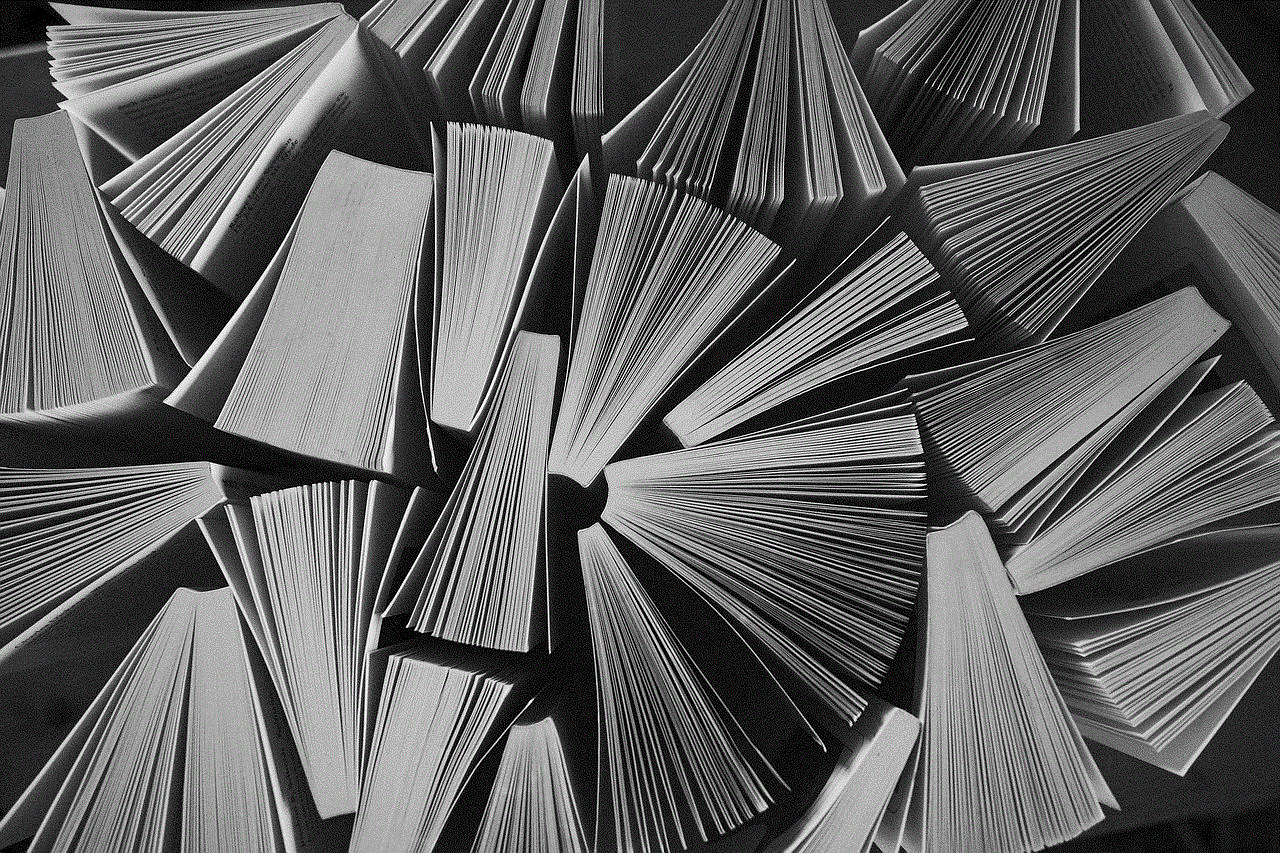
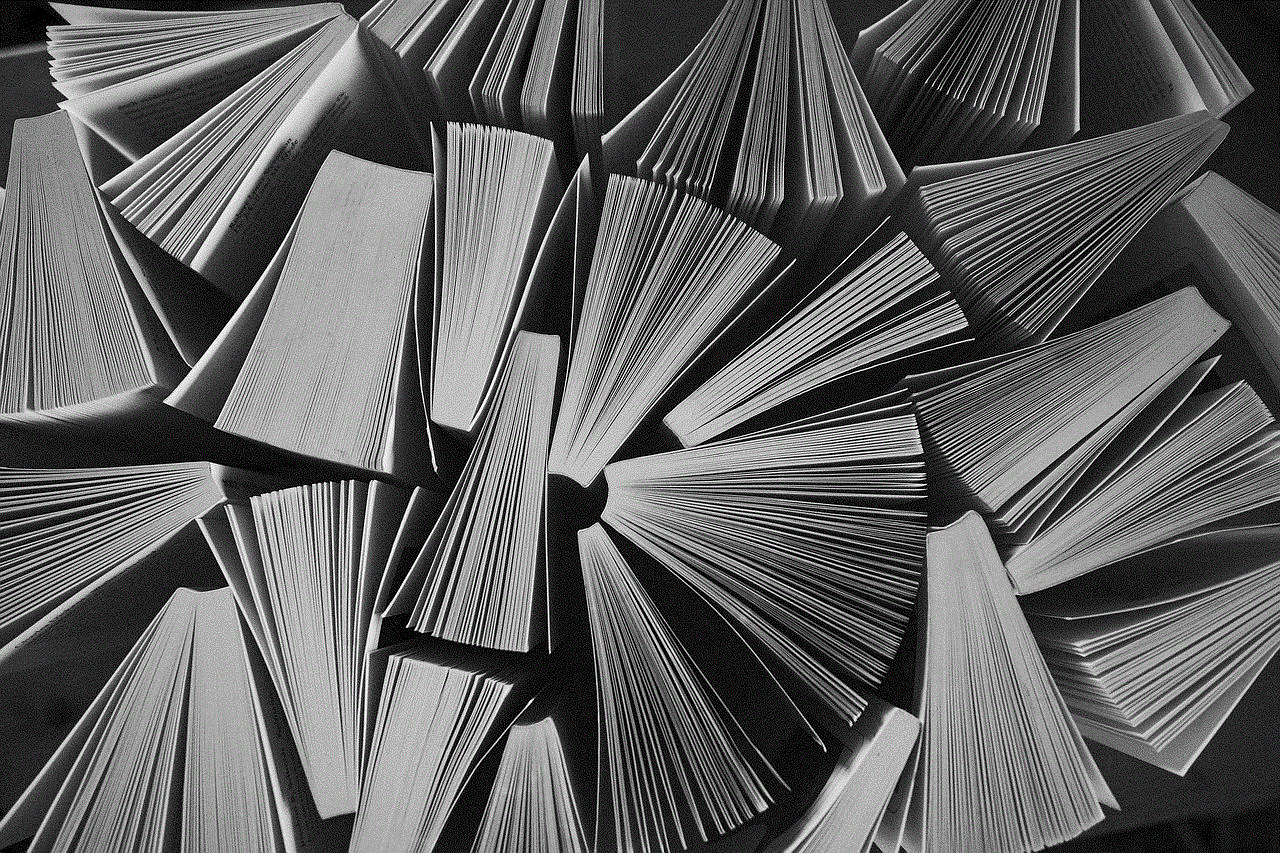
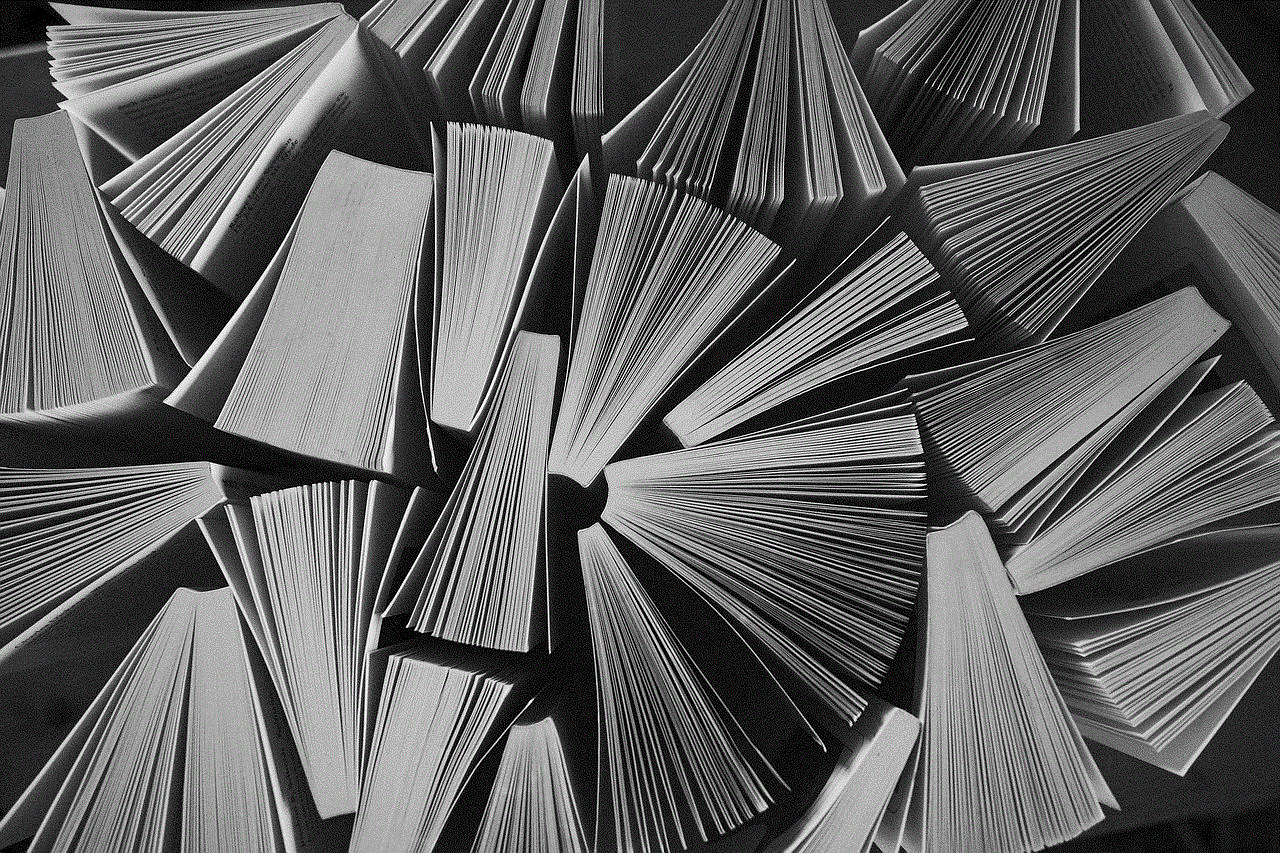
1. **Gamertag Already Taken**: If your desired gamertag is unavailable, try modifying it slightly. Adding numbers, using synonyms, or incorporating unique spellings can help.
2. **Error Messages**: If you encounter error messages during the process, ensure that your internet connection is stable and that you are logged into the correct account.
3. **Payment Issues**: If you are required to pay for a gamertag change and encounter issues, check your payment method and ensure it is valid and has sufficient funds.
4. **Account Restrictions**: If you find that you cannot change your gamertag, there may be restrictions on your account. This can happen if you have outstanding issues, such as payment disputes or violations of Xbox Live policies.
5. **Customer Support**: If all else fails, reaching out to Xbox customer support can help resolve any lingering issues. They can provide insights and assistance tailored to your specific situation.
## Conclusion
Changing your Xbox gamertag online can be a refreshing experience that allows you to redefine your gaming identity. Whether motivated by personal growth, a desire for anonymity, or simply the need for a change, the process is straightforward and can be completed in just a few steps. By understanding the significance of your gamertag and taking the time to choose a name that reflects who you are, you can enhance your online gaming experience.
Remember to consider the implications of changing your gamertag on your friends and the gaming community. With careful planning and communication, you can make the transition smooth and enjoyable. Embrace the opportunity to reinvent yourself in the gaming world, and have fun exploring new adventures under your new identity!
samsung tv pip
## Exploring Samsung TV Picture-in-Picture (PIP) Feature: A Comprehensive Guide
### Introduction
In the ever-evolving landscape of home entertainment technology, Samsung has consistently stood out as a leader. With innovative features and user-centric designs, Samsung TVs offer viewers an unparalleled experience. One such feature that enhances usability and viewing pleasure is the Picture-in-Picture (PIP) function. This article delves into the intricacies of Samsung TV PIP, exploring its functionality, benefits, and how to maximize its potential in your home entertainment setup.
### Understanding Picture-in-Picture (PIP)
Picture-in-Picture, commonly referred to as PIP, is a television feature that allows viewers to watch two different video sources simultaneously on one screen. This capability has gained popularity among users who wish to multitask without switching between channels or inputs constantly. With Samsung’s implementation of PIP, viewers can enjoy their favorite shows while keeping an eye on sports events, news updates, or even video calls.
### The Evolution of PIP Technology
The concept of PIP dates back to the early days of television. Initially, it was a cumbersome feature that required sophisticated hardware. However, with the advent of digital technology and high-definition displays, PIP has become a standard feature in most modern smart TVs. Samsung has taken this technology further, offering enhanced features such as adjustable window sizes, customizable positions on the screen, and seamless integration with various content sources.
### How to Access PIP on Samsung TVs
Activating PIP on a Samsung TV is a straightforward process. Here’s a step-by-step guide:
1. **Check Compatibility**: Not all Samsung TVs come with PIP functionality. Ensure your model supports this feature. Most Samsung smart TVs from 2012 onwards should have PIP capabilities.
2. **Connect Your Devices**: For PIP to function, you need to have at least two video sources connected to your TV. This could be a combination of cable boxes, streaming devices, or gaming consoles.
3. **Access the Menu**: Press the ‘Home’ button on your remote control to access the Samsung Smart Hub.
4. **Navigate to Settings**: Go to ‘Settings’ and then select ‘Picture.’
5. **Activate PIP**: Look for the PIP option. Once you enable it, you can choose the primary and secondary video sources.
6. **Adjust PIP Settings**: Use the remote to adjust the size and position of the PIP window according to your preferences.
### Benefits of Using PIP on Samsung TVs
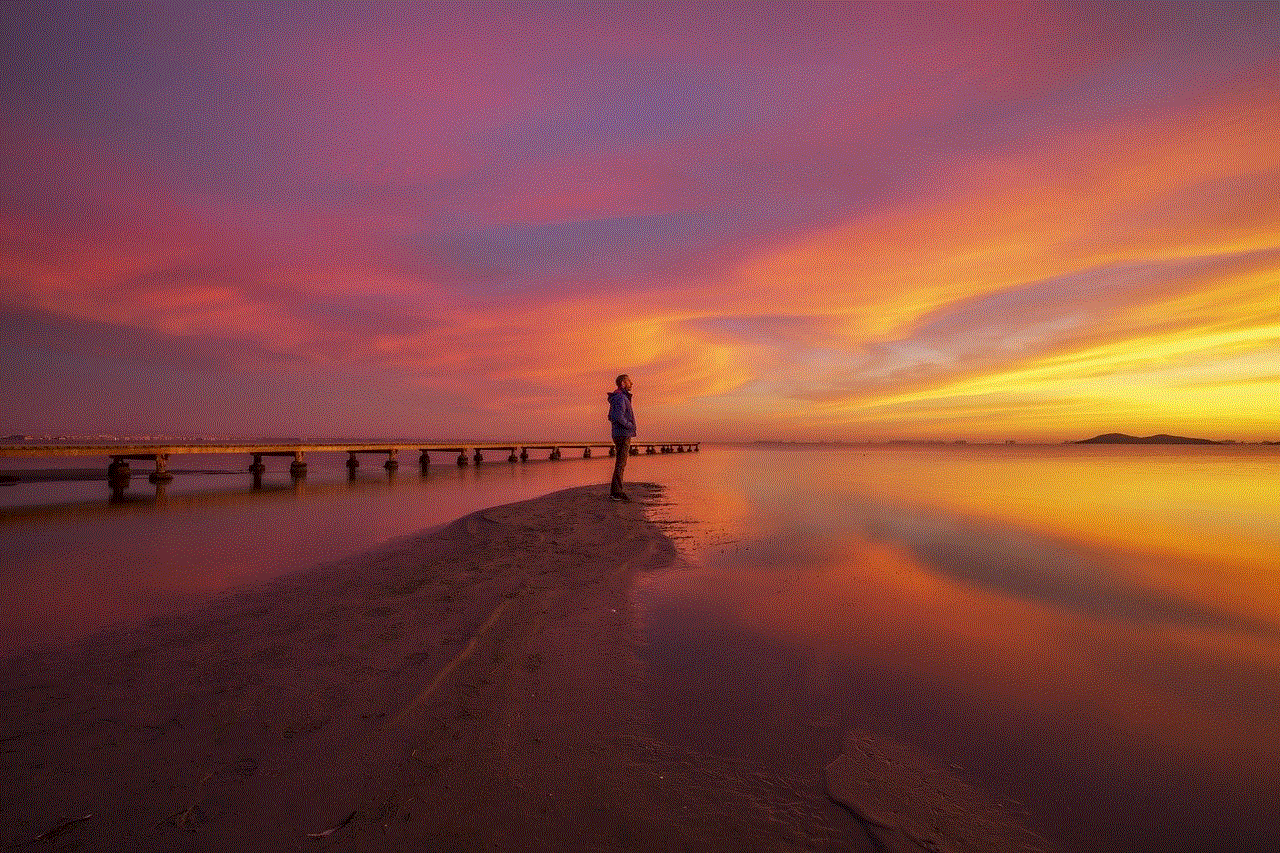
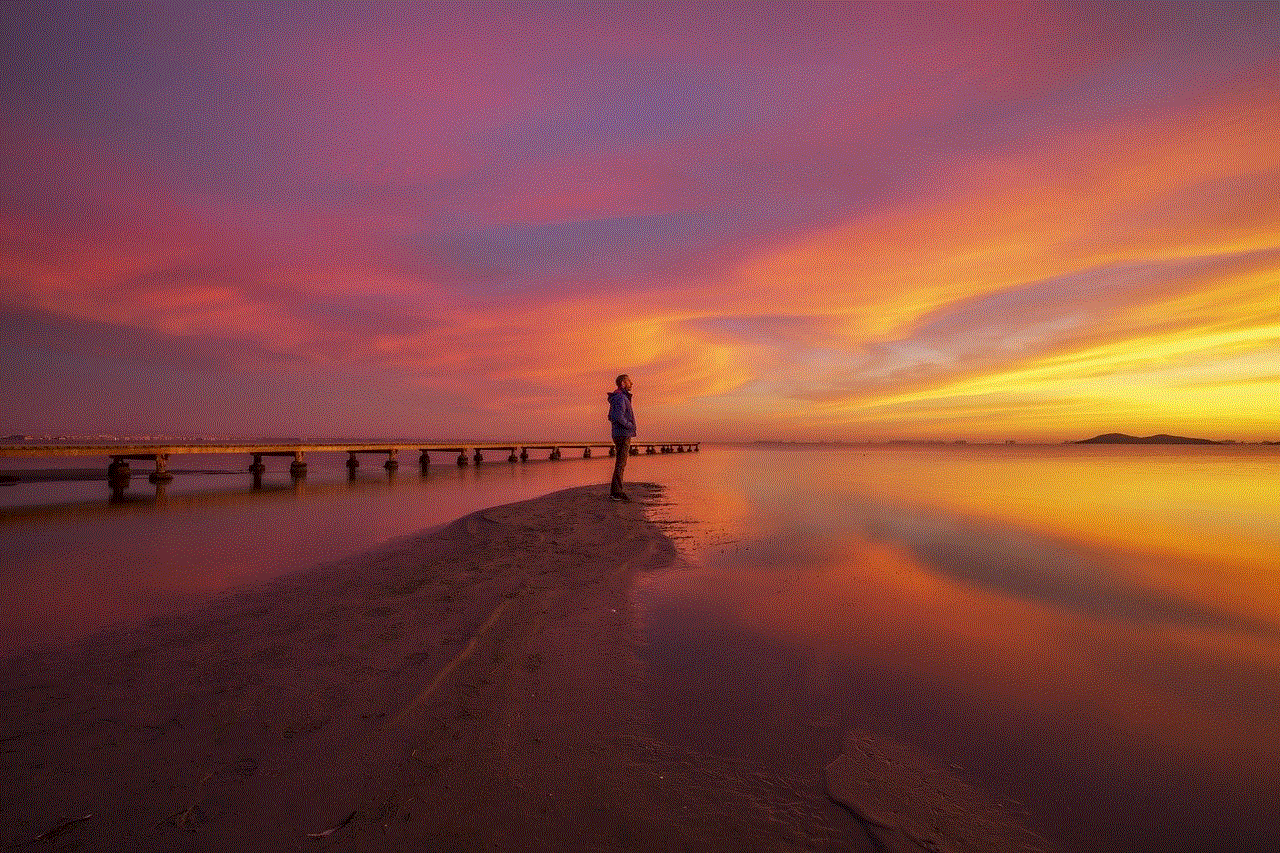
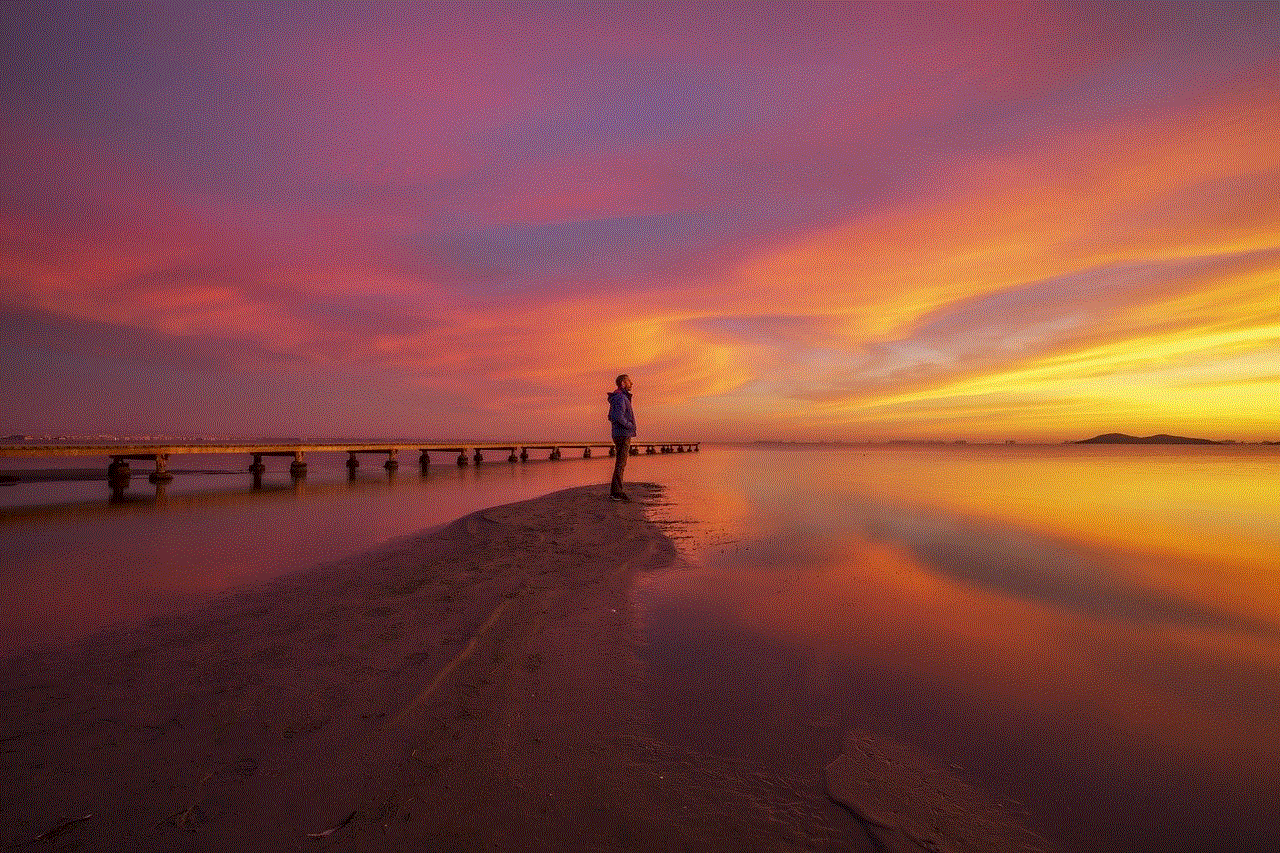
The PIP feature is more than just a novelty; it offers several practical benefits:
1. **Multitasking**: PIP allows viewers to engage with multiple sources of content simultaneously. Whether you want to watch a movie while monitoring live sports or catch up on news updates during your favorite show, PIP makes it possible.
2. **Enhanced Viewing Experience**: By providing the ability to watch two things at once, PIP transforms the viewing experience into something more interactive and engaging.
3. **Convenience**: Users no longer need to switch inputs or channels. PIP keeps all the action in one place, making it easier to follow multiple narratives at once.
4. **Improved Productivity**: For those who use their TV for work-related tasks, PIP can be invaluable. You can attend virtual meetings while reviewing documents or presentations.
### Customizing PIP Settings
Samsung TVs offer various customization options for the PIP feature. Users can adjust the size of the PIP window, change its position on the screen, and even modify the audio settings. Here’s how to customize PIP settings:
1. **Adjust Window Size**: When PIP is activated, use the remote control to change the size of the PIP window. Options typically include small, medium, and large.
2. **Positioning**: You can reposition the PIP window to any corner of the screen. This allows viewers to keep the main content in focus while having the secondary content visible.
3. **Audio Control**: Users can choose to have audio from either the primary or secondary source. This is particularly useful if you wish to focus on one source while keeping an eye on another.
### Common Issues and Troubleshooting
While the PIP feature on Samsung TVs is generally reliable, users may encounter some issues. Here are common problems and their solutions:
1. **PIP Not Working**: If PIP is not functioning, ensure that both video sources are correctly connected and powered on. Additionally, verify that your TV model supports PIP.
2. **Audio Issues**: If the audio is not working as expected, check the audio settings to see which source is currently active. You may need to switch or adjust the audio output settings.
3. **Screen Size Adjustment**: Sometimes, the PIP window may not resize correctly. If this occurs, try disabling and re-enabling the PIP feature to reset it.
4. **Compatibility Problems**: If using external devices, ensure they are compatible with your Samsung TV. Some older devices may not support PIP functionality.
### PIP vs. Split-Screen: Understanding the Differences
While PIP and split-screen may seem similar, they serve different purposes. PIP displays one video source in a smaller window atop another, whereas split-screen divides the screen into two equal parts, showcasing both sources side by side. Samsung TVs may offer split-screen functionality as well, providing viewers with options depending on their preferences.
### Practical Applications of PIP
The applications of PIP are vast, catering to various interests and lifestyles. Here are some practical examples:
1. **Sports Fans**: For avid sports enthusiasts, PIP is a game-changer. Imagine watching a thrilling football match while keeping tabs on the latest scores from other games.
2. **News Junkies**: PIP is perfect for news enthusiasts who want to stay updated on current events while watching their favorite shows.
3. **Gamers**: Gamers can use PIP to stream gameplay while chatting with friends or following a walkthrough guide on a different source.
4. **Busy Professionals**: For those who work from home, PIP allows for virtual meetings while reviewing emails or documents on the main screen.
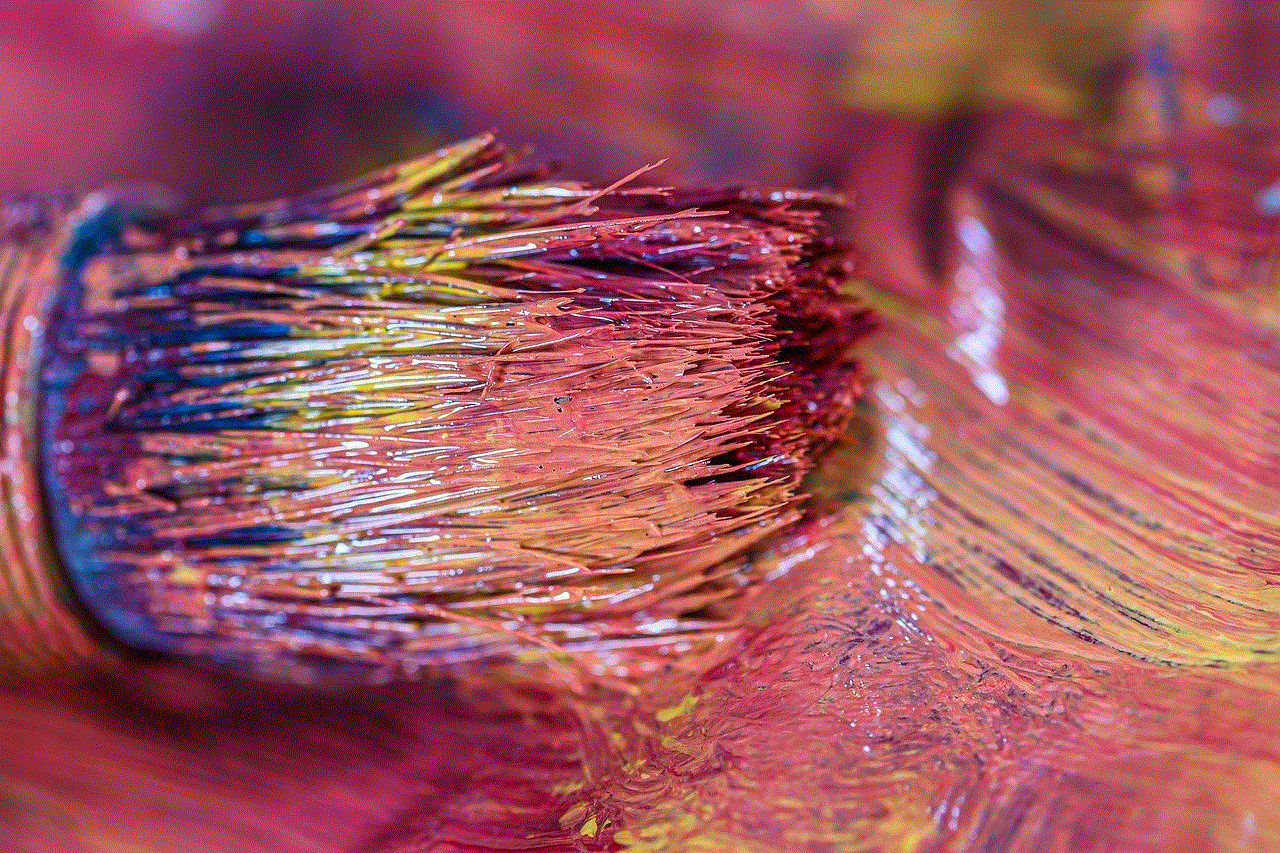
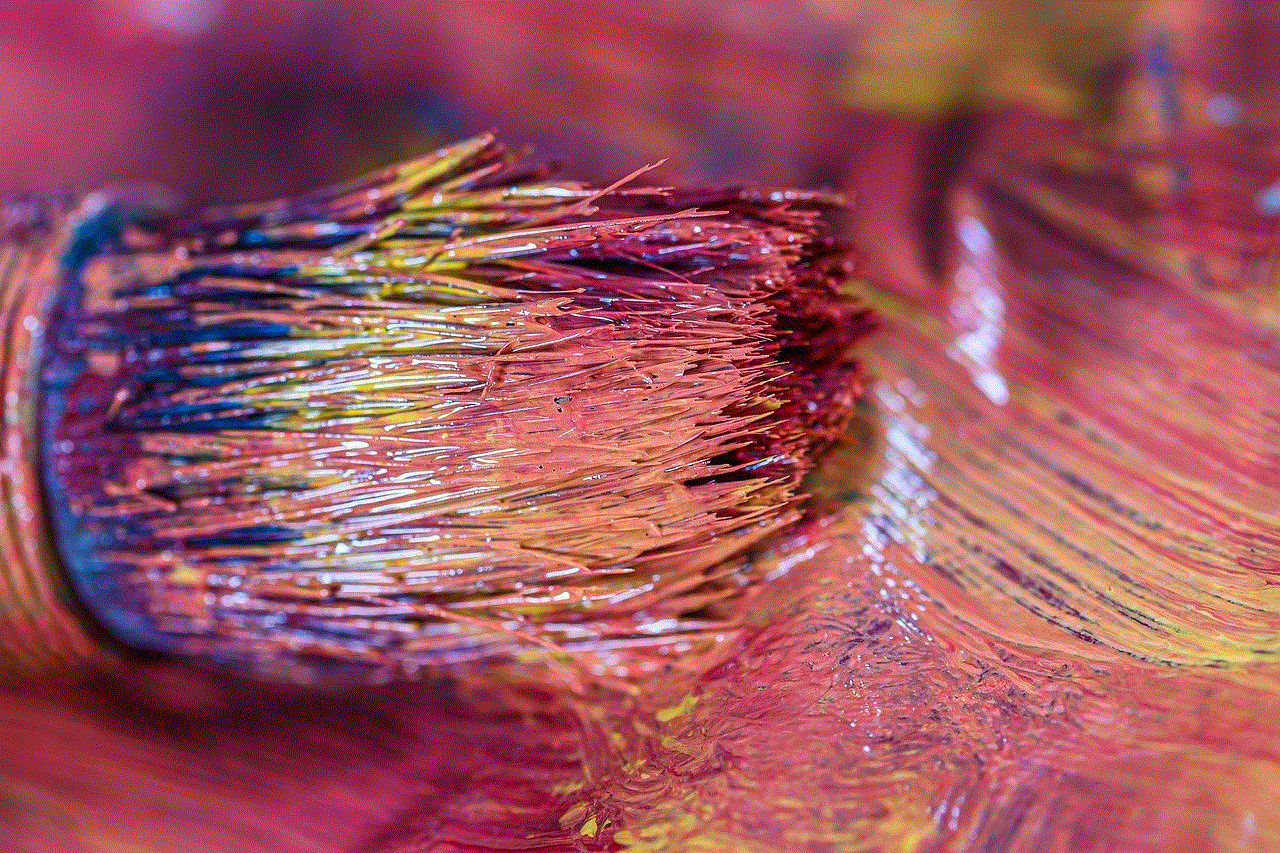
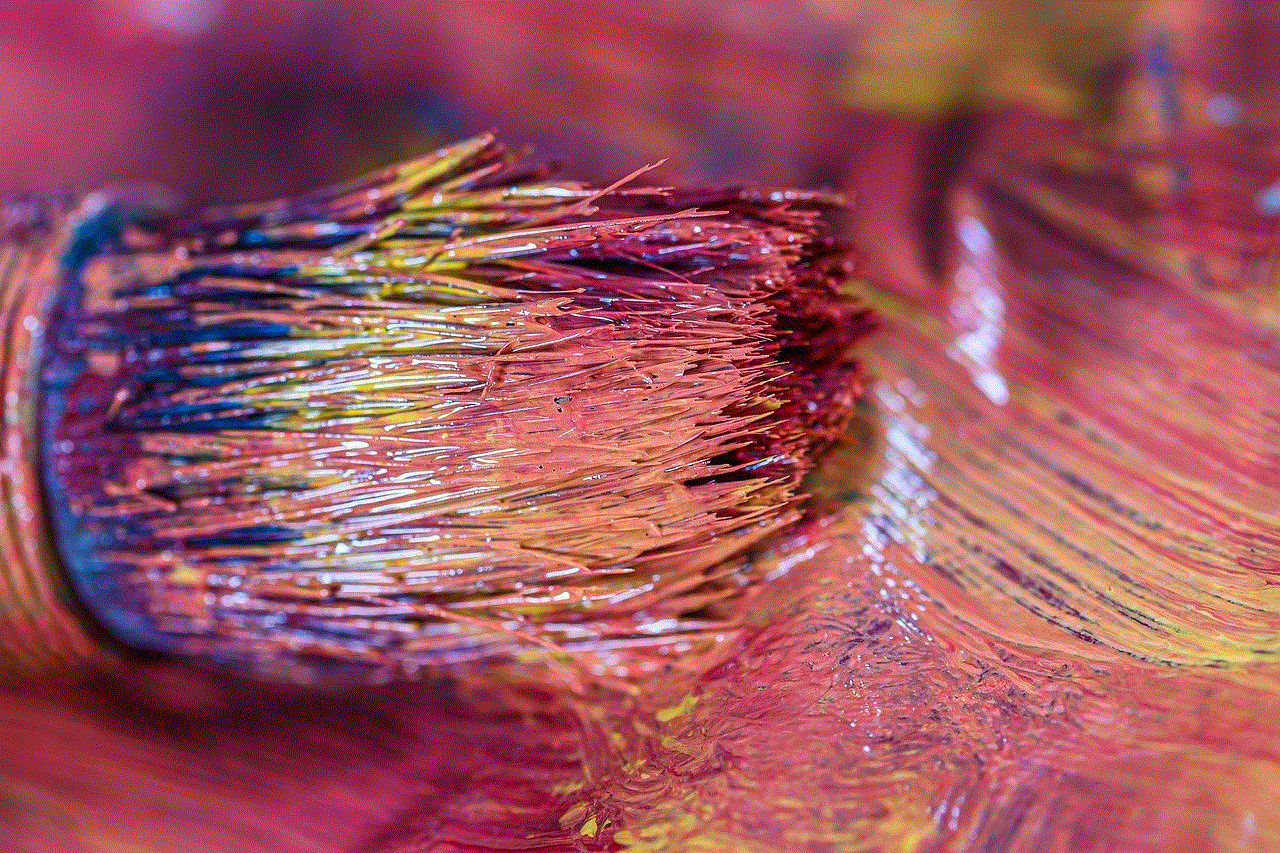
### Conclusion
Samsung’s Picture-in-Picture feature adds a layer of versatility and convenience to the viewing experience. Whether you’re a casual viewer or a dedicated multitasker, PIP can significantly enhance your interaction with content. By understanding how to effectively utilize this feature, you can transform your home entertainment setup into a dynamic and engaging environment. As technology continues to evolve, features like PIP will undoubtedly play a crucial role in shaping the future of television viewing. Embrace the possibilities and make the most of your Samsung TV’s PIP functionality for a richer entertainment experience.