does ethernet take up bandwidth
Ethernet is a type of networking technology that has been around for several decades, and it is still widely used today. It is a method for connecting devices, such as computers, routers, and switches, to a network, allowing them to communicate with each other. As technology continues to advance, the demand for bandwidth has also increased. This has led to the question of whether Ethernet takes up bandwidth and how it affects network performance. In this article, we will explore the relationship between Ethernet and bandwidth, the factors that can impact Ethernet’s bandwidth usage, and how to optimize Ethernet for optimal network performance.
To understand how Ethernet takes up bandwidth, we first need to understand what bandwidth is. Bandwidth refers to the amount of data that can be transmitted over a network in a given amount of time. It is usually measured in bits per second (bps) and is often used to describe the speed of a network connection. The higher the bandwidth, the more data can be transmitted, and the faster the network can perform. However, bandwidth is not a fixed value and can vary depending on several factors.
One of the factors that can affect bandwidth is the type of network technology used, such as Ethernet. Ethernet is a wired networking technology that uses cables to connect devices to a network. It is known for its reliability, stability, and high data transfer rates, making it a popular choice for both home and business networks. However, Ethernet does have its limitations when it comes to bandwidth.
One of the main ways Ethernet takes up bandwidth is through data overhead. Data overhead refers to the extra data that is added to the original data being transmitted. In the case of Ethernet, this includes the header and trailer information added to each data frame. These additional bits are necessary for the proper functioning of Ethernet, but they do take up some of the available bandwidth. This means that even if a network has a theoretical maximum bandwidth of 1 Gbps (gigabits per second), the actual usable bandwidth will be slightly lower due to data overhead.
Another factor that can impact Ethernet’s bandwidth usage is network congestion. Network congestion occurs when there is a high volume of data being transmitted over the network, causing delays and packet loss. This can happen due to various reasons such as too many devices connected to the network, outdated network equipment, or inadequate network infrastructure. When there is congestion, Ethernet may take up more bandwidth to compensate for the delays, leading to slower network performance.
The type of Ethernet cable used can also affect bandwidth. There are several types of Ethernet cables, such as Cat5, Cat5e, Cat6, and Cat7, each with different bandwidth capabilities. For example, Cat5 cables have a maximum bandwidth of 100 Mbps, while Cat6 cables can support up to 10 Gbps. Using a lower-grade cable can limit the available bandwidth and affect the overall network performance.
Ethernet’s bandwidth usage can also be impacted by the number and type of devices connected to the network. The more devices connected to the network, the more bandwidth will be utilized. Additionally, the type of devices connected can also affect bandwidth usage. For example, a device that is constantly streaming high-quality videos will take up more bandwidth than a device that is only sending emails.
In addition to these factors, network administrators also need to consider the impact of network protocols on Ethernet’s bandwidth usage. Network protocols are sets of rules and guidelines that govern the communication between devices on a network. They dictate how data is transmitted, received, and processed, and they can also have an impact on bandwidth usage. For example, protocols like TCP (Transmission Control Protocol) have built-in mechanisms for error correction and data retransmission, which can increase bandwidth usage. In contrast, protocols like UDP (User Datagram Protocol) do not have these mechanisms, making them more efficient in terms of bandwidth usage.
So, does Ethernet take up bandwidth? The answer is yes, but the extent to which it does so can vary depending on several factors. However, this does not mean that Ethernet is a bandwidth hog. In fact, Ethernet is considered one of the most efficient networking technologies when it comes to bandwidth usage. It is a mature and reliable technology that has been optimized to provide high data transfer rates while minimizing its impact on bandwidth.
Now that we have established how Ethernet takes up bandwidth, let’s explore some ways to optimize Ethernet for optimal network performance. One way to do this is by upgrading to a higher-grade Ethernet cable. As mentioned earlier, different Ethernet cables have different bandwidth capabilities, and using a higher-grade cable can increase the available bandwidth and improve network performance.
Another way to optimize Ethernet is by implementing Quality of Service (QoS) measures. QoS is a set of techniques used to manage network traffic and prioritize certain types of data over others. This can be helpful in reducing network congestion and ensuring that critical data, such as voice and video, is given priority over less important data. By controlling network traffic, QoS can help to optimize Ethernet’s bandwidth usage and improve overall network performance.
Regular maintenance and upgrades of network equipment can also help to optimize Ethernet for optimal network performance. Outdated equipment can limit bandwidth and cause network issues, so it is essential to keep them up to date. Additionally, network administrators should also monitor network traffic and identify any potential bottlenecks that may be affecting Ethernet’s bandwidth usage. By addressing these issues, they can optimize Ethernet for better network performance.
In conclusion, Ethernet does take up bandwidth, but it is a necessary tradeoff for its reliability and high data transfer rates. The amount of bandwidth Ethernet uses can vary depending on several factors, such as data overhead, network congestion, and the type of devices and protocols used. However, by optimizing Ethernet through measures such as using higher-grade cables, implementing QoS, and regularly maintaining network equipment, network administrators can ensure that Ethernet’s bandwidth usage is optimized for optimal network performance.
why cant i send photos
Why Can’t I Send Photos: Troubleshooting Tips and Solutions
In today’s digital age, sharing photos has become an integral part of our lives. Whether you want to show off your latest vacation pictures or send a snapshot of a cute pet to a friend, the ability to send photos is essential. However, there are times when you might encounter difficulties in sending photos. This article aims to explore the various reasons why you might experience this issue and provide troubleshooting tips and solutions to help you overcome it.
1. Insufficient Storage Space:
One common reason why you might not be able to send photos is insufficient storage space on your device. When you try to send a photo, your device needs enough free space to create a temporary file before sending it. If your device’s storage is nearly full, it can hinder the process. To resolve this, you can try freeing up space by deleting unnecessary files or apps, transferring files to an external storage device, or backing up your photos to a cloud storage service.
2. Network Connection Issues:
Another reason why you might be unable to send photos is due to network connection issues. If you have a weak or unstable internet connection, it can prevent the photos from being sent successfully. Ensure that you have a stable Wi-Fi or cellular data connection before attempting to send photos. You can also try restarting your device or resetting the network settings to resolve any temporary network glitches.
3. Large File Size:
Sometimes, the size of the photo file itself can be the reason behind the sending failure. Most messaging and email applications have file size limitations for attachments. If your photo exceeds the maximum file size allowed, it won’t go through. In such cases, you can try reducing the size of the photo by compressing it or resizing it using photo editing software or online tools. Alternatively, you can use cloud storage services or file-sharing platforms to share large files.
4. Software or App Issues:
If you’re still unable to send photos, there might be a problem with the software or app you’re using. It could be a bug or a compatibility issue. Ensure that you have the latest version of the app installed on your device, as updates often include bug fixes and performance improvements. If the problem persists, try using an alternative app or contacting the app’s support team for assistance.
5. Incorrect Settings:
Incorrect settings on your device or in the app you’re using could also be the cause of the photo sending issue. Check the settings related to photo sharing, such as permissions , restrictions, or privacy settings, and make sure they are properly configured. For example, on some devices, there might be an option to disable photo sharing for specific apps. Additionally, if you’re trying to send photos via email, ensure that the email account settings are correctly set up.
6. Temporary Server Issues:
Sometimes, the problem may not be on your end but rather with the server or service you’re using to send photos. Servers can experience temporary outages or maintenance, which can prevent the successful sending of photos. In such cases, you can try again later or check the service’s status page for any announcements regarding server issues.
7. Firewall or Security Software:
If you have firewall or security software installed on your device, it might be blocking the photo sending process. Firewalls are designed to protect your device from unauthorized access, but they can sometimes interfere with legitimate activities like sending photos. Temporarily disabling the firewall or adjusting its settings to allow the photo sending process can help resolve the issue. However, exercise caution and ensure that your device remains protected by enabling the firewall after resolving the problem.
8. Compatibility Issues:
Compatibility issues between devices or operating systems can also prevent photos from being sent successfully. If you’re trying to send a photo from one device to another, ensure that both devices are compatible and running the latest software updates. In some cases, using alternative file formats or converting the photo to a universally compatible format, such as JPEG, can help overcome compatibility issues.
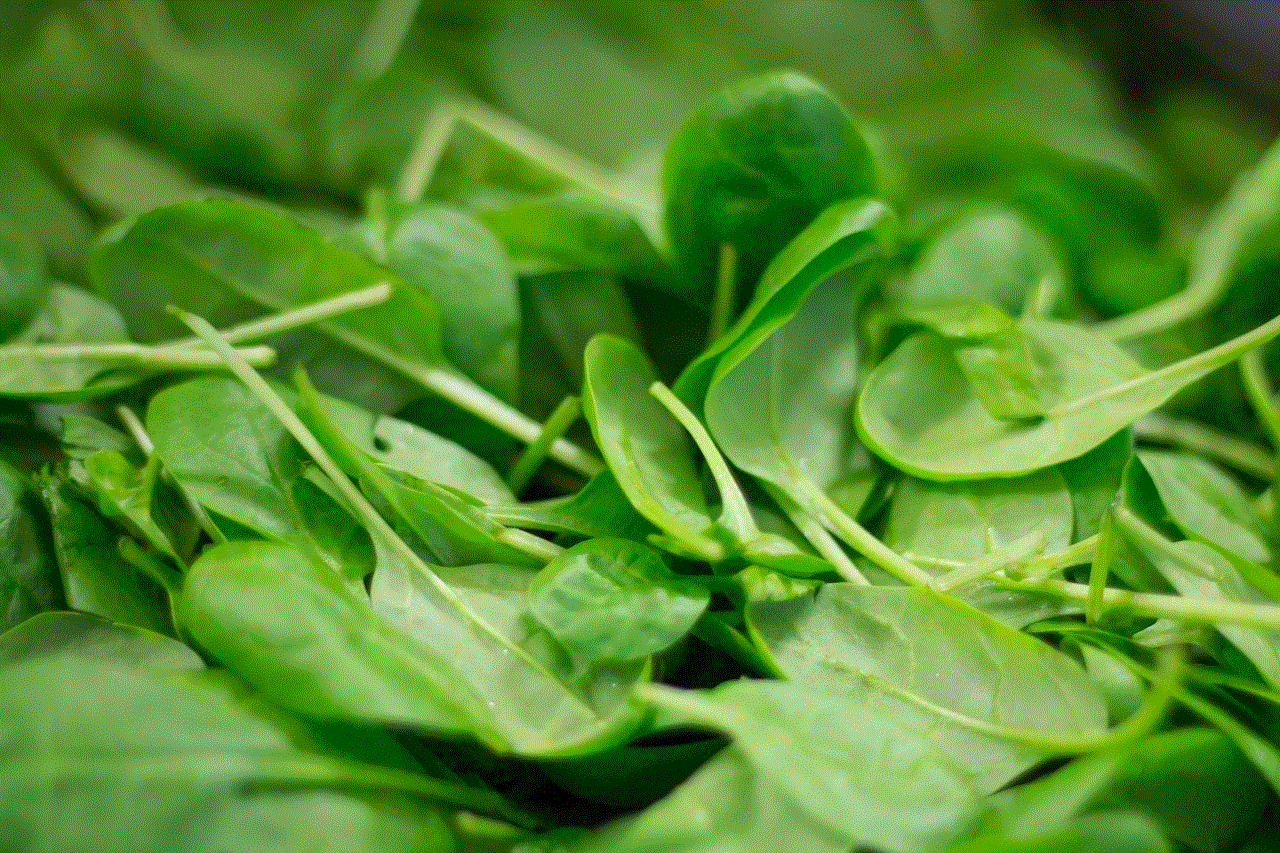
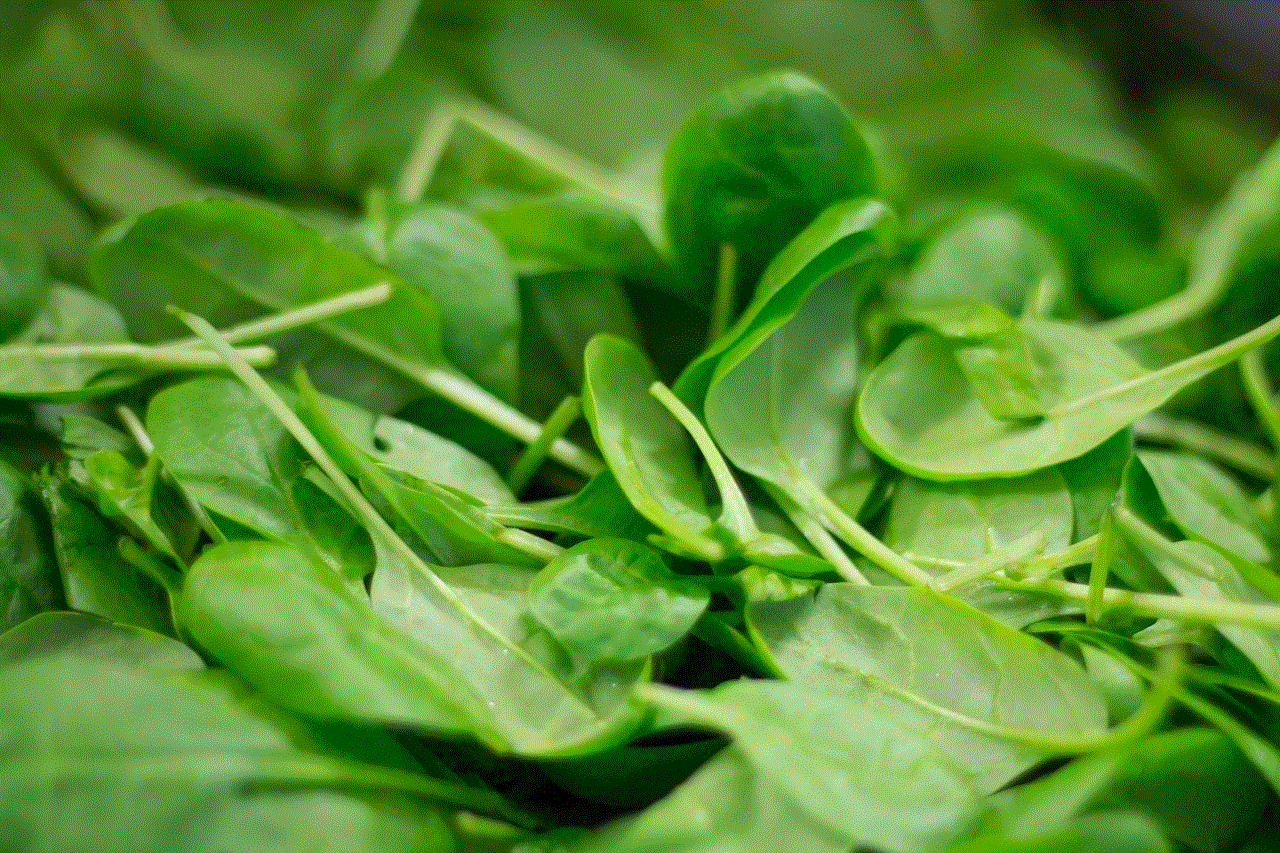
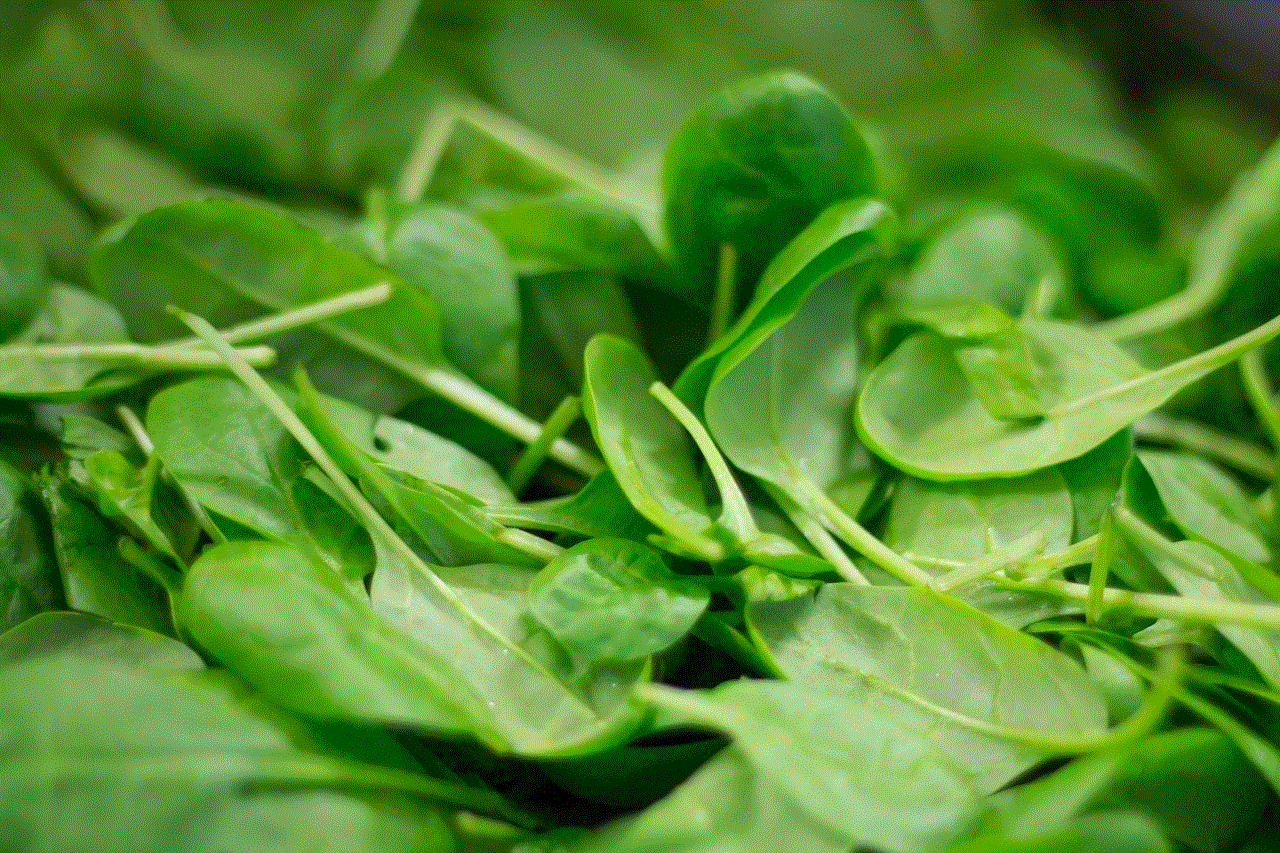
9. Account or Subscription Limitations:
Certain messaging or file-sharing services may have limitations on the number of photos you can send or the total file size you can upload. If you’re using a free version of a service, it’s possible that you’ve reached your usage limits. In such cases, you may need to upgrade to a premium or paid subscription to enjoy unlimited photo sending capabilities.
10. Device-Specific Issues:
Lastly, certain devices may have specific issues that prevent the sending of photos. For example, some Android devices might have compatibility issues with certain messaging apps, while some iPhones might have restrictions on file types that can be sent via email. Researching known issues with your specific device model or contacting the device manufacturer’s support team can help you find device-specific solutions.
In conclusion, being unable to send photos can be frustrating, but there are several troubleshooting tips and solutions that can help resolve the issue. From freeing up storage space to checking network connections, updating software, adjusting settings, and addressing compatibility issues, there are various steps you can take to overcome this problem. By following these troubleshooting tips, you’ll be able to share your favorite photos with friends and family with ease.
mejor rastreador de celular gratis
El mundo actual está lleno de tecnología y dispositivos móviles, y los teléfonos celulares se han convertido en una parte esencial de nuestras vidas. Pero, a veces, necesitamos rastrear la ubicación de un celular, ya sea para encontrar un teléfono perdido o para vigilar a nuestros hijos o empleados. Afortunadamente, existen muchas aplicaciones y servicios que ofrecen rastreadores de celulares gratuitos, y en este artículo revisaremos algunos de los mejores.
1. Find My iPhone (iOS): Si tienes un iPhone, esta aplicación es imprescindible. Find My iPhone es una función incorporada en los dispositivos Apple que te permite rastrear la ubicación de tu iPhone perdido o robado. Además, también puedes usarla para rastrear la ubicación de otros dispositivos Apple, como iPads o MacBooks. Solo necesitas iniciar sesión en iCloud y activar la función Find My iPhone. Luego, podrás rastrear la ubicación del dispositivo en un mapa.
2. Find My Device (Android): Similar a Find My iPhone, Find My Device es una aplicación desarrollada por Google que te permite rastrear la ubicación de tu teléfono Android perdido o robado. Solo necesitas iniciar sesión en tu cuenta de Google y activar la función Find My Device en la configuración de tu teléfono. Después, podrás rastrear la ubicación de tu dispositivo en un mapa y realizar acciones como bloquear el teléfono o borrar sus datos de forma remota.
3. Family Locator – GPS Tracker (Android e iOS): Esta aplicación es ideal para aquellos que quieren rastrear la ubicación de sus seres queridos. Family Locator – GPS Tracker te permite crear un círculo de confianza con tus familiares y amigos, y compartir la ubicación en tiempo real. Además, también ofrece funciones como alertas de seguridad y notificaciones de llegada y salida de lugares específicos.
4. Life360 (Android e iOS): Life360 es otra aplicación popular para rastrear la ubicación de tus seres queridos. Al igual que Family Locator, te permite crear un círculo de confianza y compartir la ubicación en tiempo real. Además, ofrece funciones adicionales como la posibilidad de enviar mensajes de grupo, alertas de conducción y la opción de solicitar ayuda de emergencia.
5. GPS Phone Tracker (Android e iOS): Esta aplicación te permite rastrear la ubicación de tus amigos y familiares en tiempo real. Solo necesitas instalar la aplicación en los dispositivos que quieres rastrear y compartir la ubicación con ellos. Además, también ofrece funciones como alertas de seguridad y la opción de enviar mensajes y fotos.
6. Spyzie (Android e iOS): Spyzie es una aplicación de rastreo más avanzada que también ofrece funciones de monitoreo. No solo te permite rastrear la ubicación de un teléfono, sino que también te permite acceder a los registros de llamadas, mensajes, aplicaciones y más. Sin embargo, ten en cuenta que esta aplicación no es gratuita, aunque ofrece una versión de prueba.
7. Where’s My Droid (Android): Como su nombre lo indica, esta aplicación está diseñada específicamente para rastrear la ubicación de teléfonos Android perdidos. Puedes activarla enviando un mensaje de texto desde otro teléfono y luego recibirás la ubicación del teléfono perdido. Además, también ofrece funciones como la posibilidad de bloquear el teléfono o borrar sus datos de forma remota.
8. Glympse (Android e iOS): Glympse es una aplicación de rastreo de ubicación en tiempo real que te permite compartir tu ubicación con amigos y familiares. Puedes establecer un tiempo límite para compartir tu ubicación y elegir quién puede verla. Además, también ofrece funciones como la posibilidad de solicitar la ubicación de alguien más o enviar mensajes de grupo.
9. Prey Anti Theft (Android e iOS): Esta aplicación es ideal para aquellos que quieren proteger sus teléfonos contra el robo. Prey Anti Theft te permite rastrear la ubicación de tu teléfono en tiempo real y realizar acciones como bloquearlo o borrar sus datos de forma remota. Además, también ofrece características adicionales como la posibilidad de tomar fotos y grabar audio de forma remota para ayudarte a recuperar tu teléfono.
10. Cerberus (Android): Cerberus es otra aplicación de seguridad y rastreo de teléfonos Android. Te permite rastrear la ubicación de tu teléfono en tiempo real, bloquearlo, borrar sus datos y tomar fotos y grabar audio de forma remota. Además, también ofrece funciones adicionales como la posibilidad de grabar vídeos en segundo plano y recibir alertas por correo electrónico cuando se cambia la tarjeta SIM.



En conclusión, hay muchas opciones disponibles cuando se trata de rastreadores de celulares gratuitos. Ya sea que quieras rastrear la ubicación de tu propio teléfono o de los teléfonos de tus seres queridos, estas aplicaciones te ayudarán a mantenerlos seguros y localizables. Recuerda que es importante utilizar estas aplicaciones de manera ética y respetar la privacidad de los demás.