facetime settings iphone
Facetime is a popular video calling application developed by Apple Inc. It was first introduced in 2010 and since then, it has become an essential tool for many iPhone users. With Facetime, users can make video and audio calls with other iPhone, iPad, and Mac users. It has a simple and user-friendly interface, making it easy for anyone to use. In this article, we will discuss all the facetime settings on the iPhone and how to customize them to enhance your experience.
1. How to Enable Facetime on iPhone
Facetime comes pre-installed on all iPhones, but it is not automatically enabled. To start using Facetime, you need to enable it on your iPhone. Here’s how:
Step 1: Open the Settings app on your iPhone.
Step 2: Scroll down and tap on “FaceTime”.
Step 3: Toggle the switch next to “FaceTime” to turn it on.
Step 4: You will be prompted to sign in with your Apple ID. If you don’t have one, you can create it by tapping on “Create New Apple ID”.
Step 5: Once you have signed in, you can choose to use your phone number or email address to make and receive Facetime calls.
2. How to Make a Facetime Call on iPhone
Making a Facetime call is easy and straightforward. Here’s how you can do it:
Step 1: Open the Contacts app on your iPhone.
Step 2: Select the contact you want to call.
Step 3: Tap on the “Facetime” option.
Step 4: If the contact has multiple phone numbers or email addresses, you will be prompted to choose which one to use for Facetime.
Step 5: Once you have selected the contact’s Facetime information, the call will start automatically.
3. How to Receive a Facetime Call on iPhone
When someone tries to call you on Facetime, you will receive an incoming call notification on your iPhone. Here’s how you can answer the call:
Step 1: Swipe down on the incoming call notification.
Step 2: Tap on the green phone icon to answer the call.
Step 3: You can also choose to answer with video or audio only by tapping on the respective options.
4. How to Customize Facetime Settings on iPhone
Facetime has various settings that you can customize to suit your preferences. Here’s how you can access and customize your Facetime settings on iPhone:
Step 1: Open the Settings app on your iPhone.
Step 2: Scroll down and tap on “FaceTime”.
Step 3: Here, you will find various options to customize your Facetime settings, such as:
– You can choose to use your Apple ID email or phone number for Facetime.
– You can also add another email address to your Facetime account.
– You can turn on the “Silence Unknown Callers” option, which will automatically silence calls from unknown numbers.
– You can also turn on the “Calls from iPhone” option, which will allow you to receive Facetime calls on your iPad or Mac.
– You can turn on the “Use Cellular Data” option, which will allow you to use Facetime when you are not connected to Wi-Fi.
5. How to Change Facetime Ringtone on iPhone
By default, Facetime uses your iPhone’s ringtone for incoming calls. However, if you want to change it, you can do so by following these steps:
Step 1: Open the Settings app on your iPhone.
Step 2: Scroll down and tap on “Sounds & Haptics”.
Step 3: Tap on “Ringtone”.
Step 4: Here, you can choose a new ringtone from the list or tap on “Tones” to browse and select a custom ringtone.
Step 5: Once you have selected the ringtone, you can test it by tapping on the “Play” button next to it.
6. How to Change Facetime Caller ID on iPhone
Facetime allows you to choose which email address or phone number to use as your caller ID. Here’s how you can change it:
Step 1: Open the Settings app on your iPhone.
Step 2: Scroll down and tap on “FaceTime”.
Step 3: Tap on the “Caller ID” option.
Step 4: Here, you will see a list of all the email addresses and phone numbers associated with your Apple ID.
Step 5: Tap on the email address or phone number you want to use as your caller ID for Facetime.
7. How to Block Contacts on Facetime on iPhone
If you want to block someone from contacting you on Facetime, you can do so by following these steps:
Step 1: Open the FaceTime app on your iPhone.
Step 2: Find the contact you want to block and tap on their name.
Step 3: Tap on the “Info” icon next to their name.
Step 4: Scroll down and tap on “Block this Caller”.
Step 5: You can then choose to block them from FaceTime, Phone, and Messages.
8. How to Turn Off Facetime on iPhone
If you no longer want to use Facetime on your iPhone, you can turn it off by following these steps:
Step 1: Open the Settings app on your iPhone.
Step 2: Scroll down and tap on “Facetime”.
Step 3: Toggle the switch next to “Facetime” to turn it off.
Step 4: You can also choose to sign out of your Apple ID by tapping on “Sign Out”.
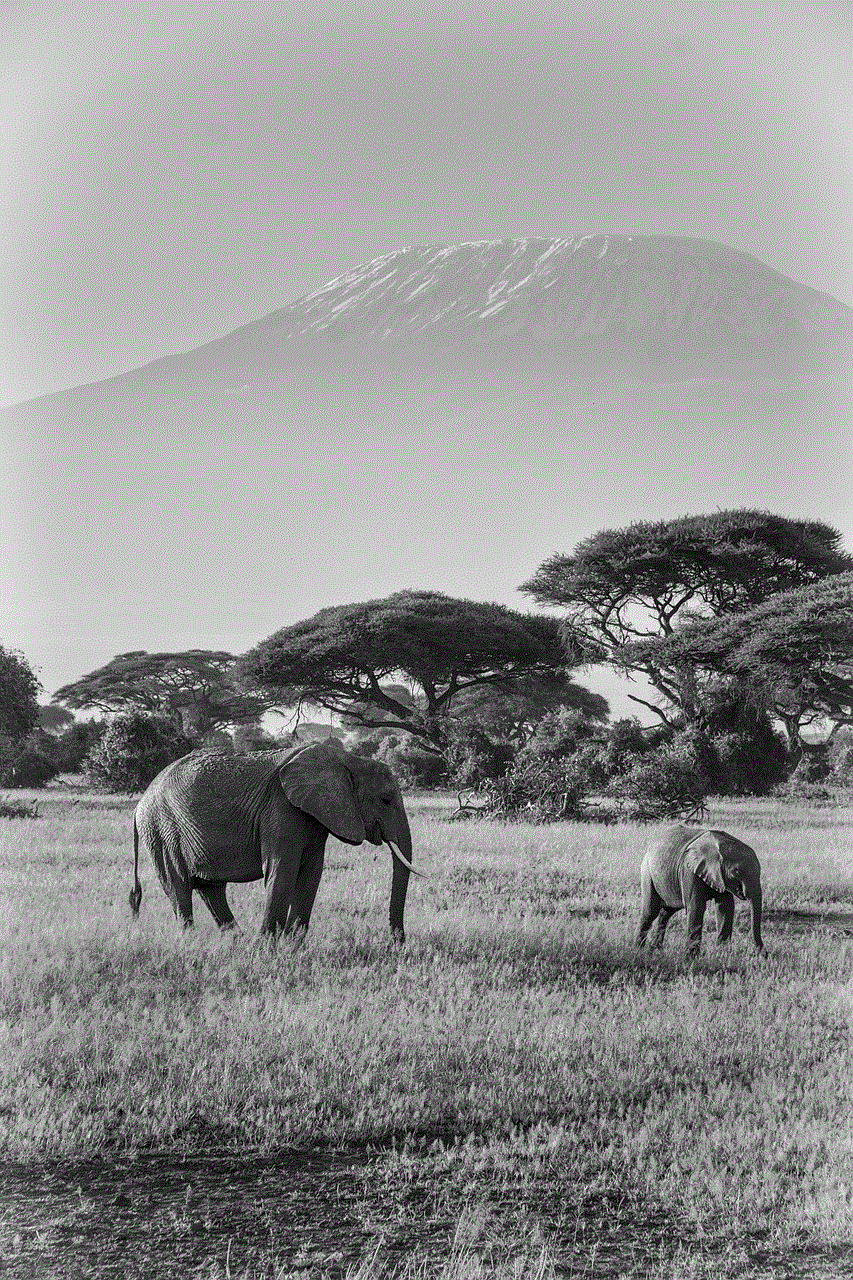
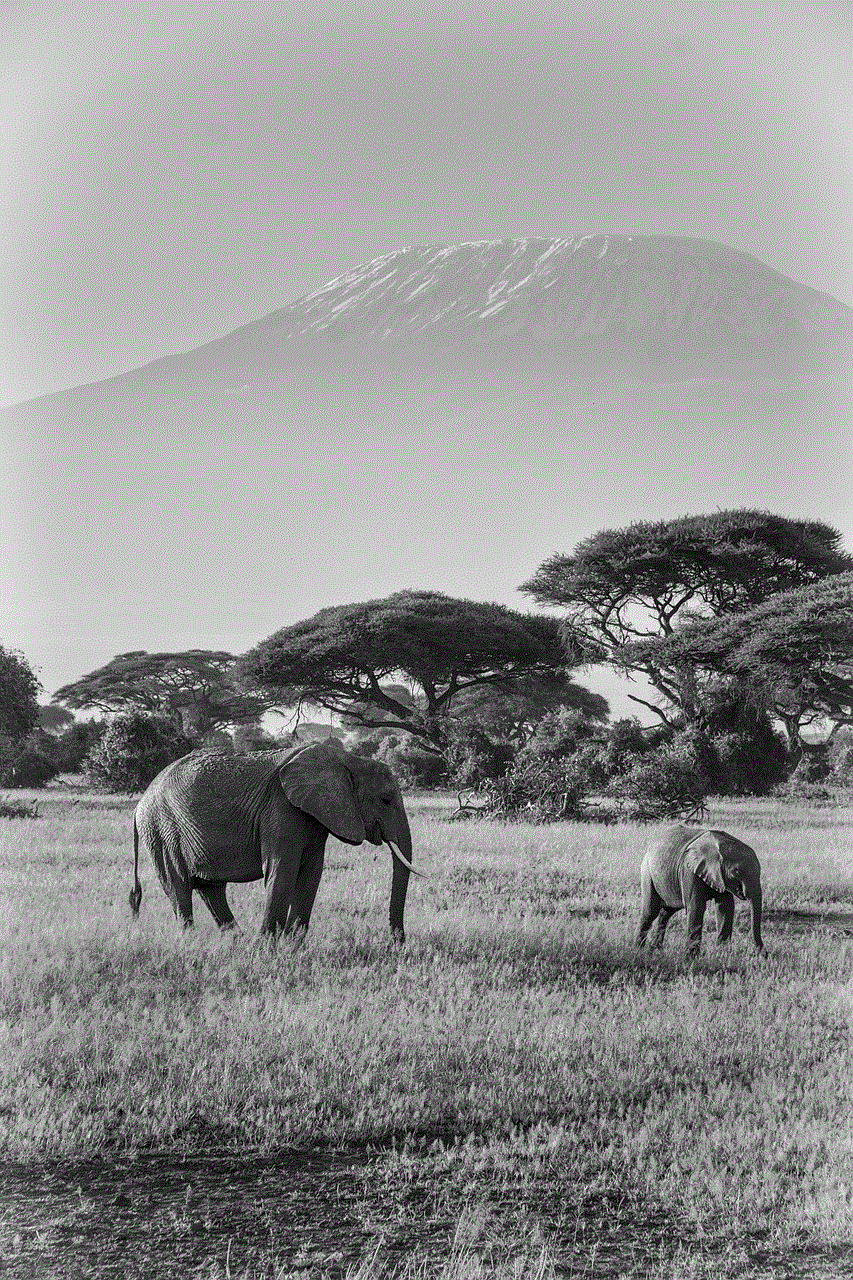
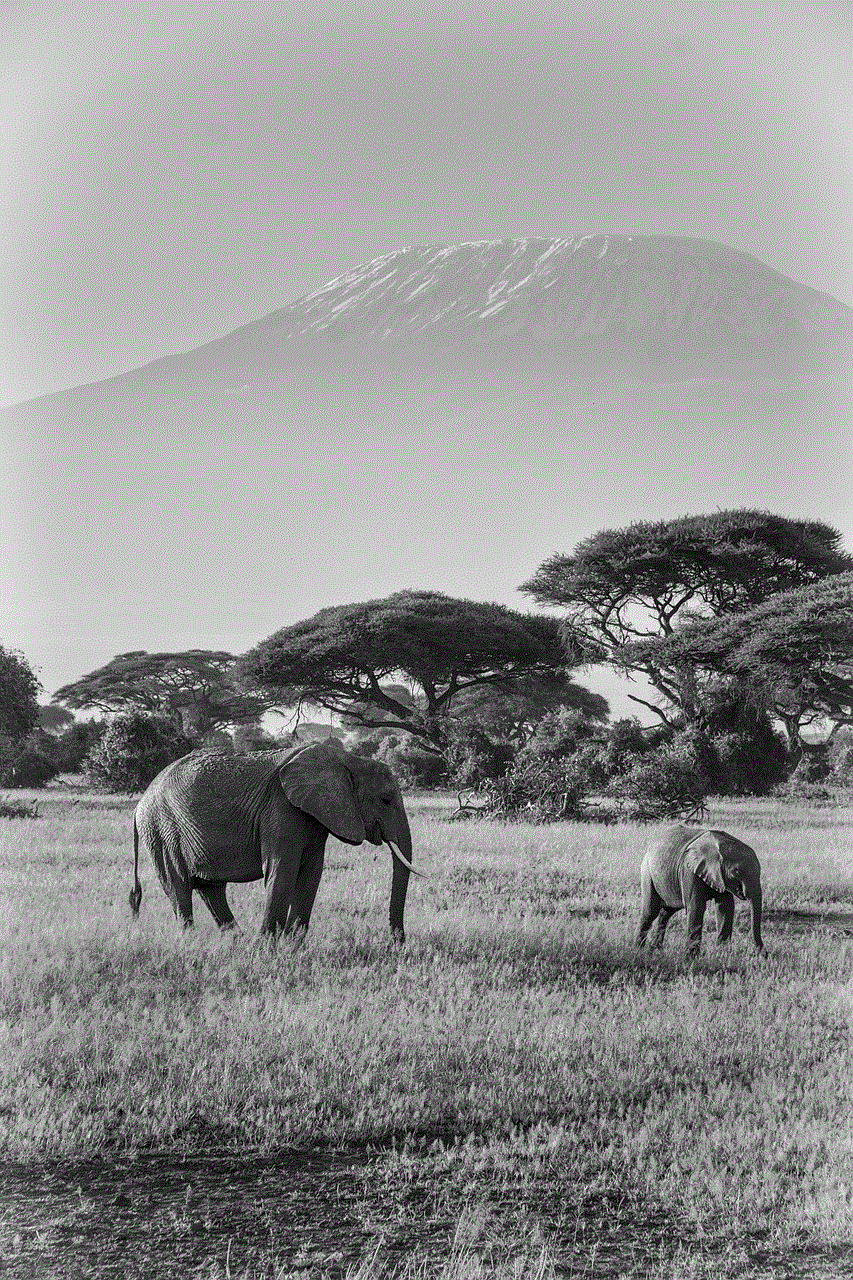
9. How to Use Facetime Effects on iPhone
Facetime has various effects that you can use to make your video calls more fun and interactive. Here’s how you can use them:
Step 1: Open the FaceTime app on your iPhone.
Step 2: Start a video call with someone.
Step 3: Tap on the screen to bring up the controls.
Step 4: Tap on the “Effects” button (it looks like a star).
Step 5: Here, you can choose from various effects, such as Animoji, Memoji, filters, shapes, and text.
10. How to Use Facetime Live Photos on iPhone
Facetime allows you to capture special moments during a video call with the Live Photos feature. Here’s how you can use it:
Step 1: Open the FaceTime app on your iPhone.
Step 2: Start a video call with someone.
Step 3: During the call, tap on the “Shutter” button to capture a Live Photo.
Step 4: The Live Photo will be saved to your Photos app.
11. How to Use Facetime Audio on iPhone
Apart from video calls, Facetime also allows you to make audio-only calls. Here’s how you can do it:
Step 1: Open the Contacts app on your iPhone.
Step 2: Select the contact you want to call.
Step 3: Tap on the “Facetime Audio” option.
Step 4: The call will start automatically.
12. How to Use Facetime Group Calls on iPhone
Facetime now also supports group calls, allowing you to video chat with up to 32 people at once. Here’s how you can start a group call on Facetime:
Step 1: Open the FaceTime app on your iPhone.
Step 2: Tap on the “+” icon in the top right corner.
Step 3: Type in the names or phone numbers of the contacts you want to add to the group call.
Step 4: Tap on “Video” or “Audio” to start the group call.
In conclusion, Facetime is a convenient and easy-to-use video calling application that offers numerous features and customization options. With the various facetime settings available on the iPhone, you can personalize your experience and make the most out of this app. So, whether you want to make a simple video call or have a group chat with your friends and family, Facetime has got you covered.
facebook online viewer
As technology has advanced, so has our dependence on social media platforms. One of the biggest players in this space is Facebook , with over 2.85 billion active users worldwide. With such a massive user base, it’s no surprise that people are constantly looking for ways to enhance their Facebook experience. One such tool that has gained popularity in recent years is the Facebook online viewer.
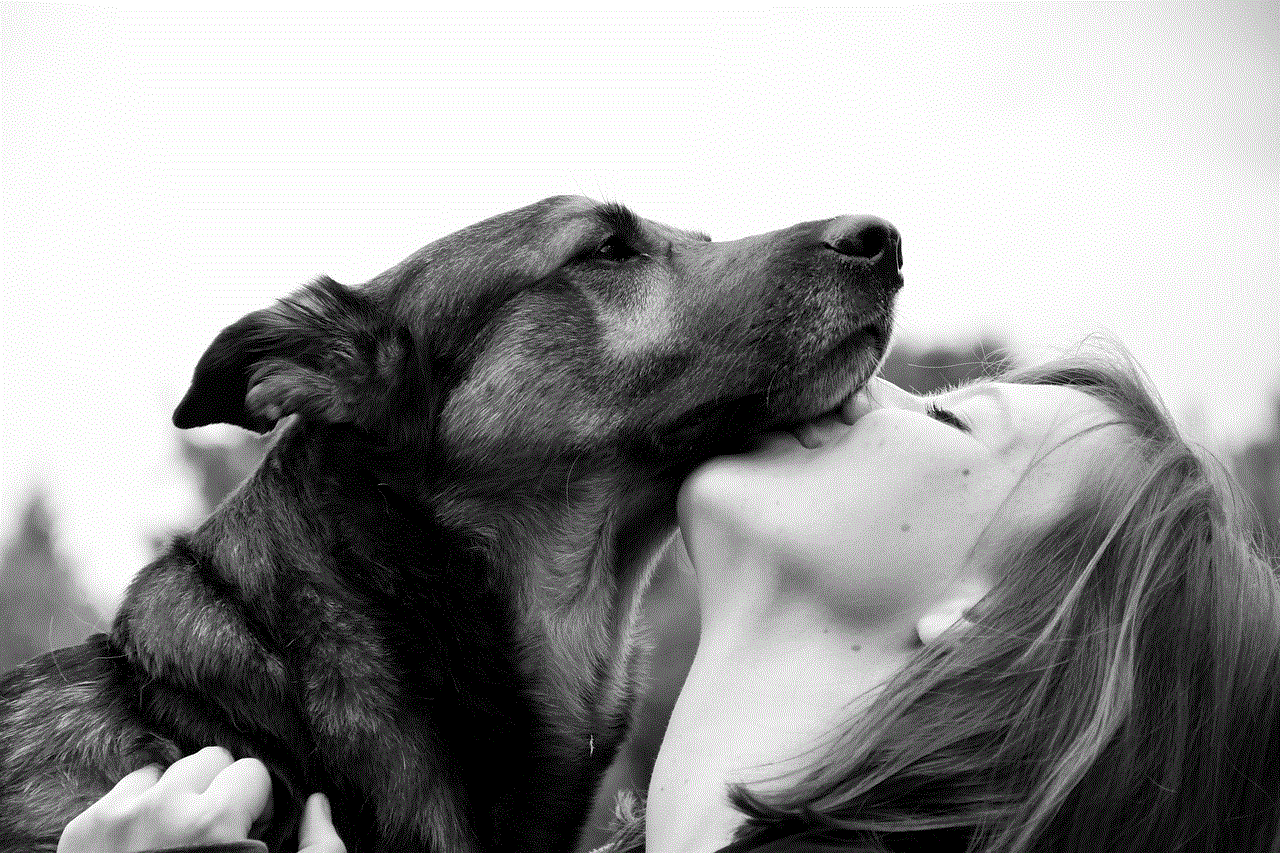
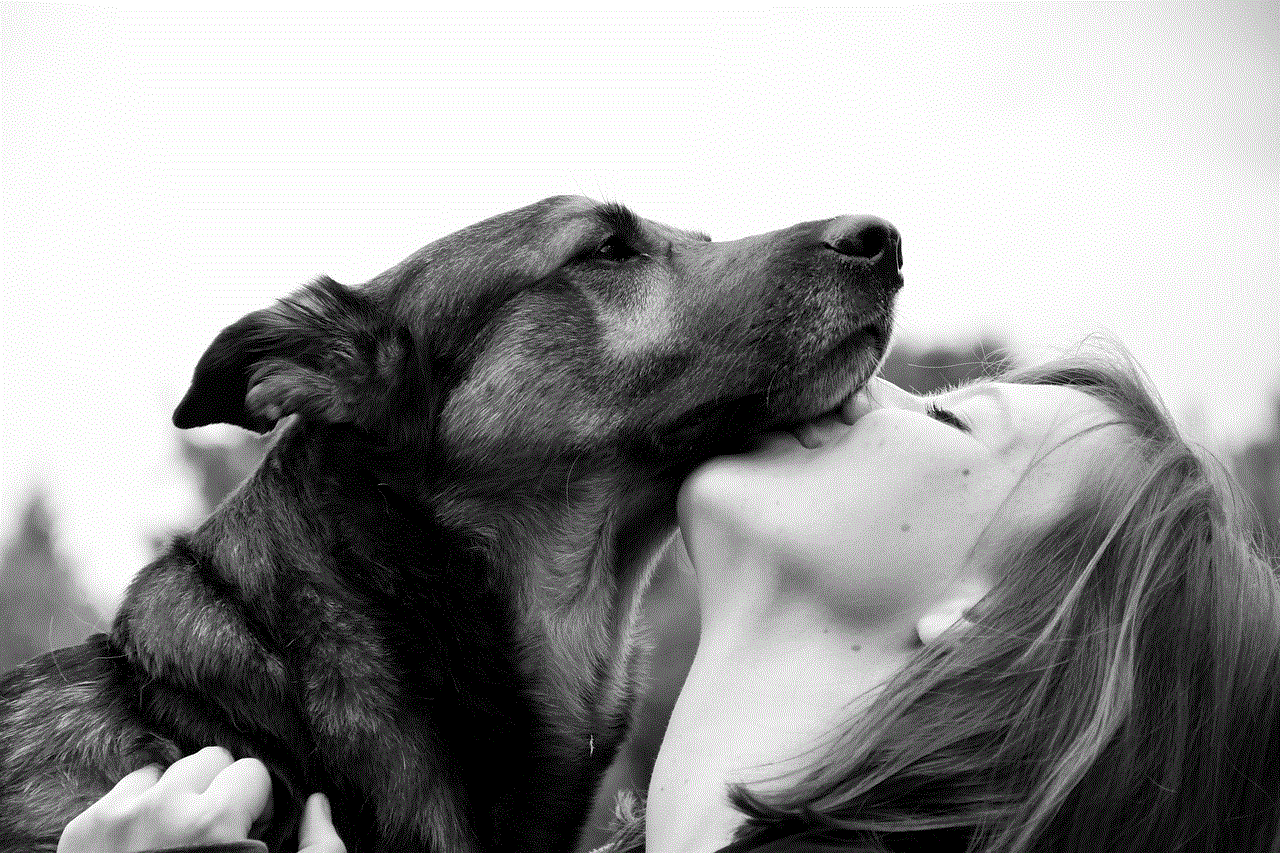
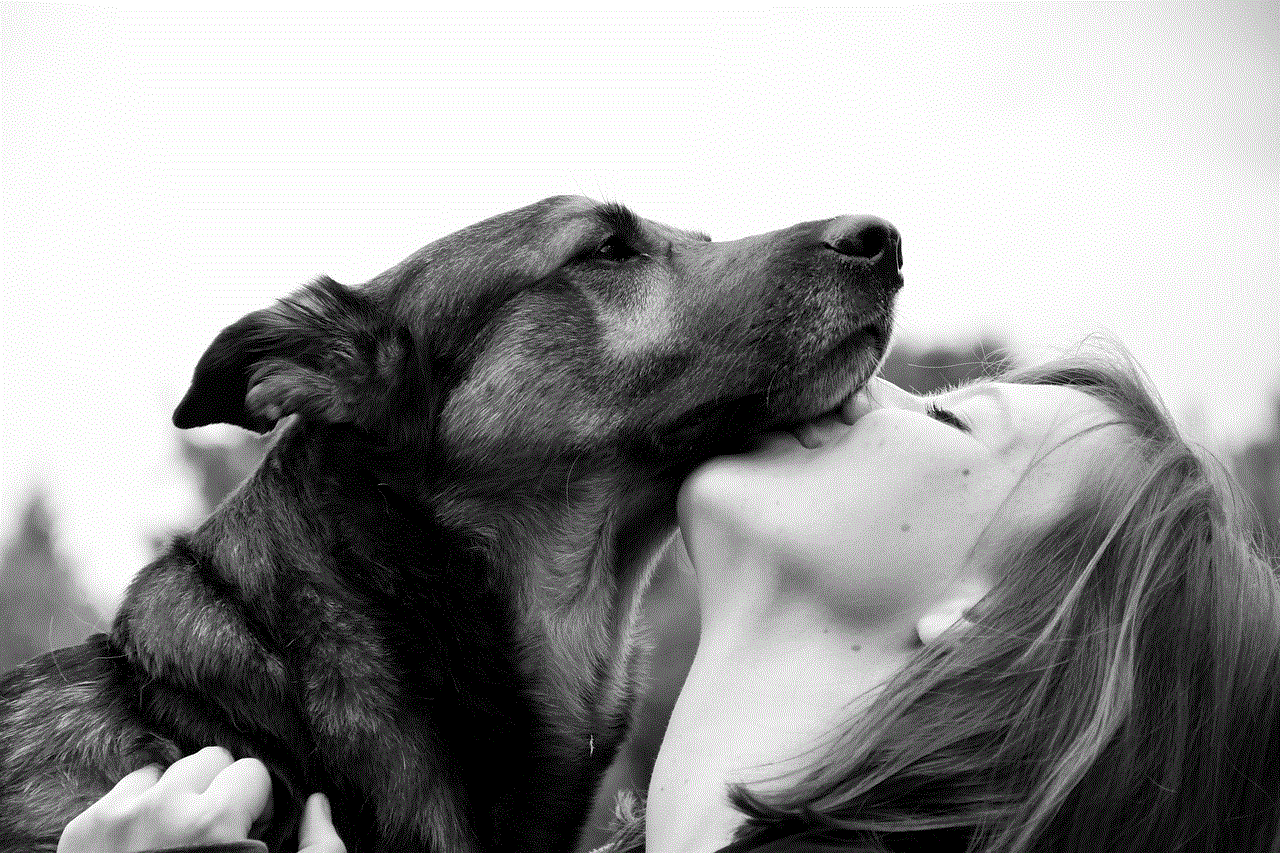
But what exactly is a Facebook online viewer? In simple terms, it is a tool that allows users to view Facebook profiles, pages, and content without having to log in to their own account. This means that even if you don’t have a Facebook account, you can still browse through the platform and see what your friends, family, or favorite brands are up to. This tool has become increasingly popular for its convenience and ease of use.
So, how does a Facebook online viewer work? Essentially, it uses a loophole in Facebook’s privacy settings, which allows public profiles and pages to be viewed without being logged in. This means that if a profile or page is set to “public,” anyone can view it using an online viewer. However, if the profile or page is set to “private,” the online viewer will not be able to access it.
One of the most significant advantages of using a Facebook online viewer is the ability to view profiles and pages anonymously. This can be particularly useful for those who want to keep their online activities private, or for those who don’t have a Facebook account but still want to stay updated on their loved ones’ lives. It also eliminates the need to constantly log in and out of different accounts, making the browsing experience more streamlined.
Another significant advantage of using a Facebook online viewer is the ability to view content from blocked or restricted profiles. On Facebook, users have the option to block or restrict certain people from viewing their profile or content. This could be due to personal reasons, or simply to keep their online activities private. However, with a Facebook online viewer, users can bypass these restrictions and still view the content they want to see.
One of the most common uses of a Facebook online viewer is for investigative purposes. Law enforcement agencies and private investigators often use this tool to gather information and evidence for various cases. This is because the online viewer provides an easy and anonymous way to view public profiles and pages, making it an effective tool for gathering information.
Furthermore, businesses and marketers also use Facebook online viewers to conduct market research and gather insights about their target audience. With the help of this tool, they can view public profiles and pages of potential customers, analyze their interests, and tailor their marketing strategies accordingly. This has proven to be a valuable resource for businesses looking to expand their reach and increase their customer base.
However, like any other online tool, there are also some risks associated with using a Facebook online viewer. The most significant concern is the potential for privacy invasion. As mentioned earlier, the online viewer uses a loophole in Facebook’s privacy settings, which can be exploited by malicious individuals to access personal information. This is why it’s crucial to be cautious when using these tools and only view public profiles and pages.
Another risk is the possibility of encountering fake or misleading information. Since the online viewer relies on public profiles and pages, there is a chance of coming across fake profiles or pages that have been created for deceptive purposes. This could lead to misinformation being spread, which can have severe consequences.
In recent years, there have been attempts by Facebook to crack down on these online viewers, as they go against the platform’s terms of service. This has resulted in some online viewers being shut down, while others have been forced to implement stricter measures to ensure their users are not violating Facebook’s policies. However, with the ever-changing landscape of technology, it’s challenging to completely eradicate these tools.
In conclusion, the Facebook online viewer has become a popular tool for many different purposes, from personal use to business and investigative purposes. It provides a convenient and anonymous way to view public profiles and pages, but it’s essential to use it responsibly to avoid any privacy or security risks. As technology continues to advance, it will be interesting to see how this tool evolves and how Facebook adapts to it.
what does sent you a snap mean
The phrase “sent you a snap” has become increasingly common in today’s digital age. With the rise of social media and messaging apps, such as Snapchat, the use of this phrase has become a regular part of our daily conversations. But what exactly does it mean to receive a “snap” and why has it become such a popular form of communication?
In its simplest form, a “snap” refers to a photo or video message sent through the popular app, Snapchat. The app allows users to take photos or videos, add filters, captions, and drawings, and send them to a selected group of friends or followers. These messages can then be viewed for a limited time, usually between 1 to 10 seconds, before they disappear forever. This temporary nature of snaps is what makes them unique and has contributed to their widespread popularity.
When someone says “sent you a snap,” it means that they have sent you a photo or video message through Snapchat. This could be a quick selfie, a funny video, or even a screenshot of something interesting they saw. The content of the snap can vary greatly and can be anything from mundane daily activities to special moments and events. The key is that it is a personal and direct form of communication, as opposed to a public post on social media.
One of the main reasons for the popularity of snaps is the sense of immediacy and intimacy they provide. Unlike traditional messaging apps, where conversations can go on for hours or even days, snaps are designed to be short and sweet. They allow for quick and spontaneous communication, making it feel more personal and authentic. This is especially appealing to younger generations who prefer to communicate in a more casual and laid-back manner.
Another reason for the widespread use of snaps is the element of fun and creativity they offer. With the various filters and editing options available on Snapchat, users can transform their snaps into unique and entertaining messages. This adds a level of excitement and playfulness to the conversation, making it more engaging and enjoyable. Many users also enjoy the challenge of creating the perfect snap, which has led to the rise of popular trends such as “streaks” and “snapstreaks.”
But what sets snaps apart from other forms of digital communication is their ephemerality. Unlike other messaging apps, where conversations and images are saved and can be revisited at any time, snaps disappear within seconds of being viewed. This temporary nature of snaps has led to a sense of urgency and FOMO (fear of missing out) among users. People want to make sure they don’t miss out on any interesting or important snaps, which has contributed to the addictive nature of the app.
Furthermore, the fact that snaps are not saved also adds a level of privacy and security to the communication. Users can feel more comfortable sharing personal or silly moments without the fear of them being saved or shared without permission. This has made Snapchat a popular platform for flirting and sending risqué photos, as users know that the content will disappear after being viewed.
Apart from personal communication, snaps have also become a popular form of marketing and advertising. Many businesses and brands have hopped on the Snapchat bandwagon, using the app to reach out to younger audiences and promote their products in a more informal and creative way. This has opened up a whole new world of opportunities for marketers and has made Snapchat an important platform in the world of digital marketing.
With such a wide range of uses and benefits, it’s no wonder that “sent you a snap” has become such a common phrase. But like any other form of communication, there are also some potential downsides to Snapchat. The temporary nature of snaps can also be a disadvantage, as users may miss out on important information or conversations if they don’t view them in time. The app has also faced criticism for promoting a culture of instant gratification and for contributing to the pressure of maintaining a perfect online image.
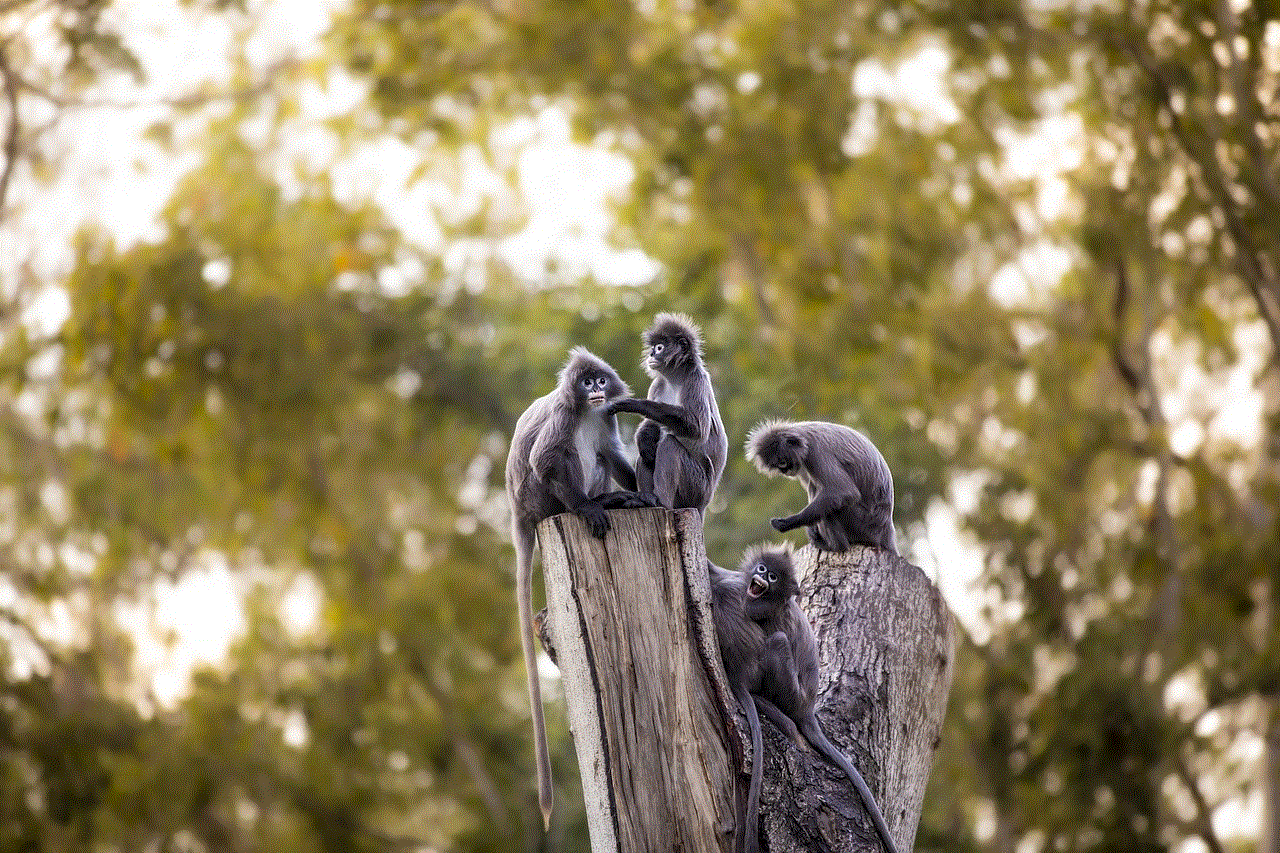
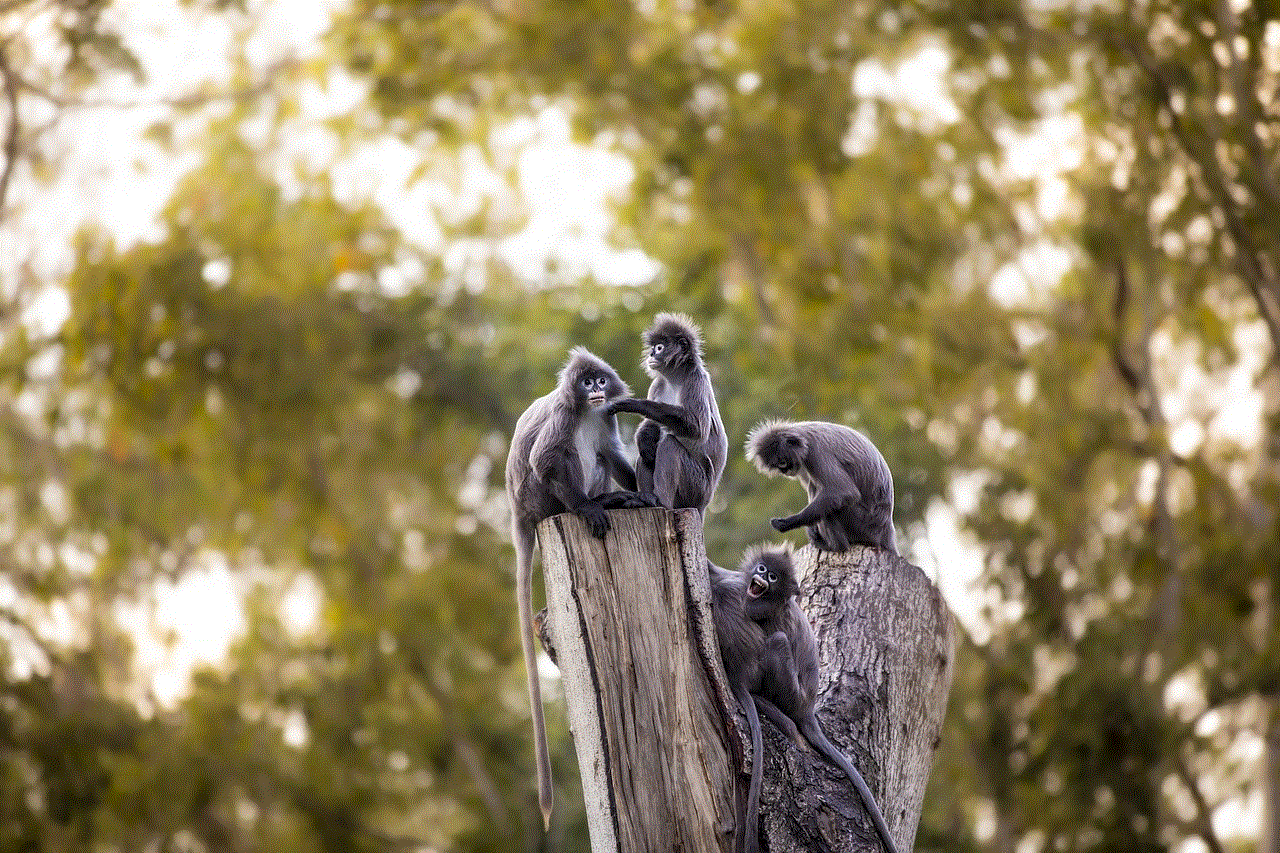
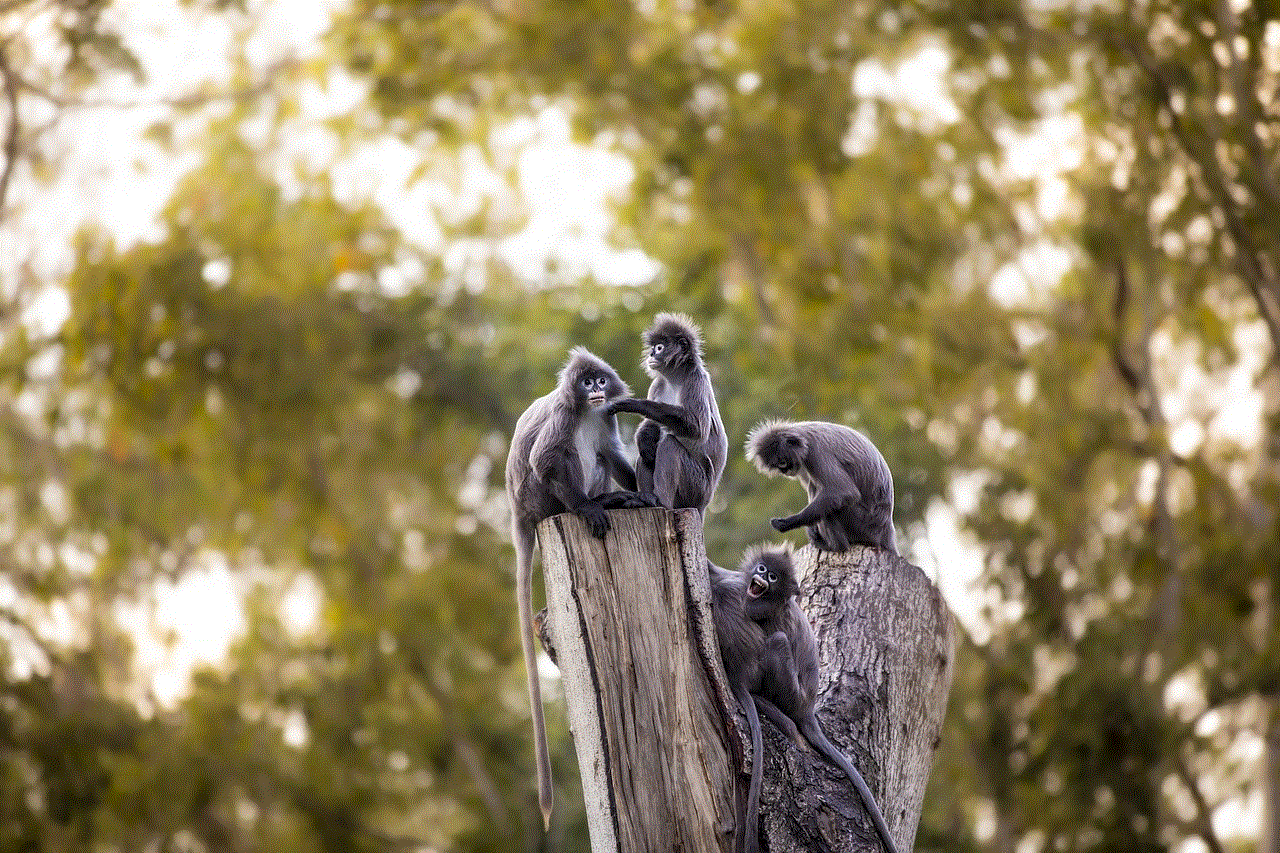
In conclusion, “sent you a snap” is a phrase that has become an integral part of our digital vocabulary. It represents a form of communication that is fun, spontaneous, and personal, all while providing a sense of privacy and ephemerality. Whether you use it to catch up with friends, flirt with someone special, or promote your business, there’s no denying that snaps have revolutionized the way we communicate in the digital world. So next time you receive a snap, take a moment to appreciate the unique and ever-evolving world of Snapchat.