fitbit not showing correct time
# Fitbit Not Showing Correct Time: Causes, Solutions, and Tips
Fitbit devices have revolutionized the way we track our health, fitness, and daily activities. From monitoring heart rates to counting steps and tracking sleep, these smartwatches and fitness trackers have become indispensable tools for many health-conscious individuals. However, one common issue that users occasionally encounter is the Fitbit not showing the correct time. This seemingly simple glitch can be frustrating, especially when users rely on their devices for timely notifications and health monitoring. In this article, we will explore the various reasons why a Fitbit may display the wrong time, offer step-by-step solutions to rectify the issue, and provide tips for maintaining the accuracy of your device.
## Understanding the Importance of Accurate Timekeeping
Before delving into the reasons and solutions for a Fitbit showing the incorrect time, it’s crucial to understand why accurate timekeeping is essential for users. Firstly, Fitbit devices are often used for tracking workouts and daily activities, which depend on precise timing to monitor performance and progress. A miscalibrated time can lead to incorrect readings, skewing users’ understanding of their fitness levels.
Furthermore, many users rely on their Fitbits for timely notifications, reminders, and alarms. An inaccurate time display can lead to missed appointments, disrupted schedules, and a general sense of disorganization. Additionally, sleep tracking relies heavily on accurate timekeeping, as users need to know when they fall asleep and wake up to analyze their sleep patterns effectively. In conclusion, a correctly functioning time display is integral to the overall user experience and utility of a Fitbit device.
## Common Reasons for Time Discrepancies
1. **Syncing Issues**: One of the most frequent reasons for a Fitbit not showing the correct time is syncing problems. Fitbits rely on a connection to the Fitbit app on your smartphone or tablet to update the time. If this connection is interrupted or if the app does not sync properly, the time on your Fitbit may become outdated.
2. **Time Zone Settings**: If you have recently traveled to a different time zone or if the time zone settings in the Fitbit app are incorrect, your device may display the wrong time. This often happens when users forget to adjust their settings after a trip.
3. **Software Glitches**: Like any electronic device, Fitbits can experience software glitches that may affect their performance, including timekeeping. These glitches can be temporary and might resolve themselves, but they can also persist, requiring user intervention.
4. **Battery Issues**: A low battery can lead to performance issues in electronic devices, including timekeeping discrepancies. If your Fitbit’s battery is running low, you may notice that the time displayed is incorrect or that other features are not functioning properly.
5. **Firmware Updates**: Fitbit regularly releases firmware updates to improve functionality and fix bugs. If you haven’t updated your device in a while, you might experience issues, including incorrect time display.
6. **Manual Time Changes**: Some users might accidentally change the time settings manually. This can happen while navigating through the device’s settings, especially if the interface is not intuitive or if the user is not familiar with the device.
7. **Connectivity Issues**: If your Fitbit isn’t connecting properly to your smartphone or the Fitbit app, it may not be able to receive the correct time information. This can happen due to Bluetooth issues or app malfunctions.
## Step-by-Step Solutions to Fix Time Issues
### Sync Your Fitbit with the App
The first step in resolving time discrepancies on your Fitbit is to ensure that it is properly synced with the Fitbit app. Follow these steps:
1. **Open the Fitbit App**: Launch the Fitbit app on your smartphone or tablet.
2. **Check for Syncing**: Ensure that your device is connected via Bluetooth. You should see a small icon indicating the connection.
3. **Initiate a Manual Sync**: If you notice that the time is still incorrect, try manually syncing your Fitbit by swiping down on the app’s home screen. This action should force the app to communicate with your device and update the time.
4. **Check for Notifications**: If the sync is successful, you should receive notifications or see an update in your activity data.
### Adjust Time Zone Settings
If your Fitbit is still displaying the wrong time after syncing, check the time zone settings:
1. **Open the Fitbit App**: Launch the app and go to your account settings.
2. **Select “App Settings”**: Scroll down to find the “App Settings” option.
3. **Check Time Zone**: Ensure that the time zone setting matches your current location. If it doesn’t, select the correct time zone from the list.
4. **Sync Again**: Once you have adjusted the time zone, manually sync your Fitbit again to ensure the changes take effect.
### Restart Your Fitbit
Sometimes, a simple restart can resolve many issues, including incorrect time display:
1. **For Fitbit Charge Series**: Press and hold the button on your device until you see the Fitbit logo, then release the button.
2. **For Fitbit Versa Series**: Press and hold the back (left) and bottom buttons until you see the Fitbit logo.
3. **For Fitbit Inspire Series**: Press and hold the button on your device for about five seconds until you see the Fitbit logo.
After restarting, check if the time is correct. If not, try syncing your device again.
### Update the Fitbit App and Firmware
Ensure that both the Fitbit app and your device firmware are up-to-date:
1. **Check for App Updates**: Go to the app store on your smartphone and check for any available updates for the Fitbit app. Update it if necessary.
2. **Update Your Device Firmware**: Open the Fitbit app, navigate to your account settings, and check for any available firmware updates for your Fitbit device. Follow the prompts to install these updates.
### Charge Your Device
If your Fitbit is exhibiting performance issues, including incorrect time, it may be due to a low battery:
1. **Connect to Charger**: Plug your Fitbit into its charger and allow it to charge for at least an hour.
2. **Check Battery Levels**: After charging, check the battery level in the app to ensure that it is adequately charged.
3. **Restart After Charging**: Sometimes, charging can help resolve minor glitches. Restart your device after charging.
### Contact Fitbit Support
If you’ve tried all the above solutions and your Fitbit still isn’t displaying the correct time, it may be time to contact Fitbit customer support. They can provide guidance specific to your device and might be able to identify any underlying issues.
## Preventing Future Time Issues
Once you have resolved the time issue with your Fitbit, it’s essential to take some preventive measures to avoid similar problems in the future. Here are some tips:
1. **Regularly Sync Your Device**: Make it a habit to sync your Fitbit with the app daily or weekly to ensure that all data, including time, is up to date.
2. **Check Time Zone Settings After Traveling**: Whenever you travel to a new location, remember to check your time zone settings in the app to ensure they are correct.
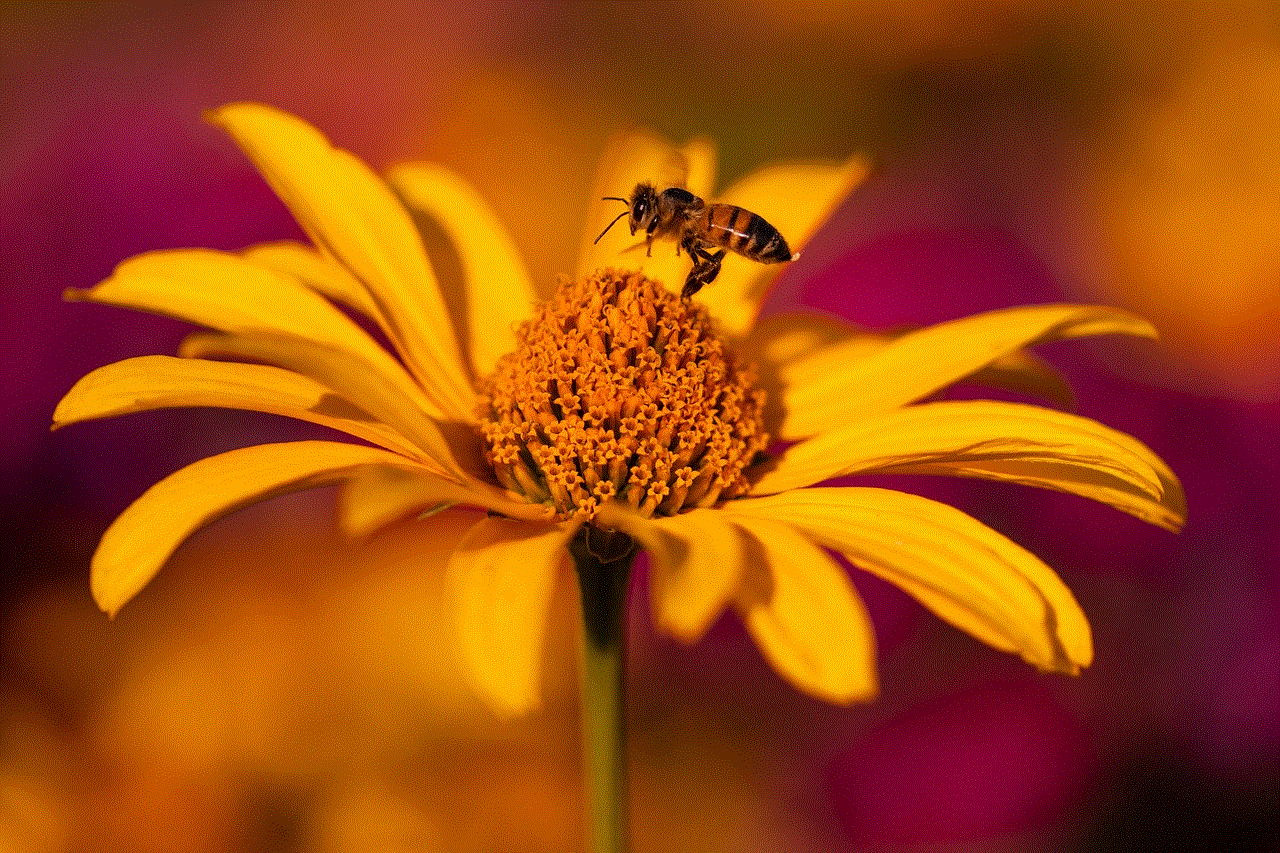
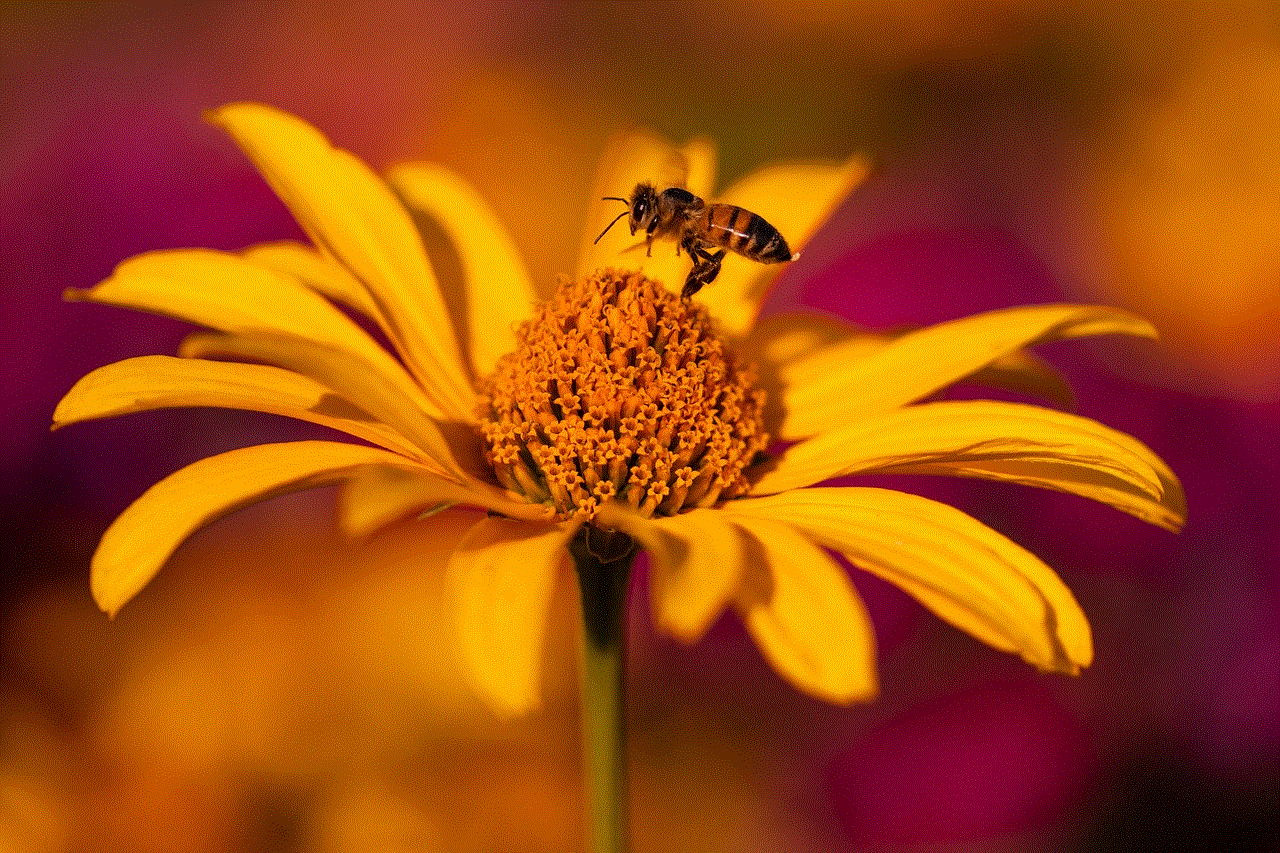
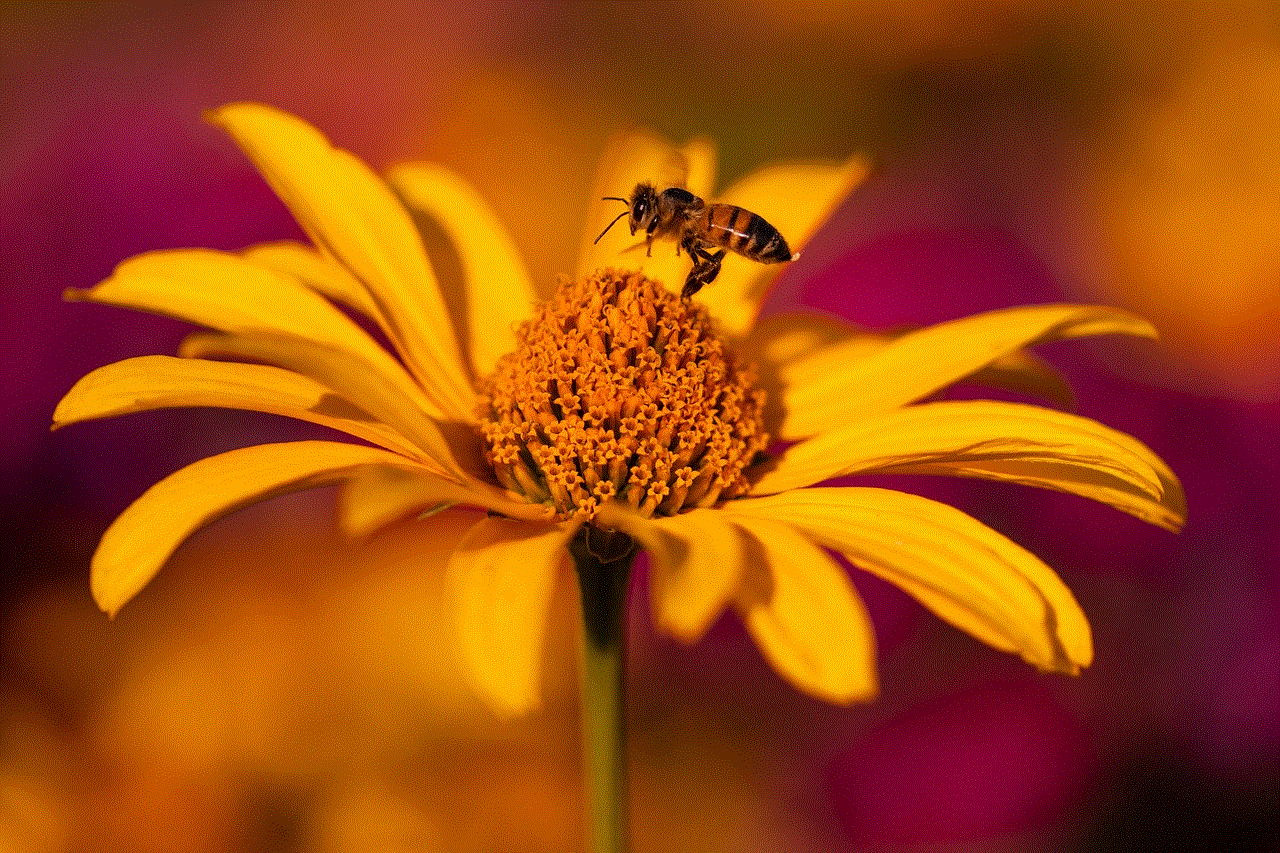
3. **Keep Your Device Charged**: Regularly charge your Fitbit to prevent battery drain, which can lead to performance issues. Aim to charge your device when it reaches around 20% battery life.
4. **Update Regularly**: Keep both the Fitbit app and your device firmware updated to the latest versions to benefit from the latest features and bug fixes.
5. **Monitor Connectivity**: Ensure that your device maintains a stable Bluetooth connection with your smartphone. If you experience connectivity issues, try toggling Bluetooth off and on again.
## Conclusion
In conclusion, a Fitbit not showing the correct time can be a frustrating issue, especially for those who rely on their devices for fitness tracking, notifications, and time management. Understanding the common causes of this problem, such as syncing issues, incorrect time zone settings, and software glitches, is the first step toward resolving it. By following the step-by-step solutions outlined in this article, users can quickly rectify the time discrepancies and enjoy the full functionality of their Fitbit devices.
Moreover, taking preventive measures can help ensure that users avoid similar issues in the future. With a little diligence and care, you can keep your Fitbit running smoothly and accurately, ultimately enhancing your health and fitness journey. Whether you are a fitness enthusiast, a busy professional, or someone looking to improve your overall well-being, maintaining an accurate time display on your Fitbit is essential for maximizing its benefits. So, stay proactive, and enjoy all that your Fitbit has to offer!
how many accounts can you have on disney plus
# How Many Accounts Can You Have on Disney Plus ?
Disney Plus, the streaming service launched by The Walt Disney Company, has quickly become a household name since its debut in November 2019. With an extensive library that includes classic Disney films, Pixar animations, Marvel superhero sagas, Star Wars epics, and National Geographic documentaries, Disney Plus has attracted millions of subscribers around the globe. As families and individuals flock to the platform, questions about its account management features arise, including a common query: “How many accounts can you have on Disney Plus?” In this article, we’ll dive deep into this question while exploring the broader features, benefits, and potential limitations of Disney Plus accounts.
## Understanding Disney Plus Accounts and Profiles
Disney Plus operates on a model that allows users to create multiple profiles under a single subscription. This feature is particularly beneficial for families or households sharing an account, as it enables each user to have a personalized viewing experience. Each profile can maintain its watchlist, preferences, and viewing history, making the service more tailored and user-friendly.
### Number of Profiles Allowed
As of the current guidelines, Disney Plus allows subscribers to create up to seven user profiles per account. This is a significant advantage for families and shared households where members have varying tastes in content. With seven profiles, parents can create separate accounts for their children, ensuring that the kids’ viewing options remain age-appropriate and distinct from adult content.
### Choosing a Profile for Kids
One of the standout features of Disney Plus is its robust parental control settings. When creating profiles for children, users can select the “Kids Profile” option, which filters content based on age ratings. This feature ensures that young viewers are only exposed to age-appropriate programming, which is particularly important in today’s digital landscape where children have access to a wide array of content. Parents can feel confident that their children are watching safe and suitable content.
### Switching Between Profiles
Switching between profiles is seamless on Disney Plus. Users can easily log in to their preferred profile at any time, allowing for a fluid and personalized experience. This is particularly useful in shared households where multiple family members might want to watch different shows or movies simultaneously. The platform remembers each user’s viewing history and preferences, ensuring a tailored experience for everyone.
## Streaming Quality and Simultaneous Streams
In addition to the number of profiles allowed, Disney Plus has specific guidelines regarding streaming quality and simultaneous streams. Subscribers can stream content on up to four devices at the same time. This means that in a household with multiple Disney Plus users, each individual can enjoy their favorite shows or movies without interrupting anyone else’s viewing experience.
### Streaming Quality
Disney Plus supports streaming in 4K UHD, HDR, and Dolby Vision, depending on the device being used. This high-quality streaming capability enhances the viewing experience, particularly for families who enjoy watching blockbuster films or animated features together. The ability to stream on four devices simultaneously ensures that everyone can enjoy their preferred content without having to compromise on quality.
## Managing Your Disney Plus Account



Managing your Disney Plus account is straightforward and user-friendly. The platform provides an intuitive interface that allows subscribers to navigate easily through their profiles, settings, and content libraries. Here are some essential account management features to consider:
### Account Settings
Users can access their account settings through the Disney Plus home page . Here, account holders can manage their subscriptions, payment methods, and profile settings. The account management section also allows users to edit or delete profiles as needed. For instance, if a child grows up or a family member no longer uses the service, the account holder can easily remove that profile.
### Changing Profile Pictures
Each profile can be customized with a unique profile picture. Disney Plus offers a range of iconic characters from its vast library, allowing users to select images that resonate with their preferences. This feature adds a fun, personalized touch to the user experience and makes it easier for family members to identify their profiles quickly.
### Watchlists and Recommendations
Disney Plus provides personalized watchlists based on users’ viewing habits and preferences. Each profile can maintain its unique watchlist, which helps users keep track of shows and movies they want to watch. The platform also offers recommendations tailored to individual tastes, enhancing the overall viewing experience.
## Account Sharing and Family Plans
With the rise of streaming services, account sharing has become a common practice. Disney Plus does allow account sharing; however, it is essential to understand the implications and guidelines surrounding this practice. Sharing accounts with friends or extended family can be a great way to split costs, but it may lead to issues regarding account management and content preferences.
### Legal and Ethical Considerations
While sharing accounts is commonplace, it is important to note that most streaming services, including Disney Plus, have terms of service that discourage users from sharing their login credentials outside of their household. This means that while you can share your account with family members who live in the same home, sharing with friends or relatives who live elsewhere may violate the terms of service. It’s crucial to adhere to these guidelines to avoid potential account issues.
### Family Plans and Pricing
Disney Plus currently does not offer a specific family plan like some other streaming services. Instead, its pricing structure is straightforward: a single subscription allows access to the entire library with the ability to create multiple profiles. This simple model can be advantageous for families, as it eliminates the complexity of managing multiple subscriptions or accounts.
## The Future of Disney Plus Accounts
As Disney Plus continues to grow and evolve, it will likely adapt its features and offerings in response to user feedback and industry trends. Future developments may include enhanced account management features, additional parental controls, or even new subscription models that cater specifically to families or larger groups.
### Potential for More Profiles
Given the popularity of the service and the increasing number of users, Disney Plus may consider expanding the number of profiles allowed under a single account in the future. This change would accommodate larger families and shared households even better, allowing for a more personalized experience for each user.
### Integration with Other Disney Services
As Disney expands its digital offerings, we may see further integration of Disney Plus with other Disney services. For instance, combining Disney Plus with Disney’s theme park offerings or merchandise could create unique experiences for subscribers. Such integrations could enhance the value of a Disney Plus subscription and encourage more families to sign up.
## Conclusion
Disney Plus has established itself as a leading streaming service by providing a robust library of content and accommodating features that cater to families and individual users alike. With the ability to create up to seven profiles, stream on multiple devices simultaneously, and customize viewing experiences, it is an attractive option for households looking to enjoy a wide range of entertainment options.



While account sharing is possible, it is essential to adhere to the platform’s terms of service to maintain a positive experience. As Disney Plus continues to grow, subscribers can look forward to potential enhancements and features that will further enrich their viewing experience. Whether you’re a die-hard Disney fan, a Marvel enthusiast, or a parent looking for safe, engaging content for your children, Disney Plus offers something for everyone, making it a valuable addition to your entertainment lineup.
In summary, Disney Plus stands out for its user-friendly account management, personalized profiles, and family-oriented features. So, whether you’re watching the latest Marvel movie or revisiting a classic Disney animation, the platform provides a delightful experience for viewers of all ages.