how do you screen record on an android
Screen recording on an android device has become increasingly popular, especially with the rise of content creation and online tutorials. Whether you want to record a video call, demonstrate an app, or capture gameplay, screen recording on your android device offers a convenient and efficient solution. In this article, we will guide you on how to screen record on an android device, step by step.
Before we dive into the specifics, it is essential to note that not all android devices come with a built-in screen recording feature. However, there are several third-party apps that you can download from the Google Play Store to enable screen recording on your device. Some of the popular screen recording apps include AZ Screen Recorder, Mobizen Screen Recorder, and DU Recorder. These apps offer similar features, but for the purpose of this article, we will use AZ Screen Recorder as an example.
Step 1: Download and Install the Screen Recording App
The first step to screen recording on your android device is to download and install a screen recording app from the Google Play Store. As mentioned earlier, AZ Screen Recorder is one of the top-rated apps for this purpose. Once you have downloaded and installed the app, open it and grant all the necessary permissions for the app to function correctly.
Step 2: Adjust the Settings
After granting the necessary permissions , you can now adjust the settings according to your preferences. AZ Screen Recorder offers a variety of customization options, such as video resolution, frame rate, and audio source. You can also choose to show or hide touches, enable front camera recording, and set a timer for your recordings.
Step 3: Start Recording
Once you have adjusted the settings, you are now ready to start recording. To begin, tap on the AZ Screen Recorder app icon, and a floating toolbar will appear on your screen. This toolbar includes options such as recording, taking screenshots, and accessing the settings. To start recording, tap on the red record button, and the app will start capturing your screen.
Step 4: Pause and Resume Recording
During the recording process, you can pause and resume the recording at any time by tapping on the pause button on the floating toolbar. This is particularly useful if you need to take a break or want to edit out some parts of the video later on.
Step 5: Stop Recording and Save the Video
To stop the recording, tap on the stop button on the floating toolbar. You will then be prompted to save the video to your device or share it directly to your social media platforms. The video will be saved in the gallery on your device, making it easily accessible for editing or sharing purposes.
Step 6: Edit the Video (Optional)
If you want to edit your recording before sharing it, you can use a video editing app such as InShot or KineMaster. These apps offer a wide range of features such as trimming, adding text and music, and applying filters to your videos. Once you have edited your recording, you can save it to your device or share it directly from the editing app.
Step 7: Access Your Recorded Videos
All the videos you have recorded using AZ Screen Recorder will be saved in the app’s gallery. You can access them by tapping on the gallery button on the floating toolbar or by going to the app’s main menu and selecting “My Videos.” From here, you can view, edit, or delete your recorded videos.
Step 8: Record Audio (Optional)
If you want to record audio along with your screen recording, you can enable the microphone option in the app’s settings. This will allow you to add commentary or voiceovers to your recordings, making them more informative and engaging.
Step 9: Record a Specific Portion of Your Screen (Optional)
Sometimes, you may want to record only a specific portion of your screen, instead of the entire display. To do this, you can use the “Screen Touch” feature in AZ Screen Recorder. This feature allows you to select the area of your screen that you want to record by dragging the corners of the screen.
Step 10: Use the Countdown Timer (Optional)
If you want to start recording after a specific time, you can use the countdown timer feature in the app. This is particularly useful if you want to record a tutorial or a gameplay session, where you need to set up the scene before recording.
In conclusion, screen recording on an android device is a simple and efficient process, thanks to the various screen recording apps available on the Google Play Store. With the step-by-step guide provided in this article, you can now record your screen and create engaging and informative videos for your audience. So, whether you are a content creator, a gamer, or someone who wants to capture important moments on your device, screen recording on an android device has got you covered.
facebook secret conversations cheating
In today’s digital age, it has become easier than ever for people to connect with each other through various social media platforms. facebook -parental-controls-guide”>Facebook , being one of the top contenders, has over 2.85 billion active users as of 2021. With such a vast user base, it’s no surprise that people have turned to Facebook to find love, friendships, and even affairs. This has led to the emergence of secret conversations on Facebook, which have become a hot topic of discussion, especially when it comes to cheating.
Secret conversations on Facebook are a feature that allows users to have end-to-end encrypted conversations with each other. This means that the messages are only visible to the sender and the receiver and cannot be intercepted by anyone, including Facebook itself. This feature was primarily introduced to enhance user privacy and security. However, it has also become a tool for those who want to engage in secret conversations, especially when it comes to cheating.
Cheating has been a prevalent issue in relationships for a long time, and with the rise of social media, it has become easier for people to cheat on their partners. Facebook secret conversations have made it even more convenient for individuals to engage in infidelity without getting caught. With the assurance of privacy and no trace of the conversations, it has become a go-to for cheaters.
One of the main reasons why Facebook secret conversations have become a popular tool for cheating is that they are relatively easy to use. The feature is available on both the Facebook app and Messenger, making it accessible to almost all users. All one needs to do is start a regular conversation with the person they want to talk to and then switch to a secret conversation mode. The messages sent in this mode are encrypted, and once the conversation is over, the messages disappear, leaving no trace.
Moreover, Facebook secret conversations offer a sense of security to cheaters. In regular conversations, there is always the fear of someone accidentally stumbling upon the messages and exposing the affair. With secret conversations, this fear is eliminated as only the sender and receiver have access to the conversation. This makes it easier for people to engage in extramarital affairs without the fear of getting caught.
Another aspect that has made Facebook secret conversations a popular tool for cheating is the ability to set a timer for the messages. This feature allows users to set a time limit for the messages to be visible to the receiver. Once the time limit is up, the messages disappear, making it almost impossible for anyone to uncover the conversation. This feature is particularly helpful for those who are in a relationship and want to keep their affairs a secret.
Furthermore, Facebook secret conversations allow users to delete messages on both ends, creating a clean slate. This means that if someone accidentally sees the messages, the sender can quickly delete them, leaving no evidence behind. This has made it easier for people to carry on with their secret conversations without leaving any traces for their partners to find.
While Facebook secret conversations have made it easier for people to cheat, it has also caused trust issues in relationships. The thought of their partners engaging in secret conversations with someone else can lead to feelings of betrayal and infidelity. This has created a sense of insecurity and mistrust among couples, leading to conflicts and, in some cases, even breakups.
Moreover, secret conversations on Facebook have also made it easier for people to reconnect with their exes. With the option to delete messages and set a timer, it has become tempting for individuals to reach out to their ex-partners without the fear of getting caught by their current partners. This has led to many people giving in to their temptations and rekindling old flames, which can ultimately lead to cheating.
On the other hand, some people argue that Facebook secret conversations have not caused an increase in cheating. They believe that cheating is a personal choice and that the availability of secret conversations is not the root cause. However, it cannot be denied that the feature has made it easier for people to engage in extramarital affairs, and in some cases, it has even led to people getting caught.
Furthermore, the use of Facebook secret conversations has also raised ethical concerns. While the feature was introduced to enhance user privacy, it has also been used to facilitate infidelity. This raises questions about the responsibility of social media companies in promoting ethical behavior among their users. Some argue that it is not the responsibility of these companies, while others believe that they should take necessary measures to ensure that their platforms are not being used to facilitate cheating.
In conclusion, Facebook secret conversations have become a popular tool for cheating, and the feature has made it easier for people to engage in extramarital affairs. While the feature was introduced to enhance user privacy, it has also been misused by individuals to hide their infidelity. This has led to trust issues and conflicts in relationships, and it is essential for individuals to be mindful of their actions and the consequences they may have on their relationships. Similarly, social media companies should also take necessary measures to prevent their platforms from being used to facilitate cheating and promote ethical behavior among their users.
how to hide specific text messages on iphone
In today’s digital age, our phones have become an extension of ourselves. We use them to communicate, stay connected, and manage our daily lives. However, with the convenience of constant communication also comes the issue of privacy. We all have certain messages that we would prefer to keep hidden from prying eyes, whether it’s personal conversations, sensitive information, or simply messages we don’t want others to see. If you’re an iPhone user looking for ways to hide specific text messages on your device, you’ve come to the right place. In this article, we’ll explore the various methods you can use to keep your messages safe and secure.
Method 1: Using the Built-in Message Hiding Feature
The iPhone comes with a built-in feature that allows you to hide specific text messages without the need for any third-party apps. This feature is called “Hide Alerts” and it’s a simple yet effective way to keep your messages hidden from view. Here’s how to use it:
1. Open the Messages app on your iPhone.
2. Find the conversation that you want to hide and swipe left on it.
3. Tap on “Hide Alerts” and a moon icon will appear next to the conversation.
4. This will mute the conversation and prevent it from showing up as a notification on your lock screen or in the Notification Center.
5. To unhide the conversation, simply swipe left on it again and tap on “Show Alerts”.
While this method is useful for keeping your messages hidden from view, it’s not the most secure option. The conversation will still be visible in the Messages app, and anyone who has access to your phone can easily find it. If you’re looking for a more secure way to hide your messages, read on.
Method 2: Using a Third-Party App
If you want to take your message hiding game to the next level, you can use a third-party app specifically designed for this purpose. There are many apps available on the App Store that offer different levels of security and privacy. Some of the popular options include CoverMe, Secret Text, and Private Message Box. These apps allow you to not only hide specific text messages but also encrypt them, add a passcode, and even create a decoy login to mislead anyone trying to access your hidden messages.
To use a third-party app, simply download and install it from the App Store and follow the instructions to set it up. You’ll be prompted to grant the app access to your messages, and once that’s done, you can start hiding your messages immediately. Keep in mind that some of these apps may require a subscription fee for full access to their features.
Method 3: Archiving Messages
Another way to hide specific text messages on your iPhone is to archive them. This method is great if you want to declutter your Messages app and keep certain conversations out of sight. Here’s how to do it:
1. Open the Messages app on your iPhone.
2. Find the conversation that you want to hide and swipe left on it.
3. Tap on “Archive” and the conversation will be moved to the “Archived” folder.
4. To view your archived messages, go to the main Messages screen and tap on the search bar at the top.
5. Type in the name of the person or conversation you want to view and the archived messages will appear.
Alternatively, you can also tap on the “Edit” button in the main Messages screen and select the conversations you want to archive, then tap on the “Archive” button at the bottom.
Method 4: Creating a Hidden Folder
Did you know that you can create hidden folders on your iPhone to store your sensitive messages? This feature was introduced in iOS 14 and allows you to hide any app, including the Messages app, in a hidden folder. Here’s how to do it:
1. Go to your home screen and hold down any app until it starts to jiggle.
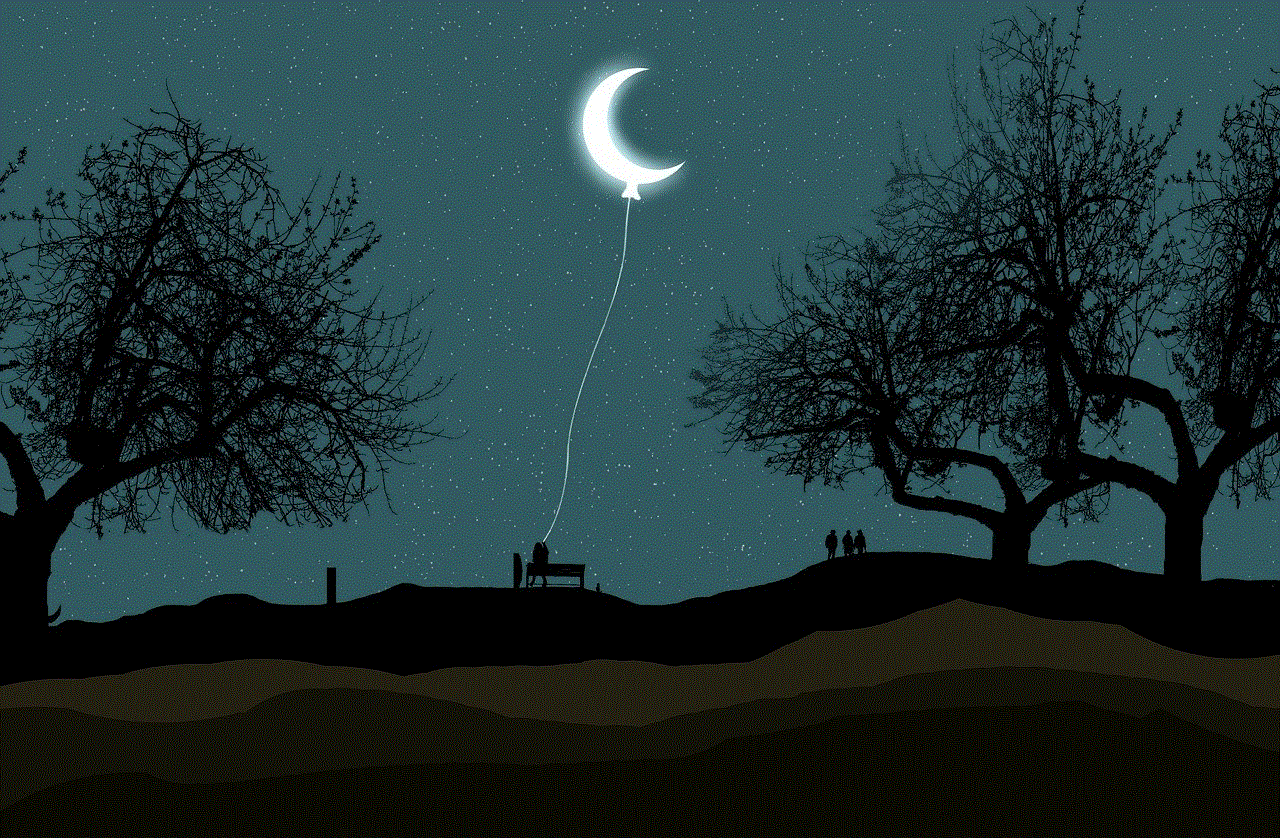
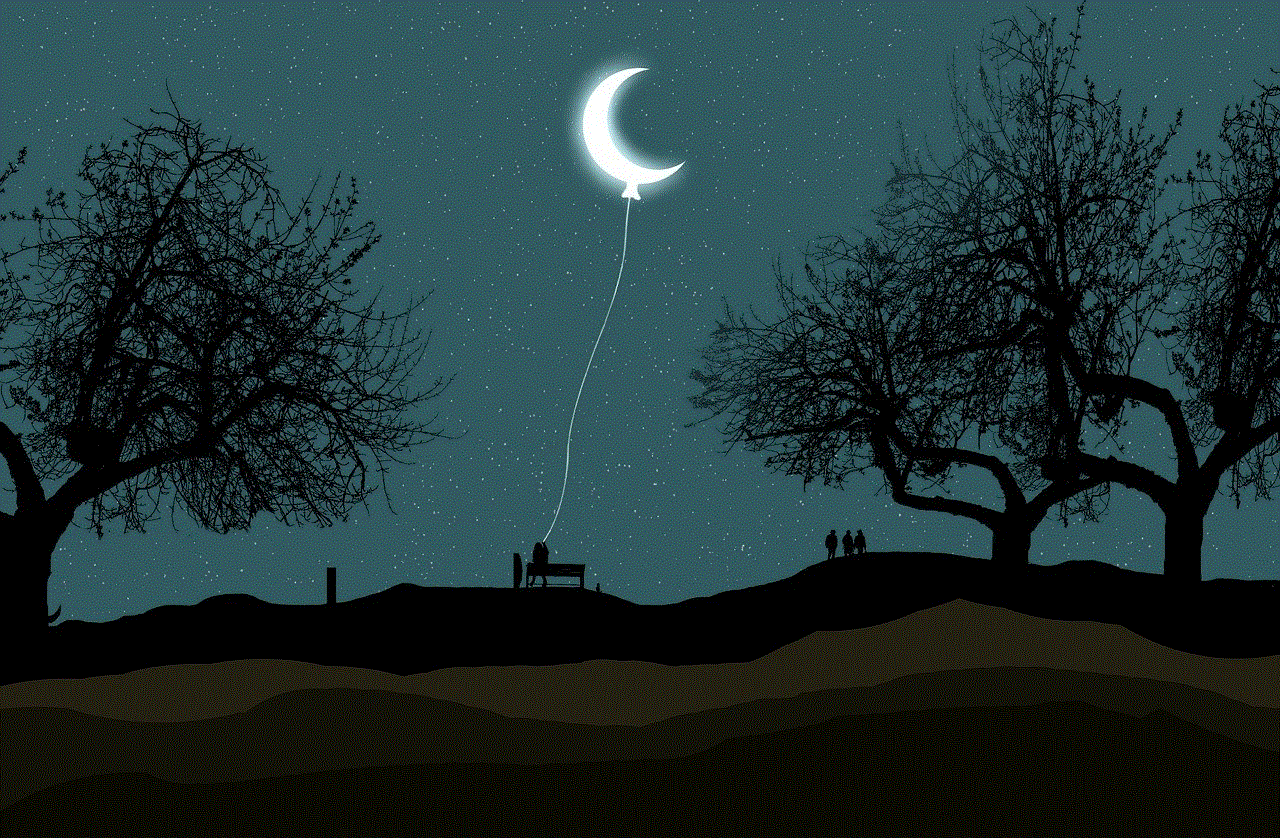
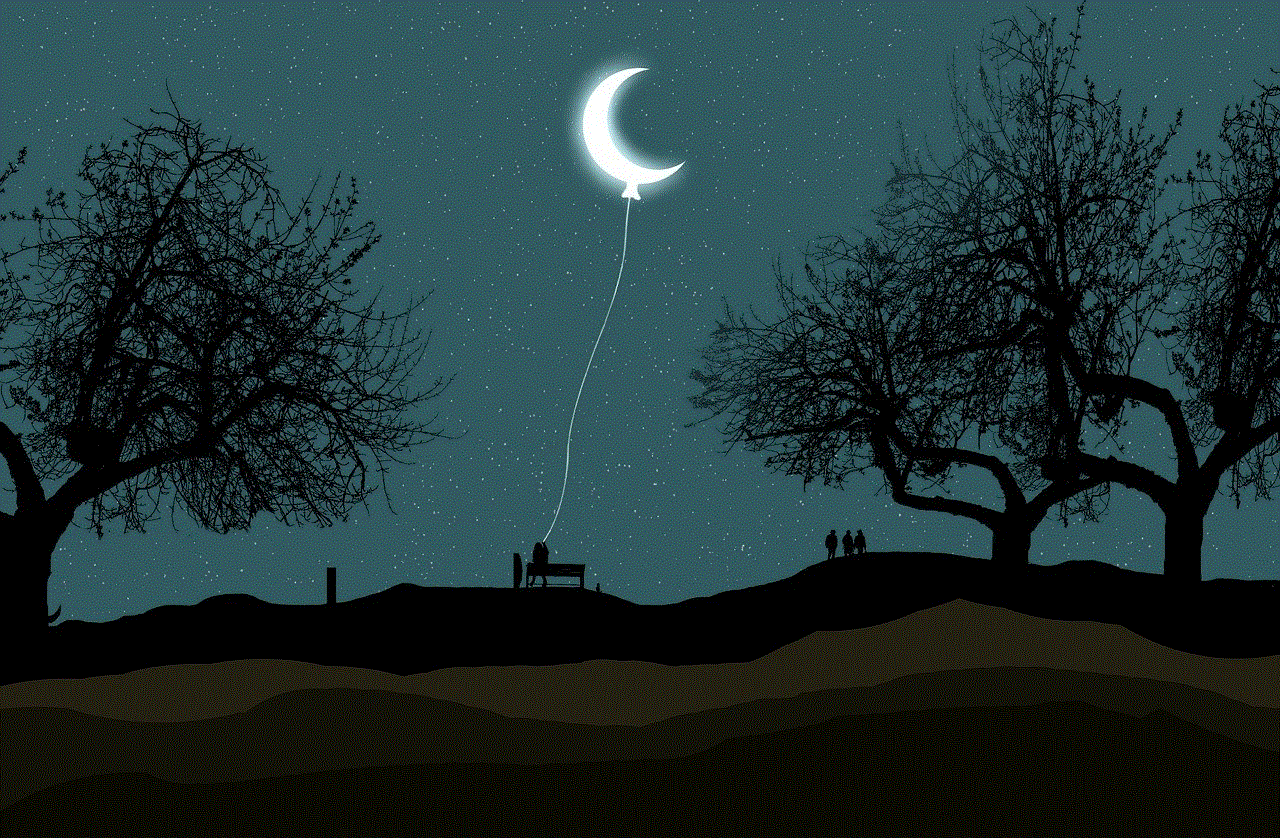
2. Drag the app on top of another app that you want to group it with.
3. When the folder appears, tap on the name of the folder to edit it.
4. Delete the name and replace it with a blank space (simply tap on the “123” button on your keyboard, then tap on the space bar).
5. Tap on “Done” and the folder will have no name.
6. Drag the Messages app into this folder.
7. To access your hidden folder, simply swipe left on your home screen until you reach the last page.
Method 5: Using Siri Shortcuts
If you’re tech-savvy, you can use Siri Shortcuts to create a shortcut that will allow you to hide specific messages with just a few taps. Here’s how to do it:
1. Download the “Message Hider” shortcut from the App Store (or create your own using the Shortcuts app).
2. Open the shortcut and tap on “Get Shortcut”.
3. Follow the instructions to add the shortcut to your library.
4. Now, whenever you want to hide a message, simply open the Messages app, find the conversation, and tap on the “Share” button.
5. Scroll down and tap on “Message Hider”.
6. The message will now be hidden from view.
7. To unhide the message, simply open the shortcut again and select “Unhide Messages”.
Method 6: Using Screen Time Restrictions
If you’re an iOS 13 or later user, you can use the Screen Time feature to restrict access to specific apps, including the Messages app. Here’s how to do it:
1. Open the Settings app on your iPhone.
2. Tap on “Screen Time” and then on “Content & Privacy Restrictions”.
3. Turn on the toggle next to “Content & Privacy Restrictions”.
4. Tap on “Allowed Apps”.
5. Turn off the toggle next to “Messages”.
6. Now, whenever someone tries to access the Messages app, they’ll be prompted to enter your Screen Time passcode.
Method 7: Deleting Messages
If all else fails, you can always delete the messages you want to hide. However, keep in mind that this is not a secure method, as the messages can still be retrieved using third-party software. Additionally, once you delete a message, it’s gone for good and cannot be recovered. If you’re okay with these risks, here’s how to delete messages on your iPhone:
1. Open the Messages app on your iPhone.
2. Find the conversation that you want to delete messages from.
3. Swipe left on the message you want to delete.
4. Tap on “Delete” to remove the message from the conversation.
Alternatively, you can tap and hold on the message you want to delete, then select “More” and tap on the trash can icon at the bottom.



In conclusion, there are various methods you can use to hide specific text messages on your iPhone. Whether it’s using the built-in message hiding feature, third-party apps, or creating a hidden folder, you can find a method that suits your needs and level of security. It’s important to note that no method is foolproof, and if you’re concerned about the privacy of your messages, it’s best to have a combination of methods in place. Remember to always use strong passcodes and keep your phone locked when not in use to ensure the safety of your messages.