how to add servers on minecraft switch
# How to Add Servers on Minecraft Switch : A Comprehensive Guide
Minecraft has become a cultural phenomenon, captivating players of all ages across various platforms. The Nintendo Switch version of Minecraft offers a unique experience, allowing players to enjoy the game’s limitless creativity and adventure on the go. One of the most exciting aspects of Minecraft is the ability to join different servers, where players can interact, collaborate, and compete with others worldwide. In this article, we will explore how to add servers on Minecraft for the Nintendo Switch, providing you with a detailed, step-by-step guide to enhance your gaming experience.
## Understanding Minecraft Servers
Before diving into the process of adding servers on the Nintendo Switch, it’s essential to understand what a Minecraft server is. A server is a multiplayer environment hosted by other players or companies that allows multiple users to join and play together. Each server can have unique rules, game modes, and communities, making it an essential aspect of the Minecraft experience.
### Types of Servers
1. **Public Servers**: These are open to everyone and can host hundreds or even thousands of players. They often feature mini-games, survival modes, and creative builds.
2. **Private Servers**: These are restricted to invited players only. Friends can create a private server for a more controlled experience.
3. **Realm Servers**: These are hosted by Mojang (the creators of Minecraft) and require a subscription. They offer a safe and reliable environment for friends to play together.
4. **Modded Servers**: These servers use modifications to enhance gameplay or introduce new features. However, be aware that not all mods are compatible with the Switch version.
## Setting Up Your Nintendo Switch
Before you can join any server, you need to ensure your Nintendo Switch is properly set up for online gameplay. Here are the necessary steps:
### 1. Update Your Nintendo Switch
Make sure your Nintendo Switch is up to date. This ensures compatibility with the latest version of Minecraft. To update:
– Go to the Home menu.
– Select “System Settings.”
– Scroll down to “System.”
– Click on “System Update.”
### 2. Create a Nintendo Account
If you haven’t already, create a Nintendo Account. This account allows you to access online features. To create one:
– Go to the Nintendo website or use the Nintendo eShop on your Switch.
– Follow the prompts to create your account.
### 3. Purchase Nintendo Switch Online
To access online multiplayer in Minecraft, you need a Nintendo Switch Online subscription. This service provides access to online gaming, cloud saves, and a collection of classic NES and SNES games. You can subscribe directly through the eShop or the Nintendo website.
### 4. Connect to the Internet
Ensure your Nintendo Switch is connected to the internet. To check your connection:
– Go to “System Settings.”
– Select “Internet.”
– Click on “Test Connection.”
If you’re connected, you’re ready to proceed.
## Launching Minecraft on Your Nintendo Switch
Once your Switch is set up, it’s time to launch Minecraft.
### 1. Open Minecraft
From the Home menu, select the Minecraft icon to launch the game.
### 2. Sign In
If prompted, sign in with your Nintendo Account. This sign-in is necessary to access online features and join servers.
## Adding Servers on Minecraft Switch
Now that your Switch is ready and Minecraft is up and running, let’s explore how to add servers.
### 1. Navigating to the Servers Tab
Once you’re in the game:
– From the main menu, select “Play.”
– Then, navigate to the “Servers” tab. Here, you’ll find a list of featured servers that you can join.
### 2. Choosing a Server to Join
In the “Servers” tab, you’ll see several featured servers. These servers are pre-approved and popular among players. You can browse through these options to find one that suits your interests.
– **Featured Servers**: These often include popular mini-games and community hubs.
– **Joining a Server**: Select a server by clicking on its name, followed by “Join Server.” If the server is active, you will be connected in moments.
### 3. Adding a Custom Server Manually
If you have a specific server in mind that isn’t listed, you can add it manually. However, it’s important to note that as of the latest updates, the Switch version doesn’t support adding custom IP addresses like on PC. This means you’re limited to the featured servers.
#### Alternative Methods (Using Bedrock Edition)
If you have access to Minecraft on other devices that support custom servers (like PC or mobile), you can play on those versions. The Bedrock Edition of Minecraft allows adding custom servers through IP addresses. You can then play with your Switch friends by inviting them to join your game.
## Understanding Server Rules and Communities
Every Minecraft server has its own set of rules and community guidelines. Before joining any server, it’s crucial to familiarize yourself with the rules to ensure a positive experience.
### 1. Reading Server Rules
When you join a new server, you’ll often find a spawn area that contains the server rules. Take the time to read them carefully. Common rules include:
– No griefing (destroying others’ builds).
– No cheating or using hacks.
– Respect other players.
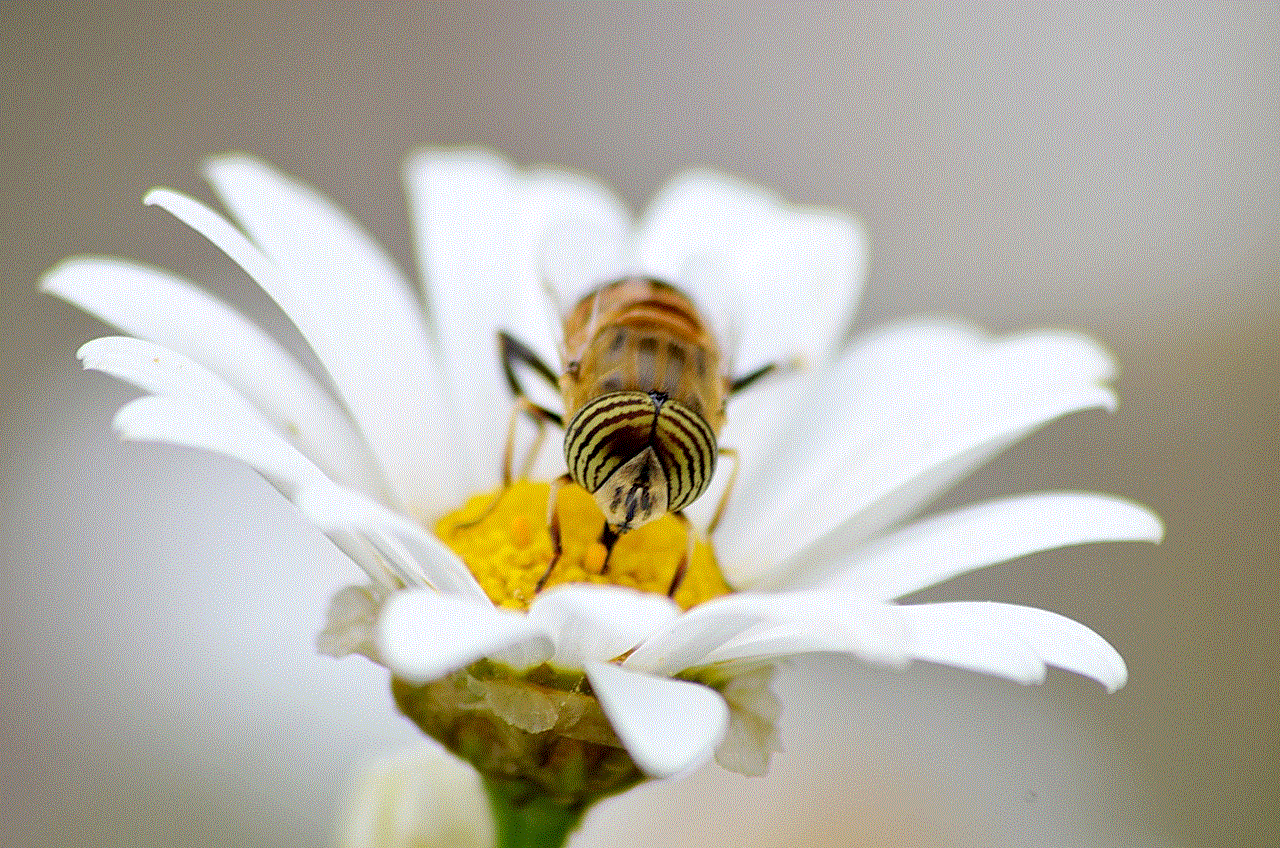
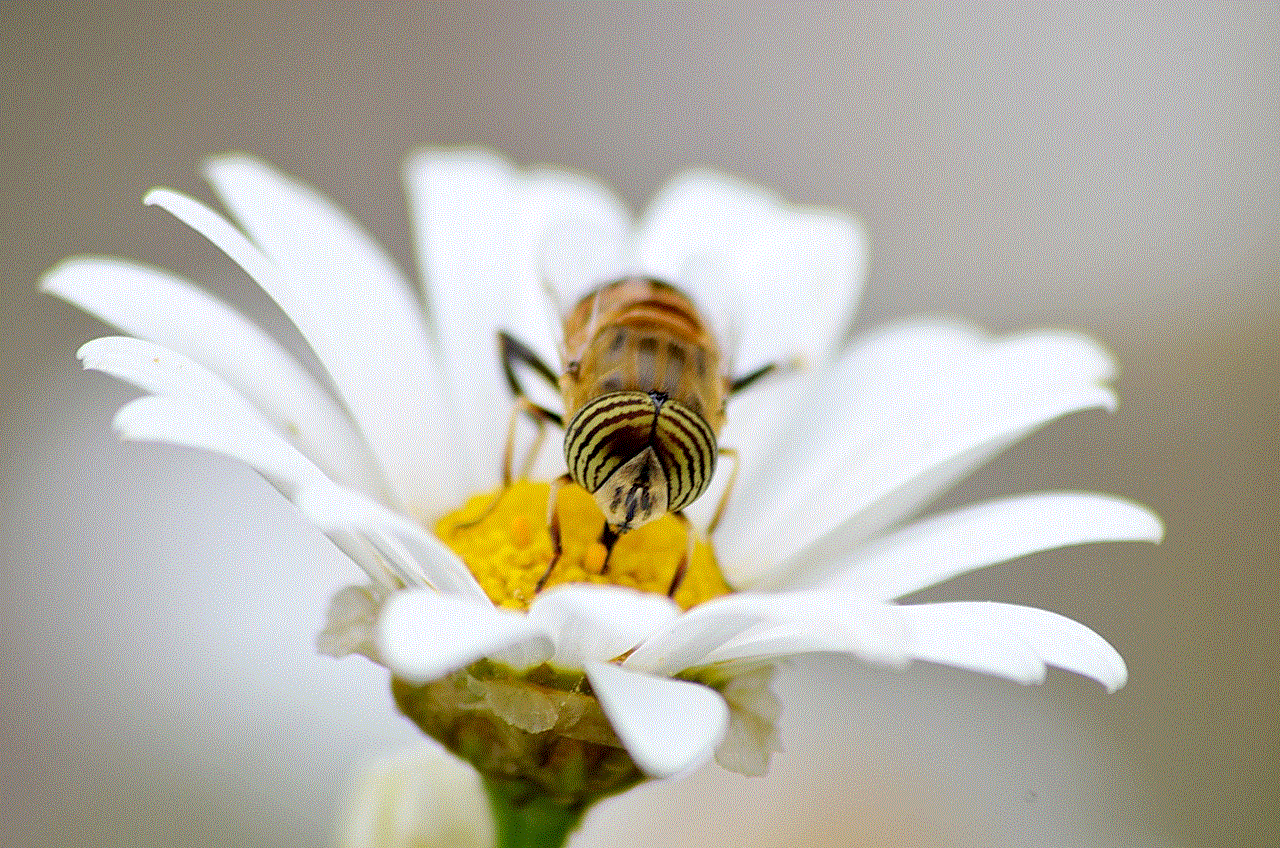
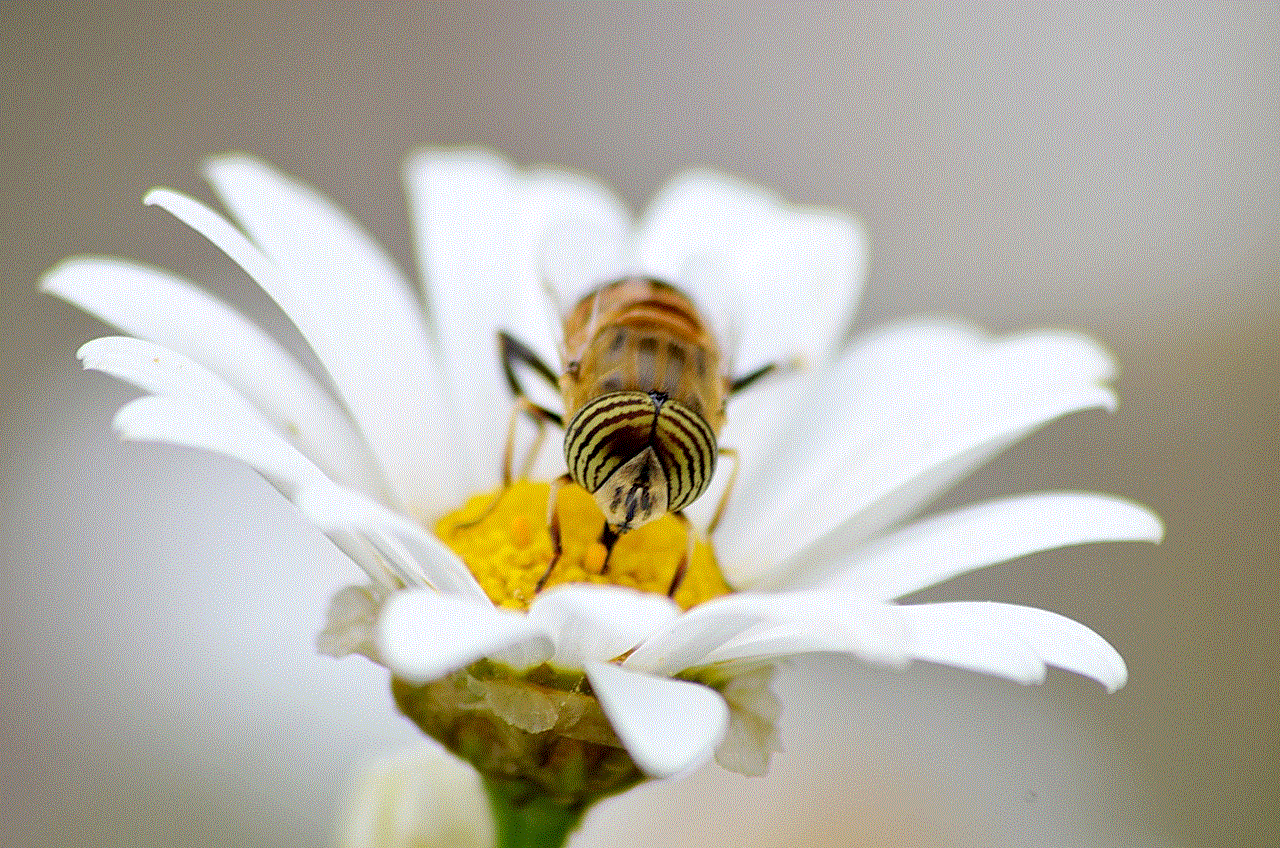
### 2. Engaging with the Community
Once you’ve joined a server, engage with the community. Most servers have chat features where you can communicate with other players. Building friendships and participating in community events can greatly enhance your experience.
## Exploring Mini-Games and Activities
Many Minecraft servers offer various mini-games and activities that can keep you entertained for hours. Here are some popular types of games you might encounter:
### 1. Survival Games
In survival games, players compete to be the last one standing. You’ll start with limited resources and must scavenge for items while battling other players. This mode tests your strategy and survival skills.
### 2. Creative Mode
Some servers allow players to build freely without limits. Creative mode is perfect for those who love to design and construct elaborate structures. Join a creative server to collaborate on massive builds with other players.
### 3. Adventure Maps
Adventure maps offer a story-driven experience where players complete quests and solve puzzles. These maps often come with unique challenges and objectives, providing a refreshing change from standard gameplay.
### 4. Role-Playing Servers
Role-playing servers encourage players to create characters and engage in story-driven gameplay. These servers often have specific themes and lore, allowing players to immerse themselves in a different world.
## Troubleshooting Common Issues
While adding and joining servers on Minecraft for the Switch is generally straightforward, you may encounter some common issues. Here are some troubleshooting tips:
### 1. Connection Issues
If you’re having trouble connecting to a server, check your internet connection. Ensure your Switch is connected to a stable Wi-Fi network. Sometimes, servers may also be down for maintenance.
### 2. Server Full
If a server is full, you may not be able to join immediately. Most servers have player limits, so consider trying again later or joining a different server.
### 3. Account Restrictions
In some cases, certain servers may have restrictions based on age or account status. Ensure your account meets the requirements to join specific servers.
## The Future of Minecraft on the Switch
As Minecraft continues to evolve, the Nintendo Switch version is likely to receive updates that enhance its multiplayer capabilities. Mojang is constantly working on improving the game, and we can expect new features, servers, and gameplay modes in future updates.
### 1. Possible New Features
With each update, new possibilities emerge. Future updates may include:
– Enhanced server options for custom IPs.
– More mini-games and community events.
– Improved graphics and performance.



### 2. Building a Community
As a player on the Switch, you can contribute to the Minecraft community by sharing your experiences, builds, and server recommendations. Engaging with others through social media or Minecraft forums can help you discover new servers and make lasting friendships.
## Conclusion
Adding servers on Minecraft for the Nintendo Switch opens up a world of possibilities and community engagement. By following the steps outlined in this guide, you can easily join different servers and explore a variety of gameplay experiences. Remember to respect server rules, engage with the community, and most importantly, have fun! Whether you’re building in creative mode, battling in survival games, or embarking on epic adventures, the Minecraft experience on the Nintendo Switch is truly limitless. Happy gaming!
blocked whatsapp contact
WhatsApp has become one of the most popular messaging apps in the world, with over 2 billion active users. It allows people to stay connected with their friends and family through texts, voice calls, and video calls. However, sometimes we may face situations where we need to block someone on WhatsApp. This could be due to personal reasons or to avoid unwanted communication. In this article, we will discuss in detail about blocked WhatsApp contacts, how to block someone on WhatsApp, and the implications of doing so.
Blocking someone on WhatsApp means that you are preventing them from sending you messages, calling you, or seeing your profile picture and status updates. The blocked contact will not be notified that they have been blocked, but they will not be able to contact you through WhatsApp. This feature can come in handy when you want to avoid someone without having to confront them directly.
There are various reasons why someone may choose to block a contact on WhatsApp. Some common reasons include unwanted messages or calls, harassment, or simply wanting to maintain privacy. Whatever the reason may be, it is essential to know how to block someone on WhatsApp.
To block a contact on WhatsApp, follow these simple steps:
1. Open WhatsApp and go to the chat of the person you want to block.
2. Tap on the three dots on the top right corner of the screen.
3. Select ‘More’ from the options and then tap on ‘Block’.
4. A pop-up message will appear asking for confirmation. Tap on ‘Block’ again.
5. The contact will now be blocked, and their chat will disappear from your chat list.
If you want to unblock a contact, you can follow the same steps, but instead of selecting ‘Block’, choose ‘Unblock’. It is important to note that once you unblock a contact, you will need to add them as a new contact again to start a conversation.
Now that we know how to block and unblock a contact on WhatsApp let us discuss the implications of doing so. Firstly, when you block someone on WhatsApp, they will not be able to see your profile picture, status updates, or last seen. This means that you can have more privacy and control over who can see your information on the app. Secondly, the blocked contact will not be able to contact you through WhatsApp, which can be beneficial in situations where you want to avoid someone. However, it is important to note that the blocked contact can still call you, send you messages, or see your profile through other means, such as regular text messages or social media platforms.
Another significant implication of blocking a contact on WhatsApp is that you will not be able to see their updates or messages. This could mean that you will miss out on important information or updates from the blocked contact. Therefore, it is essential to think carefully before blocking someone on WhatsApp, as it could affect your communication with that person.
One of the most common questions people have about blocked WhatsApp contacts is whether the blocked person will be notified. The answer is no; the blocked person will not receive any notification that they have been blocked. However, they may notice that they are not able to contact you through WhatsApp, and their messages are not getting delivered. They may also notice that they cannot see your profile picture or status updates. In some cases, the blocked person may assume that you have blocked them, but they will not receive any official notification from WhatsApp.
Another important aspect to consider is that blocking someone on WhatsApp does not prevent them from seeing your online status. The blocked person will still be able to see when you are online, but they will not be able to message you. This could lead to the blocked person continuously checking your online status and trying to contact you through other means, which can be frustrating for both parties. To avoid this, you can change your privacy settings to only allow contacts to see your online status.
In some cases, you may want to block someone on WhatsApp temporarily. For example, you may want to avoid talking to someone for a while, but you may not want to block them permanently. In such cases, you can use the ‘Mute’ feature on WhatsApp. This feature allows you to mute notifications from a specific contact or group for a specific period. To mute a contact, follow these steps:
1. Go to the chat of the contact you want to mute.
2. Tap on the three dots on the top right corner of the screen.
3. Select ‘Mute’ from the options.
4. Choose the duration for which you want to mute the contact.
5. Tap on ‘Mute’ to confirm.
Muting a contact will prevent them from sending you notifications for the selected duration. This can be useful if you want to avoid someone for a short period without having to block them permanently.
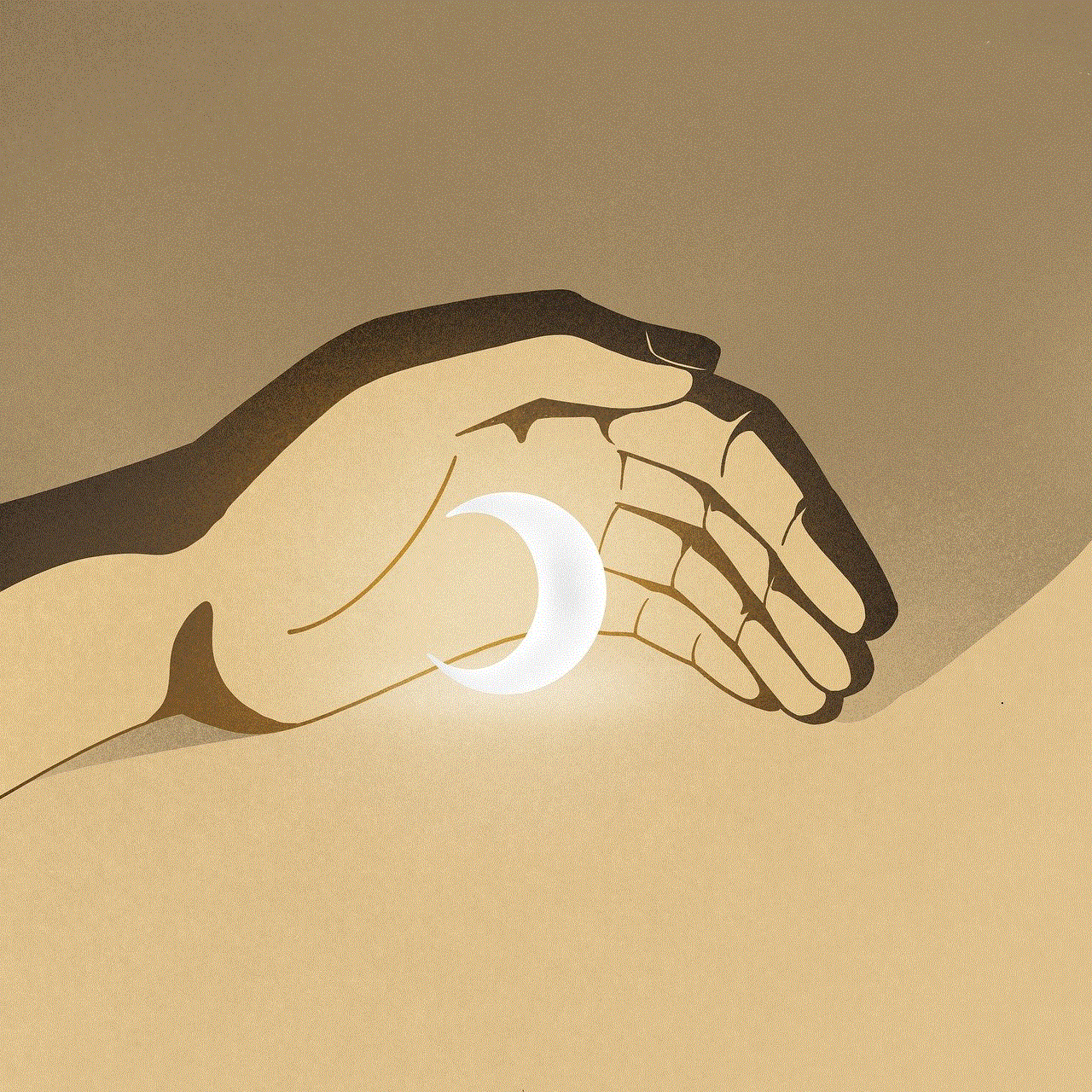
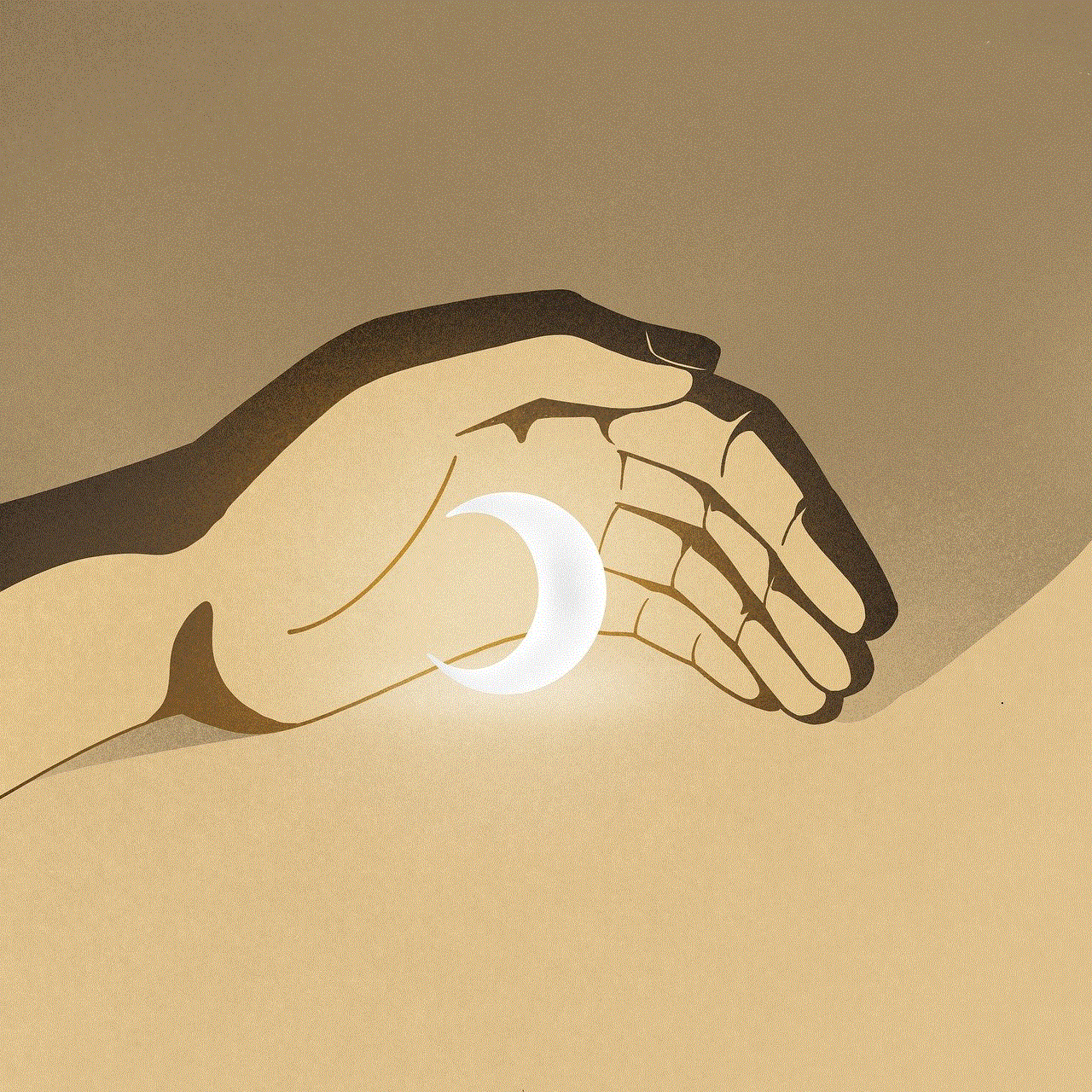
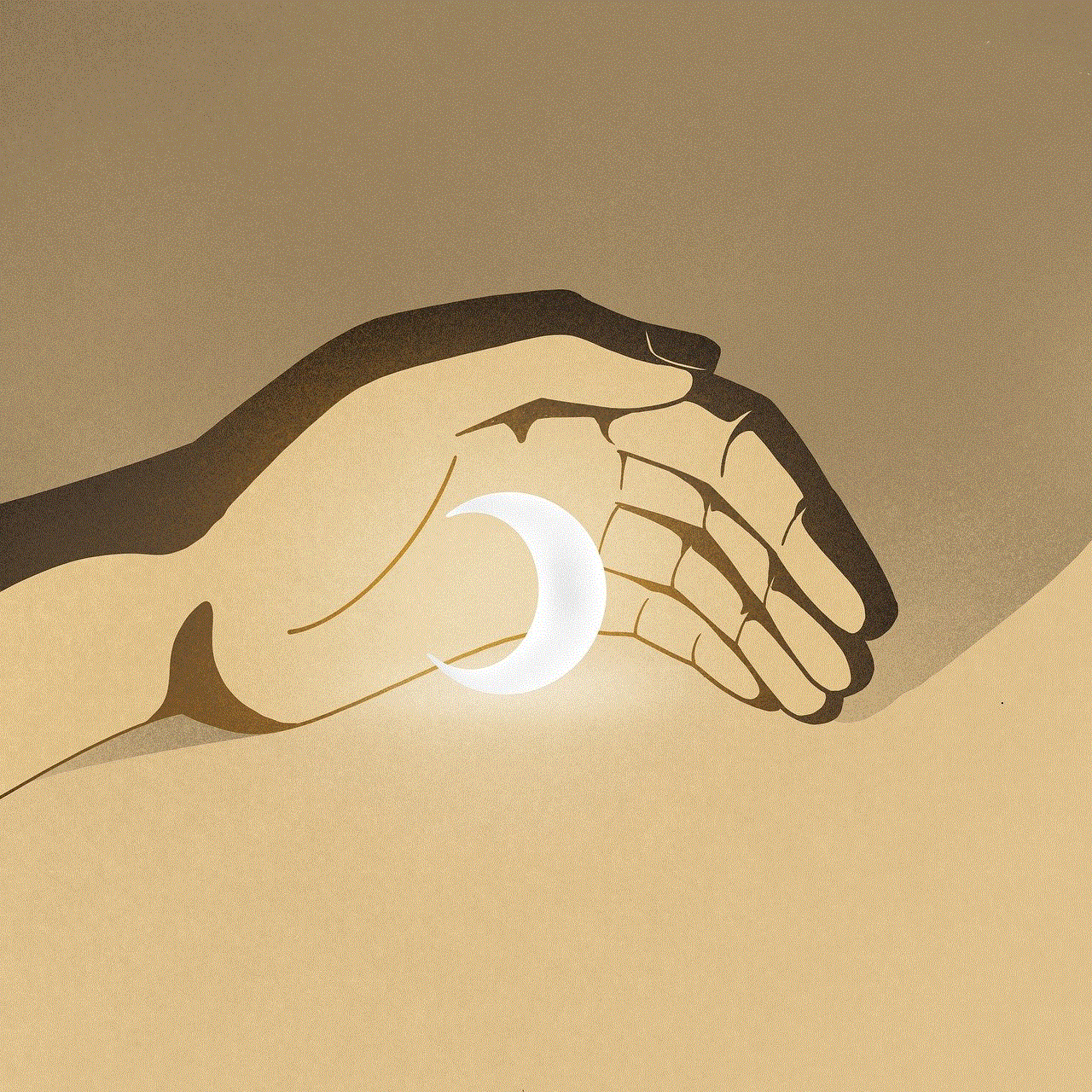
In conclusion, blocked WhatsApp contacts can be a useful feature to maintain privacy and avoid unwanted communication. However, it is essential to use this feature wisely as it could have implications on your communication with the blocked person. It is always recommended to try and resolve conflicts or issues through communication rather than blocking someone without any explanation. Remember, blocking someone on WhatsApp does not mean that the problem has been solved, and it is always better to address the issue directly. So, use the block feature on WhatsApp wisely and maintain healthy relationships with your contacts.