how to block people on ps4
As the gaming industry continues to grow, the number of players on the PlayStation 4 (PS4) platform also increases. While the majority of these players are friendly and enjoyable to play with, there may be some individuals who can ruin the gaming experience for others. Whether it’s their toxic behavior or constant harassment, having the ability to block people on PS4 can be a useful tool to maintain a positive gaming environment. In this article, we will discuss how to block people on PS4 and why it is important to do so.
First and foremost, let’s understand what blocking someone on PS4 means. When you block someone on PS4, you essentially restrict that person’s ability to communicate with you on the platform. This can include messaging, voice chat, and even playing together in the same game. This feature is available to all PS4 users and can be used at any time.
So, why would you want to block someone on PS4? One of the main reasons is to protect yourself from toxic or abusive players. Online gaming can be a fun and immersive experience, but it also opens the door for individuals to hide behind their screens and act in ways they wouldn’t in real life. This can include bullying, harassment, and even threats. By blocking someone, you are removing their ability to contact you and ensuring your gaming experience remains enjoyable and safe.
Another reason to block someone on PS4 is to avoid unwanted distractions. Some players may constantly send game invites or messages, disrupting your gameplay and causing frustration. By blocking them, you can focus on your game without any interruptions. Additionally, if you have a large friend list, blocking someone can help declutter it and make it easier to manage.
Now, let’s get into the steps of how to block people on PS4. The process is relatively simple and can be done in a few easy steps. First, go to your friends list by selecting the “Friends” icon on the PS4 home screen. Then, select the player you wish to block and go to their profile. From there, select the “Options” button on your controller, and a menu will appear. Choose the “Block” option, and you will be prompted to confirm your decision. Once confirmed, the player will be added to your blocked list, and they will no longer be able to contact you on PS4.
It’s worth noting that blocking someone on PS4 is not a permanent action. If you change your mind, you can unblock them at any time by going to your blocked list and selecting the “Unblock” option. However, this will not restore any previous messages or interactions they may have had with you. Additionally, if you are playing a game with someone you have blocked, they will still be able to see and interact with you in the game. The block only applies to communication outside of the game.
Apart from blocking individual players, PS4 also offers the option to restrict communication with all players, except for your friends. This is known as the “Privacy Settings” feature. To access this, go to your PS4 settings, then select “Parental Controls/Family Management” and choose your account. From there, select “Privacy Settings” and choose the level of communication you are comfortable with. You can choose to allow messages and game invites from friends only, or limit it further to only allow communication with friends of friends. This feature can be useful for younger players or those who want to minimize their interactions with strangers.
Now that we have discussed how to block people on PS4, let’s look at some reasons why it is important to do so. As mentioned earlier, blocking someone can protect you from toxic and abusive behavior. It can also prevent unwanted distractions and declutter your friend list. But it goes beyond that. By blocking someone, you are also sending a message that their behavior is not acceptable and will not be tolerated. This can discourage them from continuing their negative actions and potentially create a better gaming community for everyone.
Moreover, blocking someone can also prevent you from getting banned or suspended from the platform. Some players may try to provoke others into retaliating, which can lead to reports and consequences. By blocking the player, you are removing yourself from the situation and avoiding any potential repercussions.
In addition to blocking players, PS4 also offers other features to help manage your online interactions. One of these is the “Mute” feature, which allows you to silence someone in a voice chat without blocking them completely. This can be useful if you are playing with a group of friends, but one person is being disruptive. You can mute them without removing them from the party. Another feature is the ability to report players for inappropriate behavior. This can be done through the PS4 messaging system or by going to their profile and selecting the “Report” option. The PS4 moderation team will then review the report and take appropriate action if necessary.
In conclusion, blocking people on PS4 can be a helpful tool to maintain a positive and safe gaming experience. It is a simple process that can be done at any time, and it comes with various benefits such as protecting yourself from toxic behavior, avoiding unwanted distractions, and sending a message that negative actions will not be tolerated. Additionally, PS4 offers other features such as privacy settings, mute, and reporting to help you manage your online interactions. By utilizing these tools, we can create a better gaming community for all players.
how to set up a roku channel
How to Set Up a Roku Channel: A Step-by-Step Guide
With the rise of streaming services, setting up a Roku channel has become an essential step for content creators and businesses looking to reach a wider audience. Roku is one of the leading streaming platforms, offering a range of devices that provide access to thousands of channels, including popular streaming services like Netflix , Hulu , and Amazon Prime Video. In this comprehensive guide, we will walk you through the process of setting up a Roku channel, from initial planning to submission and launch. So, let’s get started!
1. Define Your Channel Concept
Before diving into the technical aspects, it’s important to have a clear idea of what your channel will offer. Consider your target audience, the type of content you want to provide, and how it will stand out in the crowded streaming market. Whether you plan to showcase your original videos, curate content from other creators, or provide niche-specific content, having a well-defined concept is crucial.
2. Register for a Roku Developer Account
To create and manage your channel on Roku, you need to register for a Roku Developer Account. Visit the Roku Developer Program website and sign up using your email address. Once registered, you will gain access to the Roku Developer Dashboard, where you can create and manage your channels.
3. Set Up Your Channel in the Roku Developer Dashboard
In the Developer Dashboard, you will find various tools and resources to help you set up your channel. Click on “Add Channel” to start creating a new channel. You will be prompted to provide a unique channel name, a description, and other relevant information about your channel. This information will be visible to users in the Roku Channel Store, so make sure to make it enticing and informative.
4. Develop Your Channel’s Content Feed
To populate your channel with content, you need to create a content feed. The content feed is an XML file that contains information about your videos, such as titles, descriptions, durations, and URLs. You can host this file on your own server or use a content management system (CMS) that supports Roku channel development. Ensure that the content feed adheres to Roku’s specifications and guidelines.
5. Design Your Channel’s User Interface
An appealing and user-friendly interface is essential for attracting and retaining viewers. Roku provides a set of templates and tools to help you design your channel’s user interface. You can choose from pre-designed layouts, customize colors, fonts, and images, and arrange the content categories based on your channel’s structure. Experiment with different designs to create a visually engaging and intuitive interface.
6. Add Features and Functionality
Roku offers a wide range of features and functionality that you can incorporate into your channel. These include search capabilities, recommendations, parental controls, subscription options, and more. Consider which features are relevant to your channel and how they can enhance the user experience. Roku provides extensive documentation and APIs to help you implement these features effectively.
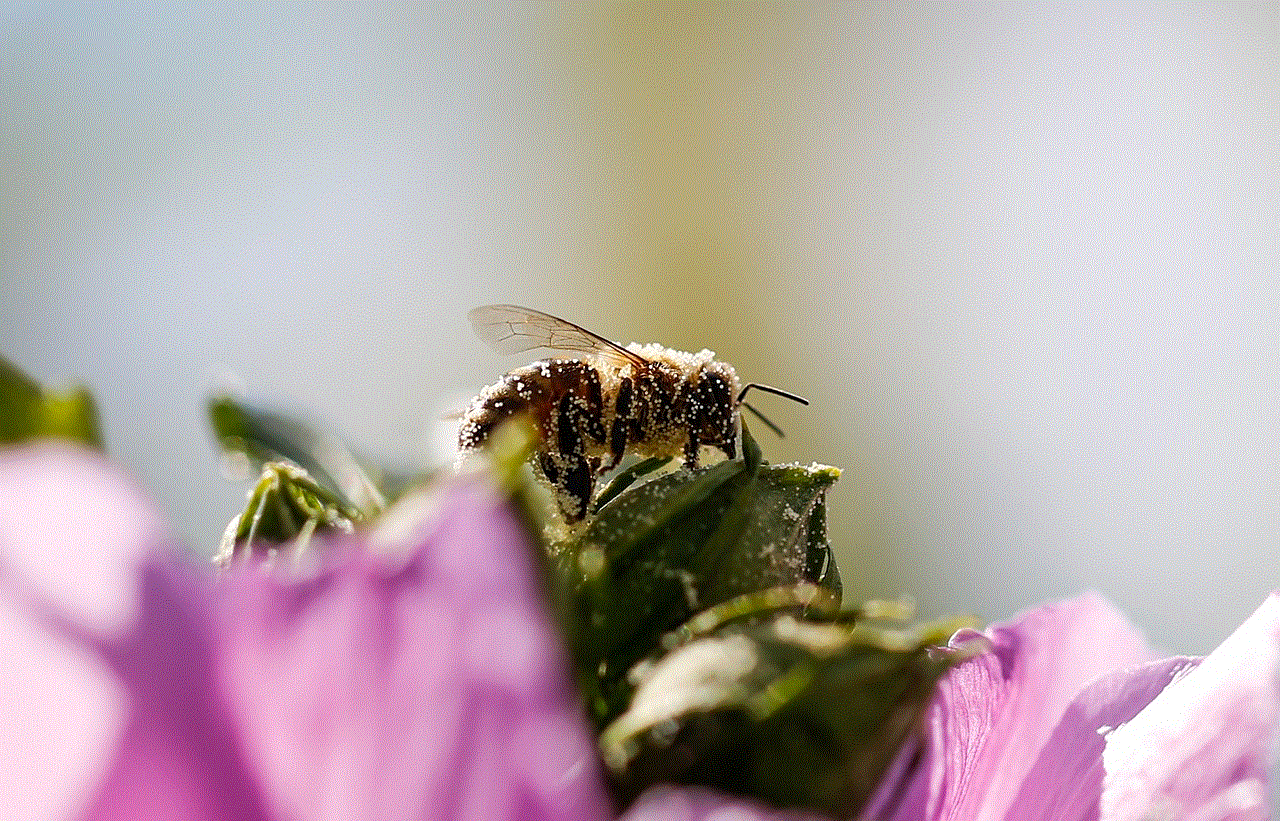
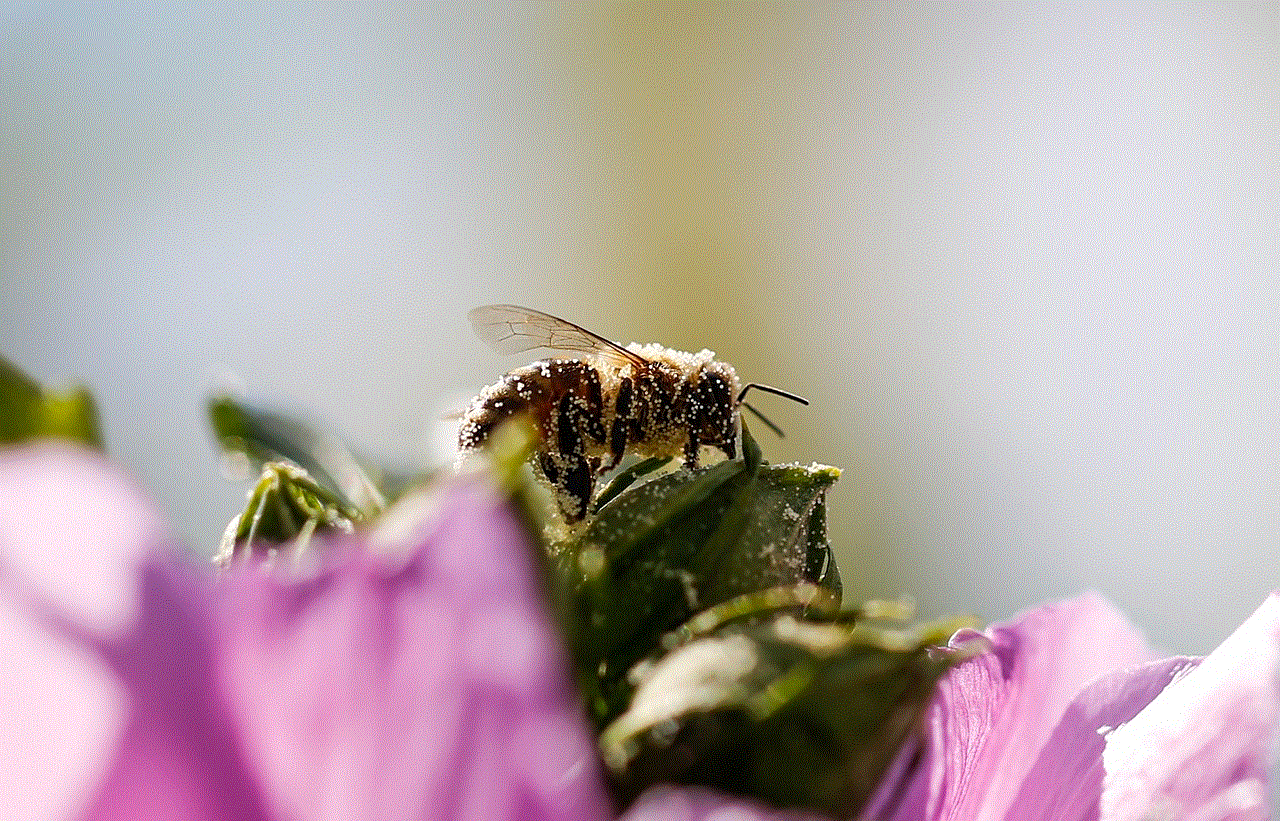
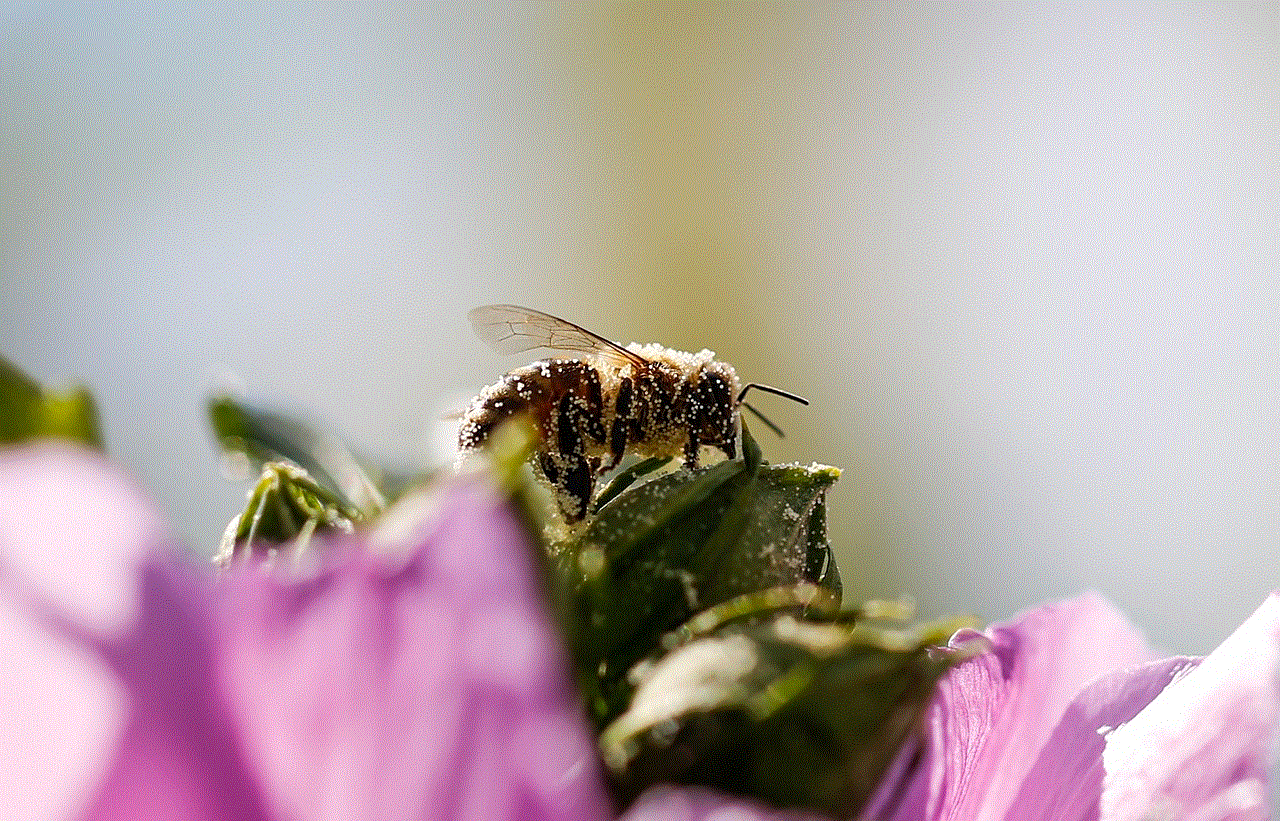
7. Test Your Channel
Once you have set up your channel, it’s crucial to thoroughly test it before submitting it to Roku for review. Test on multiple Roku devices to ensure compatibility and functionality across different models. Check for any bugs, user interface glitches, or content loading issues. Make sure your channel meets Roku’s technical requirements and follows their content guidelines.
8. Submit Your Channel for Review
When you are confident that your channel is ready for launch, submit it to Roku for review. Roku has a strict review process to ensure that channels meet their quality standards and comply with their policies. The review usually takes a few business days, during which Roku will evaluate your channel for technical compliance, content appropriateness, and user experience. Be patient and responsive to any feedback or requests from Roku during this stage.
9. Monetizing Your Channel
While Roku provides an excellent platform to reach a wide audience, it’s also crucial to consider monetization strategies for your channel. Roku offers several ways to monetize your content, including advertising, subscriptions, and pay-per-view models. Evaluate which model aligns with your channel’s goals and explore the various monetization options Roku provides.
10. Launch and Promote Your Channel
Once your channel has been approved by Roku, it’s time to launch and promote it to your target audience. Announce the launch on your website, social media platforms, and any other marketing channels you utilize. Encourage your viewers to install your channel and provide feedback. Continuously engage with your audience, analyze user data, and make improvements based on their preferences.
Setting up a Roku channel can be an exciting endeavor, offering you the opportunity to showcase your content to a vast audience. By following this step-by-step guide, you can navigate the process with ease and create a compelling channel that stands out among the rest. Good luck!
hacked steam account username and password
Title: Hacked Steam Account: Understanding the Consequences and Preventive Measures
Introduction:
The gaming industry has witnessed an exponential rise in popularity over the past decade, with platforms like Steam acting as a hub for gamers worldwide. However, the increasing number of cyber threats has made the security of online accounts a pressing concern. In this article, we will delve into the topic of hacked Steam accounts, exploring the consequences they entail and providing essential guidance to prevent such incidents from occurring.
Paragraph 1: Understanding Steam and Its Significance
Steam, developed by Valve Corporation, is a digital distribution platform that offers a vast collection of games, software, and other gaming-related content. It boasts a massive user base, making it a prime target for hackers seeking to exploit vulnerabilities and gain unauthorized access to accounts.
Paragraph 2: Consequences of a Hacked Steam Account
When a Steam account gets hacked, the consequences can be severe. The most immediate repercussion is the loss of access to purchased games, progress, and associated in-game items. Additionally, hackers can exploit the compromised account to conduct fraudulent activities, potentially leading to financial losses for the account owner.



Paragraph 3: Methods Employed by Hackers
Hackers employ various techniques to compromise Steam accounts. Phishing emails, keyloggers, brute-force attacks, and social engineering are among the most common methods used. By tricking users into revealing their login credentials or exploiting system vulnerabilities, hackers gain control over the account.
Paragraph 4: Strengthening Account Security
To minimize the risk of a hacked Steam account, users must adopt several preventive measures. These include using strong, unique passwords, enabling Steam Guard two-factor authentication, regularly updating passwords, and avoiding suspicious websites or links.
Paragraph 5: Recognizing Phishing Attempts
Phishing emails are a significant threat to Steam users. Hackers often impersonate Steam support or other legitimate entities to trick users into divulging their login credentials. By educating themselves about common phishing techniques and scrutinizing email and website authenticity, users can significantly reduce the risk of falling victim to such scams.
Paragraph 6: The Importance of Two-Factor Authentication (2FA)
Steam Guard’s two-factor authentication (2FA) adds an extra layer of security to user accounts. By linking a mobile device or email address to the account, users receive a unique code that must be entered alongside their login credentials. This additional verification step makes it significantly harder for hackers to gain unauthorized access.
Paragraph 7: Regularly Updating Passwords
Regularly updating passwords is a fundamental step in maintaining account security. Using a combination of uppercase and lowercase letters, numbers, and symbols in passwords significantly enhances their complexity, making them harder to crack. It is advisable to avoid using personally identifiable information or common phrases.
Paragraph 8: Recognizing and Handling Suspicious Activity
Steam users should be diligent in monitoring their accounts for any suspicious activities. Unusual login attempts, unfamiliar purchases, or changes in account settings may indicate a compromised account. In such cases, users should immediately change their passwords and contact Steam support for assistance.
Paragraph 9: Additional Security Measures
To further bolster account security, users should enable Steam Guard Mobile Authenticator, which provides enhanced protection by requiring a unique code generated on their mobile device for each login attempt. Additionally, enabling email notifications for account changes and regularly reviewing recent account activities can help identify potential security breaches.
Paragraph 10: The Role of Steam Support and Reporting Incidents
In the unfortunate event of a hacked Steam account, users must promptly report the incident to Steam support. Providing detailed information about the breach can aid the investigation and recovery process. Steam support can help users regain control of their accounts and provide valuable guidance on preventing future attacks.



Conclusion:
The security of online accounts, including Steam, is of paramount importance in today’s digital landscape. By understanding the consequences of a hacked Steam account and implementing robust security measures, users can safeguard their gaming assets and personal information from cyber threats. Regularly updating passwords, enabling two-factor authentication, and staying vigilant against phishing attempts are essential steps in ensuring a secure gaming experience.