how to block searches on google
In today’s digital age, Google has become the go-to search engine for individuals looking for information, products, and services. With just a few clicks, users can access billions of web pages and find answers to their queries. However, there are times when we may want to restrict certain searches on Google. This could be to protect children from explicit content, to prevent employees from accessing irrelevant websites during work hours, or to maintain privacy and security. In this article, we will discuss various ways to block searches on Google and maintain control over the content accessed by ourselves and others.
1. Using Google SafeSearch
One of the easiest ways to block explicit content on Google is by using the SafeSearch feature. This tool filters out inappropriate content from search results, making it safer for children and individuals who do not wish to see such content. To enable SafeSearch, go to the Google homepage and click on “Settings” on the bottom right corner of the page. From the drop-down menu, select “Search Settings.” Under the SafeSearch Filters section, click on “Turn on SafeSearch” and then click on “Lock SafeSearch” to prevent anyone from changing the settings without a password.
2. Third-Party Software
There are also several third-party software and browser extensions available that can block specific keywords or websites on Google. These tools can be useful for employers who want to restrict access to certain websites during work hours or for parents who want to protect their children from inappropriate content. Some popular options include K9 Web Protection, Qustodio, and Net Nanny.
3. Using Parental Control Settings
If you have children who use Google, it is essential to enable parental control settings to prevent them from accessing inappropriate content. Google allows parents to set up a supervised account for their children, which gives them control over the child’s search activity. With this feature, parents can block specific websites and keywords, set time limits, and receive activity reports on their child’s internet usage.
4. Using Google Chrome Extensions
Google Chrome has several extensions that can help block specific websites and keywords on Google. These extensions are easy to install and can be customized to your preferences. Some popular extensions include BlockSite, StayFocusd, and SiteBlock. These extensions not only block websites and keywords but also allow you to set time limits and restrict access during certain hours.
5. Google Activity Controls
Google has introduced the Activity Controls feature that allows users to manage their search history, location history, and other activities on Google. By turning off the “Web & App Activity” option, Google will not save your search history, making it difficult for others to track your search activity. Additionally, you can also delete your search history manually by going to the “My Activity” page on your Google account.
6. Using Google Family Link
Google Family Link is a service that allows parents to control their child’s Google account. With this feature, parents can set screen time limits, block explicit content, and approve or block apps and games from being downloaded. It also allows parents to monitor their child’s location and set up digital ground rules for their child’s device.
7. Using Google Advanced Search
Google’s Advanced Search feature allows users to refine their search results by using specific keywords and filters. This feature can be useful for blocking certain websites or keywords from appearing in the search results. By using the “site:” command, you can exclude specific websites from your search results, and by using the “exclude:” command, you can exclude specific keywords from your search.
8. Using Content Filters
Google allows users to set up content filters for images and videos to block explicit content from appearing in search results. To do this, go to the Google homepage and click on “Settings.” Under the “Search Settings” tab, go to the “SafeSearch Filters” section and select “Filter explicit results.” This will filter out explicit images and videos from your search results.
9. Using Third-Party DNS Services
Domain Name System (DNS) services are responsible for converting website names into IP addresses. Some third-party DNS services, such as OpenDNS and Norton ConnectSafe, offer content filtering options that can block specific websites and keywords. These services can be set up on your router, making it easier to control the content accessed by devices connected to your network.
10. Using Google Ads Personalization Settings
Google Ads Personalization Settings allows users to control the type of ads they see while browsing the internet. By going to the “Ad Settings” tab on your Google account, you can choose to turn off personalized ads or block specific topics or websites from showing up in your ads. This can be useful for blocking ads related to explicit content or other topics you do not wish to see.
In conclusion, with the increasing use of the internet, it has become essential to maintain control over the content accessed by ourselves and others. Google provides several tools and features that can help block searches on its platform. By using a combination of these methods, users can effectively restrict access to explicit content, protect their privacy and security, and maintain a safe and productive online environment. Whether it’s for personal use or to protect children or employees, blocking searches on Google is a simple yet effective way to manage internet usage.
how to view someones location
In today’s digital age, the ability to view someone’s location has become easier than ever before. With the rise of social media platforms and mobile devices equipped with GPS technology, it is now possible to track someone’s location in real-time. This can be a useful tool for parents, employers, and individuals concerned about their loved ones’ safety. However, it also raises concerns about privacy and potential misuse of this information. In this article, we will explore various ways to view someone’s location and the implications of doing so.
1. Mobile Apps
One of the most common ways to view someone’s location is through mobile apps. Many apps, such as Find My Friends, allow users to share their location with friends and family. By adding someone as a friend on the app, you can see their real-time location on a map. This can be particularly useful for parents who want to keep track of their children’s whereabouts or for friends trying to meet up in a crowded area.
2. Social Media
Social media platforms also offer the option to share your location with your followers. For example, on Instagram, users can tag their location in their posts, allowing anyone to see where they are at the moment. Similarly, Snapchat ‘s Snap Map feature shows the location of all your friends on a map. While this can be a fun way to stay connected with friends, it also raises concerns about privacy and potential stalking.
3. GPS Tracking Devices
GPS tracking devices are another popular way to view someone’s location. These devices can be attached to a person’s car, phone, or personal belongings, allowing you to track their movements in real-time. This can be useful for employers who want to monitor their employees’ work-related activities or for parents who want to keep an eye on their teenage drivers.
4. Geotagging
Geo-tagging is a feature that allows you to add geographical information to photos, videos, or other digital media. This information is usually in the form of coordinates and can be accessed by anyone who has access to the media. For instance, if you post a photo on social media with a geotag, anyone can click on it and see the exact location where the photo was taken. While this can be a great way to document your travels, it can also reveal your location to strangers.
5. Phone Tracking Services
Another way to view someone’s location is through phone tracking services. These services use a person’s phone number to track their location, usually with their consent. For example, parents can use these services to track their children’s location or employers can use them to monitor their employees’ work-related activities. However, it is essential to use these services with caution to avoid invading someone’s privacy.
6. Emergency Services
In case of an emergency, it is possible to view someone’s location through emergency services. For instance, if you call 911, the operator can track your phone’s location to dispatch help to your exact location. This can be life-saving in situations where a person is lost or in danger. However, it is crucial to use this service only in emergencies and not for any other purposes.
7. Wi-Fi Networks
Wi-Fi networks can also be used to track someone’s location. When a person connects to a Wi-Fi network, their device’s IP address can be used to determine their location. However, this method is not as accurate as others, and the person’s device must be connected to a Wi-Fi network for it to work.
8. Public Records
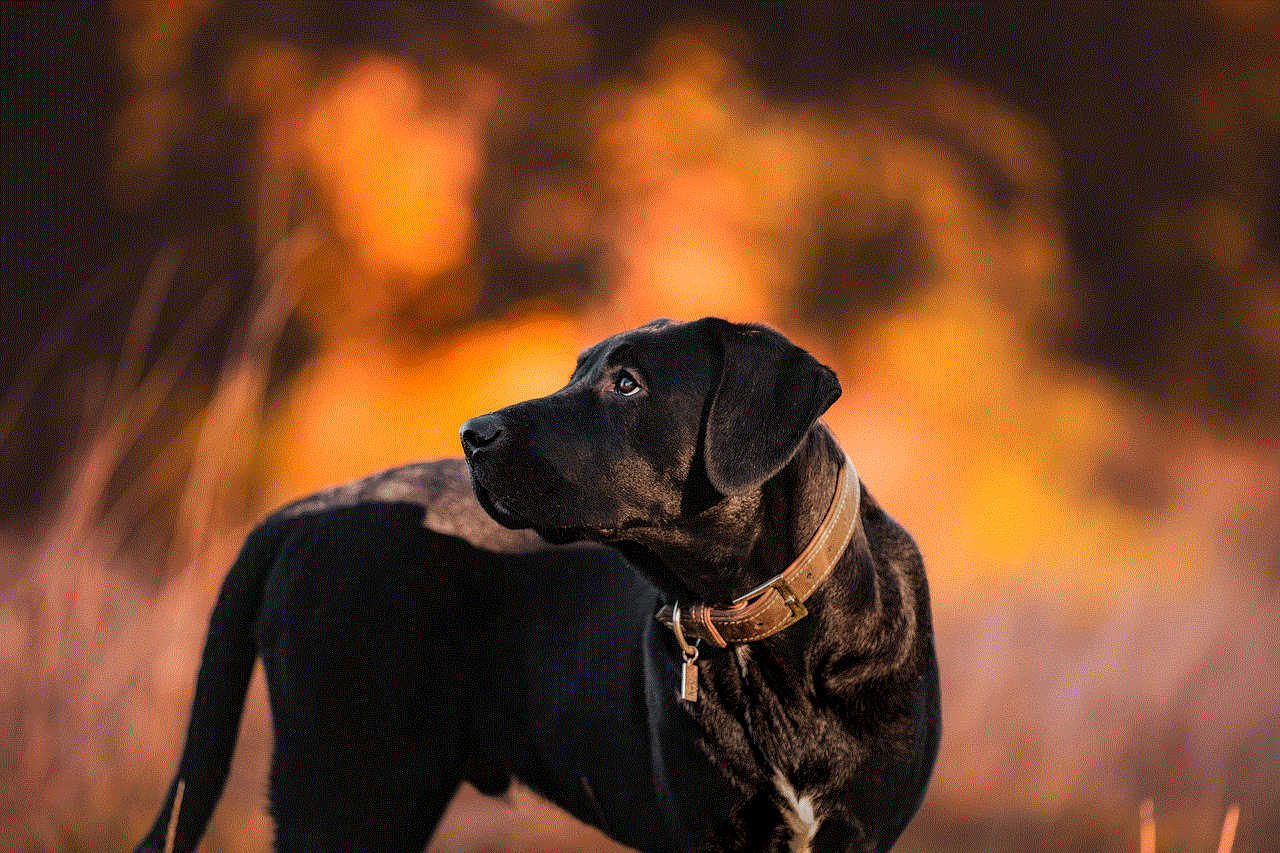
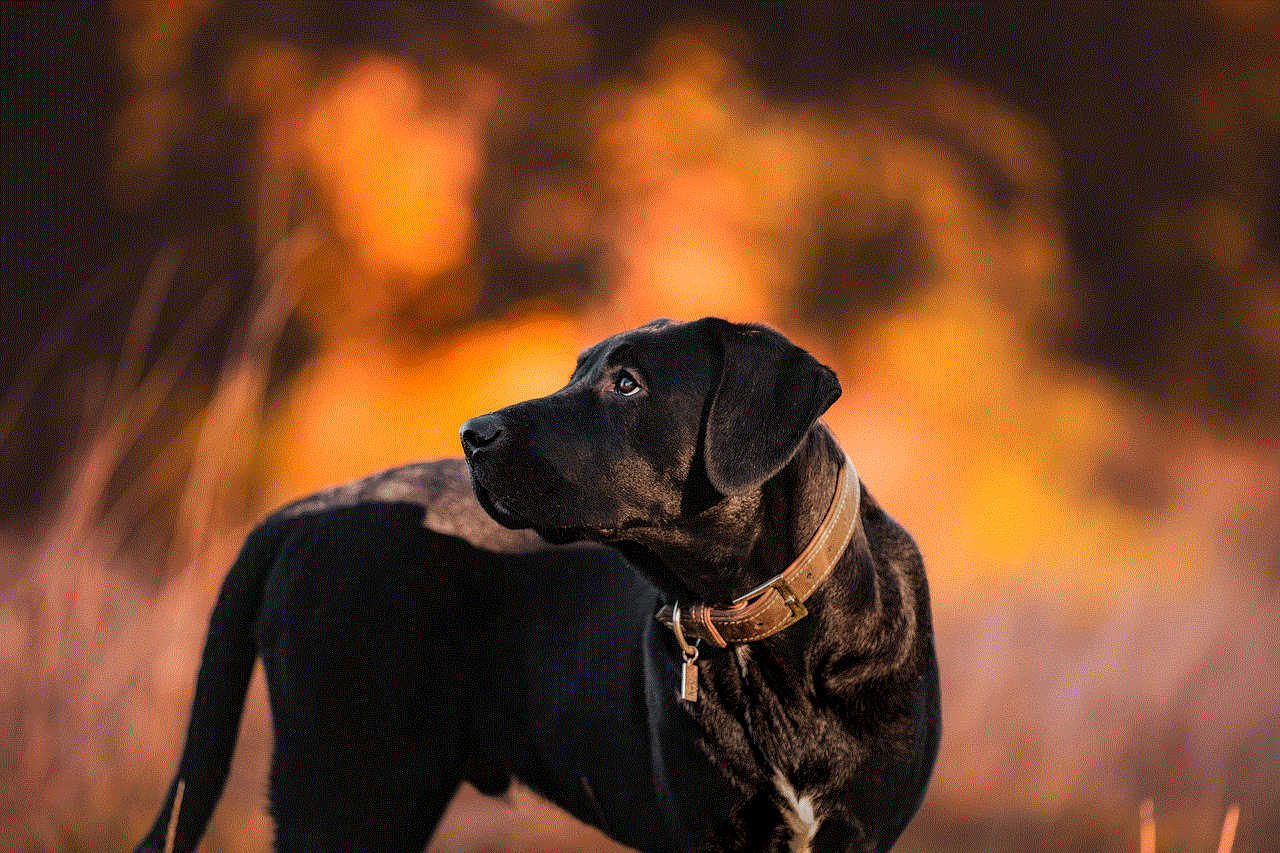
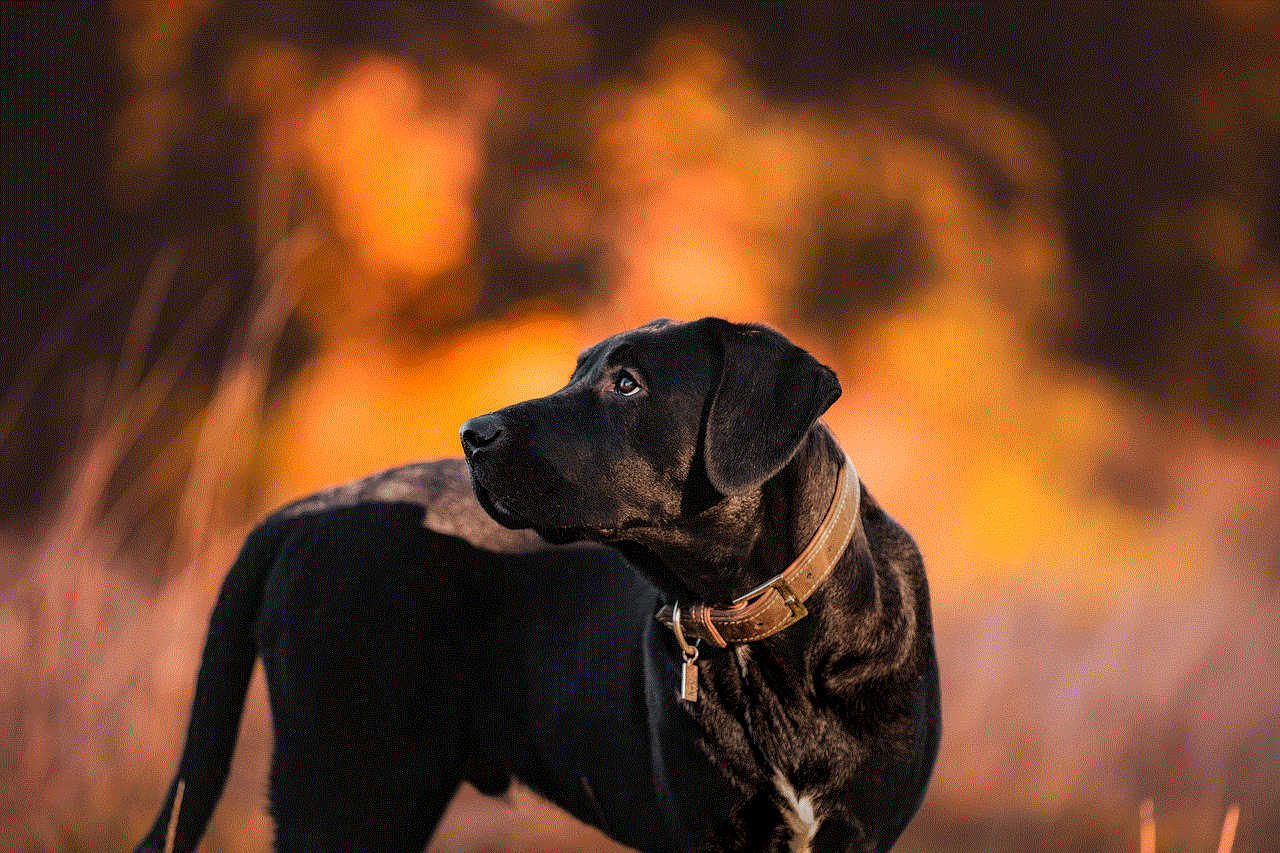
In some cases, public records can also be used to view someone’s location. For instance, property ownership records and voter registration records can reveal a person’s address. However, these records are usually limited to basic information and may not provide real-time location information.
9. Consent is Key
While there are various ways to view someone’s location, it is essential to remember that consent is crucial. Without the person’s permission, it is considered a violation of their privacy. Furthermore, using location tracking technology without the person’s knowledge can also be illegal in some cases.
10. Privacy Concerns
The ability to view someone’s location has raised significant privacy concerns. With the vast amount of personal information available online, it is now easier than ever for someone to track your movements without your knowledge. This can be particularly concerning for victims of stalking or domestic abuse. It is crucial to be cautious about who you share your location with and to regularly review your privacy settings on social media and other apps.
In conclusion, the ability to view someone’s location has both advantages and disadvantages. While it can be a useful tool for parents, employers, and individuals concerned about their loved ones’ safety, it also raises concerns about privacy and potential misuse of this information. It is important to use location tracking technology responsibly and with the person’s consent. Furthermore, it is crucial to have open and honest conversations about boundaries and privacy with the people you share your location with.
how to turn on autoplay on youtube
YouTube is a popular video-sharing platform that has taken the world by storm. With millions of videos uploaded every day, it has become the go-to source for entertainment, education, and information for people of all ages. One of the features that make YouTube so appealing is its autoplay function. Autoplay allows users to seamlessly watch videos one after the other without having to manually click on each video. In this article, we will discuss how to turn on autoplay on YouTube, its benefits, and potential drawbacks.
What is Autoplay on YouTube?
Autoplay is a feature on YouTube that automatically plays the next recommended video after the current one finishes. This means that users can continuously watch videos without having to click on them manually. Autoplay is turned off by default on YouTube, but users have the option to turn it on if they wish to do so.
How to Turn on Autoplay on YouTube?
To turn on autoplay on YouTube, follow these simple steps:
1. Open the YouTube app or website on your device.
2. Sign in to your account if you haven’t already.
3. Click on your profile picture in the top right corner.
4. Select “Settings” from the dropdown menu.
5. In the “Playback” section, toggle the switch next to “Autoplay” to turn it on.
6. A pop-up message will appear, asking if you want to turn on autoplay. Click on “Turn On” to confirm.
And that’s it! Autoplay is now turned on, and you can enjoy watching videos without any interruptions.
Benefits of Autoplay on YouTube
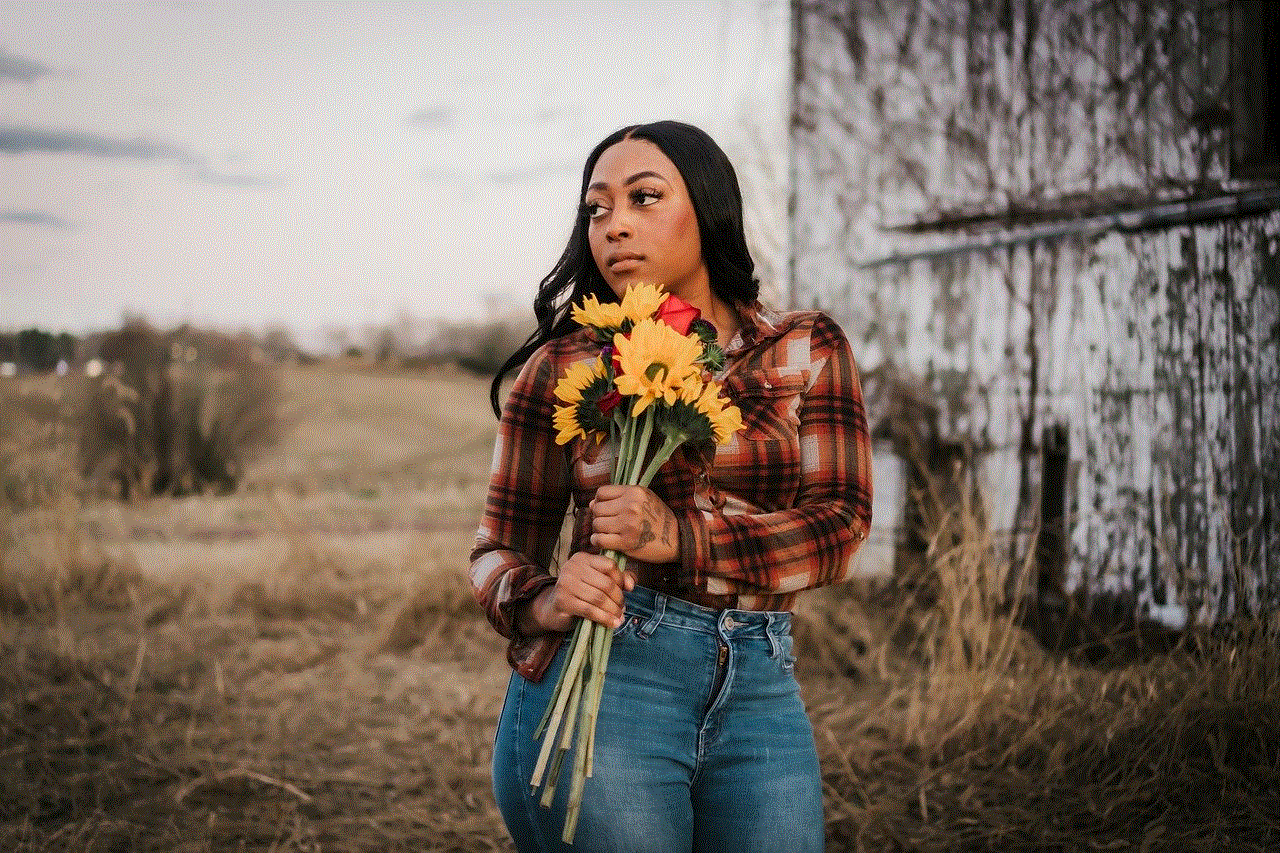
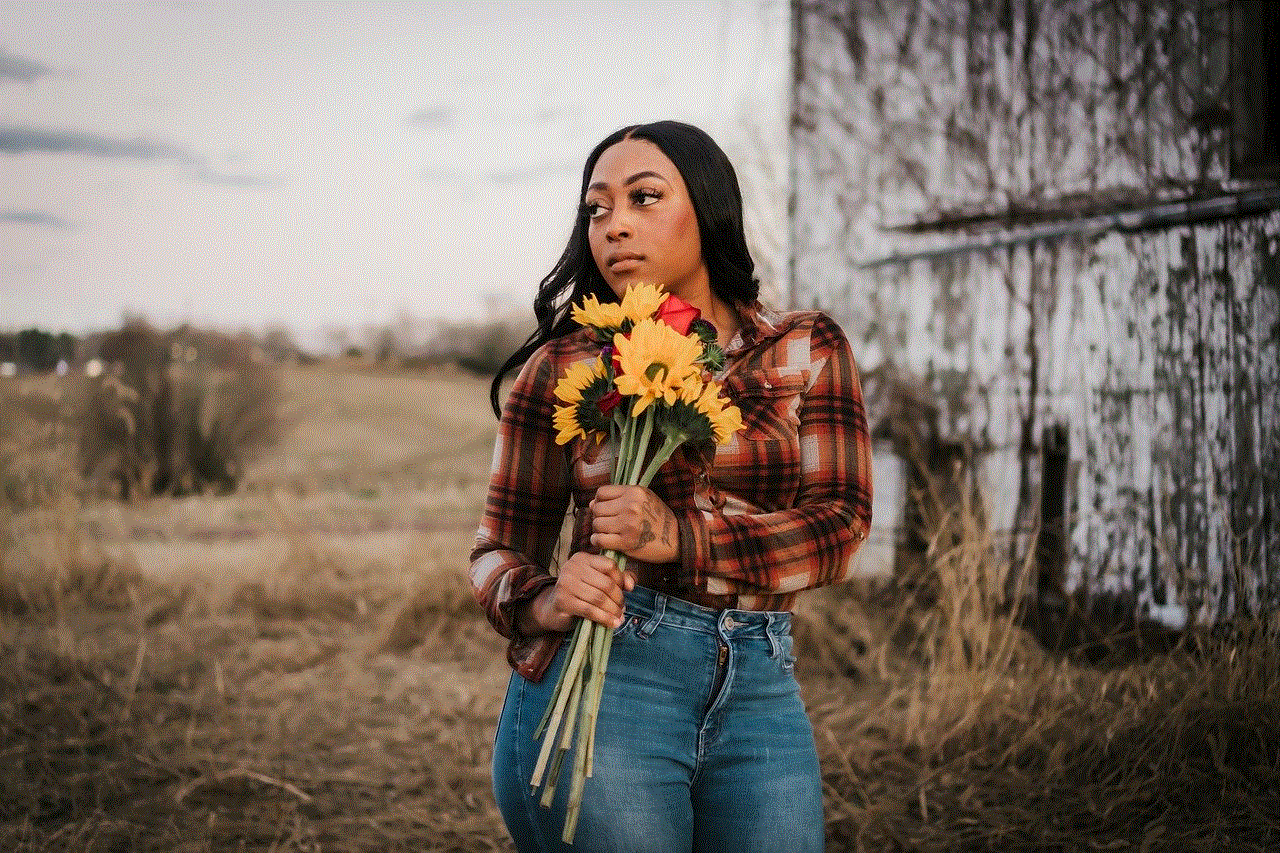
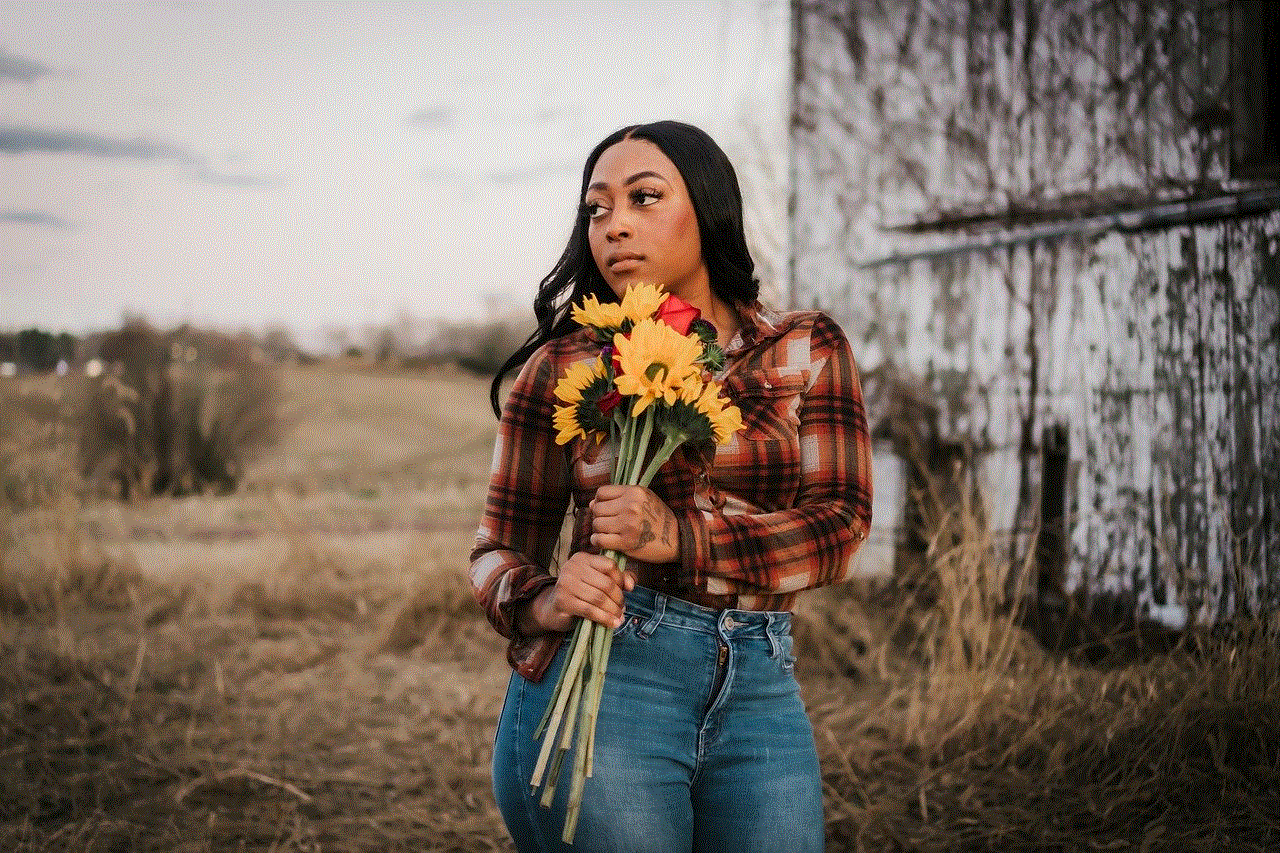
1. Easy and Convenient: Autoplay makes it easier for users to watch videos on YouTube without having to manually click on each one. It allows for a more seamless and convenient viewing experience.
2. Discover New Content: Autoplay also helps users discover new content that they may not have found otherwise. As the next video plays automatically, it introduces users to new creators and videos that they may be interested in.
3. Saves Time: With autoplay, users can save time by not having to constantly search for and click on new videos. It is especially useful for people who like to binge-watch videos or create playlists.
4. Increased Views and Engagement: For content creators, autoplay can be beneficial as it increases the chances of their videos being watched. When autoplay is turned on, viewers are more likely to watch multiple videos from the same channel, thereby increasing views and engagement.
5. Personalization: YouTube’s autoplay feature is personalized, meaning it recommends videos based on a user’s watch history and preferences. This can help users discover videos that are tailored to their interests, making their viewing experience more enjoyable.
Drawbacks of Autoplay on YouTube
1. Data Usage: Autoplay can be a significant drain on data, especially for mobile users. As videos are played automatically, users may not realize how much data they are consuming, leading to unexpected charges on their mobile plans.
2. Distractions: While autoplay can be convenient, it can also be a distraction. It is easy to get sucked into watching videos for hours without realizing it, which can be a problem for people who need to manage their time effectively.
3. Limited Control: Autoplay gives users limited control over what they watch. As the next video is played automatically, users may not have the chance to choose what they want to watch, leading to a lack of control over their viewing experience.
4. Limited Customization: YouTube’s autoplay feature is not customizable, meaning users cannot choose which videos they want to autoplay. This can be frustrating for users who have specific preferences and want more control over their recommendations.
5. Lack of Diversity: As autoplay is personalized, it may limit users’ exposure to diverse content. This can create an echo chamber where users only see content that aligns with their interests, limiting their perspective and understanding of different topics.
Alternatives to Autoplay on YouTube
For users who do not want to use the autoplay feature, there are a few alternatives available:
1. Autoplay on Wi-Fi Only: In the YouTube settings, users can choose to enable autoplay only when connected to Wi-Fi. This can help users save their data while still enjoying the benefits of autoplay.
2. Disable Autoplay for Specific Channels: In the settings, users can also choose to disable autoplay for specific channels. This can be useful for users who want to limit their exposure to certain types of content.
3. Turn off Autoplay Completely: If autoplay is not for you, you can always turn it off completely in the YouTube settings. This will prevent any videos from playing automatically and give you complete control over what you watch.
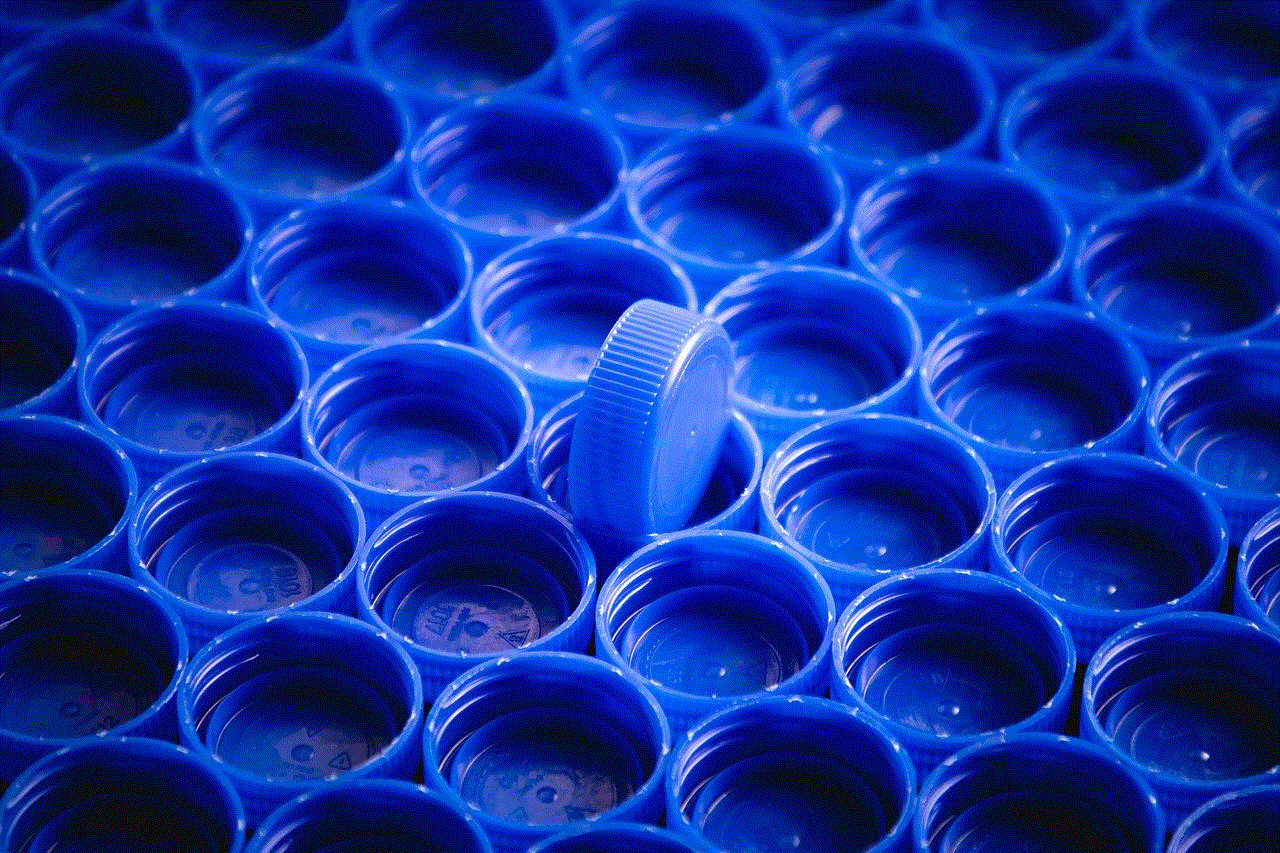
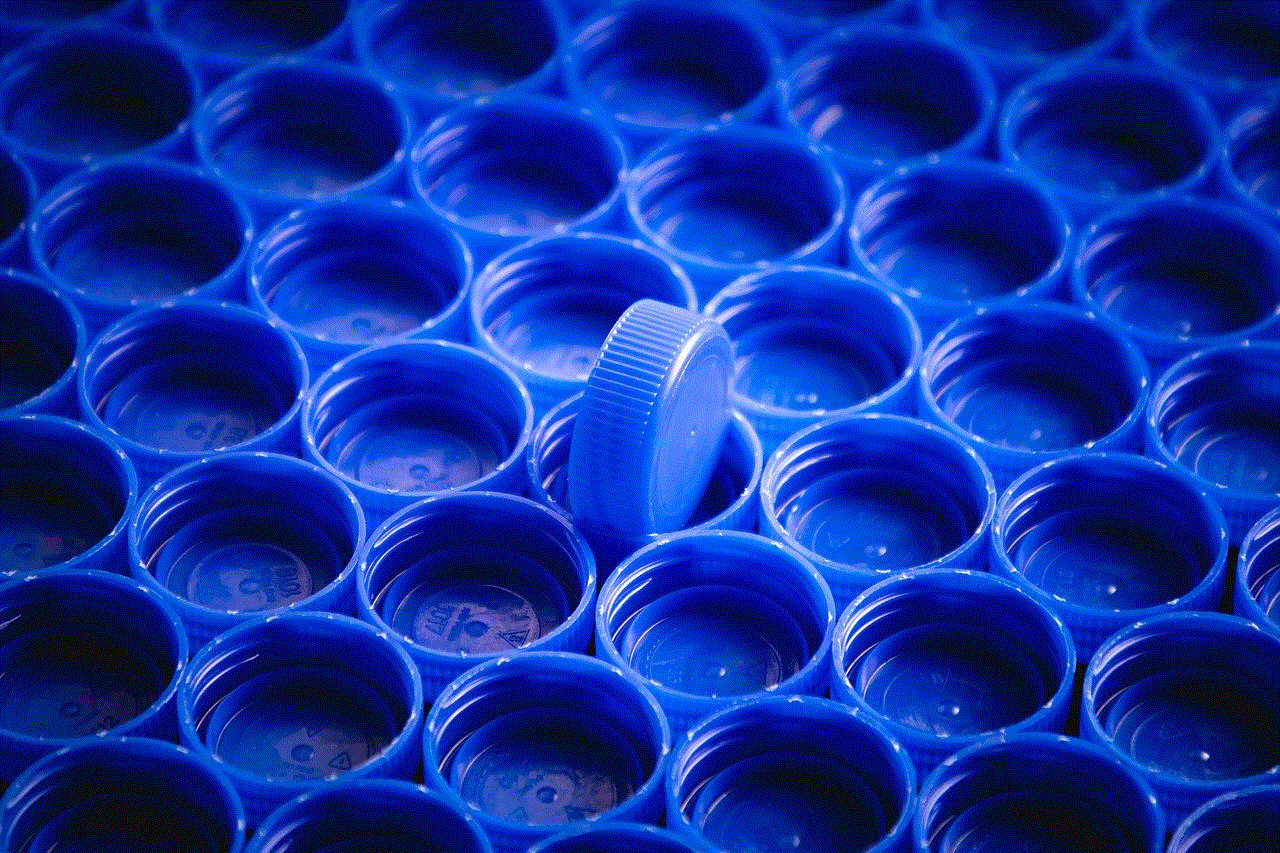
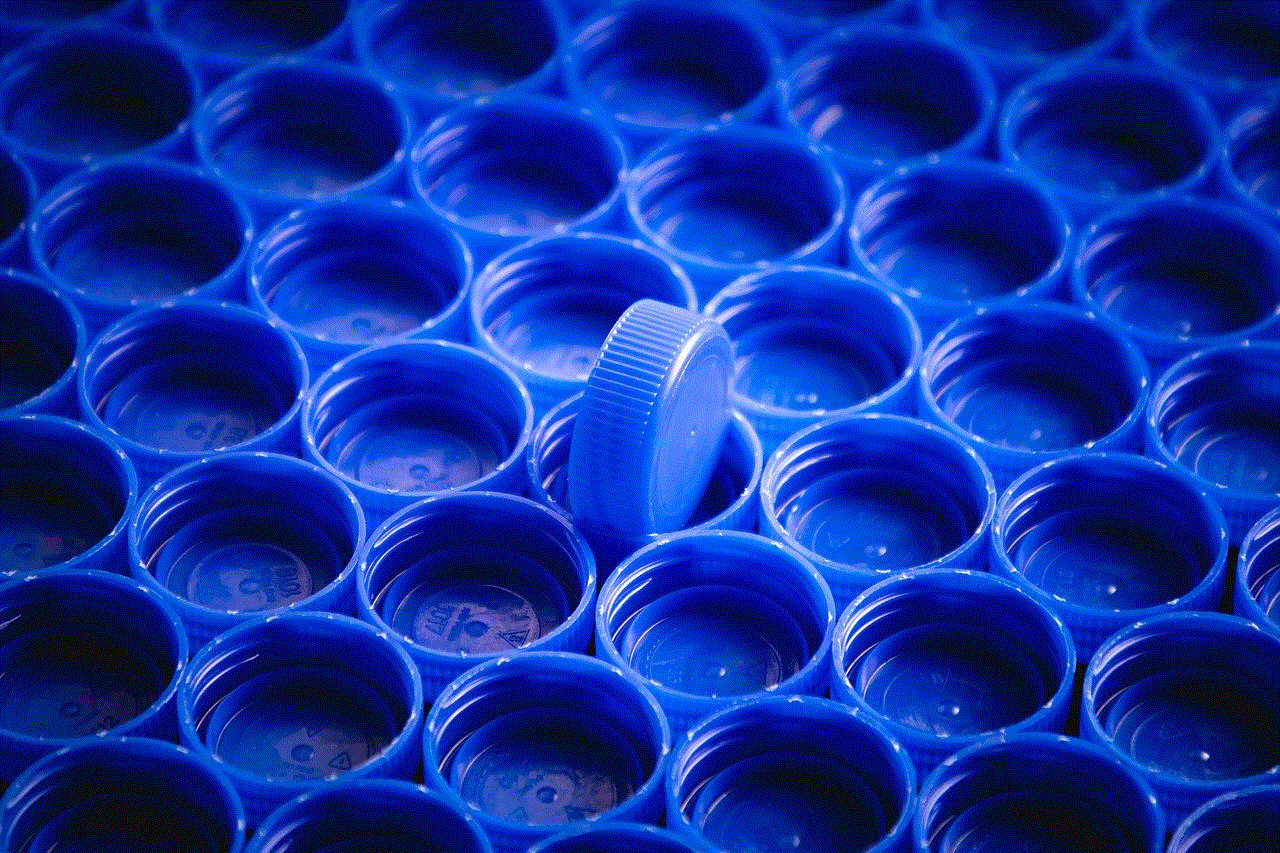
Conclusion
Autoplay on YouTube is a convenient feature that has its benefits and drawbacks. It can save time, help users discover new content, and increase engagement for creators. However, it can also be a distraction, consume data, and limit control over what users watch. By understanding how to turn on autoplay on YouTube and the alternatives available, users can decide whether this feature is right for them and make the most out of their viewing experience.