how to change my password on my phone
# How to Change My Password on My Phone: A Comprehensive Guide
In today’s digital age, smartphones are not just communication devices; they are gateways to our personal lives, holding everything from sensitive information and banking details to cherished memories and social connections. Therefore, securing your phone with a strong password is essential to protect your data from unauthorized access. If you’re looking to change your password on your phone, you’ve come to the right place. In this article, we will explore the step-by-step process for various operating systems, methods to enhance your phone’s security, and some best practices to keep in mind.
## Understanding the Importance of Password Security
Before delving into the specifics of changing your password, it’s crucial to understand why password security is so important. The increasing reliance on smartphones has made them prime targets for hackers and cybercriminals. A weak or easily guessable password can leave your data vulnerable. Here are some reasons why you should prioritize changing and strengthening your password:
1. **Data Protection**: Your phone stores sensitive information such as bank details, personal emails, and social media accounts. A strong password helps safeguard this data.
2. **Identity Theft Prevention**: In the wrong hands, your personal information can be used for identity theft, resulting in financial and emotional distress.
3. **Privacy**: Regularly changing your password ensures that even if someone has gained access in the past, they cannot continue to access your information indefinitely.
4. **Account Security**: Many apps and services link to your phone, making it crucial to maintain a secure password for overall account safety.
## Types of Passwords You Can Set on Your Phone
Depending on your phone’s operating system, you can set various types of passwords. Here are some common options:
1. **Numeric PIN**: A simple four to six-digit code for quick access. While easy to remember, it’s essential to choose a number that isn’t easily guessable.
2. **Alphanumeric Password**: A combination of letters and numbers, often more secure than a numeric PIN. However, it may be less convenient for quick access.
3. **Pattern Lock**: Common on Android devices, a pattern lock involves connecting dots on a grid. While visually appealing, it’s crucial to choose a complex pattern to enhance security.
4. **Biometric Security**: Many modern phones offer fingerprint or facial recognition as a means of unlocking. While these are convenient, they should be used in conjunction with a traditional password for enhanced security.
## Changing Your Password on an iPhone
Changing your password on an iPhone is a straightforward process. Follow these steps:
### Step 1: Open Settings
Unlock your iPhone and tap on the “Settings” app, which looks like a gear icon.
### Step 2: Go to Face ID & Passcode or Touch ID & Passcode
Scroll down and select “Face ID & Passcode” (for iPhones with Face ID) or “Touch ID & Passcode” (for those with Touch ID). You may be prompted to enter your current passcode.
### Step 3: Change Passcode
Once you have accessed the passcode settings, you will see the option to “Change Passcode.” Tap on it.
### Step 4: Enter Current Passcode
You will be required to enter your current passcode to proceed.
### Step 5: Enter New Passcode
After entering your current passcode, you can now enter your new passcode. You have the option to set a simple numeric code or a more complex alphanumeric code. Choose a passcode that is both secure and memorable.
### Step 6: Confirm New Passcode
Once you’ve entered your new passcode, confirm it by typing it again. If the two entries match, your passcode will be updated.
### Step 7: Test Your New Passcode
To ensure that your new passcode works, lock your phone and then unlock it using the new code.
## Changing Your Password on an Android Device
The process of changing your password on an Android device may vary slightly depending on the manufacturer and version of the operating system. Here’s a general guide:
### Step 1: Open Settings
Unlock your Android phone and tap on the “Settings” app, which usually looks like a gear icon.
### Step 2: Navigate to Security
Scroll down and select “Security” or “Security & Location.” This option may be listed differently based on your device.
### Step 3: Screen Lock
Look for the “Screen lock” option and tap on it. You may need to enter your current PIN, password, or pattern to proceed.
### Step 4: Choose New Lock Type
Select the type of lock you wish to set. Options typically include Pattern, PIN, Password, or Biometric options. Choose the one that suits you best.
### Step 5: Set New Password
If you choose to set a password or PIN, enter your desired new password or code. Make sure it’s secure and difficult for others to guess.
### Step 6: Confirm New Password
After entering your new password, you will need to confirm it by entering it again.
### Step 7: Test Your New Password
As with the iPhone, test your new password by locking and unlocking your phone to ensure everything works smoothly.
## Changing App-Specific Passwords
In addition to your phone’s main password, many apps also require their own passwords. Social media, banking, and email apps often store sensitive information, making it vital to keep these passwords secure.
### Step 1: Open the App
Open the specific app for which you want to change your password.
### Step 2: Access Account Settings
Look for an option that says “Settings,” “Account,” or “Profile.” This is usually found in the menu or sidebar.
### Step 3: Find Password Settings
Within the account settings, look for “Password,” “Change Password,” or “Security Settings.”
### Step 4: Enter Current Password
You will typically be prompted to enter your current password before you can create a new one.
### Step 5: Create New Password
Enter your new password. It’s advisable to use a combination of uppercase and lowercase letters, numbers, and special characters to enhance security.
### Step 6: Confirm New Password
Once you’ve entered the new password, confirm it by typing it again.
### Step 7: Log Out and Test
To ensure the new password works, log out of the app and attempt to log back in with the new credentials.
## Enhancing Your Phone’s Security
Changing your password is just one step in securing your phone. Here are additional measures you can take to enhance your phone’s security:
### 1. Enable Two-Factor Authentication (2FA)
Many apps and services offer 2FA, which adds an extra layer of security by requiring a second form of verification, such as a text message or email confirmation, in addition to your password.
### 2. Keep Your Software Updated
Ensure that your phone’s operating system and apps are up to date. Software updates often contain security patches that protect against vulnerabilities.
### 3. Be Cautious with Public Wi-Fi
Avoid accessing sensitive information over public Wi-Fi networks. If necessary, use a Virtual Private Network (VPN) for added security.
### 4. Use a Password Manager



Consider using a password manager to store and organize your passwords securely. These tools can generate strong passwords for you and autofill them when needed.
### 5. Regularly Review App permissions
Periodically check the permissions granted to apps on your phone. Revoke access to apps that don’t require certain permissions, especially those related to your personal data.
## Best Practices for Creating Strong Passwords
Creating a strong password is essential for keeping your data secure. Here are some best practices to keep in mind:
1. **Length Matters**: Aim for at least 12-16 characters in your password. Longer passwords are generally harder to crack.
2. **Avoid Common Words**: Refrain from using easily guessable information such as names, birthdays, or commonly used words.
3. **Mix Characters**: Combine uppercase and lowercase letters, numbers, and symbols to create a stronger password.
4. **Use Passphrases**: Consider using a passphrase, which is a sequence of random words or a memorable phrase. This can be easier to remember than random characters.
5. **Regularly Change Passwords**: Make it a habit to change your passwords periodically, especially for sensitive accounts.
6. **Don’t Reuse Passwords**: Avoid using the same password across multiple accounts. If one account is compromised, others may be at risk.
## Conclusion
Changing your password on your phone is a crucial step in maintaining your digital security. By following the steps outlined in this guide, you can easily update your password on both iPhone and Android devices. Additionally, understanding the importance of password security and implementing best practices will help protect your personal information from cyber threats. Remember, in the constantly evolving digital landscape, vigilance and proactive security measures are your best defenses. Stay safe and secure!
find my iphone location not updating
# Find My iPhone Location Not Updating: Troubleshooting and Solutions
In an increasingly connected world, our smartphones serve as lifelines, helping us keep track of our belongings, loved ones, and even ourselves. One of the most valuable features of Apple devices is the “Find My iPhone” functionality. This service allows users to locate their devices on a map, remotely lock their phones, or even erase their data if necessary. However, there are instances when users encounter issues with the service, particularly when the location fails to update. This article will explore the reasons why the Find My iPhone location may not be updating, the potential consequences of such issues, and the troubleshooting steps you can take to resolve them.
## Understanding “Find My iPhone”
Before diving into the troubleshooting aspects, it is essential to understand how “Find My iPhone” works. The feature utilizes GPS, Wi-Fi, and cellular data to pinpoint the location of your device. When you enable “Find My iPhone,” it continuously tracks the device’s location and updates it periodically. This data is then sent to Apple’s servers, allowing you to access it from another Apple device or via the iCloud website. The accuracy of the location can vary based on the methods used to determine it, with GPS being the most precise, while Wi-Fi and cellular triangulation can result in less accurate readings.
## Common Reasons for Location Not Updating
### 1. Poor Internet Connection
One of the most common reasons why “Find My iPhone” may not update is a poor or unstable internet connection. If your iPhone is in an area with weak cellular signal or no Wi-Fi access, it may struggle to send its location data to Apple’s servers. This can lead to delays or failures in updating your device’s location.
### 2. location services Disabled
For “Find My iPhone” to function correctly, the Location Services feature must be enabled on your device. If you or someone else has disabled Location Services, the device will not be able to provide its current location. This can happen inadvertently or as a result of privacy concerns.
### 3. Device Not Connected to Power
If your iPhone is powered off or has run out of battery, it will not be able to update its location. This can be particularly concerning if you have misplaced your device, as it may only show its last known location.
### 4. Software Glitches
Like any other software application, “Find My iPhone” can experience bugs or glitches that prevent it from functioning correctly. These issues can arise from outdated software, corrupted files, or conflicts with other applications.
### 5. Apple Server Issues
Sometimes, the problem may not be on your end. Apple’s servers occasionally experience outages or technical difficulties, which can disrupt services like “Find My iPhone.” If this is the case, the issue is usually temporary and resolves itself once the servers are back online.
### 6. Device Settings Conflicts
Certain settings on your iPhone, such as Airplane Mode or restrictions placed by the device owner, can interfere with the ability of “Find My iPhone” to update its location. If Airplane Mode is enabled, for example, the device will not connect to Wi-Fi or cellular networks, preventing location updates.
### 7. Account Issues
If there are issues with your Apple ID or iCloud account, such as being signed out or having account verification problems, it can affect the functionality of “Find My iPhone.” Make sure that you are logged into your Apple ID and that there are no security concerns linked to your account.
### 8. Hardware Problems
In rare cases, hardware issues could be the reason why your iPhone’s location is not updating. Problems with the GPS chip or other internal components can prevent the device from accurately determining its location.
### 9. Third-Party Apps Interference
If you have installed third-party applications that request location access, they could potentially interfere with the operation of “Find My iPhone.” Some apps may run in the background and consume resources or alter settings that affect location services.



### 10. Privacy Settings
Apple has made a concerted effort to prioritize user privacy in recent years. As a result, certain privacy settings may restrict location-sharing capabilities. If you have made any recent changes to your privacy settings, it is worth reviewing to ensure that “Find My iPhone” has the necessary permissions.
## Consequences of Location Not Updating
When the “Find My iPhone” feature fails to update, it can lead to several issues. For one, users may find themselves unable to locate their lost or stolen devices, which can result in the loss of valuable data or the need to purchase a replacement phone. Additionally, if a device is misplaced while traveling, the inability to track its location can create significant stress and anxiety.
Moreover, some users rely on “Find My iPhone” for safety reasons, such as keeping track of children or elderly family members. If the location is not updating, it can hinder efforts to ensure their well-being. Ultimately, the inability to access real-time location data can have practical and emotional repercussions.
## Troubleshooting Steps
If you find yourself in a situation where “Find My iPhone” is not updating, there are several troubleshooting steps you can take to resolve the issue:
### Step 1: Check Internet Connection
Begin by checking your iPhone’s internet connection. Ensure that you have either a strong Wi-Fi signal or a good cellular connection. You can do this by attempting to browse the web or use another app that requires internet access. If you’re experiencing connectivity issues, try toggling Airplane Mode on and off or moving to an area with better reception.
### Step 2: Verify Location Services
Next, ensure that Location Services are enabled. Go to **Settings > Privacy & Security > Location Services** and make sure that the feature is turned on. Scroll down to find “Find My iPhone” and confirm that it is set to “While Using the App” or “Always.”
### Step 3: Restart Your Device
A simple restart can often resolve many technical issues. Hold down the power button until the “Slide to power off” option appears. After powering down, wait a few seconds and then turn your device back on.
### Step 4: Update iOS
Keeping your device updated is crucial for optimal performance. Check for any available iOS updates by going to **Settings > General > Software Update**. If an update is available, download and install it.
### Step 5: Check Apple System Status
To determine if the problem lies with Apple, visit the [Apple System Status](https://www.apple.com/support/systemstatus/) page. This page provides real-time information about the status of various Apple services, including “Find My iPhone.” If there are known issues, you may need to wait until they are resolved.
### Step 6: Sign Out and Back into iCloud
Sometimes, signing out of your iCloud account and then signing back in can help. Go to **Settings > [Your Name] > Sign Out**. After signing out, restart your device and then sign back into your iCloud account.
### Step 7: Reset Location and Privacy Settings
If you suspect that a settings conflict is causing the issue, you can reset Location and Privacy settings. Go to **Settings > General > Transfer or Reset iPhone > Reset > Reset Location & Privacy**. Keep in mind that this will reset all location preferences for all apps, so you may need to reconfigure those settings afterward.
### Step 8: Contact Apple Support
If you have tried all the above steps and are still experiencing issues, it may be time to reach out to Apple Support. They can provide specialized assistance and may be able to identify any underlying problems that you may not have considered.
## Preventative Measures
To minimize the chances of encountering issues with “Find My iPhone” in the future, consider taking the following preventative measures:
### 1. Regularly Update Your Device
Make it a point to regularly check for and install iOS updates. Apple often releases updates that fix bugs and improve the performance of their services, including “Find My iPhone.”
### 2. Enable Background App Refresh
Enabling Background App Refresh for “Find My iPhone” can help keep the app updated with the latest location information. Go to **Settings > General > Background App Refresh** and ensure it is enabled for the app.
### 3. Keep Your Device Charged
Regularly charging your device can prevent it from powering off unexpectedly. Consider carrying a portable charger when you’re out and about, especially if you’re in a situation where you may need to rely on location services.
### 4. Educate Family Members
If you share an Apple ID with family members or have children using Apple devices, educate them on how “Find My iPhone” works and how to troubleshoot common issues. This knowledge can be invaluable in case of emergencies.
### 5. Review Privacy Settings Regularly
Take the time to review your privacy settings periodically. Ensure that all necessary permissions are granted for location services, and adjust settings as needed to strike a balance between privacy and functionality.
## Conclusion
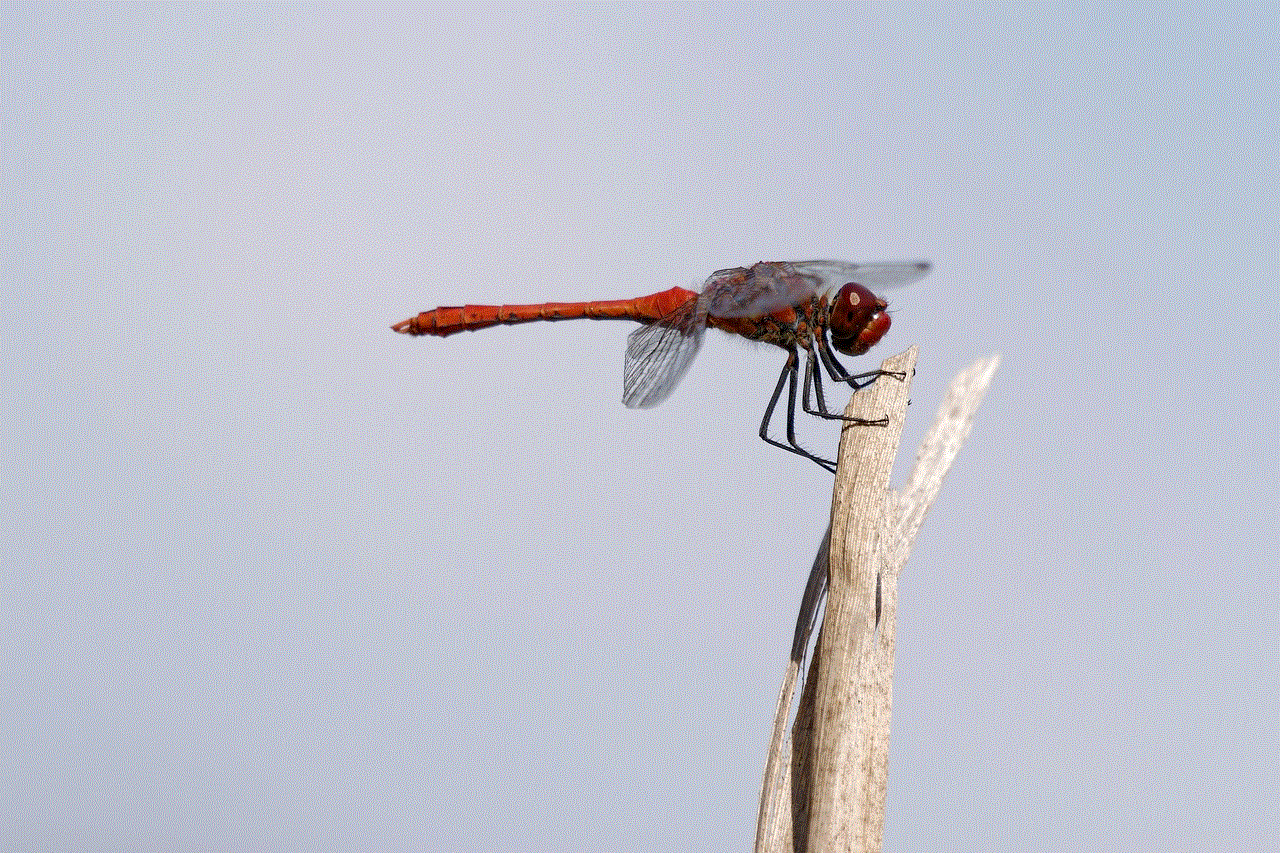
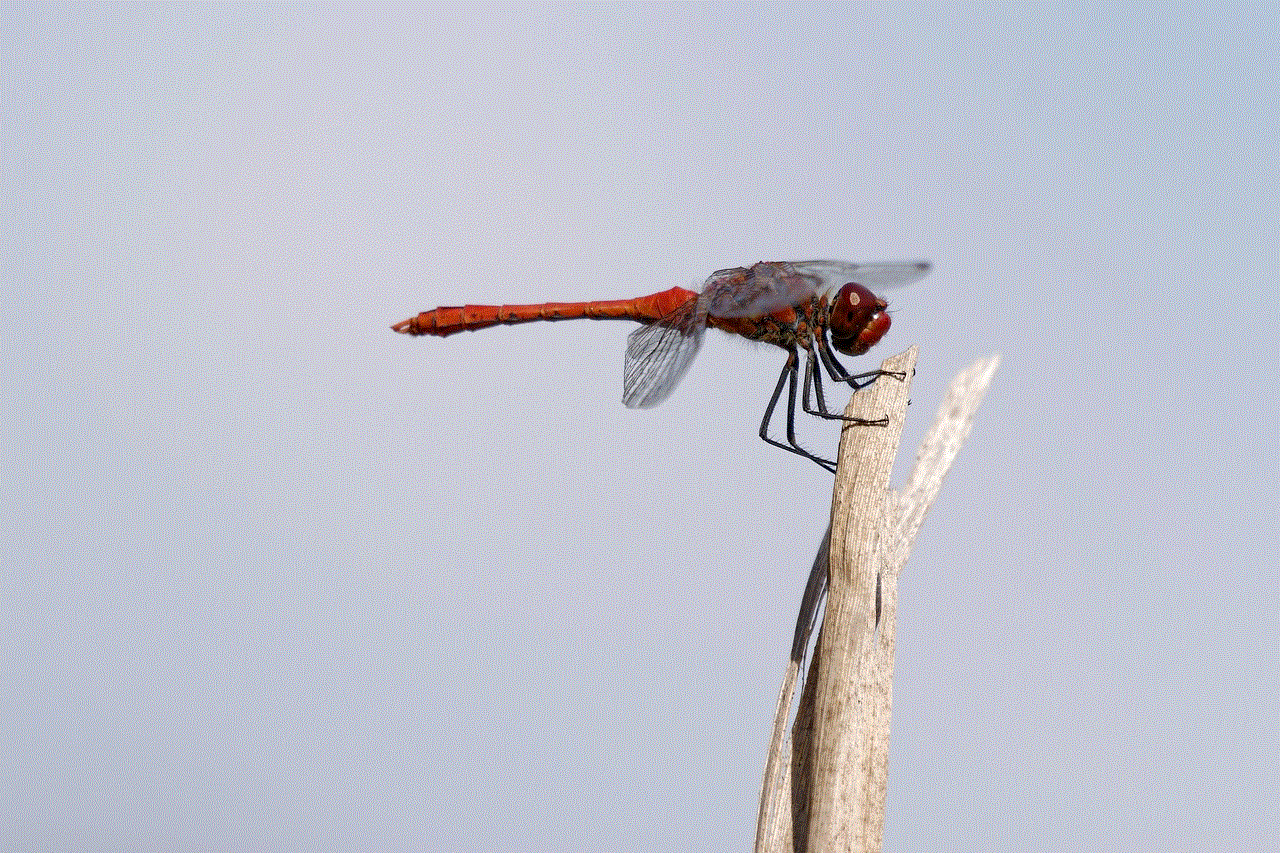
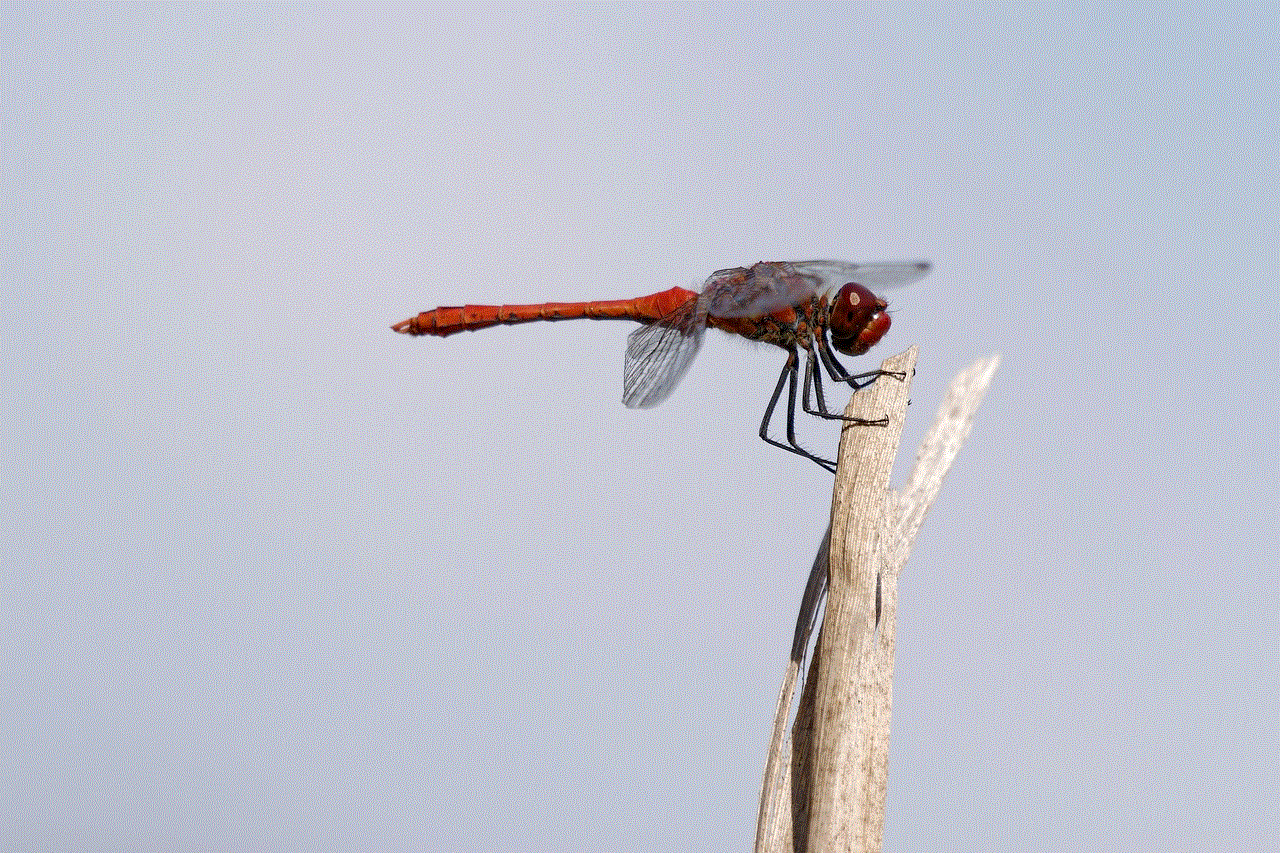
The “Find My iPhone” feature is an essential tool for Apple users, offering peace of mind when it comes to tracking lost or stolen devices. However, when location updates fail, it can be a frustrating experience. By understanding the common reasons for location issues and following the troubleshooting steps outlined in this article, you can effectively address the problem and restore functionality. Additionally, taking preventative measures can help ensure that you have a reliable way to track your device in the future. In a world where our smartphones are indispensable, being informed and proactive is key to maintaining control over our digital lives.