how to change password on discord
# How to Change Your Password on Discord: A Comprehensive Guide
Discord has become a vital platform for communication among gamers, creators, and communities worldwide. With its user-friendly interface and numerous features, it’s no wonder that millions rely on it daily. However, security is a top priority for any online platform, and users must know how to maintain their accounts’ safety. One of the fundamental aspects of account security is managing your password effectively. In this article, we will provide a comprehensive guide to changing your password on Discord, along with best practices for creating a secure password, troubleshooting tips, and frequently asked questions.
## Understanding the Importance of Password Security
Before diving into the how-to of changing your password on Discord, it’s essential to understand why password security is crucial. Your password is the first line of defense against unauthorized access to your Discord account. If someone gains access to your account, they can impersonate you, send messages on your behalf, or even access sensitive information in your direct messages. Therefore, regularly updating your password and ensuring it is strong and unique is vital.
### What Constitutes a Strong Password?
A strong password usually consists of a combination of letters, numbers, and symbols. Here are some guidelines to consider when creating a password:
1. **Length**: Aim for at least 12-16 characters.
2. **Complexity**: Include uppercase and lowercase letters, numbers, and special characters (e.g., !, @, #, $).
3. **Unpredictability**: Avoid using easily guessable information, such as birthdays, names, or common words.
4. **Uniqueness**: Do not reuse passwords across multiple platforms. Each account should have its own password.
By following these guidelines, you can significantly enhance the security of your Discord account.
## How to Change Your Password on Discord
Changing your password on Discord is a straightforward process, whether you are using the desktop application, web version, or mobile app. Below, we will outline the steps for each platform.
### Changing Your Password on the Desktop Application
1. **Open Discord**: Launch the Discord desktop application on your computer .
2. **Log In**: If you aren’t already logged in, enter your credentials to access your account.
3. **User Settings**: Click on the gear icon located at the bottom left corner of the window. This will take you to your User Settings.
4. **My Account**: In the User Settings menu, navigate to the “My Account” tab.
5. **Change Password**: Look for the “Change Password” option. You will need to enter your current password and then your new password twice to confirm it.
6. **Save Changes**: After entering your new password, click the “Save” button to apply the changes.
### Changing Your Password on the Web Version
1. **Open Your Browser**: Launch your preferred web browser.
2. **Navigate to Discord**: Go to the Discord website and log in to your account.
3. **User Settings**: Click on the gear icon in the bottom left corner of the screen to access User Settings.
4. **My Account**: Select the “My Account” section from the sidebar.
5. **Change Password**: Locate the “Change Password” option. Enter your current password, followed by your new password twice.
6. **Save Changes**: Click “Save” to finalize the change.
### Changing Your Password on the Mobile App
1. **Open Discord App**: Launch the Discord app on your mobile device.
2. **Log In**: If you’re not already logged in, enter your credentials to access your account.
3. **User Settings**: Tap on your profile picture located at the bottom right corner of the screen to open User Settings.
4. **My Account**: Scroll down and select “My Account.”
5. **Change Password**: Tap on “Change Password.” You will be prompted to enter your current password and then your new password twice for confirmation.
6. **Save Changes**: After entering the new password, tap “Save” to apply the changes.
By following these steps, you can easily change your password on Discord, regardless of the platform you are using.
## What to Do If You Forget Your Password
Forgetting your password can be frustrating, but Discord has a simple recovery process. If you cannot remember your password, follow these steps to reset it:
1. **Open Discord**: Launch the Discord application or go to the website.
2. **Forgot Your Password?**: On the login screen, click on the “Forgot your password?” link.
3. **Enter Your Email**: Input the email address associated with your Discord account and click “Submit.”
4. **Check Your Email**: You will receive an email with a link to reset your password. Follow the instructions in the email.
5. **Create a New Password**: Enter a new password using the guidelines mentioned earlier and confirm it.
6. **Log In**: Once your password is reset, you can log in using your new credentials.
It’s important to note that if you don’t receive the password reset email, check your spam or junk folder. Additionally, ensure that you are entering the correct email address associated with your Discord account.
## Additional Security Measures
Changing your password is just one aspect of securing your Discord account. Here are some additional security measures to consider:
### Enable Two-Factor Authentication (2FA)
Two-factor authentication adds an extra layer of security to your account. With 2FA enabled, you will need to provide a second form of verification when logging in, typically a code sent to your mobile device. To enable 2FA on Discord:
1. **User Settings**: Go to your User Settings as previously described.
2. **My Account**: Navigate to the “My Account” section.
3. **Enable Two-Factor Auth**: Click on “Enable Two-Factor Auth.” You will be prompted to enter your password.
4. **Authentication App**: Download an authentication app (like Google Authenticator or Authy) if you haven’t already.
5. **Scan QR Code**: Use the app to scan the QR code displayed on Discord.
6. **Enter Verification Code**: After scanning, enter the verification code generated by the app to complete the setup.
With 2FA enabled, even if someone obtains your password, they will still need access to your second form of verification to log in.
### Regularly Review Account Activity
Discord allows you to see your login history and active sessions. Regularly reviewing this information can help you identify any unauthorized access to your account. If you notice any suspicious activity, change your password immediately and log out of all other sessions.
### Stay Vigilant Against Phishing Attempts
Phishing is a common tactic used by cybercriminals to steal account information. Be cautious of unsolicited messages or emails asking for your login information. Always verify the source before clicking on any links, and never provide your password to anyone, even if they claim to be Discord support.
## Common Issues and Troubleshooting



While changing your password on Discord is a simple process, you may encounter some common issues. Here are a few troubleshooting tips:
### Password Not Accepting
If you receive an error message stating that your password is not accepted, ensure that:
– Your new password meets the required complexity and length.
– You have entered your current password correctly.
### Email Not Received
If you do not receive the password reset email, check the following:
– Ensure that you entered the correct email address associated with your account.
– Check your spam or junk folder.
– If you still do not receive the email, consider contacting Discord support for assistance.
### Account Locked
If you attempt to log in with the wrong password multiple times, your account may become temporarily locked. Wait for a few minutes before trying again, or use the password reset option to log in.
## Frequently Asked Questions (FAQs)
### Can I change my password without knowing my current password?
No, to change your password, you must know your current password. If you’ve forgotten it, use the password reset option.
### How often should I change my password?
While it varies by individual preference, changing your password every 3-6 months is a good practice, especially if you suspect your account may have been compromised.
### Is it safe to use a password manager?
Yes, using a password manager can help you create and store complex passwords securely. Just ensure you choose a reputable password manager and enable its own security features.
### What should I do if I think my account has been hacked?
If you suspect your account has been hacked, change your password immediately, enable 2FA if you haven’t already, and review your account activity for any unauthorized actions.
### Will changing my password log me out of other devices?
Yes, changing your password will log you out of all devices where your account is currently logged in. You will need to log in again using your new password.
## Conclusion
Changing your password on Discord is a simple yet crucial step in maintaining your account’s security. By following the steps outlined in this guide, you can ensure that your account remains protected. Additionally, implementing best practices for password creation, enabling two-factor authentication, and staying vigilant against phishing attempts will further enhance your security. Remember that your online safety is paramount, and taking proactive measures to secure your accounts is essential in today’s digital landscape.
how to record a conversation on your phone



Recording conversations on your phone has become increasingly popular in recent years, whether it is for personal or professional purposes. With the advancements in technology, almost every smartphone today comes equipped with a built-in voice recorder, making it easier than ever to capture and save audio recordings. In this article, we will discuss various ways to record a conversation on your phone and provide tips on how to do it effectively.
1. Know the laws and regulations
Before recording any conversation, it is crucial to understand the laws and regulations regarding recording in your country or state. In some places, it is illegal to record a conversation without the consent of all parties involved. Therefore, it is essential to familiarize yourself with the laws to avoid any legal consequences.
2. Use a voice recording app
One of the simplest ways to record a conversation on your phone is by using a voice recording app. There are numerous free and paid voice recording apps available on both the App Store and Google Play Store. These apps offer various features such as the ability to pause and resume recordings, edit recordings, and even share them via email or social media.
3. Use the built-in voice recorder
Most smartphones come with a built-in voice recorder, making it a convenient option for recording conversations. To access the voice recorder on your phone, go to your phone’s app drawer and look for the voice recorder app. Alternatively, you can also use the voice recorder widget on your phone’s home screen for quick and easy access.
4. Use a call recording app
If you want to record a phone conversation, you can use a call recording app. These apps allow you to record both incoming and outgoing calls. However, it is essential to check if call recording is legal in your area before using such apps. Some of the popular call recording apps include ACR Call Recorder, Call Recorder – ACR, and Call Recorder Lite.
5. Use a hardware recorder
If you are looking for a more professional and high-quality recording, you can invest in a hardware recorder. These devices are specifically designed for recording conversations and provide better sound quality compared to phone apps. Most hardware recorders come with a built-in microphone and can connect to your phone via Bluetooth or audio cable.
6. Optimize your phone’s settings
Before you start recording, make sure to optimize your phone’s settings for the best audio quality. Turn off any background noise reduction features, such as noise cancellation or voice enhancement, as they can affect the recording. You can also consider using an external microphone for better sound quality.
7. Find a quiet and private location
When recording a conversation, it is crucial to find a quiet and private location. This will help avoid any background noise and ensure that the conversation is audible. If you are recording a phone conversation, try to find a quiet room or use a headset to eliminate any external noise.
8. Inform the other party
It is always best to inform the other party that you are recording the conversation. This not only ensures that you are not breaking any laws, but it also shows respect for the other person’s privacy. If the other party is not comfortable with being recorded, it is best to respect their decision and find alternative ways to document the conversation.
9. Be discreet
If you are recording a conversation for professional purposes, it is essential to be discreet. Avoid making it obvious that you are recording by holding your phone close to your ear or using a headset. This will help maintain the natural flow of the conversation and prevent the other party from feeling uncomfortable.
10. Listen to the recording
After you have recorded the conversation, make sure to listen to it immediately to ensure that the recording is clear and audible. If the recording is not up to your satisfaction, you can always redo it. It is always better to have a clear and accurate recording than to rely on memory.
11. Save and organize your recordings
It is crucial to save and organize your recordings for future reference. You can create different folders for different conversations or use tags to categorize them. This will help you find a particular recording quickly whenever you need it.
12. Back up your recordings
Like any other important data, it is crucial to back up your recordings. You can save them on your computer or cloud storage to prevent them from getting lost or deleted. This will also free up space on your phone and ensure that you have a backup in case of any technical issues.
13. Use transcription services
If you have a long recording and don’t have time to listen to the entire conversation, you can use transcription services. These services convert your audio recordings into text, making it easier to search for specific information and save time.
14. Practice ethical use
Recording conversations on your phone should be done ethically. It is essential to use these recordings for the intended purpose and not to manipulate or harm others. Always respect the privacy and confidentiality of the other party and use the recordings responsibly.
15. Delete recordings when no longer needed
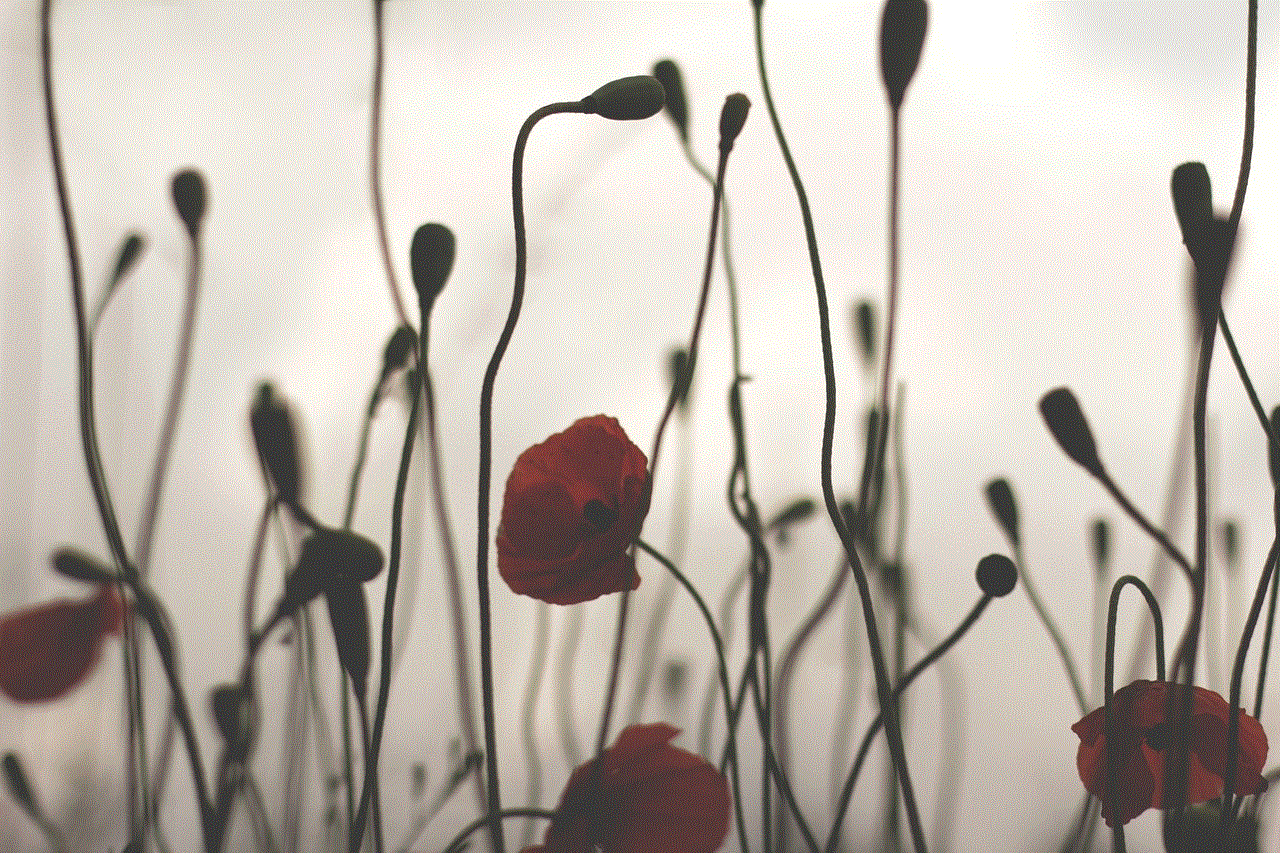
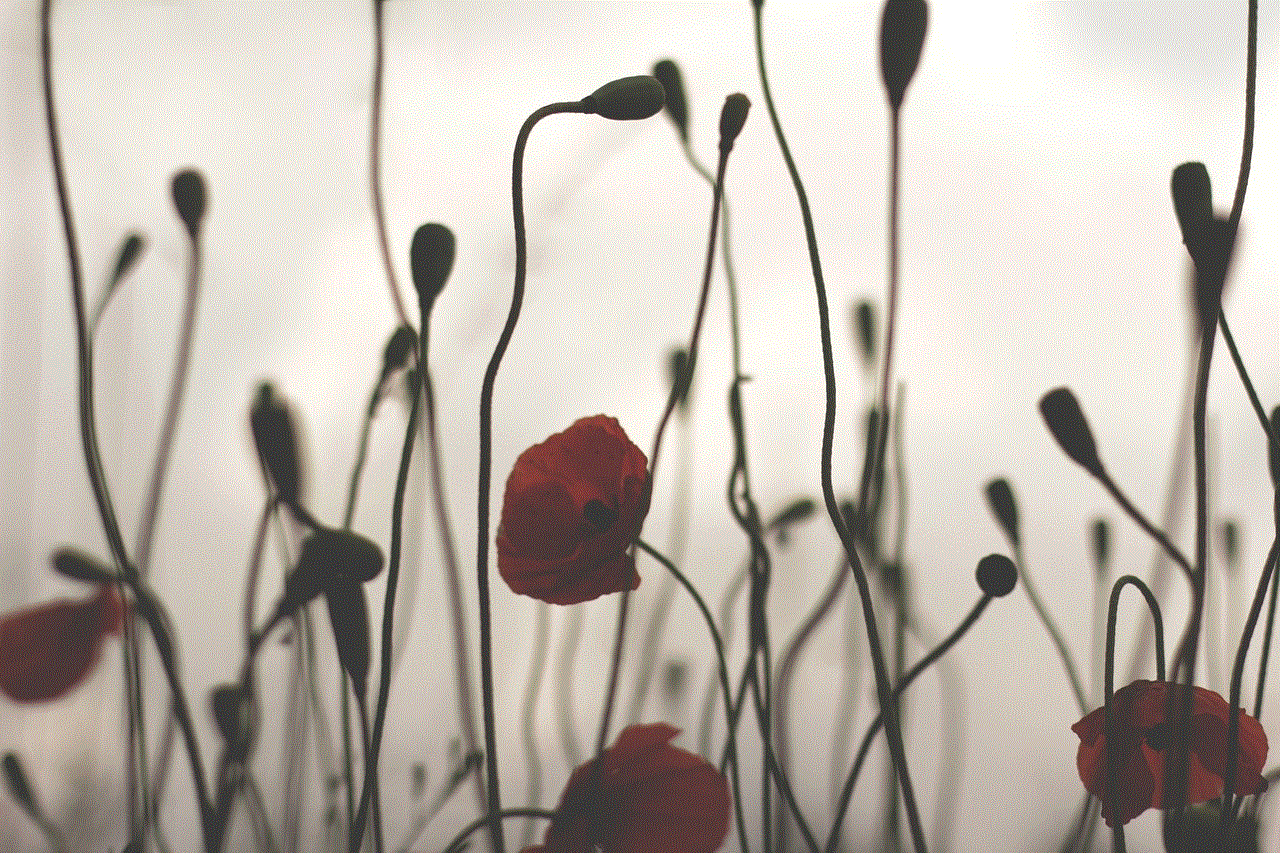
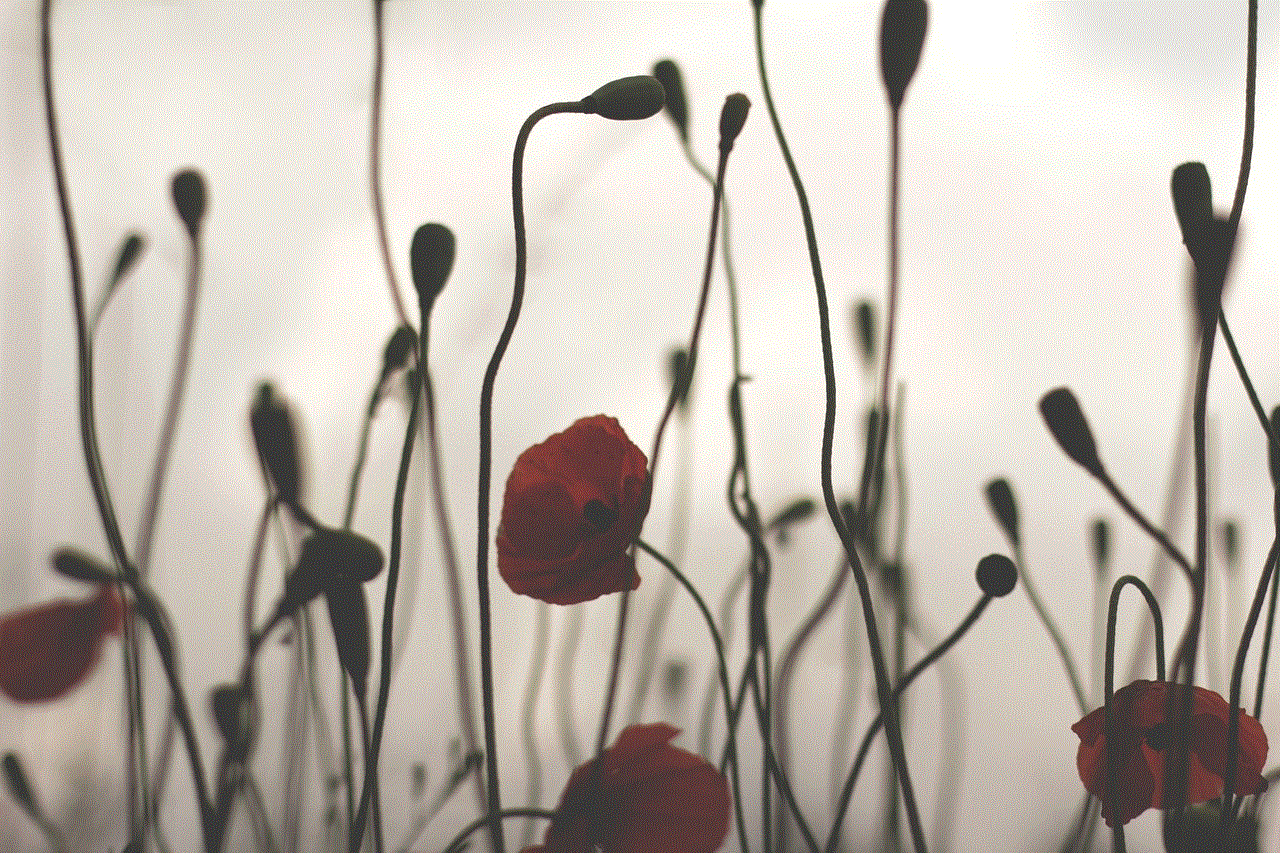
After you have used the recordings for the intended purpose, it is crucial to delete them. This will not only free up space on your phone but also ensures that the recordings do not fall into the wrong hands.
In conclusion, recording conversations on your phone can be useful in many situations. However, it is essential to understand the laws and regulations, be discreet, and use the recordings ethically. With the tips mentioned above, you can effectively record conversations on your phone and use them for personal or professional purposes. Remember to always seek the consent of the other party and use these recordings responsibly.