how to connect fitbit to phone
# How to Connect Fitbit to Phone: A Comprehensive Guide
In our increasingly health-conscious society, wearable technology has become a significant part of our lives. Among these devices, Fitbit stands out as one of the most popular fitness trackers available. Whether you’re looking to monitor your daily steps, track your sleep patterns, or manage your overall health, connecting your Fitbit to your phone is essential for maximizing its functionality. In this article, we’ll delve into the intricacies of connecting your Fitbit to your phone, explore the benefits of this connection, troubleshoot common issues, and provide tips to enhance your experience.
## Understanding the Basics of Fitbit
Before diving into the connection process, it’s crucial to understand what a Fitbit is and how it works. Fitbit is a brand of wearable fitness technology that tracks various health metrics, including physical activity, heart rate, sleep patterns, and more. Most Fitbit devices come equipped with built-in sensors and features like GPS, allowing you to track your workouts accurately.
Fitbit devices sync with a companion app available on both Android and iOS platforms. This app collects data from your Fitbit, providing you with a comprehensive overview of your health and fitness progress. By connecting your Fitbit to your phone, you can access vital information, set fitness goals, and receive notifications.
## Step-by-Step Guide to Connecting Your Fitbit to Your Phone
### Step 1: Download the Fitbit App
The first step to connecting your Fitbit to your phone is to download the Fitbit app. The app is available for free on both the Google Play Store and the Apple App Store. Simply search for “Fitbit” and click “Download” or “Install.”
### Step 2: Create an Account or Log In
Once the app is installed, you’ll need to create a Fitbit account if you don’t already have one. Open the app and tap on “Join Fitbit.” You’ll be prompted to enter your email address, create a password, and provide some basic information about yourself. If you already have an account, simply log in with your credentials.
### Step 3: Set Up Your Fitbit Device
After logging in, the app will prompt you to set up your Fitbit device. Tap on “Join” or “Set Up a Device,” and select your specific Fitbit model from the list. The app will guide you through the setup process, which may include charging your device and ensuring it is turned on.
### Step 4: Enable Bluetooth on Your Phone
For your Fitbit to connect to your phone, Bluetooth must be enabled. On your smartphone, navigate to the settings menu and ensure that Bluetooth is turned on. This will allow your phone and Fitbit to communicate wirelessly.
### Step 5: Pair Your Fitbit with Your Phone
With Bluetooth enabled, the app will search for nearby devices. When your Fitbit appears on the list, tap on it to initiate the pairing process. You may be asked to confirm a code displayed on both your Fitbit and phone. Once confirmed, your Fitbit will be connected to your phone.
### Step 6: Sync Your Data
After successfully pairing your device, the app will automatically sync data from your Fitbit. This process may take a few moments, depending on the amount of data stored on your device. Once the sync is complete, you can explore the various features and metrics available in the app.
## Benefits of Connecting Fitbit to Your Phone
### 1. Access to Comprehensive Data
One of the primary benefits of connecting your Fitbit to your phone is the access it provides to comprehensive health and fitness data. The Fitbit app offers detailed insights into your daily activity levels, sleep quality, heart rate trends, and exercise performance. This data can help you identify areas for improvement and set achievable health goals.
### 2. Real-Time Notifications
When your Fitbit is connected to your phone, you can receive real-time notifications for calls, texts, and app alerts directly on your wrist. This feature ensures that you stay connected without needing to check your phone constantly, making it easier to manage your time and stay focused on your activities.
### 3. Enhanced Motivation
Seeing your progress in real-time can be incredibly motivating. The Fitbit app allows you to set challenges, earn badges, and track your workouts. Moreover, you can share your achievements with friends and family, fostering a sense of accountability and encouragement.
### 4. Customization Options
Connecting your Fitbit to your phone also enables you to customize various settings and features. You can change your clock face, adjust notifications, and set reminders to move. This level of personalization can enhance your user experience and make the device more enjoyable to use.
### 5. Health Insights and Recommendations
The Fitbit app provides valuable health insights based on the data collected from your device. For example, it can analyze your sleep patterns and suggest ways to improve sleep quality. Additionally, the app may offer tips on increasing physical activity based on your daily metrics.
## Troubleshooting Common Connection Issues
### 1. Device Not Found
If your Fitbit isn’t appearing in the app during the pairing process, ensure that Bluetooth is turned on and that your Fitbit is charged. If the problem persists, try restarting both your phone and your Fitbit.
### 2. Syncing Issues
If your Fitbit is connected but not syncing properly, make sure that the Fitbit app is updated to the latest version. You can also try toggling Bluetooth off and on again or restarting your Fitbit to see if that resolves the issue.
### 3. App Crashes or Freezes
In some cases, the Fitbit app may crash or freeze. If this occurs, clear the app’s cache (for Android users) or delete and reinstall the app. Ensure that your phone’s operating system is also updated to the latest version.
### 4. Battery Drain
If you notice that your phone’s battery is draining rapidly after connecting to your Fitbit, check the app’s background activity settings. Some apps can consume more battery when allowed to run in the background, so adjusting these settings may help.
## Tips for Enhancing Your Fitbit Experience
### 1. Explore the Fitbit Community
Engaging with the Fitbit community can enhance your experience. The app offers a platform where you can connect with other users, join challenges, and share your progress. This sense of community can provide additional motivation and support.
### 2. Utilize Fitbit Premium
Consider subscribing to Fitbit Premium for access to exclusive content, personalized insights, and advanced health metrics. This subscription can take your fitness journey to the next level by providing tailored recommendations based on your data.
### 3. Regularly Update Your App
Ensure that you regularly update the Fitbit app to benefit from the latest features and improvements. App updates often include bug fixes and enhancements that can improve performance and connectivity.
### 4. Set Achievable Goals
Set achievable and specific fitness goals within the app. Whether it’s aiming for a certain number of steps per day or improving your sleep quality, having clear goals can help you stay focused and motivated.
### 5. Take Advantage of Guided Workouts
If your Fitbit model supports guided workouts, take advantage of this feature. The app provides various workouts tailored to different fitness levels and goals, making it easier to stay on track with your fitness regimen.
## Conclusion
Connecting your Fitbit to your phone is a straightforward process that unlocks a wealth of health and fitness data at your fingertips. By following the steps outlined in this guide, you can enhance your experience with this versatile wearable technology. From accessing comprehensive data to receiving real-time notifications, the benefits of connecting your Fitbit are numerous.
Moreover, by troubleshooting common issues and implementing tips to enhance your experience, you can ensure that your Fitbit journey is both enjoyable and effective. As you embark on your health and fitness journey, remember that consistency is key. With the right tools and motivation, you can achieve your goals and lead a healthier lifestyle.
Whether you’re a seasoned fitness enthusiast or just starting, connecting your Fitbit to your phone is the first step toward a more informed and engaged approach to your health. Embrace the technology and take charge of your wellness journey today!
how to change your name on fortnite switch
# How to Change Your Name on Fortnite Switch: A Comprehensive Guide
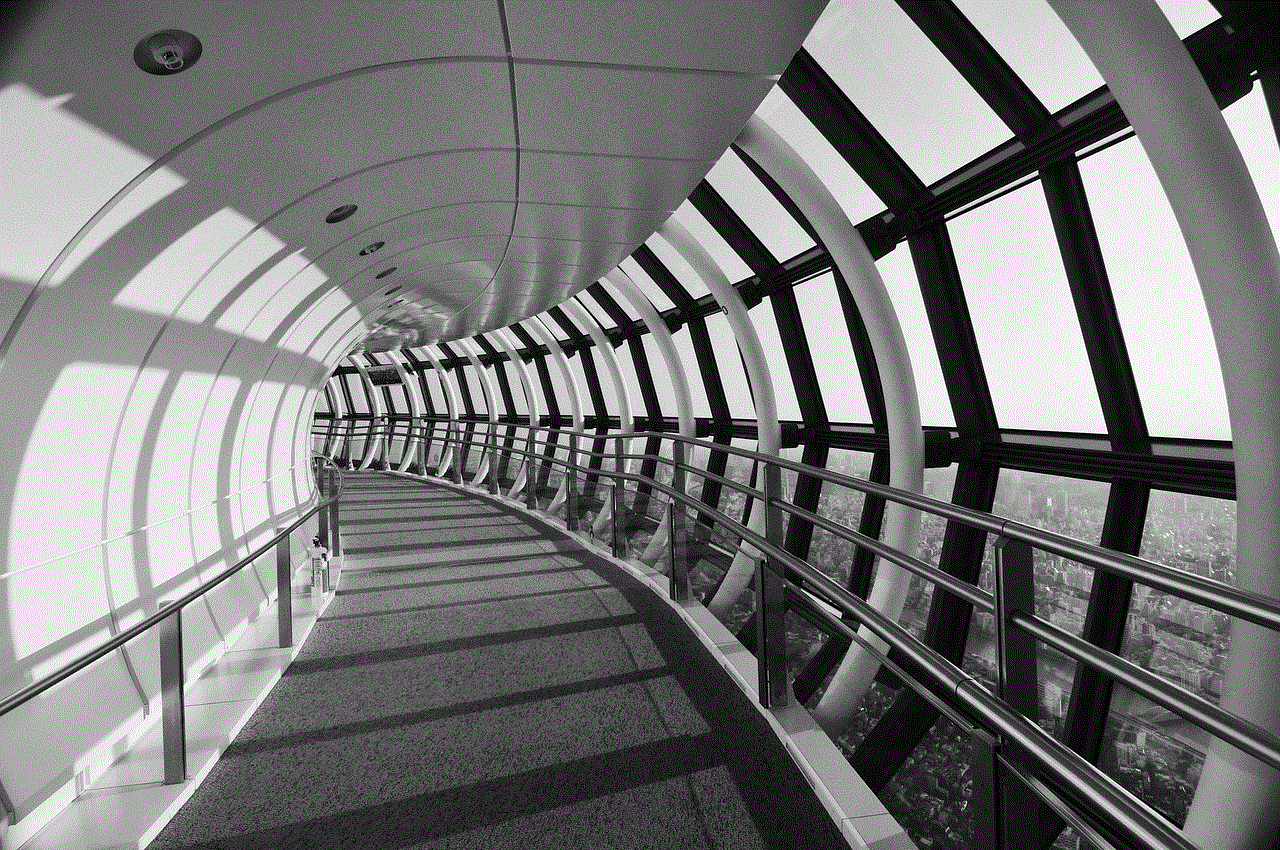
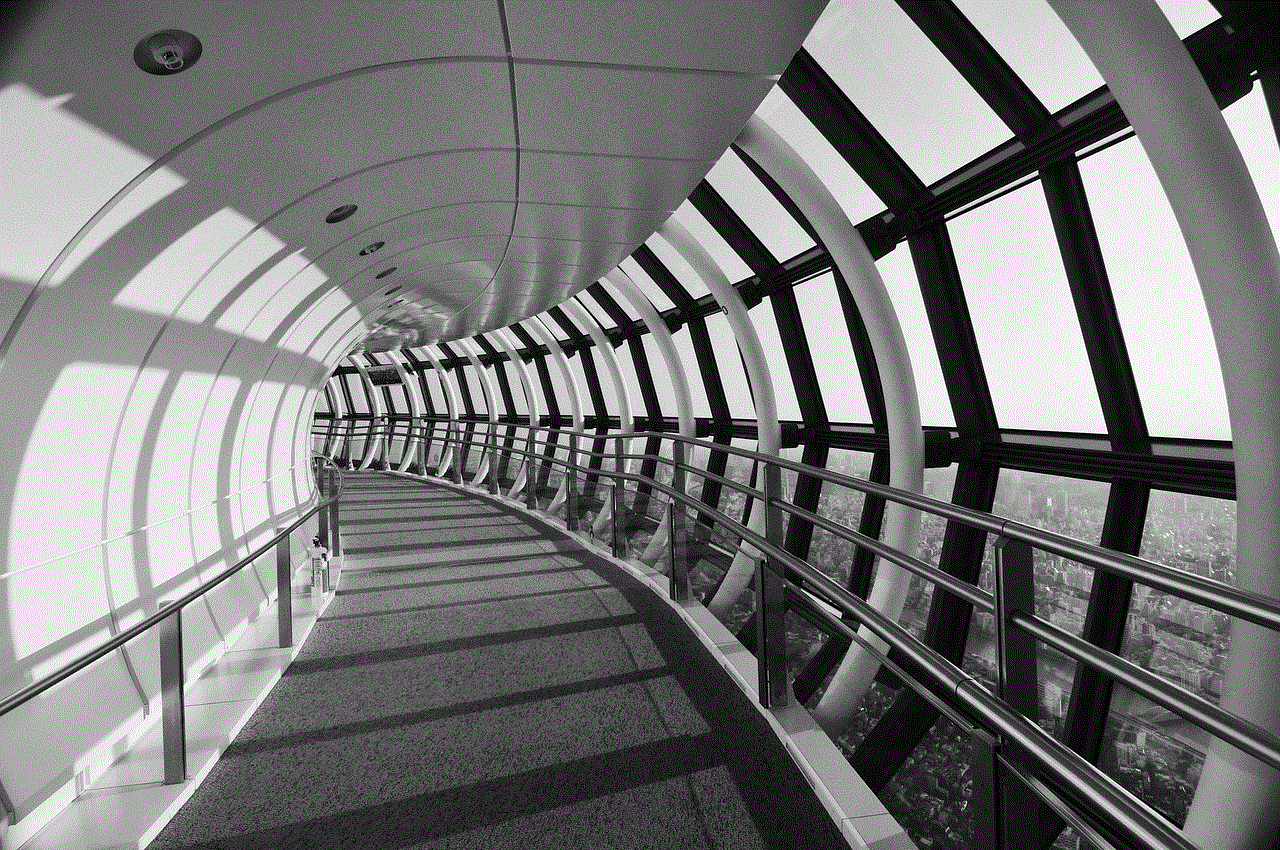
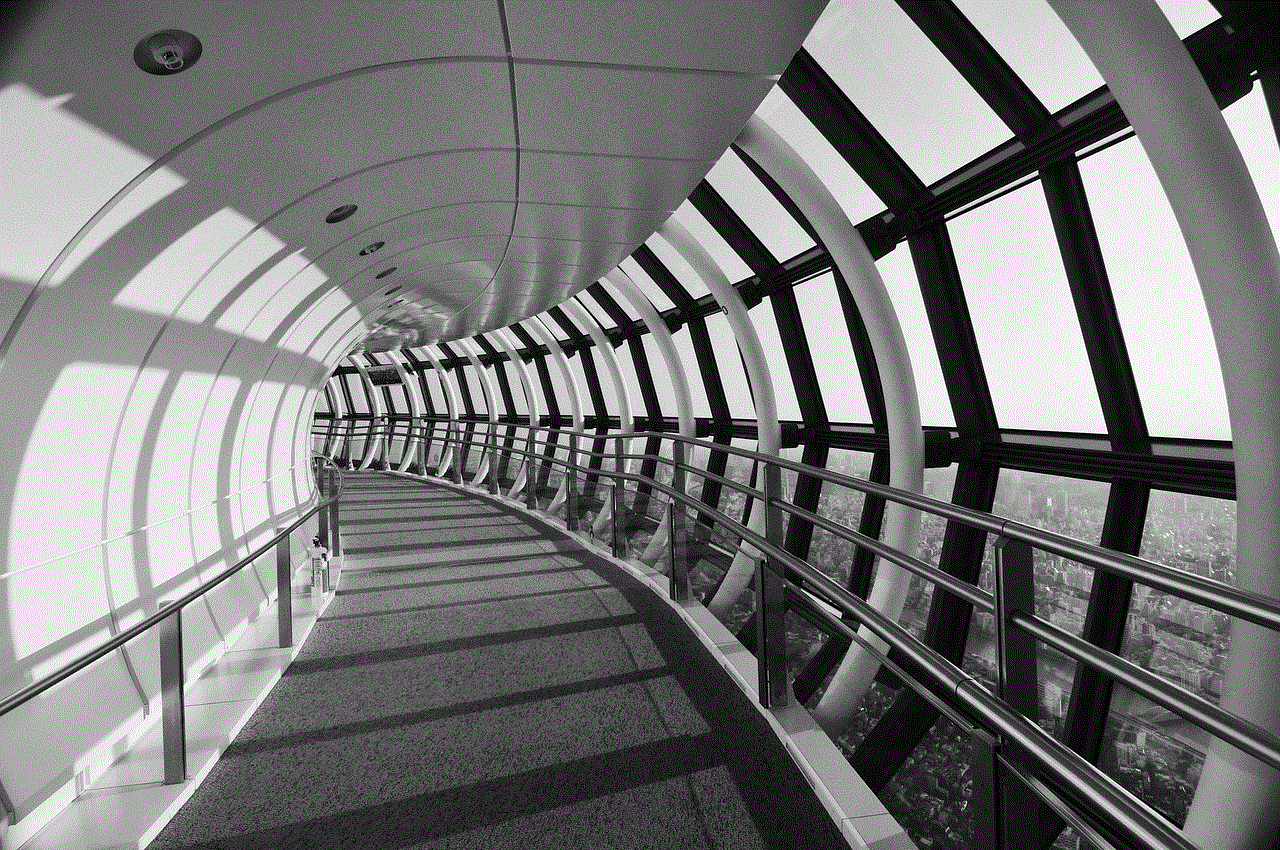
Fortnite, the wildly popular battle royale game developed by Epic Games , has captured the hearts of millions around the world. One of the features that players often wish to customize is their in-game name, or “Epic Games Display Name.” Whether you’ve outgrown your old gamer tag, want a fresh start, or simply wish to make your presence known in the Fortnite community, changing your name can be a significant step. In this article, we will guide you through the process of changing your name on Fortnite for the Nintendo Switch, along with tips, considerations, and frequently asked questions.
## Understanding the Importance of Your Fortnite Name
Your in-game name is your identity in Fortnite. It appears in matches, lobbies, and any interactions you have with other players. A unique and memorable name can enhance your gaming experience and can even reflect your personality or gaming style. This is particularly important in a game like Fortnite, where players often build reputations and communities around their usernames. A good name can lead to better recognition, more friends, and a more enjoyable gaming experience.
## When to Consider Changing Your Name
There are several scenarios in which you might consider changing your Fortnite username. Perhaps your current name no longer reflects who you are, or maybe you want to escape a name that has become associated with negative experiences. You might also be inspired by new interests or trends that you wish to incorporate into your gamer tag. Additionally, if you’ve made a name for yourself in the Fortnite community, you might want to change it to include a brand or gaming persona that you’ve developed.
## The Process of Changing Your Name on Fortnite Switch
Changing your name in Fortnite on the Nintendo Switch involves a few straightforward steps. However, it’s essential to understand that Fortnite does not allow you to change your name directly through the game itself. Instead, you’ll need to go through your Epic Games account settings. Below are the detailed steps to guide you through this process.
### Step 1: Access Your Epic Games Account
1. **Open a Web Browser**: Since the name change cannot be done directly on the Nintendo Switch, start by opening a web browser on your computer or smartphone.
2. **Visit the Epic Games Website**: Go to the official Epic Games website at [www.epicgames.com](http://www.epicgames.com).
3. **Log into Your Account**: Click on the “Sign In” option located at the top right corner of the homepage. Use your credentials to log into your Epic Games account linked to your Fortnite profile.
### Step 2: Navigate to Account Settings
1. **Go to Account Settings**: Once logged in, you will be redirected to your account dashboard. Look for the option labeled “Account” in the dropdown menu. Click on it.
2. **Select the Display Name Option**: In the account settings, you will see various tabs, including “General,” “Connections,” and “Password.” Under the “General” tab, you will find the “Display Name” section.
### Step 3: Change Your Display Name
1. **Edit Your Display Name**: Click on the pencil icon or the “Edit” button next to your current display name.
2. **Enter Your New Name**: Type in the new display name you desire. Ensure it adheres to Epic Games’ guidelines, which state that your name cannot contain any inappropriate language, symbols, or characters.
3. **Save Changes**: After entering your new name, make sure to save your changes. You may be asked to confirm the change via email or two-factor authentication for security purposes.
### Step 4: Log Back into Fortnite on Switch
1. **Open Fortnite on Your Switch**: After changing your name, open Fortnite on your Nintendo Switch.
2. **Check for Updates**: Ensure the game is up to date to see your changes reflected in-game.
3. **Verify Your Name Change**: Once you are in the game, check your profile to confirm that your new display name appears correctly.
## Important Considerations Before Changing Your Name
While changing your name can be exciting, there are some important considerations to keep in mind before proceeding:
### 1. **Frequency of Name Changes**
Epic Games allows players to change their display name only once every two weeks. If you are unsure about your new name, take your time to brainstorm and choose wisely.
### 2. **Name Availability**
Your desired display name may already be taken by another player. If that’s the case, you will need to come up with an alternative. It’s often helpful to add numbers or variations to create a unique username.



### 3. **Impact on Friends**
Your friends on Fortnite will see your name change, so it’s a good idea to inform them beforehand. This can prevent confusion, especially if you’re known by your previous name.
### 4. **Branding Considerations**
If you are a content creator or aiming to build a brand around your gaming persona, consider how your name aligns with your overall brand identity. A well-thought-out name can be an asset in building your online presence.
### 5. **Cross-Platform Consistency**
If you play Fortnite on multiple platforms (like PC, Xbox, or PlayStation), changing your name on Epic Games will reflect across all platforms. This ensures consistency in your gaming identity.
## What to Do If You Encounter Issues
Sometimes, players may face issues when trying to change their display name. Here are a few troubleshooting tips:
### 1. **Check Epic Games’ Server Status**
If you experience difficulties during the name change process, the Epic Games servers may be down. You can check the server status on their official Twitter account or website.
### 2. **Clear Cache and Cookies**
If you’re having trouble accessing your account or making changes, try clearing your browser’s cache and cookies, as this can resolve many web-related issues.
### 3. **Contact Support**
If all else fails, Epic Games has a dedicated support team to assist players. Visit their support page for help with account-related issues, including name changes.
## Common FAQs About Changing Your Name on Fortnite Switch
### 1. **Can I change my name directly in Fortnite?**
No, you cannot change your name directly in Fortnite on the Nintendo Switch. You must do it through the Epic Games website.
### 2. **Is there a fee to change my display name?**
No, changing your display name on Epic Games is free of charge. However, remember that you can only do it once every two weeks.
### 3. **Will my friends be notified of my name change?**
While there is no official notification system, your friends will see your new display name when they next log into Fortnite.
### 4. **What happens if I choose a name that violates guidelines?**
If your chosen name violates Epic Games’ naming guidelines, you will receive an error message, and the name change will not be processed. You will need to choose a different name.
### 5. **Can I change my name back to the old one?**
You can only change your display name every two weeks. If you want to revert to your old name, you will need to wait until the cooldown period is over.
## Conclusion
Changing your name on Fortnite for the Nintendo Switch is a straightforward process that can greatly enhance your gaming experience. Your display name is more than just text; it represents your identity in the gaming community. By following the steps outlined in this article, you can easily update your name while keeping in mind the important considerations and potential challenges that may arise.



Whether you’re looking to reinvent yourself in the game or simply want a name that better reflects your personality, taking the time to choose the right name can be rewarding. So go ahead, change that name, and dive back into the vibrant world of Fortnite with your new identity!