how to delete someone from messenger
# How to Delete Someone from Messenger: A Comprehensive Guide
In the era of social media, communication has transformed dramatically. Facebook Messenger has become one of the most popular messaging platforms, allowing users to connect with friends, family, and even businesses. However, with this convenience comes the need for privacy and control over whom you interact with. Whether you’ve had a falling out with a friend, want to distance yourself from someone, or simply wish to declutter your contacts, knowing how to delete someone from Messenger is essential. This article will explore the various aspects of managing your contacts on Messenger, including steps to remove someone, the implications of doing so, and how to maintain your privacy.
## Understanding Facebook Messenger
Before delving into the specifics of deleting someone from Messenger, it’s crucial to understand the platform’s structure. Facebook Messenger is not just a standalone app; it’s intricately linked to your Facebook account. Every person you chat with on Messenger is someone you’ve interacted with on Facebook. This connection means that managing your Messenger contacts involves understanding both Messenger and Facebook.
Messenger allows you to send text messages, voice messages, images, videos, and even conduct video calls. While these features enhance communication, they can also lead to unwanted interactions. This is where the need to delete someone from Messenger arises.
## Reasons for Deleting Someone from Messenger
There are several reasons why you might consider deleting someone from Messenger. These can range from personal to practical. Here are a few common scenarios:
1. **Personal Conflicts**: Sometimes, relationships sour, and you may not want to maintain contact with someone who has caused you distress.
2. **Privacy Concerns**: If you feel that someone is invading your privacy or making you uncomfortable, removing them from your Messenger contacts can help.
3. **Decluttering Your Contacts**: As you interact with more people, your Messenger contact list can become cluttered. You might want to streamline your interactions to include only those who matter to you.
4. **Preventing Unwanted Messages**: If someone is messaging you frequently, and you don’t wish to engage with them, deleting them from Messenger can provide peace of mind.
5. **Ending a Relationship**: In the age of digital communication, breaking up with someone often involves severing online ties as well.
6. **Professional Boundaries**: If you’ve connected with colleagues or clients on Messenger, you might want to separate your personal and professional lives.
## Steps to Delete Someone from Messenger
### Step 1: Open the Messenger App
To initiate the process of deleting someone from Messenger, start by opening the app on your mobile device or accessing it through the website on your desktop.
### Step 2: Navigate to Your Chats
Once you’re in the app, look for the chat list, which displays all your recent conversations. Scroll through this list or use the search function at the top to find the conversation with the person you wish to delete.
### Step 3: Open the Conversation
Tap on the conversation to open it. This will allow you to see all the messages exchanged between you and the person you want to delete.
### Step 4: Access the Profile
In the conversation view, tap on the person’s name or profile picture at the top of the screen. This action will take you to their Messenger profile, where you can manage your interactions.
### Step 5: Block or Remove the Contact
Here, you will see options such as “Block” or “Remove Contact.” If you want to stop all communication with this person, select the “Block” option. This will prevent them from sending you messages or seeing your online status.
### Step 6: Confirm Your Action
After selecting the block option, you’ll be prompted to confirm your decision. This step is crucial because blocking someone is a permanent action that cannot be undone easily.
### Step 7: Check Your Blocked Contacts
To ensure that the person has been successfully blocked, you can navigate to your blocked contacts list. This list can usually be found in the app’s settings under “Privacy” or “Blocked Contacts.”
## Implications of Deleting Someone from Messenger
Understanding the implications of deleting someone from Messenger is vital, as it can affect your relationship with that person in both the digital and real world. Here are some key points to consider:
1. **Loss of Communication**: Once you delete or block someone, you will no longer receive their messages. This can be liberating but may also lead to misunderstandings if they attempt to reach out to you.
2. **Visibility**: Blocking someone on Messenger means they won’t be able to see your online status or any updates you post on Facebook. This could lead to questions or concerns from the other person.
3. **Reconnection**: If you decide to reconnect later, you will need to send a new friend request, as blocking someone removes them from your friends list.
4. **Mutual Friends**: Be aware that if you share mutual friends with the person you’ve deleted, they may still see your interactions with those friends, which could lead to awkward situations.
5. **Emotional Impact**: Removing someone from your contacts can have emotional repercussions. It’s essential to reflect on your decision and ensure it’s the right choice for your mental well-being.
## Alternative Options: Mute or Archive Conversations
If you feel that deleting someone from Messenger is too drastic a measure, consider alternative options like muting or archiving conversations.
### Muting Conversations
Muting allows you to silence notifications from a specific chat without removing the person from your contacts. This can be particularly helpful if you don’t want to engage with someone but still want to keep the option open for future communication.
To mute a conversation, follow these steps:
1. Open the chat with the person you want to mute.
2. Tap on their name or profile picture.
3. Select the “Mute” option, and choose the duration for which you want to mute notifications.
### Archiving Conversations
Archiving a conversation removes it from your chat list without deleting it entirely. This option allows you to declutter your Messenger without severing ties completely.
To archive a conversation:
1. Swipe left on the conversation you wish to archive.
2. Tap on the “Archive” option.
You can always access archived messages by searching for the person’s name in the Messenger app.
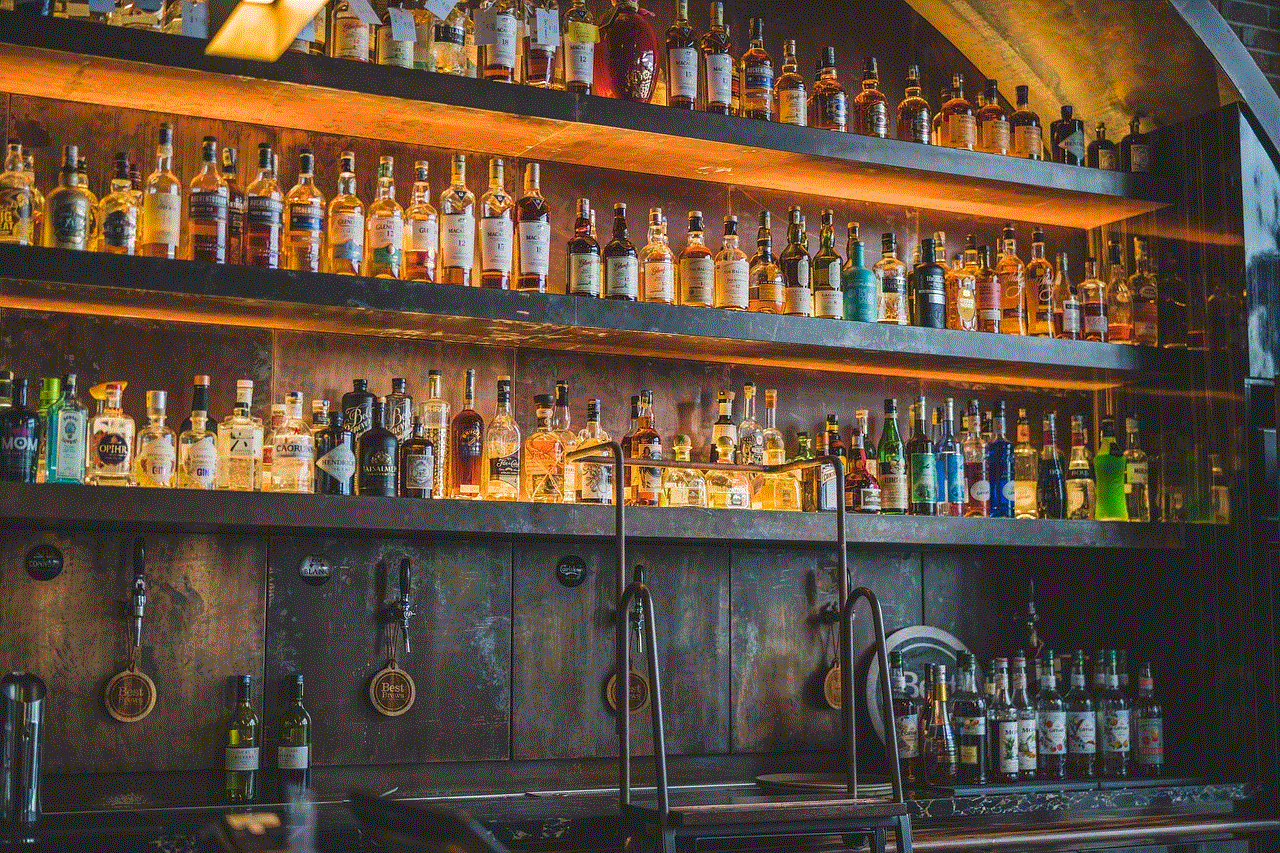
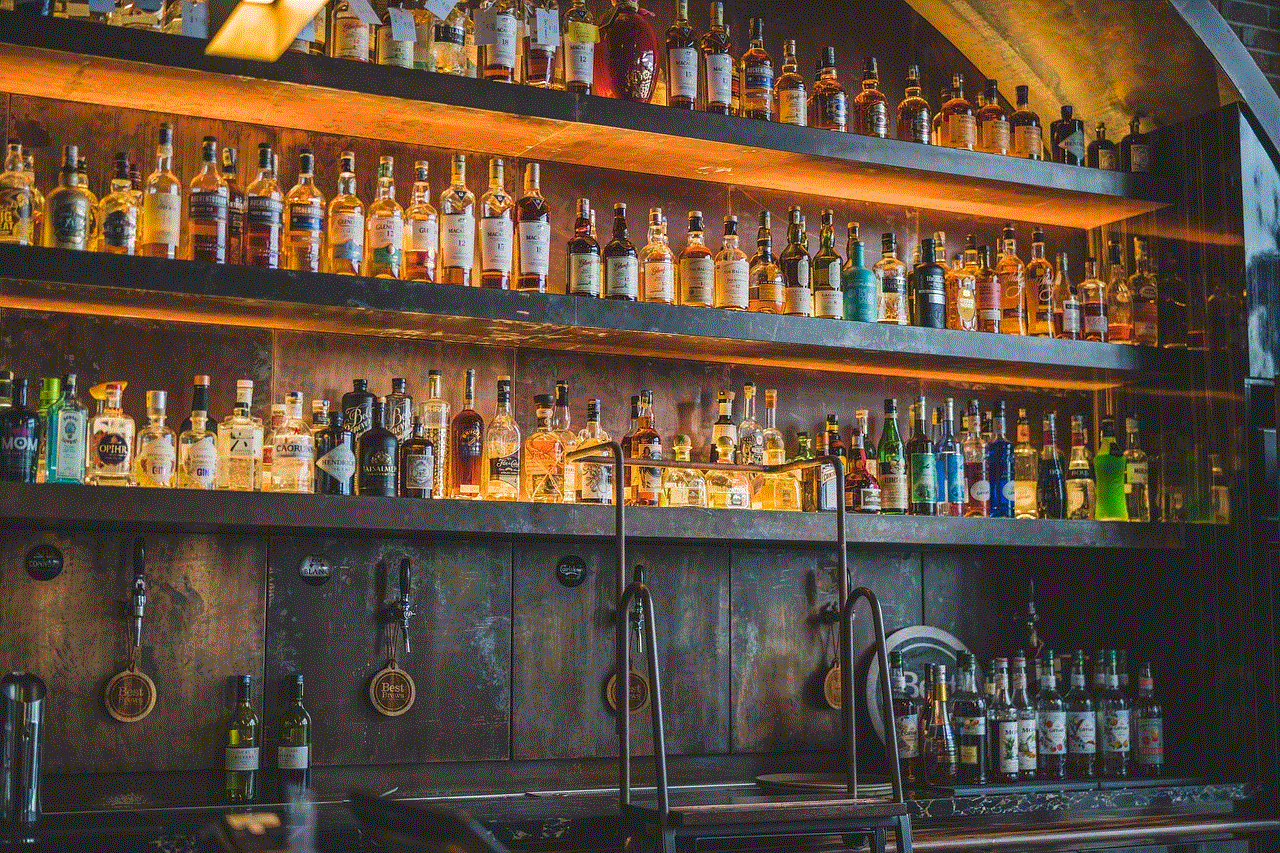
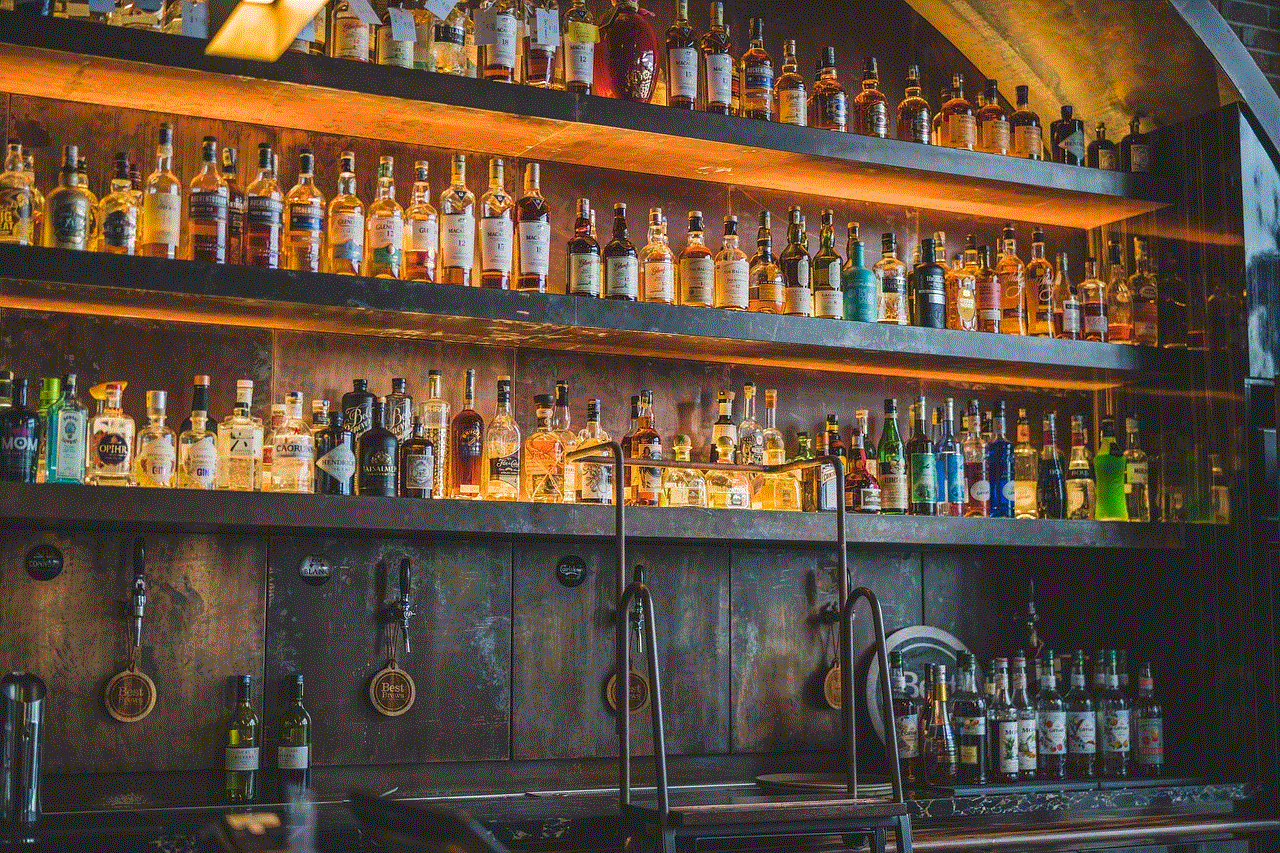
## Managing Your Privacy Settings
Deleting someone from Messenger is just one step in managing your online presence. It’s also crucial to review your privacy settings on both Messenger and Facebook to ensure that you’re comfortable with who can see your information and interact with you.
1. **Review Privacy Settings**: Go to the settings menu in both Messenger and Facebook. Check who can send you friend requests, who can see your posts, and who can send you messages.
2. **Adjust Profile Visibility**: Consider limiting the visibility of your profile to only friends or specific groups. This can prevent unwanted interactions from people you don’t wish to communicate with.
3. **Manage Friend Requests**: Be selective about accepting friend requests. Not everyone you meet needs to be connected with you on social media.
4. **Report Harassment**: If someone is excessively messaging you or harassing you, don’t hesitate to report their profile to Facebook for further action.
## Conclusion
Deleting someone from Messenger can be a necessary step in maintaining your mental well-being and managing your online interactions. While the process is straightforward, it’s important to consider the implications of your actions. Whether you choose to delete, mute, or archive, the key is to prioritize your comfort and privacy.
In today’s digital age, the ability to control your online interactions is paramount. By understanding the tools at your disposal, you can create a more positive and engaging social media experience. Ultimately, the goal is to foster connections that enrich your life while eliminating those that detract from your happiness. Take the time to evaluate your connections on Messenger and make the choices that align with your values and mental health.
discord server settings
# Understanding Discord Server Settings: A Comprehensive Guide
Discord has emerged as one of the most popular communication platforms, particularly among gamers and online communities. Its versatility in creating servers allows users to curate spaces tailored to their specific needs, whether for gaming, education, social interaction, or professional networking. The power of a Discord server often lies in its settings, which provide administrators with tools to customize and manage their communities effectively. This article will delve deep into the various server settings available on Discord, exploring their significance, how they can be adjusted, and best practices for maintaining a thriving server environment.
## 1. Introduction to Discord Server Settings
Discord server settings are crucial for managing a community effectively. They allow server owners and administrators to customize the server’s functionality, control user access, and maintain a safe and enjoyable environment for all members. Understanding these settings is essential for anyone looking to create or manage a Discord server, as they directly impact user experience. The settings can be divided into several categories, including general settings, roles and permissions , moderation tools, and integrations.
## 2. General Server Settings
The general server settings are the foundational aspects of your Discord server. These settings include the server name, region, and icon. The server name is crucial as it represents your community and is the first impression many users will have. A well-chosen name can attract new members and convey the purpose of the server effectively.
The server region setting determines the server’s physical location, impacting voice chat latency. Discord automatically selects a region based on where the server creator is located, but this can be manually adjusted if necessary to optimize performance for your community.
Additionally, the server icon serves as the visual identity of your server. It should be distinctive and relevant to the content or theme of the community, helping users to easily recognize it among many others.
## 3. Roles and Permissions
One of the most powerful features of Discord is the ability to create roles with specific permissions. Roles allow server administrators to manage access and authority within the server efficiently. Each role can be assigned different permissions, such as the ability to manage channels, kick or ban members, or mute users in voice channels.
Creating a structured role hierarchy is essential for maintaining order within the server. Common roles include Administrators, Moderators, Members, and Guests. Administrators typically have full access to all server settings, while Moderators may have permissions to manage users and content without having complete control over server settings.
When assigning permissions, it is crucial to strike a balance between giving users the freedom to express themselves and ensuring that the server remains a safe space. Overly permissive settings can lead to chaos, while overly restrictive ones can stifle community engagement.
## 4. Channel Settings
Channels are the backbone of any Discord server, allowing members to communicate through text or voice. Each channel has its settings that can be customized to fit the needs of the community. For text channels, administrators can set permissions that determine who can send messages, read messages, and manage the channel.
Voice channels also have specific settings that can control who can join and how many users can be in the channel at any one time. Additionally, voice channels can be set to “private,” requiring users to have specific roles to access them. This feature is particularly useful for organizing events or discussions that require a smaller, more focused group.



Creating dedicated channels for specific topics can help keep conversations organized and relevant. For example, having separate channels for announcements, general chat, and specific game discussions can enhance user experience and encourage engagement.
## 5. Moderation Tools
Maintaining a healthy community is vital, and Discord provides a variety of moderation tools to help with this. One of the most important tools is the ability to set up automated moderation bots. These bots can help manage spam, enforce rules, and even welcome new members.
Discord also offers the ability to set up Slowmode in text channels, which prevents users from sending messages too frequently. This feature can be particularly useful during high-traffic events, where chat can become overwhelming.
Furthermore, the server’s audit log is an invaluable resource for administrators. It records all actions taken within the server, such as role changes, message deletions, and member bans. This transparency helps maintain accountability and can be essential for resolving disputes within the community.
## 6. Community Guidelines and Rules
Establishing clear community guidelines and rules is vital for the overall health of a Discord server. These guidelines should be visible to all members, often posted in a dedicated channel such as “#rules” or “#guidelines.”
Clear rules help set expectations for behavior and provide a framework for moderation. They can cover a range of topics, such as acceptable language, harassment policies, and rules regarding spamming or self-promotion.
Enforcing these rules consistently is crucial. If members see that rules are not being enforced, it can lead to a breakdown in community standards and a negative experience for other users. Therefore, having a clear system for reporting rule violations and a plan for addressing them is essential.
## 7. Server Boosting and Perks
Discord offers a unique feature called Server Boosting, which allows members to support their favorite servers financially. When a server receives boosts, it unlocks various perks, such as increased audio quality, additional emoji slots, and the ability to create a custom invite background.
Server Boosting can also enhance the visibility of a server, attracting new members and improving the overall experience for existing ones. Encouraging community members to boost the server can foster a sense of ownership and pride among users.
To further incentivize boosting, many server owners create special roles or perks for those who contribute. This not only rewards loyal members but also encourages others to consider boosting in the future.
## 8. Integrations and Bots
Integrating bots into a Discord server can significantly enhance its functionality. Bots can perform a variety of tasks, from moderating chat to providing games and music. For example, moderation bots can help with spam prevention, while fun bots can facilitate games and quizzes to engage members.
Discord also allows for integrations with other platforms, such as Twitch and YouTube . For streamers, linking their Twitch accounts to their Discord server can provide exclusive access to content and notifications about streams.
To effectively utilize bots, it’s vital to select those that align with the community’s interests and needs. Furthermore, administrators should regularly review the permissions given to bots to ensure they are not overly permissive, which can lead to security risks.
## 9. Privacy and Security Settings
In today’s digital age, privacy and security are more important than ever. Discord provides several settings that allow server owners to control who can join their server and how members interact with each other.
One of the primary security features is the ability to limit who can send direct messages to members. This can help prevent unsolicited messages and harassment within the community. Additionally, enabling two-factor authentication for server administrators adds an extra layer of security.
Another essential security feature is the ability to create verification levels for new members. Server owners can set requirements that users must meet before they can send messages, join voice channels, or perform other actions. These levels can range from simple email verification to requiring a phone number.
## 10. Conclusion
In conclusion, managing a Discord server effectively requires a comprehensive understanding of the various server settings available. From general settings and roles to moderation tools and integrations, each aspect plays a vital role in creating a positive and engaging community.
As communities grow and evolve, so too should their server settings. Regularly reviewing and updating these settings ensures that they meet the needs of all members and maintain a safe and enjoyable environment. By leveraging the full potential of Discord’s server settings, administrators can foster thriving communities that stand the test of time.
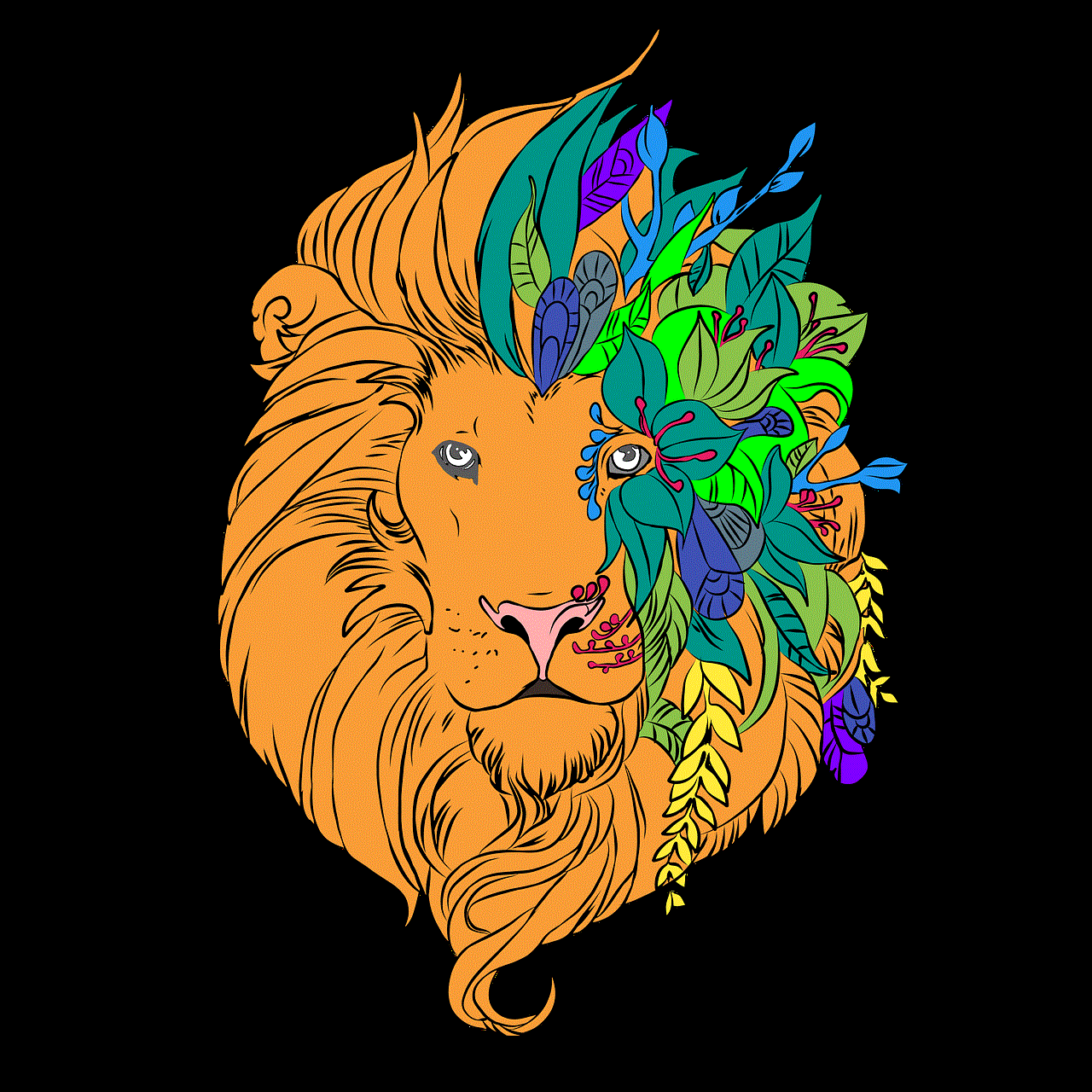
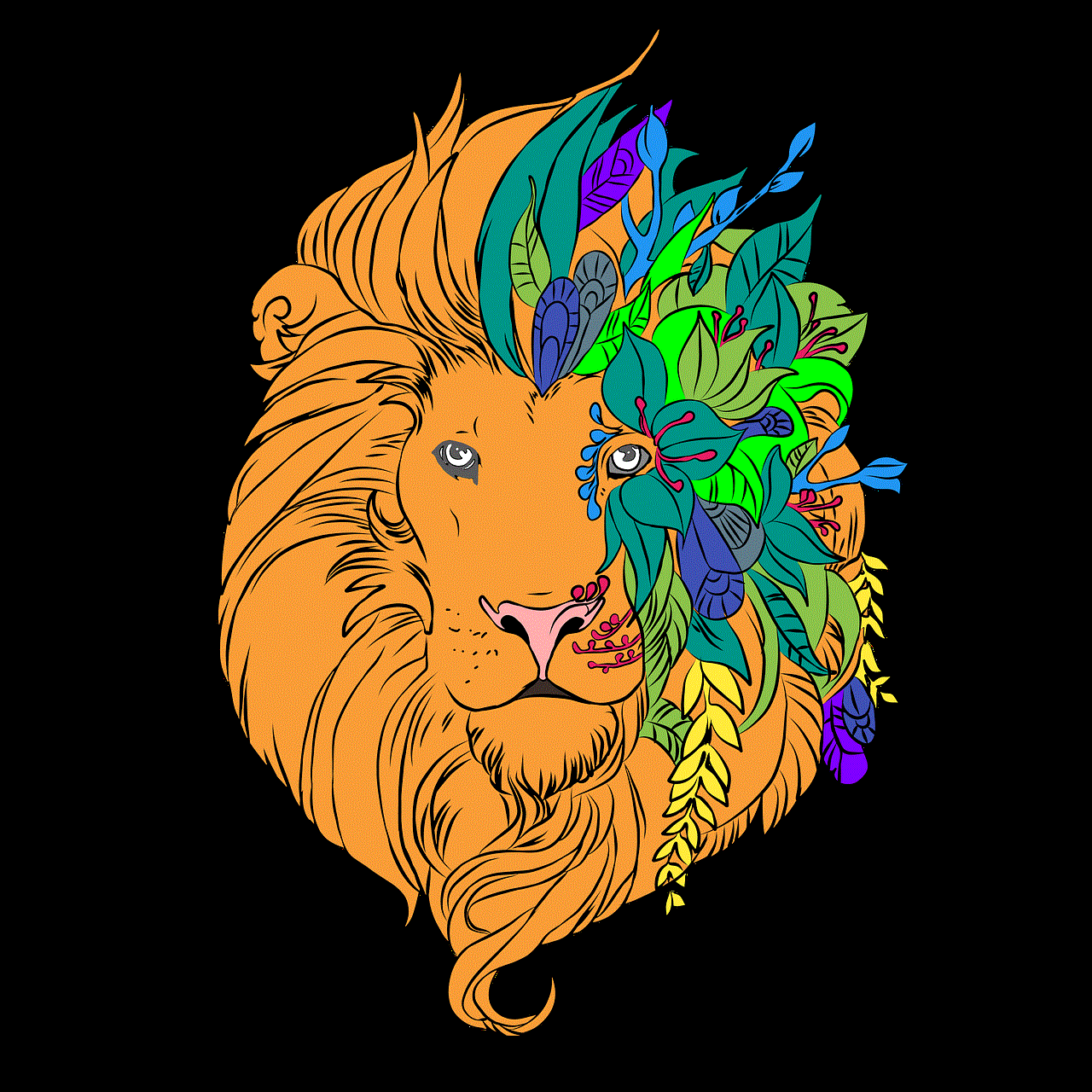
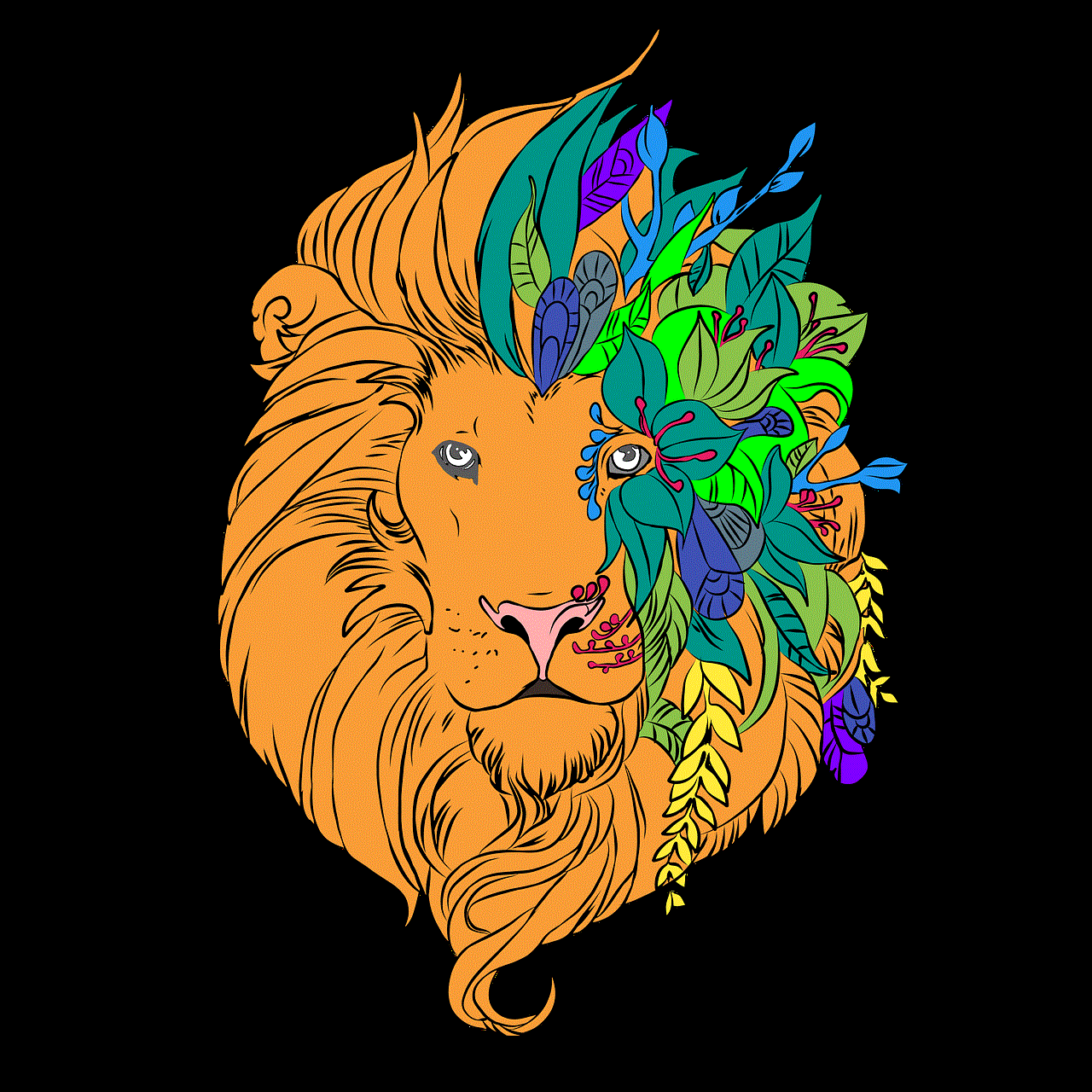
Creating a successful Discord server is not just about the initial setup; it’s about ongoing engagement, community building, and adapting to the needs of members. As Discord continues to grow and change, so should the strategies and tools used to manage these vibrant online spaces. By being proactive and responsive to the needs of the community, server owners can create an inclusive and dynamic environment that encourages participation, interaction, and fun.