how to delete your search history on iphone
In today’s digital age, our smartphones have become an integral part of our daily lives. From making calls and sending messages to browsing the internet, our smartphones hold a wealth of information about us. One such piece of information is our search history. Whether you are searching for a recipe, looking for directions, or simply browsing the web, every search you perform on your iPhone is recorded and stored. This can be concerning for some individuals who value their privacy. In this article, we will discuss how to delete your search history on iPhone, and ways to ensure your online activity remains private.
First, let’s understand what search history is and why it is saved on your iPhone. Whenever you use a search engine, such as Google or Safari, your searches are saved in the form of a history. This history includes the websites you have visited, the terms you have searched for, and the time and date of your searches. The purpose of this feature is to make it easier for you to find previously visited websites and to provide you with more accurate search results. However, this also means that anyone with access to your iPhone can view your search history, which can compromise your privacy.
Thankfully, it is relatively easy to delete your search history on iPhone. The steps may vary slightly depending on the browser or search engine you use, but the general process remains the same. Let’s take a look at how to delete your search history on the most popular browsers and search engines on iPhone.
1. Safari
Safari is the default browser on iPhone, and it is likely that you use it for most of your web browsing needs. To delete your search history on Safari, follow these steps:
Step 1: Open the Safari app on your iPhone.
Step 2: Tap on the “Bookmarks” icon on the bottom toolbar.
Step 3: Select the “History” tab.
Step 4: You will be presented with a list of all your recent searches. Swipe left on a search to delete it, or tap on “Clear” on the bottom left corner to delete all your search history.
2. Google
Google is the go-to search engine for many iPhone users. If you use Google to perform your searches, here’s how you can delete your search history:
Step 1: Open the Google app on your iPhone.
Step 2: Tap on the “More” button (three horizontal lines) on the bottom right corner.
Step 3: Select “Settings” from the list of options.
Step 4: Scroll down and tap on “Privacy.”
Step 5: Tap on “Clear Browsing Data.”
Step 6: You will be presented with a list of data to clear. Make sure the “Browsing History” option is selected, and then tap on “Clear Browsing Data.”
3. Chrome
Chrome is another popular browser on iPhone, and if you use it to browse the internet, here’s how you can delete your search history:
Step 1: Open the Chrome app on your iPhone.
Step 2: Tap on the “More” button (three dots) on the bottom right corner.
Step 3: Select “History” from the list of options.
Step 4: Tap on “Clear Browsing Data” at the bottom of the screen.
Step 5: Similar to Google, you will be presented with a list of data to clear. Make sure the “Browsing History” option is selected, and then tap on “Clear Browsing Data.”
It is worth noting that if you use multiple browsers on your iPhone, you will need to repeat the above steps for each browser to delete your search history completely.
Now that you know how to delete your search history on iPhone, let’s take a look at some additional steps you can take to ensure your online activity remains private.
1. Use Private Browsing Mode
All major browsers offer a private browsing mode, also known as incognito mode. When you use this mode, your search history, cookies, and other data are not recorded or saved. This is a handy feature if you are using a public or shared device. To use private browsing mode on Safari, simply tap on the “Private” button on the bottom left corner of the screen. For Chrome and Google, tap on the “More” button and then select “New Incognito Tab.”
2. Use a Virtual Private Network (VPN)
A VPN is a tool that helps protect your online privacy by creating an encrypted connection between your device and the internet. This means that your internet service provider (ISP) cannot see what websites you are visiting, and your online activity remains private. There are many VPN services available for iPhone, and some are free to use. However, it is essential to do your research and choose a reputable VPN provider.
3. Use a Privacy-Focused Search Engine
If you value your privacy, you may want to consider using a privacy-focused search engine, such as DuckDuckGo or Startpage. Unlike Google, these search engines do not track your online activity or save your search history. This means that your data is not used for targeted advertising, and your searches remain private.
4. Manage Your App permissions
Many apps on your iPhone may request access to your search history, location, and other sensitive data. It is crucial to regularly review and manage these app permissions to ensure that only trusted apps have access to your data. To manage app permissions, go to “Settings” > “Privacy” and select the type of data you want to manage.
In conclusion, deleting your search history on iPhone is a simple process, and by following the steps mentioned above, you can ensure your online activity remains private. Additionally, using private browsing mode, a VPN, and a privacy-focused search engine can further enhance your online privacy. It is also essential to regularly review your app permissions and only grant access to trusted apps. By taking these steps, you can enjoy a more secure and private online experience.
pok��mon go spoofing app
Pokémon Go is a popular augmented reality mobile game that has taken the world by storm since its release in 2016. With millions of active players and a loyal fan base, the game has become a cultural phenomenon and has even been credited with promoting physical activity and bringing people together. However, as with any popular game, there are always those who look for ways to cheat the system. One such method is through spoofing, which has become a hot topic in the Pokémon Go community. In this article, we will explore what spoofing is, its impact on the game, and the best spoofing apps for players to use.
Spoofing in Pokémon Go refers to the act of tricking the game’s GPS system to make it seem like the player is in a different location than their actual physical location. This allows players to virtually travel to different parts of the world without leaving their homes and catch rare Pokémon that are only available in specific regions. While this may sound like a harmless way to enhance the gaming experience, it is actually considered cheating by the game’s developers, Niantic .
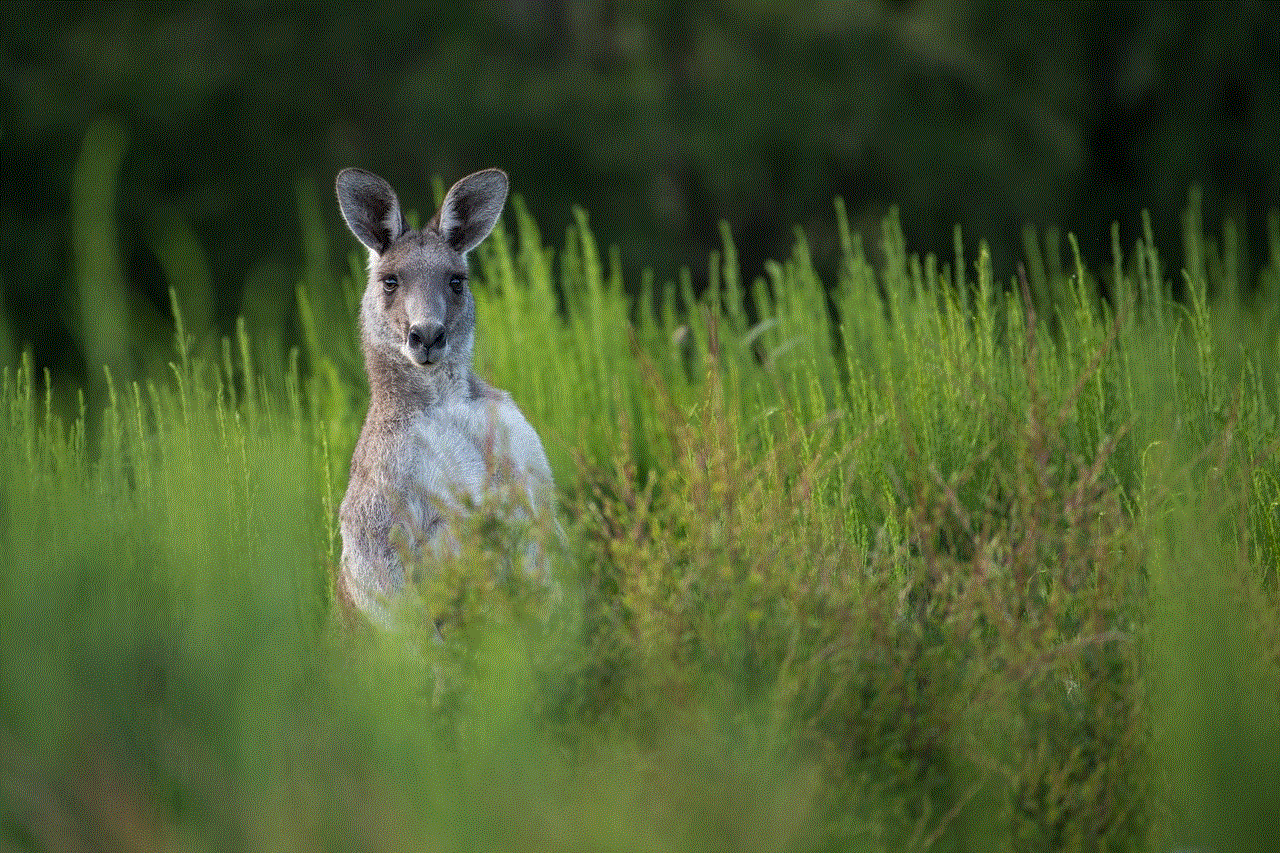
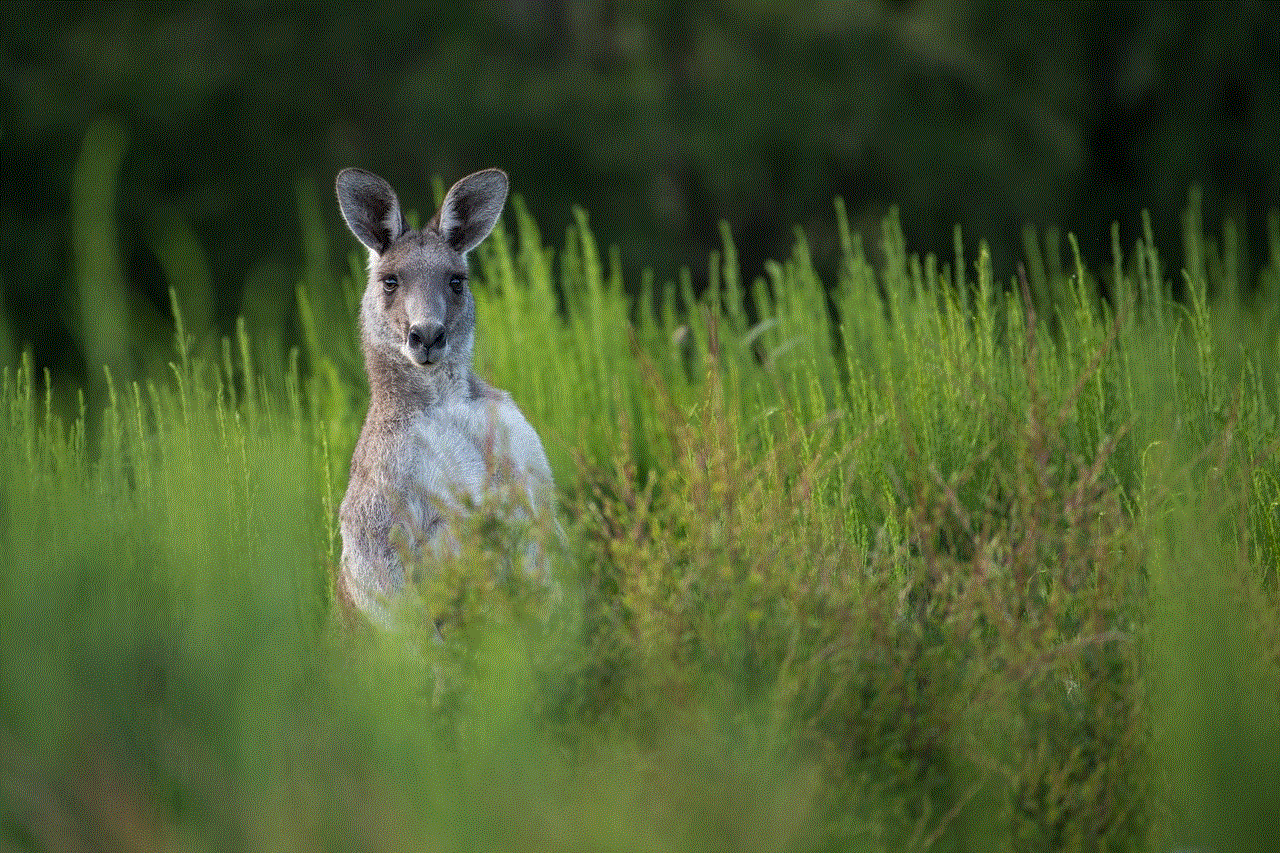
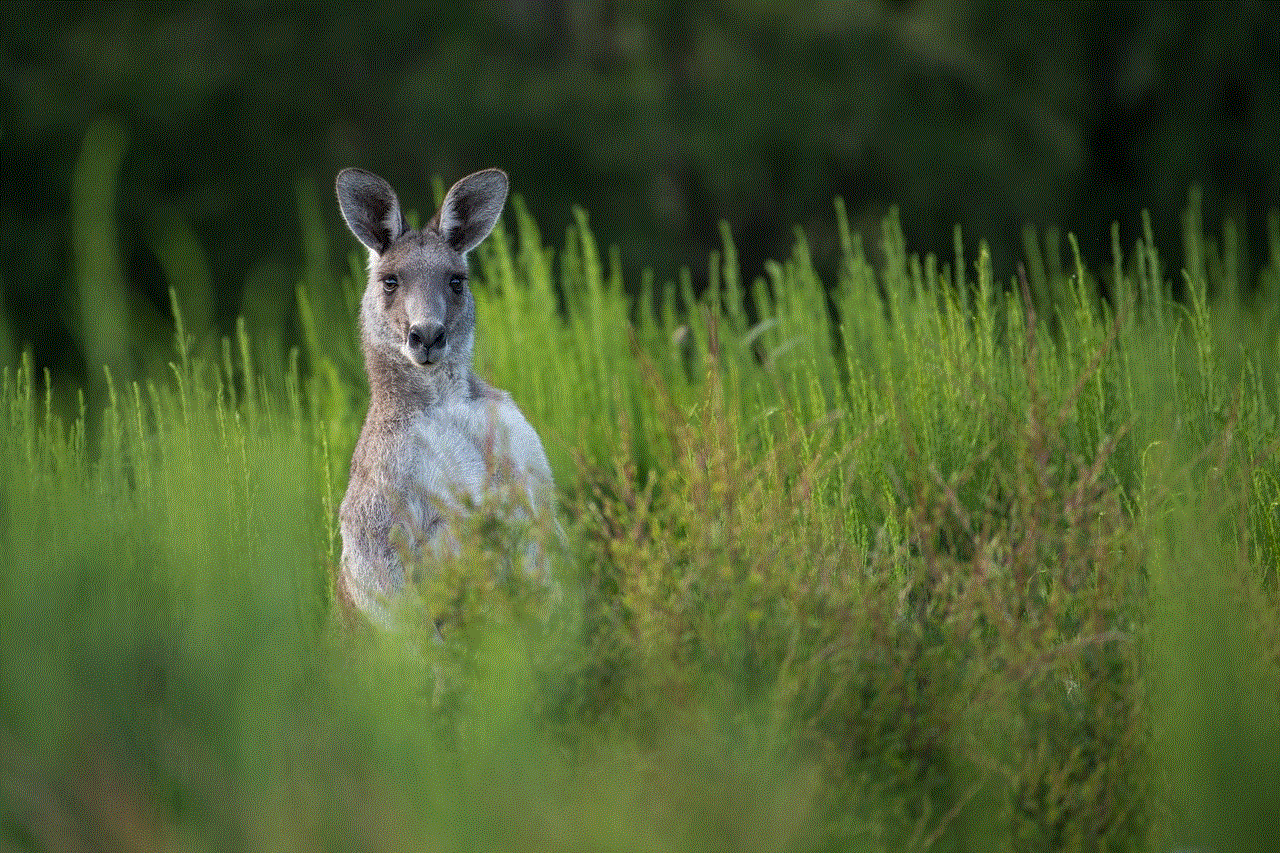
The impact of spoofing on Pokémon Go has been significant. It has caused imbalance in the game as players who spoof have an unfair advantage over those who play the game legitimately. Spoofers can easily catch rare Pokémon, participate in raids and gym battles, and collect rewards from Pokéstops without putting in any physical effort. This has led to frustration and resentment among legitimate players, who feel that their hard work and dedication are being undermined by spoofers.
Moreover, spoofing also poses a security threat to the game and its players. Using spoofing apps can give hackers access to players’ personal information, such as their location, email, and password. This puts players at risk of identity theft and other cybercrimes. In addition, spoofing can also result in a ban from the game. Niantic has been cracking down on spoofers and has implemented measures to detect and punish players who use spoofing apps.
Despite the risks and consequences, the demand for spoofing apps remains high. There are several spoofing apps available in the market, with some being more popular than others. One of the most well-known spoofing apps is iSpoofer. This app allows players to teleport to different locations, hatch eggs quickly, and even auto-walk to catch Pokémon. It also has a feature that enables players to create a custom route for their avatar to follow, making it appear more realistic. However, iSpoofer is only available for iOS devices and requires a subscription fee.
Another popular spoofing app is the Pokémon Go++ app. This app is available for both iOS and Android devices and offers similar features to iSpoofer. It also has a joystick feature that allows players to move their avatar without physically moving. However, like iSpoofer, it also requires a subscription fee. Some players argue that these fees are worth it as they can easily catch rare Pokémon and complete tasks without leaving their homes.
One of the main reasons why spoofing apps are in high demand is that they cater to players who are physically unable to play the game due to disabilities or health issues. These players can use spoofing apps to enjoy the game from the comfort of their homes. However, Niantic has stated that they do not condone the use of spoofing apps, even for players with disabilities. They have also added features such as remote raid passes and incense, which allow players to participate in raids and catch Pokémon without leaving their homes.
In addition to iSpoofer and Pokémon Go++, there are also several other spoofing apps available in the market. These include GPS Joystick, Fly GPS, and Fake GPS GO. These apps offer similar features to iSpoofer and Pokémon Go++, but they are free to download. However, players should exercise caution when using these apps as they are more likely to be detected by Niantic, resulting in a ban.
One of the most recent developments in spoofing apps is the emergence of AR gaming platforms such as Niantic’s own Real World Platform. This platform allows developers to create their own AR games without the need for a separate app. This means that players can enjoy the AR experience without having to download a spoofing app or risk getting banned. This move by Niantic shows their determination to tackle spoofing and provide a fair and enjoyable gaming experience for all players.
In conclusion, spoofing in Pokémon Go is a controversial topic that has divided the game’s community. While some players argue that it enhances their gaming experience, others believe that it ruins the game’s integrity. As Niantic continues to crack down on spoofers, it is essential for players to be aware of the risks and consequences of using spoofing apps. They should also consider the impact their actions have on other players and the game itself. As for Niantic, they need to find a balance between preventing spoofing and catering to players with disabilities. With the continuous development of AR technology, it will be interesting to see how the game evolves and how Niantic tackles the issue of spoofing in the future.
does facebook notify if you save a photo
Facebook has become one of the most popular social media platforms in the world, with over 2.8 billion monthly active users. With its vast reach and user-friendly interface, it has become a go-to platform for sharing photos, videos, and other content. However, with the increasing concern over privacy and data protection, many users are wondering if Facebook notifies when someone saves a photo from their profile. In this article, we will explore this topic in detail and provide you with all the necessary information.
Firstly, let us understand the concept of saving photos on Facebook. Saving a photo on Facebook means downloading a copy of the photo onto your device. This feature is available for both mobile and desktop versions of Facebook. When you save a photo, it gets stored in your device’s photo gallery, and you can access it even when you are offline. This feature is particularly useful when you want to save a photo for later use or to share it with someone who is not on Facebook.
Now, the question arises, does Facebook notify when someone saves a photo from your profile? The short answer is no. Facebook does not have a feature that notifies the user when someone saves a photo from their profile. However, there are a few things you should know about saving photos on Facebook.
When you upload a photo on Facebook, you can choose the audience for that particular photo. You can set it to public, friends, or custom. If you have set the audience to public, anyone on Facebook can see and save your photo. However, if you have set the audience to friends, only your friends can see and save the photo. In this case, if someone who is not your friend on Facebook tries to save your photo, they will not be able to do so. Therefore, it is essential to be mindful of the audience you select for your photos.
Another thing to note is that even though Facebook does not notify when someone saves a photo, it does have a feature that alerts you when someone takes a screenshot of your story. This feature is available on both Facebook and Instagram and is called “Story Screenshot Notification.” When someone takes a screenshot of your story, you will receive a notification from Facebook or Instagram, depending on where you posted the story. This feature is only applicable to stories and not regular posts or photos.
Moreover, Facebook also has a feature called “Profile Picture Guard,” which prevents people from downloading or sharing your profile picture. When you enable this feature, your profile picture becomes unclickable, and no one can download or share it. This feature is particularly useful if you do not want your profile picture to be misused by someone else.
In addition to these features, Facebook also has a “Report” feature, which allows users to report any content that they find offensive, inappropriate, or violating their privacy. If someone saves your photo and uses it in a way that violates your privacy or is offensive, you can report it to Facebook. The platform takes such reports seriously and takes necessary actions to address the issue.
Now, you might be wondering why Facebook does not notify when someone saves a photo. The main reason for this is that Facebook values its users’ privacy and wants to ensure that they have control over their content. By not notifying when someone saves a photo, Facebook is giving users the freedom to share their content without any fear. If someone saves a photo from your profile, you might not even know about it, and it will not affect your Facebook experience in any way.
However, there is one exception to this rule. If you have a business page on Facebook, you can access insights on your page’s performance, which includes the number of people who saved your photos. This feature is only applicable to business pages and not personal profiles. Moreover, this information is only available to the page owner and not to the general public.



In conclusion, Facebook does not notify when someone saves a photo from your profile. However, it has various features in place to protect the privacy of its users, such as the ability to set the audience for your photos, the story screenshot notification, and the profile picture guard. Additionally, you can always report any misuse of your photos to Facebook. As a user, it is essential to be mindful of the audience you choose for your photos and to take necessary precautions to protect your privacy. As for businesses, they can access insights on their page’s performance, which includes the number of people who saved their photos. With these measures in place, Facebook strives to create a safe and secure platform for its users to share their content without any worries.