how to download apps on a samsung smart tv
# How to Download Apps on a Samsung Smart TV
In today’s digital age, Smart TVs have become an essential part of our entertainment ecosystem. With the ability to stream movies, browse the internet, and download applications, Samsung Smart TVs stand out for their user-friendly interface and robust app ecosystem. This article will guide you through the process of downloading apps on a Samsung Smart TV, providing you with detailed steps, tips, and best practices to enhance your viewing experience.
## Understanding Samsung Smart TVs
Before diving into the app download process, it’s crucial to understand what a Samsung Smart TV is and what capabilities it offers. Samsung Smart TVs are equipped with an operating system known as Tizen, which allows users to access a plethora of applications. These apps range from streaming services like Netflix and Hulu to games and utility apps. The seamless integration of apps into the Smart TV experience enables users to enjoy a wide variety of content without needing separate devices.
## Setting Up Your Samsung Smart TV
To download apps on your Samsung Smart TV, ensure that your TV is properly set up and connected to the internet. Here’s how to set up your Samsung Smart TV:
1. **Connect to the Internet**: Use either an Ethernet cable for a wired connection or connect via Wi-Fi. Go to Settings > General > Network > Network Status to check your connection.
2. **Update Your TV**: Ensure that your TV’s firmware is up to date. Go to Settings > Support > Software Update > Update Now. This ensures that you have the latest features and security updates.
3. **Sign in to Your Samsung Account**: For downloading apps, you may need to create or log in to a Samsung account. Go to Settings > General > System Manager > Samsung Account to sign in or create a new account.
## Accessing the Samsung Smart Hub
Once your Smart TV is set up and connected to the internet, you can access the Samsung Smart Hub. The Smart Hub is a centralized location where you can find all your apps and content. Follow these steps to access the Smart Hub:
1. **Press the Home Button**: On your remote control, press the Home button to bring up the Smart Hub.
2. **Navigate to Apps**: Use the directional pad on your remote to navigate to the Apps icon, then select it. This will take you to the Samsung App Store.
## Exploring the Samsung App Store
The Samsung App Store is where you can browse and download applications. The interface is user-friendly, and you can find apps organized into different categories. Here’s how to explore the App Store:
1. **Browse Categories**: Use the categories displayed on the screen, such as Featured, Popular, or Categories, to find apps that interest you.
2. **Use the Search Function**: If you know the name of the app you want to download, use the search bar at the top of the App Store to quickly locate it.
3. **Read Descriptions and Reviews**: Before downloading an app, you can read its description and user reviews to ensure it meets your expectations.
## Downloading Apps
Once you’ve found an app you want to download, the process is straightforward. Here’s how to download apps on your Samsung Smart TV:
1. **Select the App**: Click on the app’s icon to open its details page.
2. **Click on Install**: On the app details page, you’ll see an Install button. Click on it to start the download process.
3. **Wait for the Download to Complete**: Depending on your internet speed, the download may take a few seconds to a couple of minutes. A progress bar will appear to indicate the download status.
4. **Launch the App**: Once the installation is complete, you can either launch the app directly from the App Store or find it in your Apps section of the Smart Hub.
## Managing Your Apps
After downloading apps, you may want to manage them effectively. Samsung Smart TVs offer various options for organizing and managing your downloaded applications. Here are some tips:
1. **Rearranging Apps**: You can rearrange the order of your apps by navigating to the Apps section, pressing the Tools button on your remote, and selecting the option to rearrange.
2. **Deleting Unused Apps**: To free up space, you can delete apps that you no longer use. Navigate to the app you want to delete, press the Tools button, and select Delete.
3. **Updating Installed Apps**: To keep your apps running smoothly, ensure they are updated regularly. Go to the Apps section, select Settings, and choose the option to update apps automatically or manually.
## Troubleshooting Common Issues
While downloading apps on your Samsung Smart TV is generally a smooth process, you may encounter some issues. Here are common problems and their solutions:
1. **Slow Download Speeds**: If your downloads are slow, check your internet connection. Restart your router and ensure other devices are not consuming bandwidth.
2. **App Not Available**: Some apps may not be available in your region. Check the app’s availability or consider using a VPN service to access geo-restricted apps.
3. **Installation Errors**: If you encounter an error during installation, try restarting your TV and attempting the download again. Ensure that your TV’s software is up to date.
4. **App Crashes or Freezes**: If an app crashes, try uninstalling and reinstalling it. If the problem persists, check for updates for both the app and the TV’s software.
## Exploring Popular Apps
Now that you know how to download apps, let’s explore some of the most popular applications available for Samsung Smart TVs:
1. **Netflix**: A must-have for movie and TV show lovers, Netflix offers an extensive library of content, including original series and films.
2. **YouTube**: Access a vast array of videos, from tutorials to music videos, with the YouTube app.
3. **Hulu**: For those who enjoy streaming TV shows and movies, Hulu provides a great selection of content, including live TV options.
4. **Amazon Prime Video**: With a subscription, you can access thousands of movies and TV shows, including Amazon Originals.
5. **Spotify**: Enjoy music and podcasts with the Spotify app, which allows you to stream your favorite tunes directly on your TV.
6. **Disney+**: Perfect for families, Disney+ offers a fantastic collection of films and shows from Disney, Pixar, Marvel, Star Wars, and National Geographic.
7. **Twitch**: Gamers can enjoy streaming gameplay and participating in live gaming communities with the Twitch app.
8. **Plex**: For those who want to organize their media library, Plex allows you to stream your personal collection of movies, TV shows, and music.
9. **Vudu**: Rent or buy movies and TV shows with Vudu, which offers a wide selection of new releases and classics.
10. **BBC iPlayer**: For viewers in the UK, this app provides access to BBC shows and live broadcasts.
## Enhancing Your Smart TV Experience
Once you have your apps installed, you can further enhance your viewing experience with additional features available on Samsung Smart TVs. Here are some tips:
1. **Voice Control**: If your remote has a microphone, you can use voice commands to search for and launch apps.
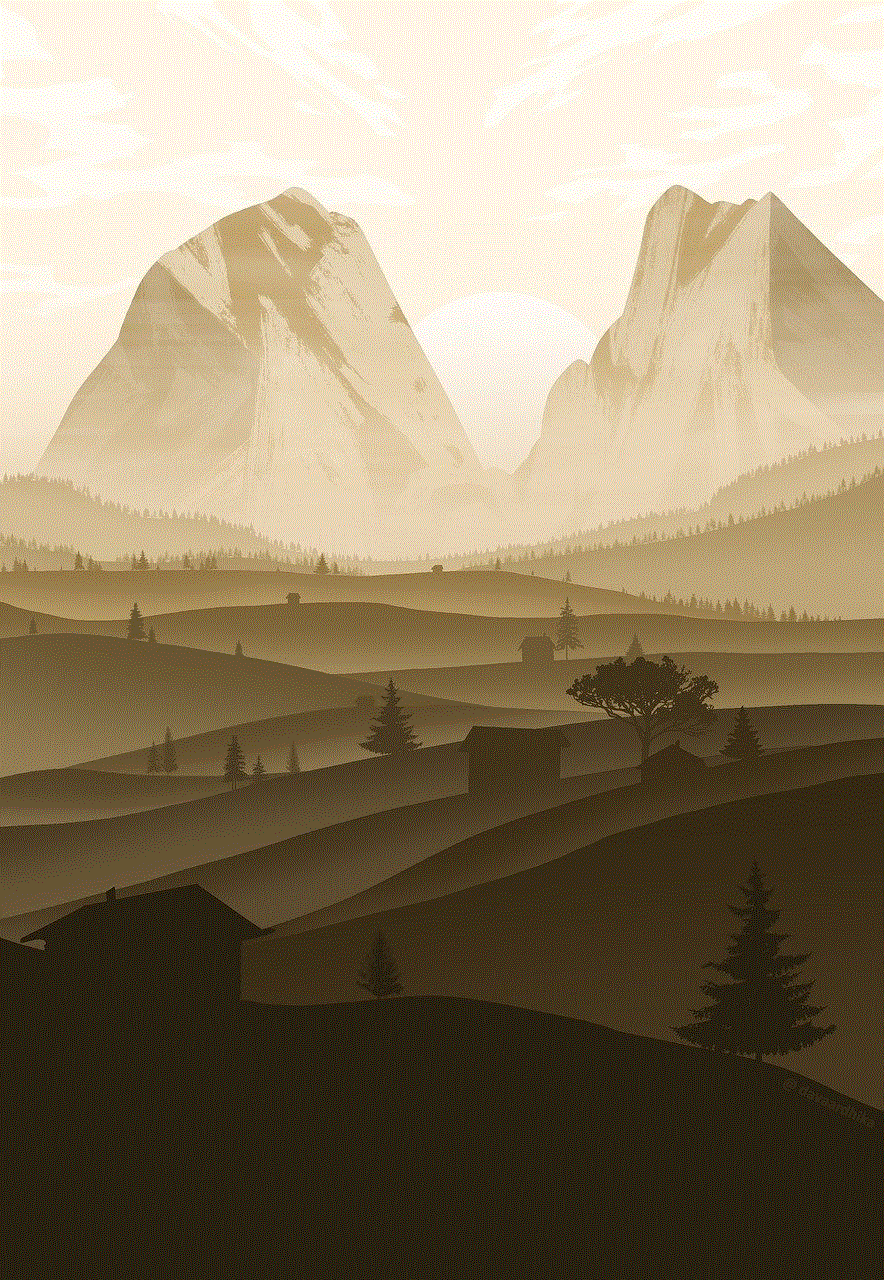
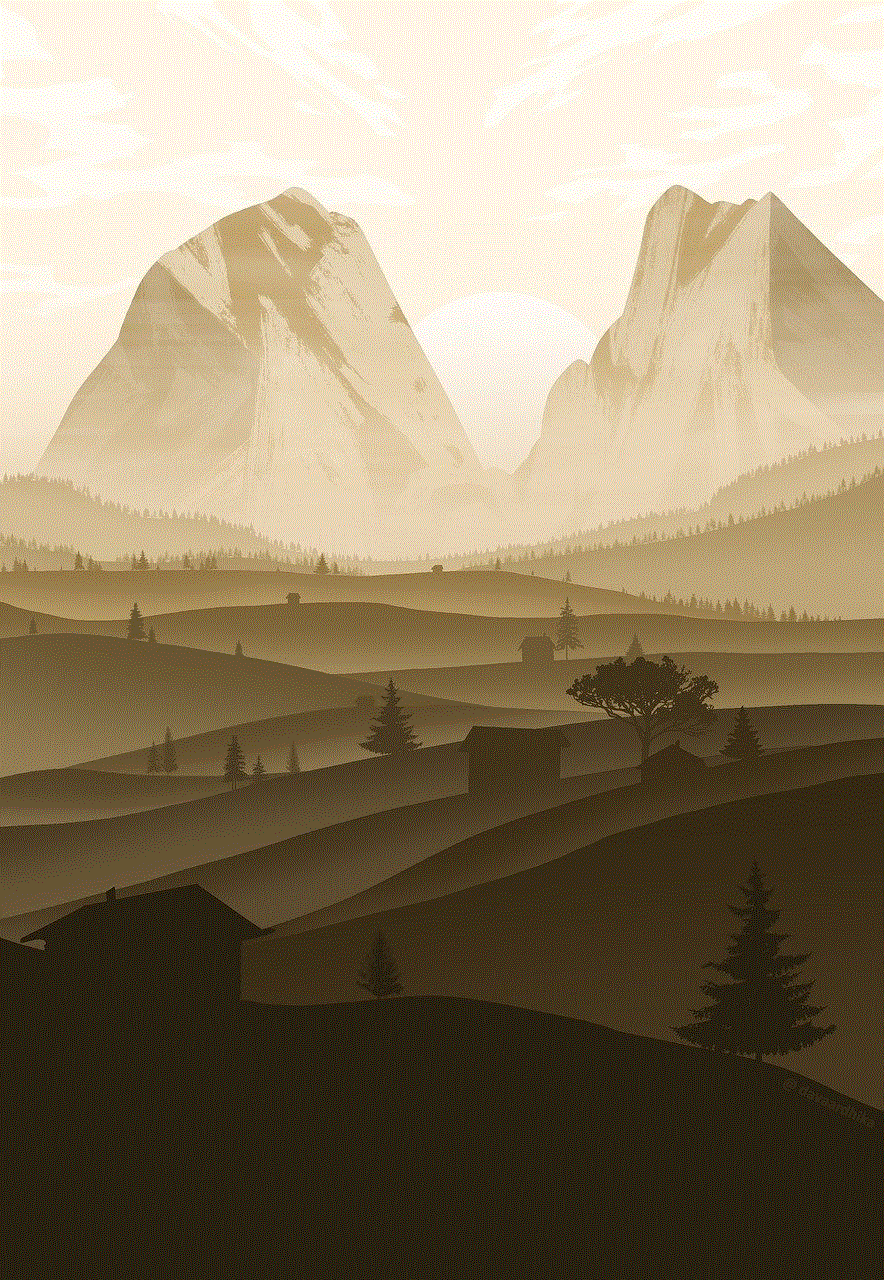
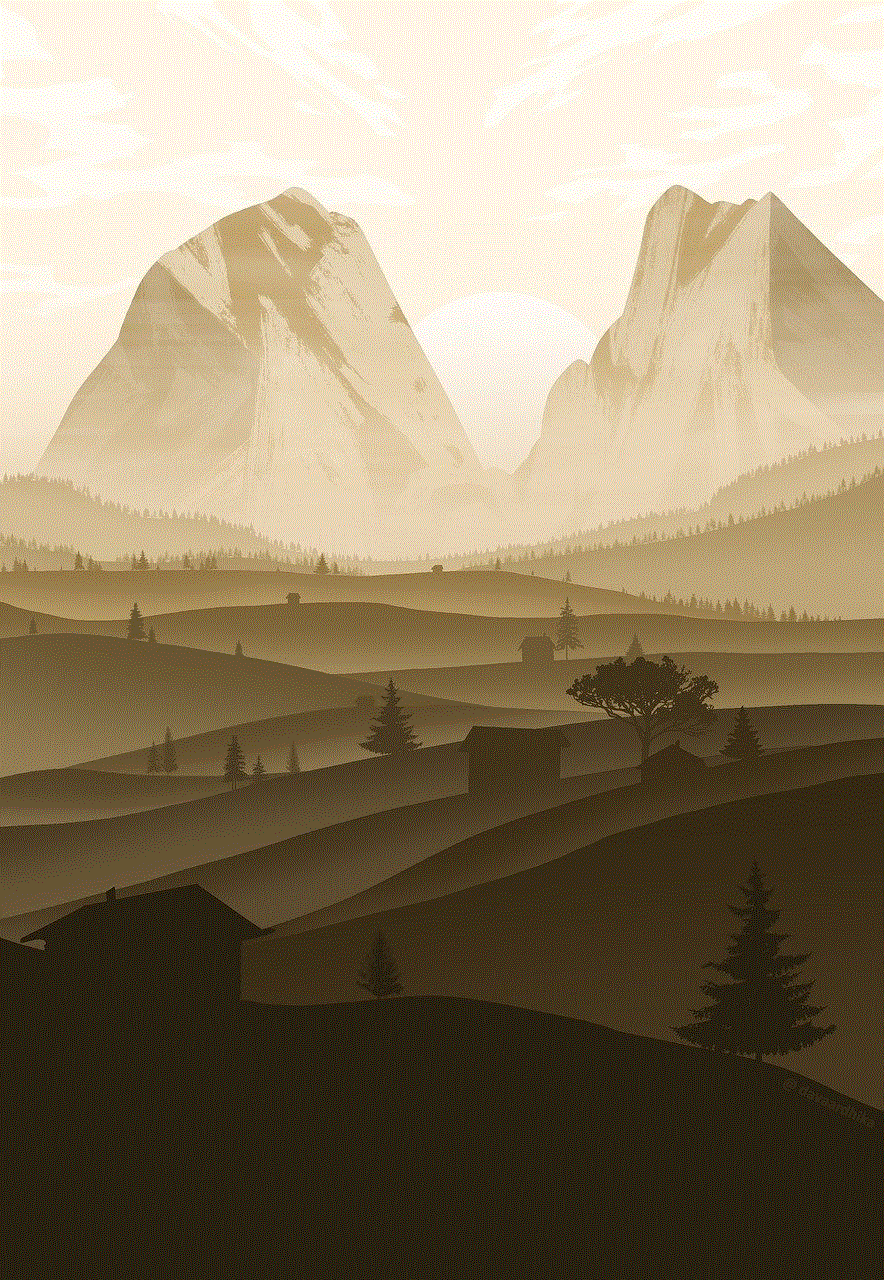
2. **Screen Mirroring**: Use the Screen Mirroring feature to cast content from your smartphone or tablet to your TV. This is great for sharing photos or videos with friends and family.
3. **Game Mode**: If you’re a gamer, activate Game Mode for reduced input lag, ensuring a smoother gaming experience.
4. **Multi-View**: Some Samsung Smart TVs allow you to watch two different sources simultaneously, so you can enjoy multiple shows or games at once.
5. **SmartThings Integration**: Use the Samsung SmartThings app on your smartphone to control your TV and connected smart home devices seamlessly.
## Conclusion
Downloading apps on a Samsung Smart TV is a simple and rewarding process that opens up a world of entertainment options. By following the steps outlined in this article, you can easily enhance your viewing experience with a variety of applications tailored to your interests. From streaming movies and TV shows to accessing games and utility apps, your Samsung Smart TV can become the central hub of your home entertainment system.
As technology continues to evolve, staying updated with the latest apps and features will ensure that you make the most of your Smart TV. With the right apps and a little creativity, you can transform your living room into a dynamic entertainment space, perfect for relaxing or hosting friends and family. Enjoy your viewing experience, and happy streaming!
how do you find out who’s following you on facebook
Facebook has become one of the most popular social media platforms in the world, with over 2.8 billion active users as of 2021. With its user-friendly interface and various features, it has become an essential part of our daily lives. One of the most intriguing features of Facebook is the option to follow other users. This allows users to see posts and updates from people they are interested in, without having to become friends with them. But have you ever wondered who is following you on Facebook? In this article, we will explore different ways to find out who’s following you on Facebook.
Before we delve into the methods of finding out your followers, let’s first understand what it means to follow someone on Facebook. When you follow someone on Facebook, it means you have subscribed to their posts and updates. This could be someone you know personally, a celebrity, or a public figure whose content you enjoy. When you follow someone, their posts will appear on your newsfeed, and you can also receive notifications when they share something new. Similarly, when someone follows you, they will see your posts on their newsfeed.
Now that we have a better understanding of what it means to follow someone on Facebook, let’s explore the different ways to find out who’s following you.
1. Check Your Followers List
The simplest way to find out who’s following you on Facebook is by checking your followers list. To do this, go to your profile and click on the “Friends” tab. Then, click on the “More” option, and a drop-down menu will appear. From this menu, select “Followers,” and you will see a list of people who are following you. This list will include both your friends and non-friends who are following you on Facebook.
2. Use the Activity Log
Another way to find out your followers is by using the Activity Log feature on Facebook. This feature shows a detailed list of your activities on the platform, including your followers. To access your Activity Log, go to your profile and click on the three dots next to the “View Activity Log” button. From the drop-down menu, select “Activity Log,” and it will show all your recent activities. You can then filter the results by selecting “Followers” from the left-hand side menu.
3. Use Third-Party Apps
Several third-party apps claim to help you find out who’s following you on Facebook. These apps usually require you to log in with your Facebook account and give them access to your profile information. However, it’s essential to be cautious when using these apps as they may not be entirely reliable and may even pose a security risk.
4. Check Your Notifications
If someone has recently followed you on Facebook, you may have received a notification about it. To check this, click on the “Notifications” button on the navigation bar, and it will show all your recent notifications. If someone has followed you, it will appear in this list, and you can click on it to see who it is.
5. Look for Interactions on Your Posts
Another way to find out your followers is by looking for interactions on your posts. When someone follows you, they are likely to interact with your posts by liking, commenting, or sharing them. To see if someone has recently followed you, go to your profile and click on the “Photos” tab. Then, click on the “Albums” option, and it will show all your photo albums. If you see a recent increase in likes or comments on your posts, it could be an indication that someone new is following you.
6. Use the “Followed by” Feature
Facebook also has a feature that allows you to see who is following other users. To use this feature, go to the profile of the person you want to check and click on the “Friends” tab. Then, click on the “More” option, and a drop-down menu will appear. From this menu, select “Followed by,” and it will show a list of people who are following that particular person. This could give you an idea of who might be following you as well.
7. Check Your Mutual Friends
Another way to find out your followers is by checking your mutual friends. When someone follows you, they will also appear on your list of mutual friends. To see your mutual friends, go to your profile and click on the “Friends” tab. Then, click on the “Mutual Friends” option, and it will show all your mutual friends. You can then go through the list to see if there are any new faces that you don’t recognize.
8. Utilize the Search Bar
You can also use the search bar on Facebook to find out who’s following you. Simply type in the name of a person you suspect might be following you, and their profile will appear in the search results. If you see a “Follow” button next to their name, it means they are not currently following you. However, if the button says “Following,” it means they are already following you.
9. Check Your “People You May Know” Suggestions
Facebook’s “People You May Know” feature suggests friends and followers based on mutual friends, interests, and other factors. If someone has recently followed you, they may appear in this section. To check this, click on the “Find Friends” button on the navigation bar, and it will show a list of people you may know. You can scroll through the list to see if there are any new suggestions.
10. Ask Your Friends
Lastly, you can always ask your friends if they are following you on Facebook. They may be able to provide you with some insights or even introduce you to new followers you didn’t know about. Plus, it’s always nice to engage with your friends and have conversations about your social media presence.
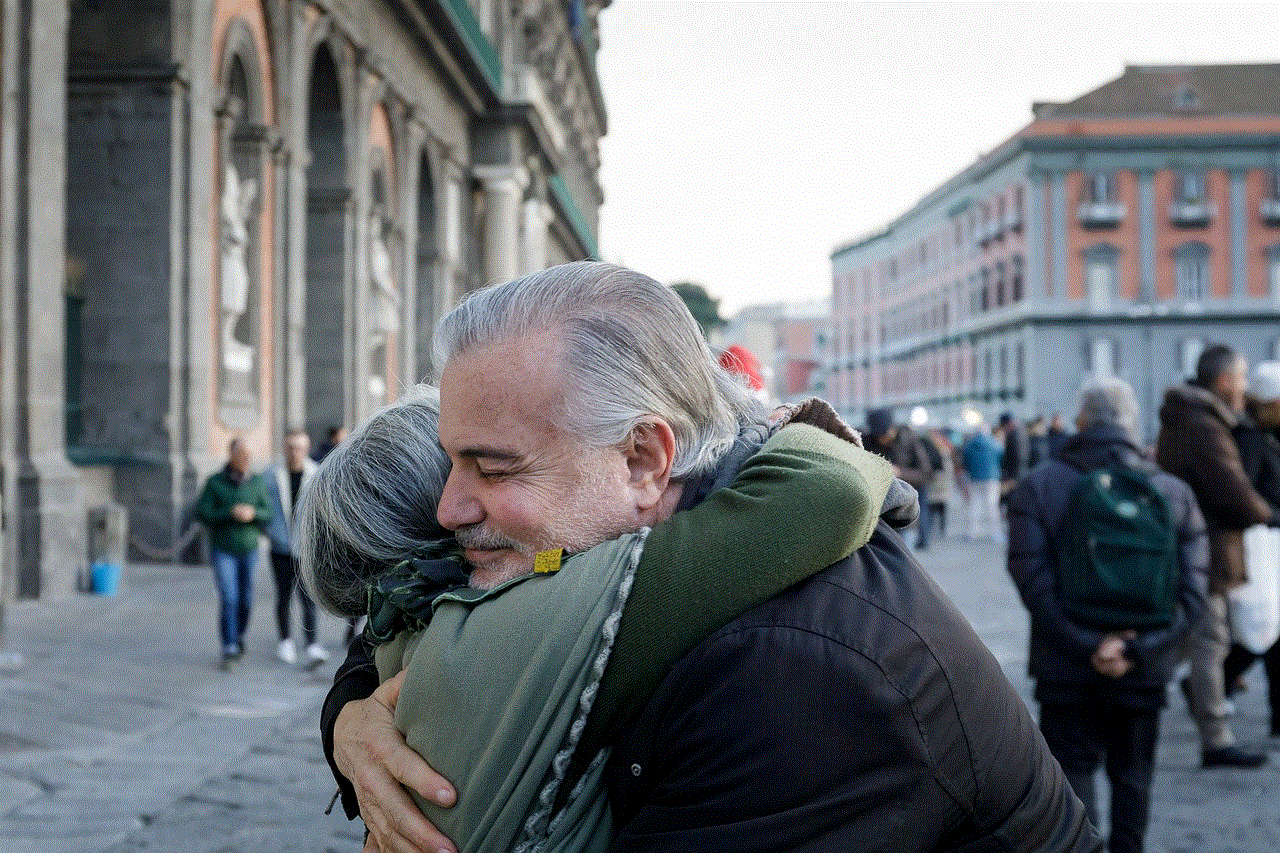
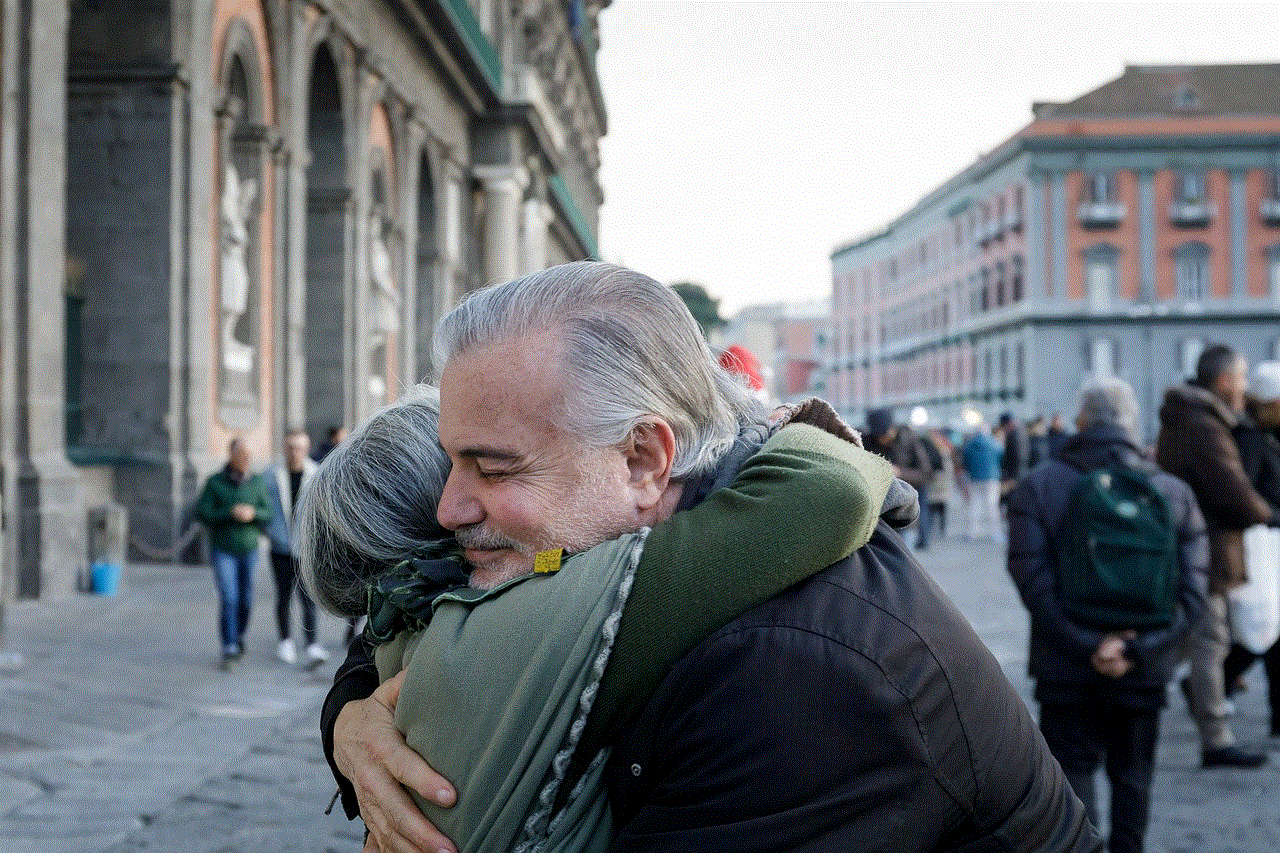
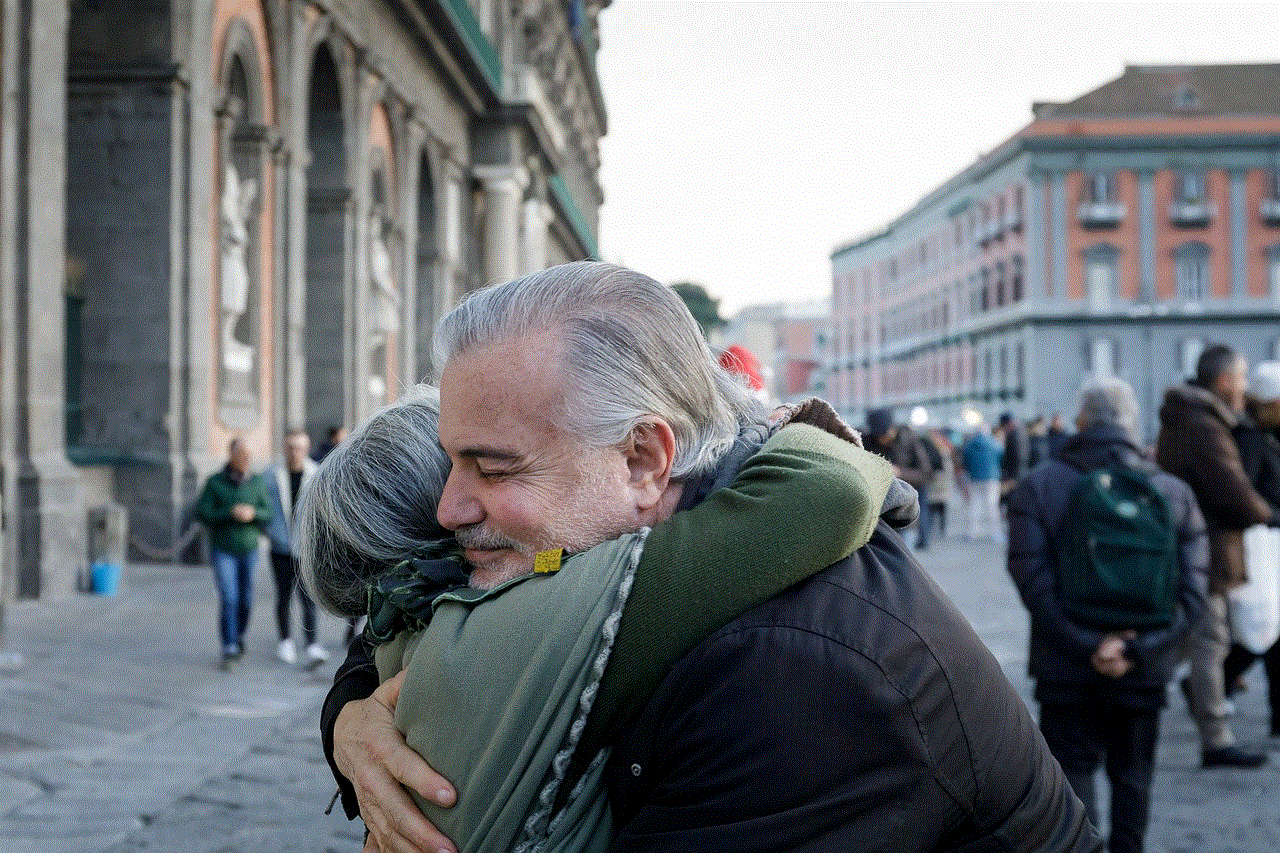
In conclusion, there are various ways to find out who’s following you on Facebook. You can check your followers list, use the Activity Log, look for interactions on your posts, use third-party apps (with caution), and utilize Facebook’s features such as “Followed by” and “People You May Know.” Ultimately, it’s essential to remember that the number of followers you have on Facebook shouldn’t define your worth or popularity. It’s more important to have genuine connections and engagements with your followers, whether they are friends or strangers.