how to find message requests on facebook
Facebook is one of the most popular social media platforms in the world, with over 2.7 billion monthly active users. With such a vast user base, it’s no surprise that people use Facebook to connect with friends, family, and even strangers. However, with so many people on the platform, it’s easy for messages to get lost in the clutter. This is where the “message requests” feature comes in. In this article, we’ll explore what message requests are on Facebook and how to find them.
What are message requests on Facebook?
Message requests are essentially messages from people who are not your Facebook friends. These messages are routed to a different inbox called the “message requests” folder, instead of your main inbox. This is to prevent your primary inbox from getting cluttered with messages from people you don’t know.
Why are message requests important?
Message requests are crucial for maintaining your privacy and safety on Facebook. They prevent strangers from sending you unwanted or spam messages, and also ensure that your main inbox is reserved for messages from people you know and want to communicate with. Furthermore, message requests also allow you to accept or decline messages from people you don’t know, giving you control over your conversations.
How to find message requests on Facebook:
Now that we know the importance of message requests, let’s dive into how to find them on Facebook. There are a few different ways to access your message requests depending on whether you’re using Facebook on a computer or a mobile device.
Finding message requests on a computer:
1. Log in to your Facebook account and click on the Messenger icon at the top right of your screen.
2. This will open a drop-down menu with your recent conversations. At the bottom of this menu, click on “See All in Messenger.”
3. This will take you to your main Messenger inbox. On the left side of the screen, you’ll see a list of options. Click on “Message Requests.”
4. This will open your message requests folder, where you can see all the messages from people who are not your Facebook friends.
Finding message requests on a mobile device:
1. Open the Facebook app on your mobile device and tap on the Messenger icon at the bottom of your screen.
2. This will take you to your main Messenger inbox. At the top of the screen, tap on the gear icon to access your settings.
3. In the settings menu, tap on “People.”
4. This will open a new screen, where you’ll see the “Message Requests” option. Tap on it, and you’ll be taken to your message requests folder.
How to manage your message requests:
Now that you’ve found your message requests, let’s explore how to manage them. In your message requests folder, you’ll see a list of messages from people who are not your Facebook friends. You can either choose to accept or decline these messages, depending on whether you want to communicate with the person or not.
To accept a message request:
1. Click on the message you want to accept.
2. This will open the conversation, and you’ll be able to see the message and the person’s profile picture.
3. If you want to continue the conversation, click on “Accept” at the bottom of the screen.
4. The message will now move to your main Messenger inbox, and you’ll be able to communicate with the person like any other Facebook friend.
To decline a message request:
1. Click on the message you want to decline.
2. This will open the conversation, and you’ll be able to see the message and the person’s profile picture.
3. If you don’t want to accept the message, click on “Decline” at the bottom of the screen.
4. The message will remain in your message requests folder, but the person will not be able to send you any further messages.
Tips for managing your message requests:
1. Be cautious when accepting messages from people you don’t know. It’s always a good idea to check the person’s profile before accepting their message.
2. If you receive any inappropriate or spam messages, click on the person’s profile and select “Report/Block” to prevent them from sending you any further messages.
3. You can also choose to ignore a message request. This will keep the message in your message requests folder, but you won’t receive any notifications for it.
4. If you accidentally decline a message request, you can still find it in your “Filtered Messages” folder. This folder is located under “More” in your Messenger inbox.
5. You can also choose to turn off message requests altogether. To do this, go to your Facebook settings, click on “Blocking” and then under “Block messages,” select “Turn off.”
In conclusion, message requests are an essential feature on Facebook that allows you to control your conversations and maintain your privacy. By following the steps outlined in this article, you’ll be able to easily find and manage your message requests, ensuring that your main inbox remains clutter-free. So next time you’re on Facebook, make sure to check your message requests folder and see who wants to connect with you.
find instagram account by phone number
Instagram is one of the most popular social media platforms in the world, with over 1 billion active users. It is a photo and video-sharing app that allows users to connect with friends, family, and even businesses. One of the unique features of Instagram is that it requires users to have an account to access the platform, unlike other social media platforms that allow users to browse without an account. This means that in order to find someone on Instagram, you need to know their username, full name, or email address. However, there is another way to find an Instagram account, and that is by using a phone number.
In this article, we will explore the process of finding an Instagram account by phone number, the benefits of using this method, and the limitations that come with it.
Understanding Instagram’s Phone Number Search Feature
Before we dive into the specifics of how to find an Instagram account by phone number, it is important to understand how this feature works. In 2018, Instagram introduced a new feature that allows users to link their Instagram account to their phone number. This was a security measure to ensure that users could easily recover their accounts in case they forgot their password or got locked out. With this feature, users can choose to make their phone number public or private, depending on their preference.
If a user has made their phone number public, it means that anyone who knows their phone number can use it to find their Instagram account. However, if the user has set their phone number to private, only their followers can see their phone number, and it cannot be used to search for their account.
Steps to Find an Instagram Account by Phone Number
Now that you have an understanding of how the phone number search feature works, let’s look at the steps to find an Instagram account by phone number.
Step 1: Open the Instagram App
The first step is to open the Instagram app on your smartphone. If you don’t have the app, you can download it from the App Store for iOS users or the Google Play Store for Android users.
Step 2: Go to the Search Bar
Once you have opened the app, click on the magnifying glass icon at the bottom of the screen to go to the search bar.
Step 3: Enter the Phone Number
In the search bar, enter the phone number of the person you are looking for. Make sure to include the country code, for example, +1 for the United States.
Step 4: Click on the “People” Tab
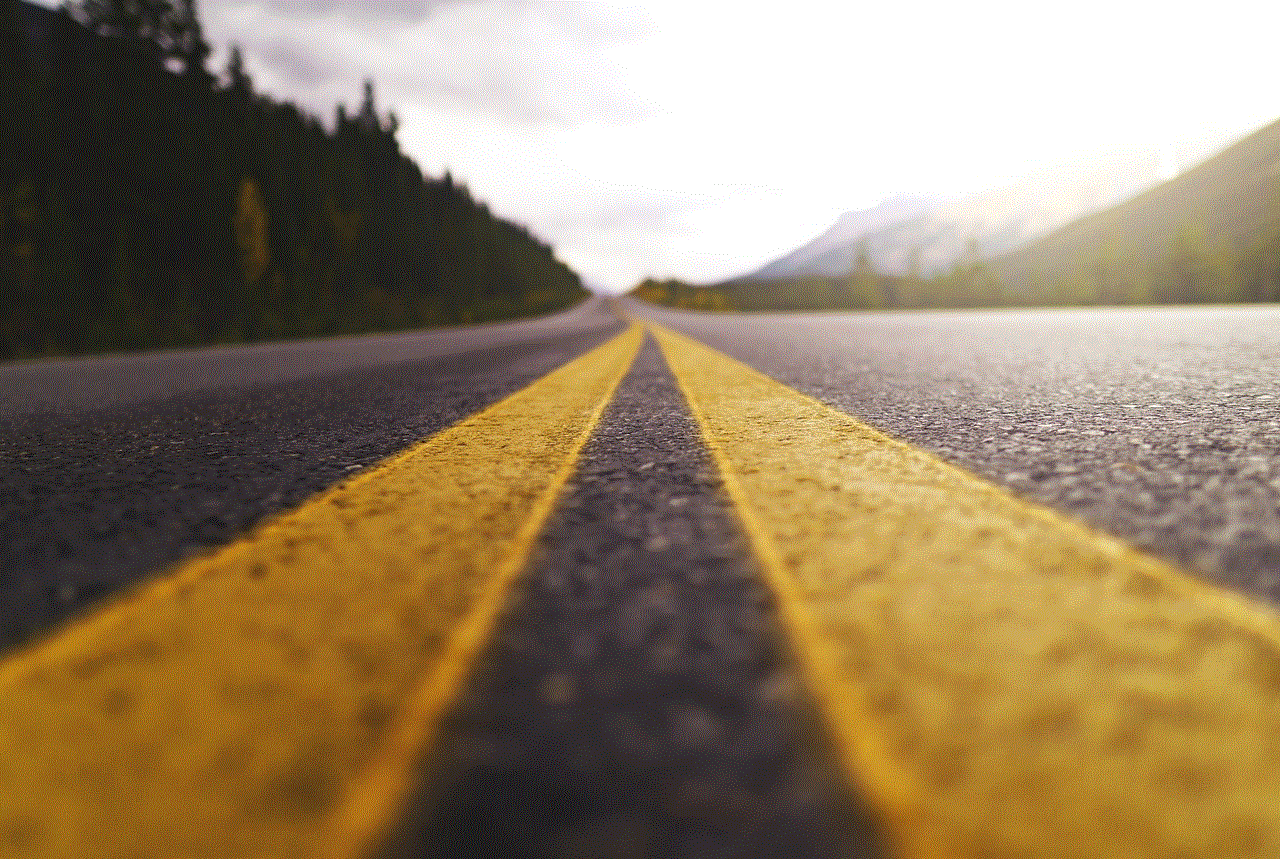
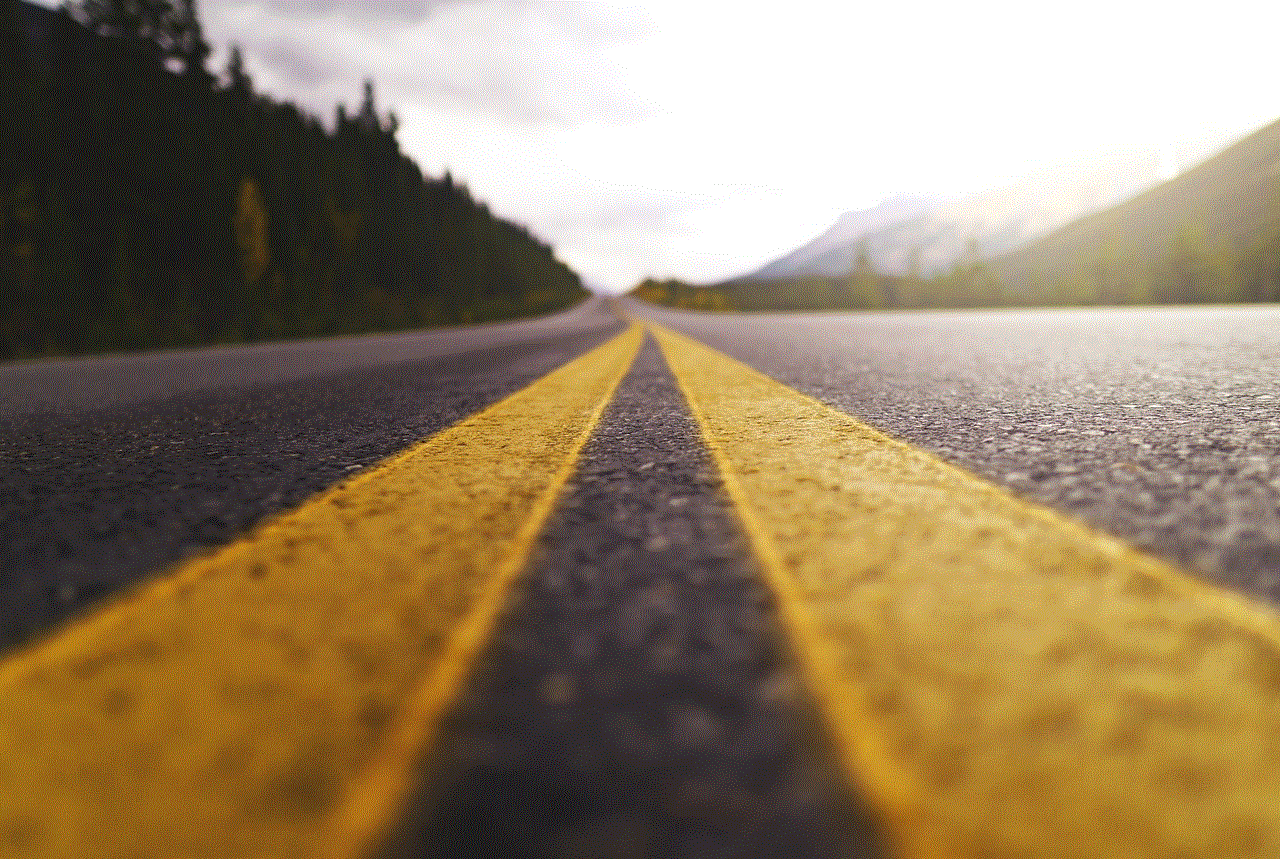
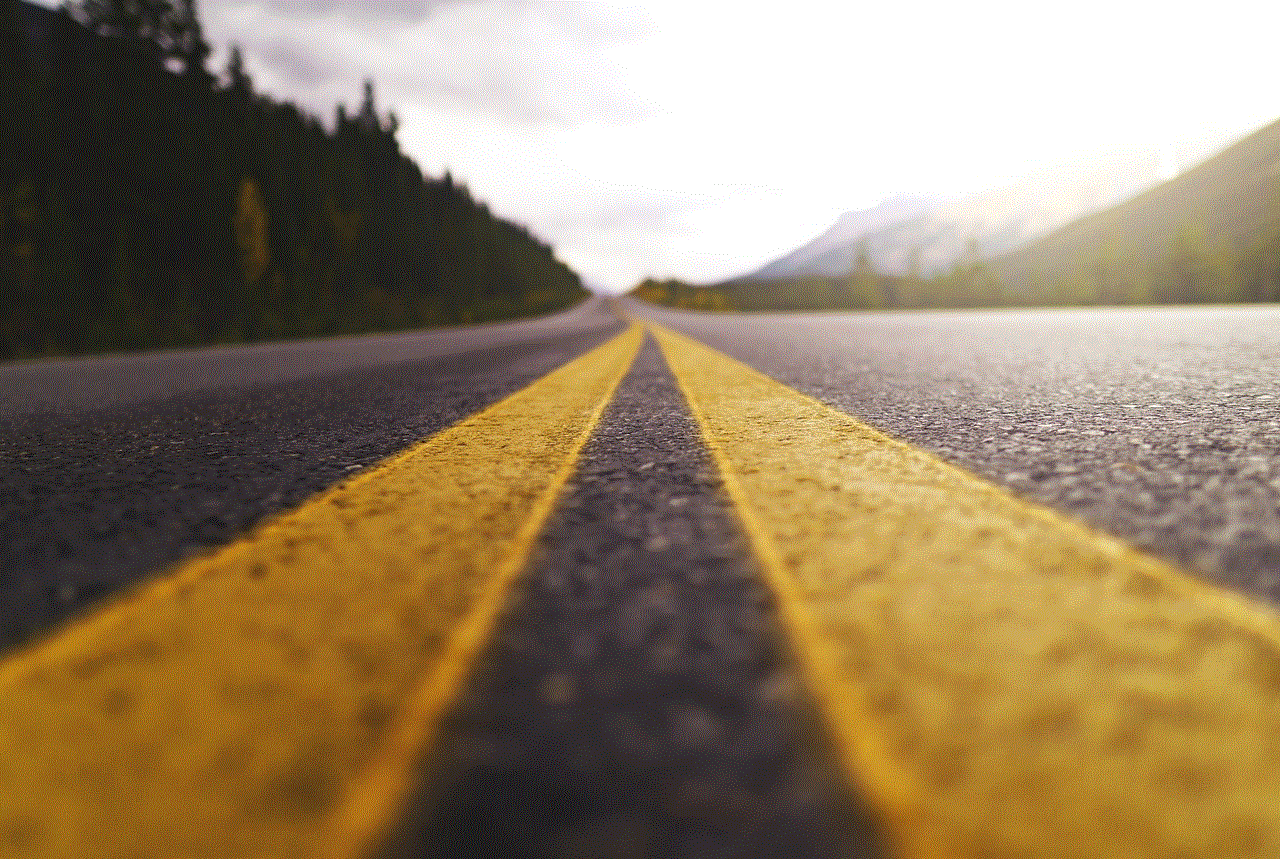
After entering the phone number, click on the “People” tab at the top of the screen. This will filter the search results to only show accounts with that phone number.
Step 5: Browse Through the Results
Instagram will show you a list of accounts that have the phone number you entered. Browse through the results to find the account you are looking for.
Step 6: Check the Profile
Once you have found the account, click on it to view the profile. If the account is public and has the same phone number that you entered, you will be able to see the profile and its content.
Benefits of Using Phone Number to Find Instagram Accounts
There are several benefits to using a phone number to find an Instagram account.
1. Quick and Easy
Using a phone number to find an Instagram account is a quick and easy process. You don’t have to spend time searching for the person’s username or email address, and you can find the account within seconds.
2. Helpful for Business Purposes
For businesses, it can be beneficial to find Instagram accounts by phone number. This allows businesses to connect with potential customers or influencers who have their phone numbers linked to their accounts.
3. Useful for Reconnecting with Old Friends
If you have lost touch with an old friend and can’t remember their username, you can use their phone number to find their Instagram account and reconnect with them.
Limitations of Using Phone Number to Find Instagram Accounts
While using a phone number to find an Instagram account has its benefits, there are also limitations to this method.
1. Limited to Public Accounts
As mentioned earlier, the phone number search feature only works for public accounts. If the account is set to private, you will not be able to find it using a phone number.
2. Can’t Search for Multiple Accounts
When using a phone number to find an Instagram account, you can only search for one account at a time. This can be time-consuming if you are trying to find multiple accounts with the same phone number.
3. Not Always Accurate



There is a possibility that the phone number linked to an Instagram account is not accurate or up to date. This can lead to the wrong account being shown in the search results.
In Conclusion
In conclusion, the phone number search feature on Instagram can be a useful tool for finding accounts. It is quick, easy, and can be beneficial for businesses and reconnecting with friends. However, it has its limitations, including only being able to search for public accounts and the possibility of inaccurate information. If you are unable to find an account using a phone number, you can try other methods such as searching by username, email, or using third-party apps.
imessage for chrome
The world of messaging has evolved significantly in recent years, with a variety of different platforms and services available for users to communicate with one another. One of the most popular messaging platforms, iMessage, has been a staple for Apple users for over a decade. However, with the increasing popularity of Google Chrome as a web browser, many users have been left wondering if there is an iMessage for Chrome option available. In this article, we will explore the concept of iMessage for Chrome, its potential features, and how it could impact the messaging landscape.
What is iMessage?
iMessage is a messaging platform developed by Apple for its devices, including iPhones, iPads, and Macs. It was first introduced in 2011 with the release of iOS 5 and has since become the primary messaging platform for Apple users. Unlike traditional SMS messaging, iMessage uses an internet connection to send and receive messages, making it a more affordable and convenient option for users. It also offers features such as group chats, read receipts, and the ability to send multimedia messages.
Why is iMessage for Chrome desirable?
While iMessage may be a beloved messaging platform for Apple users, it is not without its limitations. One of the most significant drawbacks of iMessage is its exclusivity to Apple devices. This means that if you have an Android phone or a Windows computer, you cannot access iMessage. This exclusivity has been a major source of frustration for many users who wish to use iMessage but are limited by their device choices.
Additionally, iMessage is only available on Apple’s native messaging app, which can be restrictive for users who prefer to use third-party messaging apps such as WhatsApp or Facebook Messenger. This has led to a high demand for iMessage to be available on other platforms, particularly on popular web browsers like Google Chrome.
Is iMessage for Chrome possible?
The short answer is, not currently. iMessage is a proprietary platform owned by Apple, and they have not made any plans to make it available for other devices or platforms. However, there have been rumors and speculations about the potential development of iMessage for Chrome, but nothing has been confirmed by Apple. So, while there is no official iMessage for Chrome option, there are some workarounds that users can try.
Third-party apps and extensions
One way users have been able to access iMessage on non-Apple devices is through third-party apps and browser extensions. These apps and extensions allow users to create a virtual Mac environment on their device, allowing them to access iMessage through the web browser. Some of these apps and extensions include iPadian, Bluestacks, and Chrome Remote Desktop.
However, these solutions may not always be reliable, and there is always a risk of security breaches when using third-party apps and extensions. Also, these solutions may not be ideal for users who do not have a Mac device, as they will still need to have a Mac environment to access iMessage.
iMessage for Chrome alternatives
While iMessage may be the preferred messaging platform for many, there are other alternatives available for Chrome users. Some popular options include WhatsApp, Facebook Messenger, and Google’s own messaging platform, Google Messages. These apps offer similar features to iMessage, such as group chats, read receipts, and multimedia messaging. They are also available on both mobile and desktop devices, making them a convenient option for users who use multiple devices.
The impact of iMessage for Chrome
If iMessage were to become available for Chrome, it would undoubtedly have a significant impact on the messaging landscape. It would open up iMessage to a much larger user base, as Chrome is the most popular web browser globally, with over 60% market share. This would allow users who do not have Apple devices to experience the convenience and features of iMessage, potentially leading to a decline in the usage of other messaging apps.
Additionally, it could also drive competition in the messaging market, as other messaging platforms may have to improve their features and services to compete with iMessage for Chrome. This could lead to more innovative and advanced messaging options for users.



In conclusion, while iMessage for Chrome is not currently available, it remains a highly desirable option for many users. While there are workarounds and alternative messaging platforms available, the potential development of iMessage for Chrome could have a significant impact on the messaging landscape. Only time will tell if Apple will make this move and how it will shape the future of messaging.