how to leave family sharing on iphone
Family Sharing is a feature on iPhones that allows users to share purchases, subscriptions, and other content with their family members. It provides a convenient way to manage family expenses and share digital content without the need for separate accounts. However, there may be instances when you want to leave Family Sharing, whether due to personal reasons or changing circumstances. In this article, we will guide you on how to leave Family Sharing on your iPhone.
Before we delve into the details, it is important to note that leaving Family Sharing will affect the shared content and services. Once you leave, you will no longer have access to the shared purchases or subscriptions, and any shared apps, books, or music will be removed from your device. Additionally, any Family Sharing features, such as shared calendars or photo albums, will no longer be available to you. Therefore, it is crucial to consider the consequences before proceeding with leaving Family Sharing.
To leave Family Sharing on your iPhone, follow the steps below:
1. Open the Settings app on your iPhone by tapping on the gear icon on your home screen.
2. Scroll down and tap on your Apple ID, which is located at the top of the Settings menu.
3. In the Apple ID menu, tap on “Family Sharing” to access the Family Sharing settings.
4. On the Family Sharing screen, you will see a list of family members who are part of your Family Sharing group.
5. Tap on your name to view your individual settings within the Family Sharing group.
6. Scroll down and tap on the “Stop Using Family Sharing” option at the bottom of the screen.
7. A confirmation pop-up will appear, informing you about the consequences of leaving Family Sharing. Read the message carefully and tap on “Leave” to proceed.
8. You may be prompted to enter your Apple ID password or use Face ID/Touch ID for authentication.
9. After confirming your decision, you will be removed from the Family Sharing group, and the shared content will no longer be accessible to you.
It is worth mentioning that if you are the Family Organizer, you cannot leave Family Sharing without transferring the role to another family member. To transfer the Family Organizer role, follow these additional steps:
1. Open the Settings app on your iPhone and tap on your Apple ID.
2. In the Apple ID menu, tap on “Family Sharing.”
3. Tap on your name to view your individual settings.
4. Scroll down and tap on “Stop Using Family Sharing.”
5. Select the option to transfer your role as the Family Organizer to another family member.
6. Confirm your decision, and the selected family member will become the new Family Organizer.
Leaving Family Sharing is a simple process, but it is essential to understand the implications before taking this step. Once you leave, you will lose access to any shared purchases or subscriptions, and any shared content on your device will be removed. It is advisable to review your shared content and make alternative arrangements, such as purchasing your own copies or subscriptions, before leaving Family Sharing.
In addition to leaving Family Sharing on the iPhone, you may also want to remove your Apple ID from other devices or services associated with the Family Sharing group. This includes devices like iPads or Macs, as well as services like iCloud or iTunes. To remove your Apple ID from these devices and services, follow the steps below:
1. On the device you wish to remove, open the Settings app or the corresponding app associated with the service (e.g., iCloud settings for iCloud).
2. Locate the section related to your Apple ID or account settings.
3. Within the account settings, look for an option to sign out or remove the account.
4. Tap on the option to sign out or remove the account and follow the on-screen prompts to complete the process.
5. Repeat these steps for all devices and services where your Apple ID is associated with the Family Sharing group.
By removing your Apple ID from all devices and services, you ensure that you are completely disconnected from the Family Sharing group. However, keep in mind that removing your Apple ID may also affect other aspects of your device or services, such as data synchronization or app functionality. It is advisable to back up any important data and review the consequences before removing your Apple ID.
In conclusion, leaving Family Sharing on your iPhone is a relatively straightforward process. By following the steps outlined in this article, you can remove yourself from the Family Sharing group and regain control over your individual purchases and subscriptions. However, it is crucial to consider the consequences carefully, as leaving Family Sharing will result in the loss of shared content and services. Additionally, if you are the Family Organizer, you will need to transfer the role to another family member before leaving. By understanding the implications and making alternative arrangements, you can make an informed decision about leaving Family Sharing on your iPhone.
best pc antivirus 2017
Best PC Antivirus 2017: The Ultimate Guide to Protecting Your computer
Introduction:
In today’s digital age, where cyber threats are becoming increasingly common, having a reliable antivirus software is essential to protect your computer and personal data. With numerous options available in the market, it can be overwhelming to choose the best PC antivirus for 2017. In this comprehensive guide, we will explore the top antivirus software options, their features, and their effectiveness in safeguarding your computer from online threats.
1. McAfee Total Protection:
McAfee Total Protection is a popular antivirus software that offers comprehensive protection against all types of malware, including viruses, ransomware, spyware, and more. Its real-time scanning feature continuously monitors your computer for any potential threats, providing real-time protection. Additionally, it includes a firewall, safe browsing tools, and a password manager to further enhance your security.
2. Norton 360 Deluxe:
Norton 360 Deluxe is another top contender in the antivirus market. It provides advanced protection against malware, phishing attacks, and other online threats. With its intelligent firewall and secure VPN, it ensures your online activities remain private and secure. Norton 360 Deluxe also offers a password manager and parental control features, making it an ideal choice for families.
3. Bitdefender Total Security:
Bitdefender Total Security is known for its excellent malware detection and removal capabilities. It uses advanced algorithms to detect and eliminate even the most sophisticated malware. Additionally, it offers a secure browsing feature that blocks malicious websites and a password manager to store your credentials securely. Bitdefender Total Security also includes a file encryption feature, protecting your sensitive files from unauthorized access.
4. Kaspersky Internet Security:
Kaspersky Internet Security is a highly regarded antivirus software that provides comprehensive protection against viruses, ransomware, and other cyber threats. Its advanced malware detection technology ensures that your computer remains secure. Kaspersky also offers a secure browsing feature, a firewall, and a virtual keyboard, protecting your personal information from keyloggers and other forms of data theft.
5. Avast Premier:
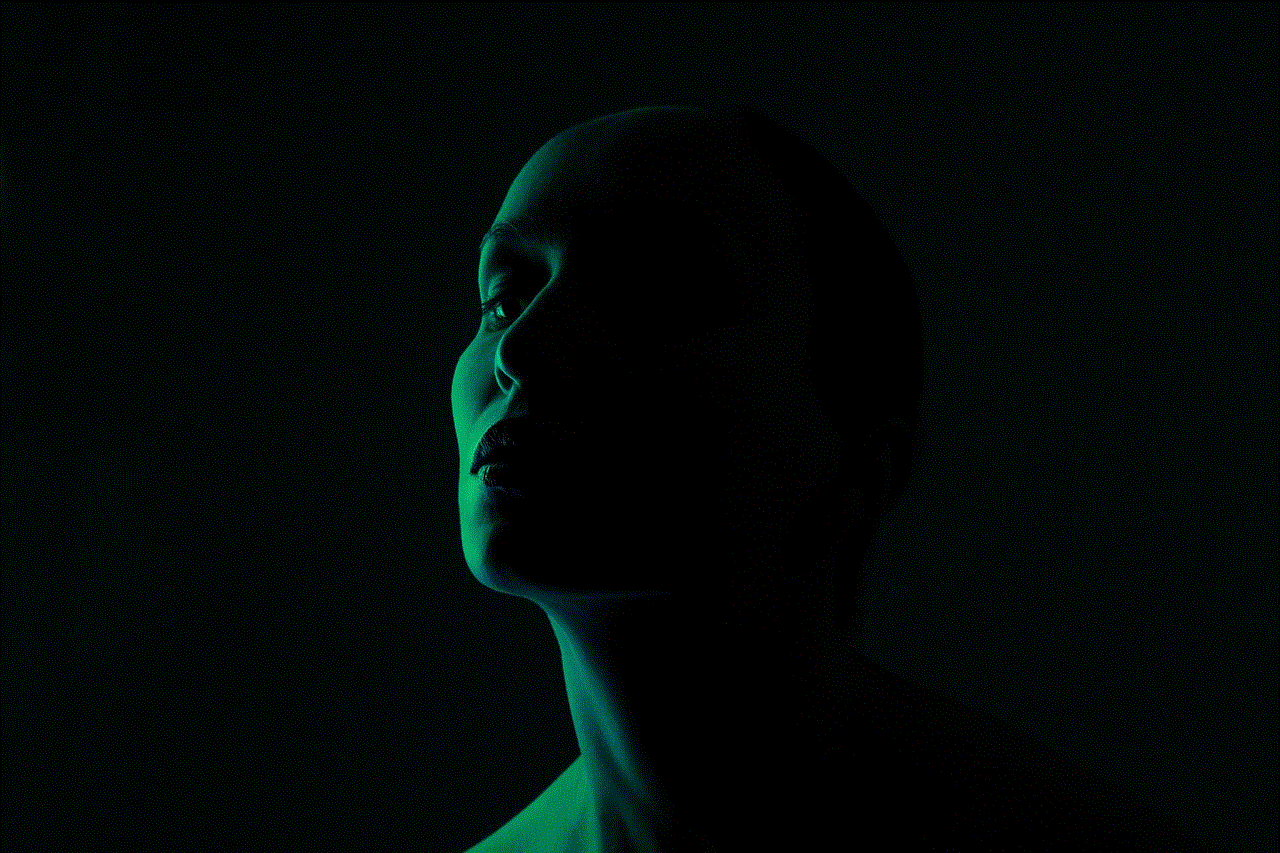
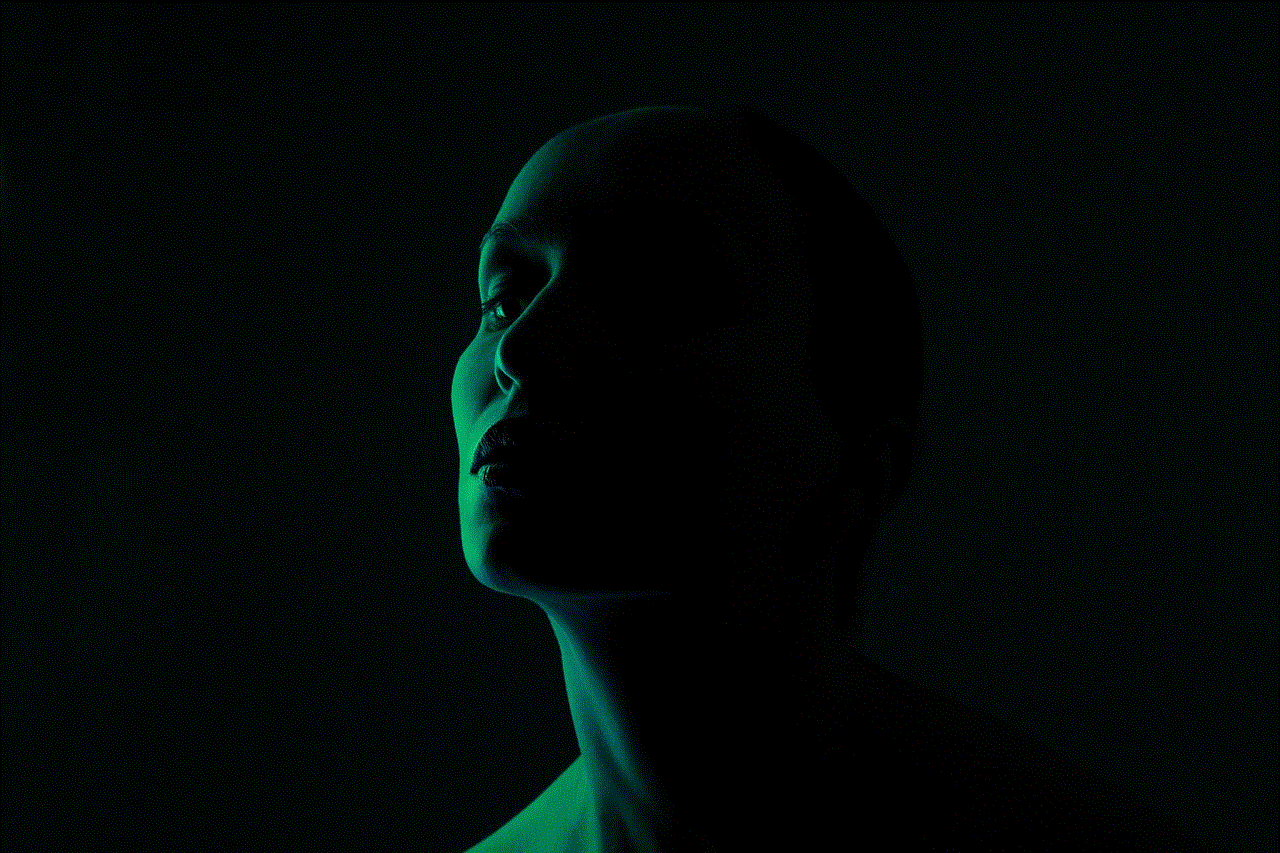
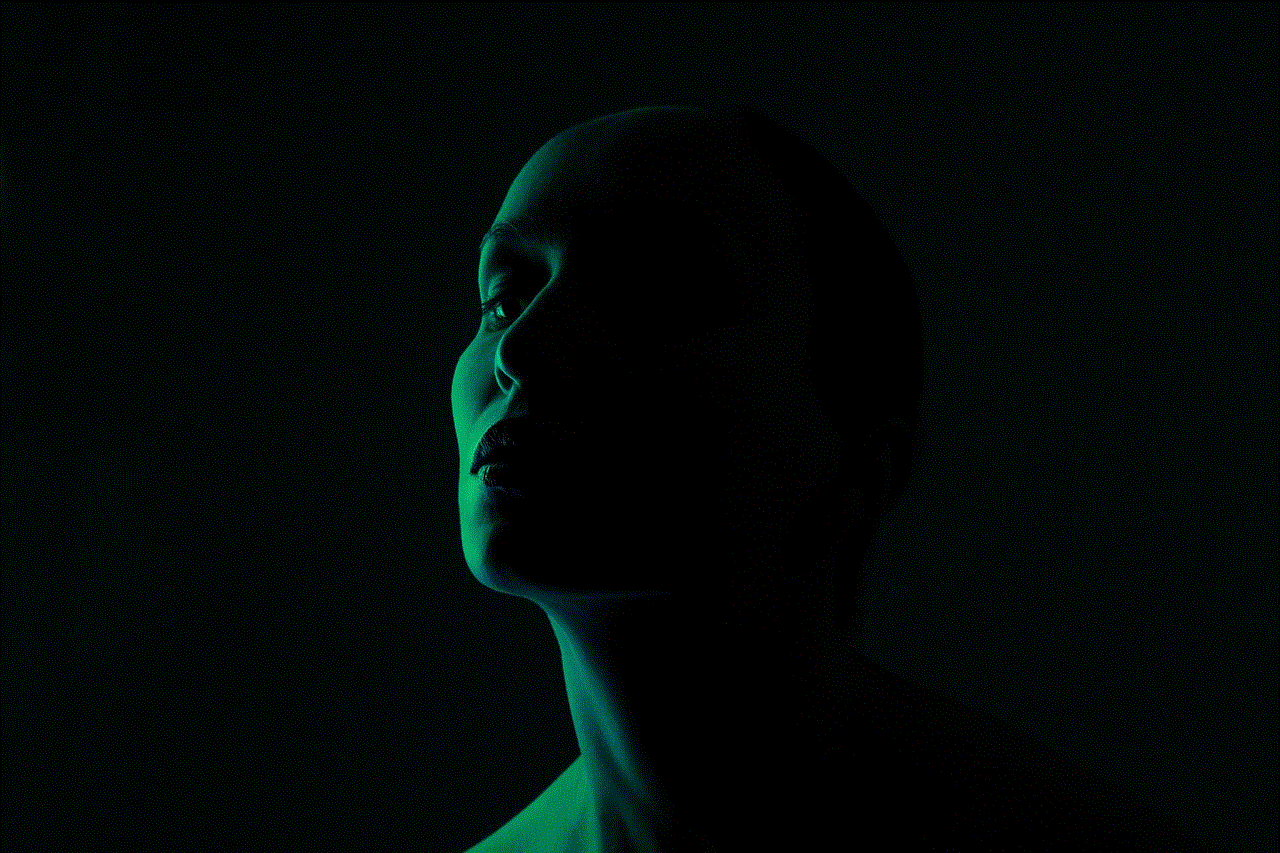
Avast Premier is a popular choice among users due to its excellent malware detection and removal capabilities. It offers real-time protection against viruses, ransomware, and phishing attacks. Avast Premier also includes a password manager, a secure browser, and a file shredder to further enhance your security. Additionally, it offers a webcam shield feature that prevents unauthorized access to your webcam.
6. AVG Ultimate:
AVG Ultimate is a comprehensive antivirus software that combines the features of AVG Internet Security and AVG TuneUp. It provides robust protection against malware, including viruses, spyware, and ransomware. AVG Ultimate also includes a secure browsing feature, a firewall, and a file shredder. With its automatic maintenance and optimization tools, it helps improve the performance of your computer.
7. Trend Micro Maximum Security:
Trend Micro Maximum Security is a feature-packed antivirus software that offers protection against various online threats. It includes a strong malware detection engine, a firewall, and a secure browser. Trend Micro Maximum Security also offers a social media privacy scanner, protecting your personal information on social media platforms. Additionally, it provides parental controls and a password manager for added security.
8. ESET Smart Security Premium:
ESET Smart Security Premium is a lightweight antivirus software that offers comprehensive protection against malware. It includes real-time scanning, a firewall, and a secure browser. ESET Smart Security Premium also offers a webcam protection feature that alerts you to any unauthorized access attempts. Additionally, it includes a password manager, protecting your credentials from being compromised.
9. Webroot SecureAnywhere:
Webroot SecureAnywhere is a cloud-based antivirus software that provides real-time protection against malware. Its lightweight nature ensures minimal impact on your computer’s performance. Webroot SecureAnywhere also offers a firewall, a secure browsing feature, and a password manager. With its identity theft protection feature, it safeguards your personal information from being stolen.
10. Comodo Internet Security:
Comodo Internet Security is a free antivirus software that offers robust protection against malware. It includes a firewall, a secure browsing feature, and a sandboxing feature that isolates suspicious files for analysis. Comodo Internet Security also offers a virtual keyboard, protecting your personal information from keyloggers. Additionally, it provides a secure shopping feature that ensures your online transactions remain secure.
Conclusion:
Choosing the best PC antivirus software for 2017 is crucial to safeguard your computer and personal data from cyber threats. With options like McAfee Total Protection, Norton 360 Deluxe, Bitdefender Total Security, Kaspersky Internet Security, Avast Premier, AVG Ultimate, Trend Micro Maximum Security, ESET Smart Security Premium, Webroot SecureAnywhere, and Comodo Internet Security, you can find the perfect antivirus solution based on your specific needs. Remember to regularly update your antivirus software and perform system scans to ensure maximum protection against the ever-evolving cyber threats.
turn off iphone screen time
Title: The Benefits and Importance of Turning Off iPhone Screen Time
Introduction:
In this digital age, smartphones have become an integral part of our daily lives. However, excessive screen time can have detrimental effects on our physical and mental well-being. Recognizing this, Apple introduced a feature called “Screen Time” on iPhones to help users monitor and limit their device usage. In this article, we will delve into the importance of turning off iPhone screen time and explore the numerous benefits it can bring.



Paragraph 1: Understanding iPhone Screen Time
iPhone Screen Time is a built-in feature that allows users to track the time spent on their devices and specific apps. It provides detailed insights into app usage, notifications, and even offers options to set app limits and downtime. While the feature aims to promote responsible device usage, turning it off can provide users with a greater sense of control over their own habits.
Paragraph 2: Breaking the Addiction Cycle
One of the primary benefits of turning off iPhone Screen Time is the ability to break free from the addictive cycle of constantly checking our devices. Notifications, social media, and other apps can easily distract us from important tasks, leading to decreased productivity and increased stress levels. By turning off screen time, users can regain control over their attention and focus on more meaningful activities.
Paragraph 3: Improved Mental Well-being
Excessive screen time has been linked to various mental health issues, including anxiety and depression. Constant exposure to social media and the pressure to constantly be connected can negatively impact our self-esteem and overall mental well-being. By turning off iPhone screen time, users can reduce their exposure to these triggers and create a healthier digital environment for themselves.
Paragraph 4: Enhanced Productivity and Time Management
Screen Time can be a useful tool to identify time-wasting apps and set limits. However, constantly monitoring and setting restrictions can also become time-consuming and counterproductive. By turning off this feature, users can rely on their own discipline and time management skills, leading to increased productivity and a better work-life balance.
Paragraph 5: Improved Sleep Quality
The blue light emitted by smartphone screens disrupts our sleep patterns, making it difficult to fall asleep and achieve restful sleep. Turning off iPhone screen time can help users establish healthy sleep habits by reducing screen exposure before bedtime. Improved sleep quality leads to better cognitive function, increased energy levels, and overall improved physical and mental health.
Paragraph 6: Enhanced Focus and Concentration
With constant notifications and the temptation to check our devices, it can be challenging to stay focused on the task at hand. Turning off iPhone screen time can minimize distractions and improve concentration levels. This is particularly beneficial for students, professionals, and anyone seeking to enhance their cognitive abilities.
Paragraph 7: Strengthened Relationships
Excessive screen time can strain relationships, as it often distracts us from real-life interactions. Social media and messaging apps can lead to feelings of isolation and detachment from those around us. By turning off screen time, users can be more present in their relationships, fostering deeper connections and improving overall social well-being.
Paragraph 8: Reduced Eye Strain and Digital Fatigue
Extended screen time can lead to eye strain, dry eyes, and other visual-related issues. Constantly staring at screens can also cause digital fatigue, resulting in headaches and decreased productivity. By turning off iPhone screen time and limiting device usage, users can give their eyes a much-needed break, reducing the risk of long-term damage.
Paragraph 9: Increased Self-awareness and Mindfulness
By turning off iPhone screen time, users are forced to confront the reality of their device usage habits. This increased self-awareness can lead to a greater sense of mindfulness and intentionality in how we interact with technology. It encourages us to seek a healthier balance between the digital world and our real-life experiences.
Paragraph 10: Unlocking Personal Growth and Creativity
Excessive screen time often restricts our ability to explore new hobbies, develop skills, and tap into our creative potential. By turning off iPhone screen time, users can free up valuable time for activities that nourish their personal growth, such as reading, exercising, painting, or pursuing other passions.
Conclusion:



While iPhone Screen Time offers useful insights and tools to manage device usage, turning it off can have numerous benefits for our physical, mental, and emotional well-being. By taking control of our screen time, we can foster healthier habits, improve productivity, strengthen relationships, and unlock our full potential for personal growth and creativity. So, consider turning off iPhone screen time and embrace a more balanced and fulfilling digital lifestyle.