how to private facebook
facebook -parental-controls-guide”>Facebook is one of the most popular social media platforms in the world, with over 2.8 billion active users as of 2021. With its wide reach and numerous features, it has become an integral part of our daily lives. However, as with any online platform, privacy is a major concern for many Facebook users. In this article, we will discuss how to keep your Facebook account and information private, ensuring a safe and secure online experience.
1. Understand Facebook’s Privacy Settings
The first step to keeping your Facebook account private is to understand the platform’s privacy settings. These settings allow you to control who can see your posts, photos, and other information. You can access these settings by clicking on the arrow icon on the top right corner of your Facebook page and selecting “Settings & privacy” and then “Settings.”
2. Choose Your Audience
Facebook allows you to choose the audience for each post you make on the platform. When you create a post, you can select who can see it – public, friends, friends except acquaintances, specific friends, or only me. Choosing the “only me” option ensures that the post is visible only to you, keeping it private from everyone else.
3. Limit Past Posts
If you have been using Facebook for a long time, you may have a lot of old posts that you may not want to be visible to the public. Facebook has a feature that allows you to limit the audience for all your past posts in one go. You can do this by going to “Settings & privacy” and then “Settings,” clicking on “Privacy” on the left side, and selecting “Limit Past Posts” under “Your activity.”
4. Control Who Can Send You Friend Requests
Another way to keep your Facebook account private is by controlling who can send you friend requests. You can do this by going to “Settings & privacy” and then “Settings,” clicking on “Privacy” on the left side, and selecting “Who can send you friend requests” under “How people can find and contact you.” You can choose to allow only friends of friends or no one to send you friend requests.
5. Manage Your Profile Information
Your profile information, such as your name, profile picture, cover photo, and bio, is visible to the public by default. However, you can change these settings by going to “Settings & privacy” and then “Settings,” clicking on “Privacy” on the left side, and selecting “Who can see your profile and posts.” Here, you can select who can see your profile information and posts – public, friends, or friends except acquaintances.
6. Review Tags
Whenever someone tags you in a post or photo, it may appear on your timeline, depending on your settings. To review and control which posts and photos you are tagged in, go to “Settings & privacy” and then “Settings,” clicking on “Timeline and tagging” on the left side, and selecting “Review tags” under “Review.”
7. Be Mindful of Your Location
Facebook has a feature that allows you to share your location with your friends. However, this can compromise your privacy and safety. It is advisable to turn off this feature by going to “Settings & privacy” and then “Settings,” clicking on “Location” on the left side, and selecting “Location settings.” Here, you can turn off the “Location access” for Facebook.
8. Adjust Your Ad Preferences
Facebook uses your information to show you targeted ads. You can control the information that Facebook uses for ad targeting by going to “Settings & privacy” and then “Settings,” clicking on “Ads” on the left side, and selecting “Ad settings.” Here, you can manage your ad preferences and turn off ad personalization.
9. Disable Facial Recognition
Facebook has a facial recognition feature that uses your photos to suggest tags for you and your friends. If you are concerned about your privacy, you can disable this feature by going to “Settings & privacy” and then “Settings,” clicking on “Face recognition” on the left side, and selecting “No” under “Do you want Facebook to be able to recognize you in photos and videos?”
10. Use Two-Factor Authentication
Two-factor authentication (2FA) adds an extra layer of security to your Facebook account. It requires you to enter a code, which is sent to your phone, in addition to your password when logging in from an unknown device. You can enable 2FA by going to “Settings & privacy” and then “Settings,” clicking on “Security and login” on the left side, and selecting “Use two-factor authentication.”
In conclusion, Facebook offers various privacy settings and features that allow you to control who can see your information and posts. By understanding and utilizing these settings, you can ensure that your account remains private and secure. It is also essential to be mindful of what you share on the platform and to regularly review your privacy settings to keep your account safe from potential threats. Remember, your online safety and privacy are in your hands, so take the necessary steps to protect them.
how to go incognito on android
As technology continues to advance, our privacy becomes more and more vulnerable. With the constant rise of cybercrime and hacking, it is important to protect our personal information whenever we are online. This is where the concept of going incognito comes in. Incognito mode, also known as private browsing, is a feature available in most web browsers that allows you to surf the internet without leaving any trace of your browsing history, cookies, or other online activities. In this article, we will discuss how to go incognito on Android , its benefits, and how to use it effectively.
What is Incognito Mode?
Incognito mode is a privacy feature that enables users to browse the internet without storing any data on their device. When you use this mode, your browsing history, cookies, and cache are not saved on your device. This means that any websites you visit or files you download will not be recorded in your browser’s history. Additionally, any form data you enter, such as login credentials or credit card information, will not be saved.
One important thing to note is that while incognito mode prevents your browser from storing your data, it does not make you completely anonymous online. Your internet service provider (ISP) and the websites you visit can still track your online activities. However, it can be a useful tool for protecting your privacy from others who may have access to your device, such as family members or friends.
How to Go Incognito on Android?
The process of going incognito on Android is quite simple and can be done in just a few steps. The steps may vary slightly depending on the type of Android device you have and the web browser you are using, but the general process remains the same.
Step 1: Open your preferred web browser on your Android device.
Step 2: Look for the three dots or lines in the top right corner of your browser, depending on the type of browser you are using.
Step 3: Tap on the three dots or lines, and a drop-down menu will appear.
Step 4: In the drop-down menu, look for the option that says “New Incognito Tab” or “New Private Tab.”
Step 5: Tap on the option, and a new tab will open in incognito mode.
Alternatively, you can also open an incognito tab by long-pressing the browser’s icon on your home screen or app drawer. This will give you the option to open a new incognito tab directly.
Benefits of Using Incognito Mode
Now that you know how to go incognito on Android let’s take a look at some of the benefits of using this feature.
1. Privacy Protection
The most obvious benefit of using incognito mode is privacy protection. As mentioned earlier, incognito mode prevents your browser from storing your browsing history, cookies, and cache. This means that anyone who has access to your device will not be able to see what websites you have visited or what files you have downloaded.
2. Bypasses Website Restrictions
Some websites may restrict access based on your browsing history or location. By using incognito mode, you can bypass these restrictions as your browsing history will not be stored, and your location will not be tracked.
3. Testing Websites
Incognito mode can be useful for web developers or anyone who needs to test a website’s functionality without their browsing history interfering. Since the browser is not storing any data, it will not affect the website’s performance.
4. Avoid Targeted Ads
Websites and advertisers often track your online activities to show you targeted ads. By using incognito mode, you can prevent this from happening as your browsing history will not be saved.
5. Safe Online Banking
Incognito mode can also be useful for online banking and shopping. Since your form data is not saved, it reduces the risk of your personal and financial information falling into the wrong hands.
Tips for Using Incognito Mode Effectively
While incognito mode can be a useful tool for protecting your privacy, it is important to keep in mind that it is not a foolproof solution. Here are some tips for using incognito mode effectively.
1. Use a Secure Network
Using incognito mode does not protect your data from your ISP or websites you visit. Therefore, it is important to use a secure network, such as a virtual private network (VPN), to protect your data from being tracked.
2. Clear Your Cookies
Cookies are small files that websites store on your device to remember your preferences and login information. While incognito mode prevents your browser from storing cookies, it does not delete the existing ones. Make sure to clear your cookies regularly to maintain your privacy.
3. Use Strong Passwords
While incognito mode can protect your form data from being saved, it does not protect you from keyloggers or other malicious software. Make sure to use strong and unique passwords to protect your online accounts.
4. Don’t Rely on Incognito Mode for Complete Privacy
As mentioned earlier, incognito mode does not make you completely anonymous online. It is important to use other privacy tools, such as a VPN or encrypted messaging apps, to protect your data and online activities.
In conclusion, incognito mode can be a useful feature for protecting your privacy while browsing the internet on your Android device. However, it is important to use it in conjunction with other privacy tools and take necessary precautions to ensure your data is protected. With the increasing threat of cybercrime, it is crucial to be aware of the risks and take necessary measures to safeguard our personal information.
privat browsing safari ipad



In today’s digital age, privacy has become a major concern for many individuals. With the rise of internet usage, it has become easier for companies and individuals to track our online activities and gather personal information without our knowledge. As a result, many browsers have introduced a feature called “private browsing” to help users protect their online privacy. In this article, we will explore the concept of private browsing on Safari for iPad and how it can benefit users.
What is Private Browsing on Safari for iPad?
Private browsing, also known as incognito mode, is a feature in web browsers that allows users to browse the internet without saving any data (such as browsing history, cookies, and cache) on their device. It essentially creates a temporary browsing session that is isolated from the user’s regular browsing activity. This means that any websites visited, files downloaded, or searches made during a private browsing session will not be saved on the device.
In Safari for iPad, private browsing can be accessed by tapping on the tab icon at the bottom right corner of the screen and then selecting “Private” from the list of options. This will open a new window with a dark theme, indicating that the user is in a private browsing session. Users can also enable private browsing from the Settings menu by going to Safari > Private Browsing and toggling the switch to the on position.
Benefits of Private Browsing on Safari for iPad
1. Increased Privacy and Security
The most obvious benefit of private browsing on Safari for iPad is that it offers increased privacy and security for users. By not saving any data on the device, users can be sure that their browsing history, cookies, and other sensitive information are not accessible to anyone who may have physical access to their device. This is particularly useful for individuals who share their iPad with others, as it ensures that their online activities remain private.
Moreover, private browsing also prevents websites from tracking user behavior and collecting personal information. This is especially important in today’s data-driven world, where companies use our online activities to target us with personalized ads. With private browsing, users can browse the internet without worrying about being tracked or their personal information being collected.
2. Avoiding Saved Passwords
Another benefit of private browsing on Safari for iPad is that it allows users to avoid saved passwords. When browsing in a regular session, Safari will save passwords for websites that users log into. While this can be convenient, it also poses a security risk if someone gains access to the device. With private browsing, users can prevent Safari from saving passwords, ensuring that their accounts remain secure.
3. Testing Websites and Apps
Private browsing on Safari for iPad can also be useful for developers and testers. By opening a private browsing session, users can test websites and apps without any data from their regular browsing interfering. This is particularly helpful for developers who need to test a website’s functionality or design without any of their personal cookies or preferences getting in the way.
4. Bypassing Paywalls
Many news and media websites have implemented paywalls, which require users to subscribe in order to access their content. However, with private browsing, users can bypass these paywalls as the websites will not be able to track how many articles they have read. This can be useful for individuals who do not want to pay for a subscription but still want to read an article or two from a particular website.
5. Avoiding Search Engine Personalization
Search engines, such as Google, use our browsing history and cookies to personalize our search results. This means that the search results we see may be different from someone else’s, even if we search for the same thing. However, with private browsing, users can prevent search engines from tracking their online activities and showing personalized results, ensuring that they get unbiased search results.
6. Clearing Cookies and Cache
Private browsing on Safari for iPad is also a convenient way to clear cookies and cache from the device. Cookies are small files that websites use to store information about user preferences and browsing behavior. While they can be helpful, they can also slow down the browsing experience and take up storage space on the device. With private browsing, users can easily clear their cookies and cache after each session, ensuring a cleaner and faster browsing experience.
7. Avoiding Embarrassment
Let’s face it, we have all been in a situation where we have searched for something on the internet that we would rather not have anyone know about. With private browsing, users can search for sensitive or embarrassing content without worrying about it showing up in their browsing history. This can be particularly useful for individuals who share their iPad with family members or colleagues.
8. Enhancing Parental Controls
For parents who want to monitor their child’s online activities, private browsing on Safari for iPad can be a useful tool. By enabling private browsing, parents can prevent their child from accessing inappropriate content or websites. This is because any websites visited in a private browsing session will not be saved in the device’s browsing history.
9. Protecting Against Malware
Private browsing can also protect users against malware and viruses. Since no data is saved on the device, any malicious files or software downloaded during a private browsing session will not be stored on the device. This reduces the risk of the device being infected with malware or viruses.
10. Easy to Use
Lastly, private browsing on Safari for iPad is incredibly easy to use. Users can switch between regular and private browsing sessions with just a few taps, making it a convenient feature for everyday use.
Conclusion
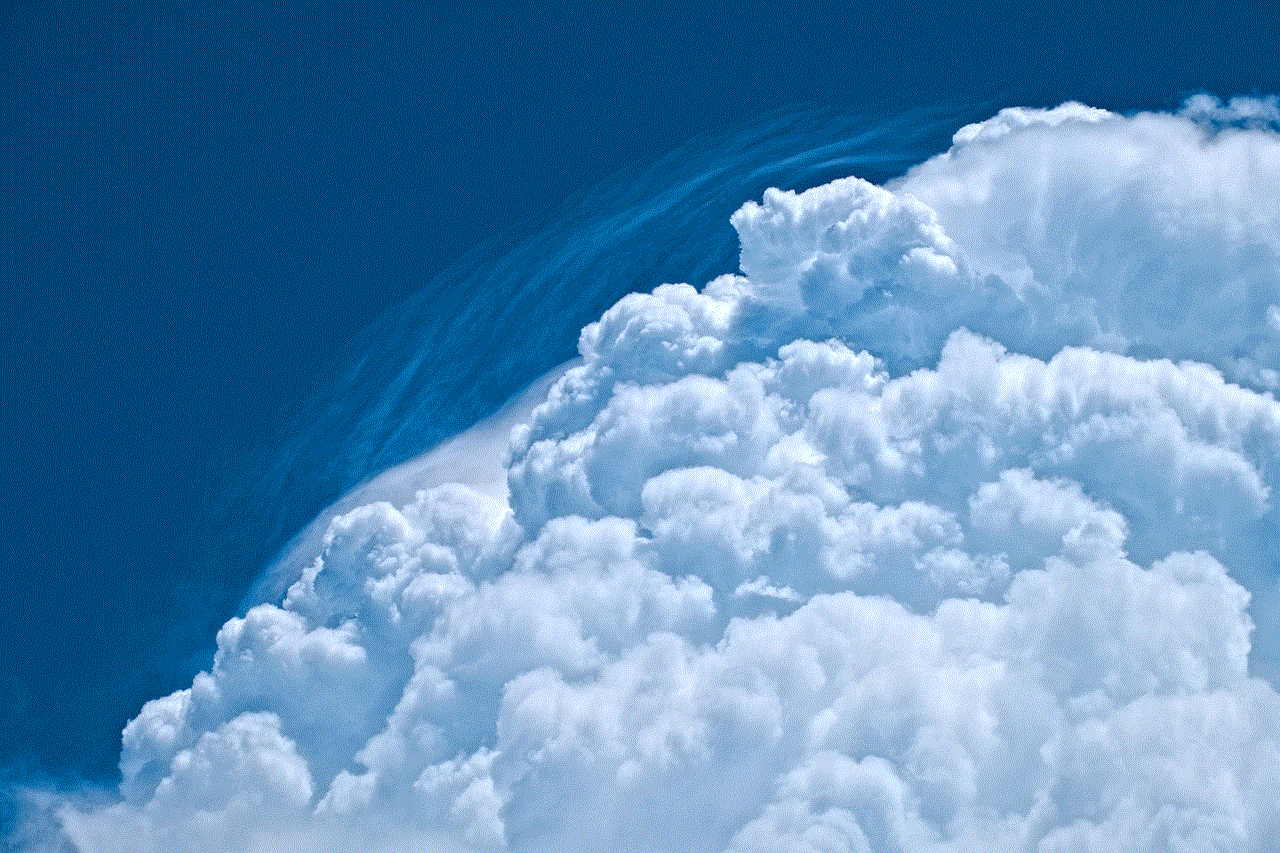
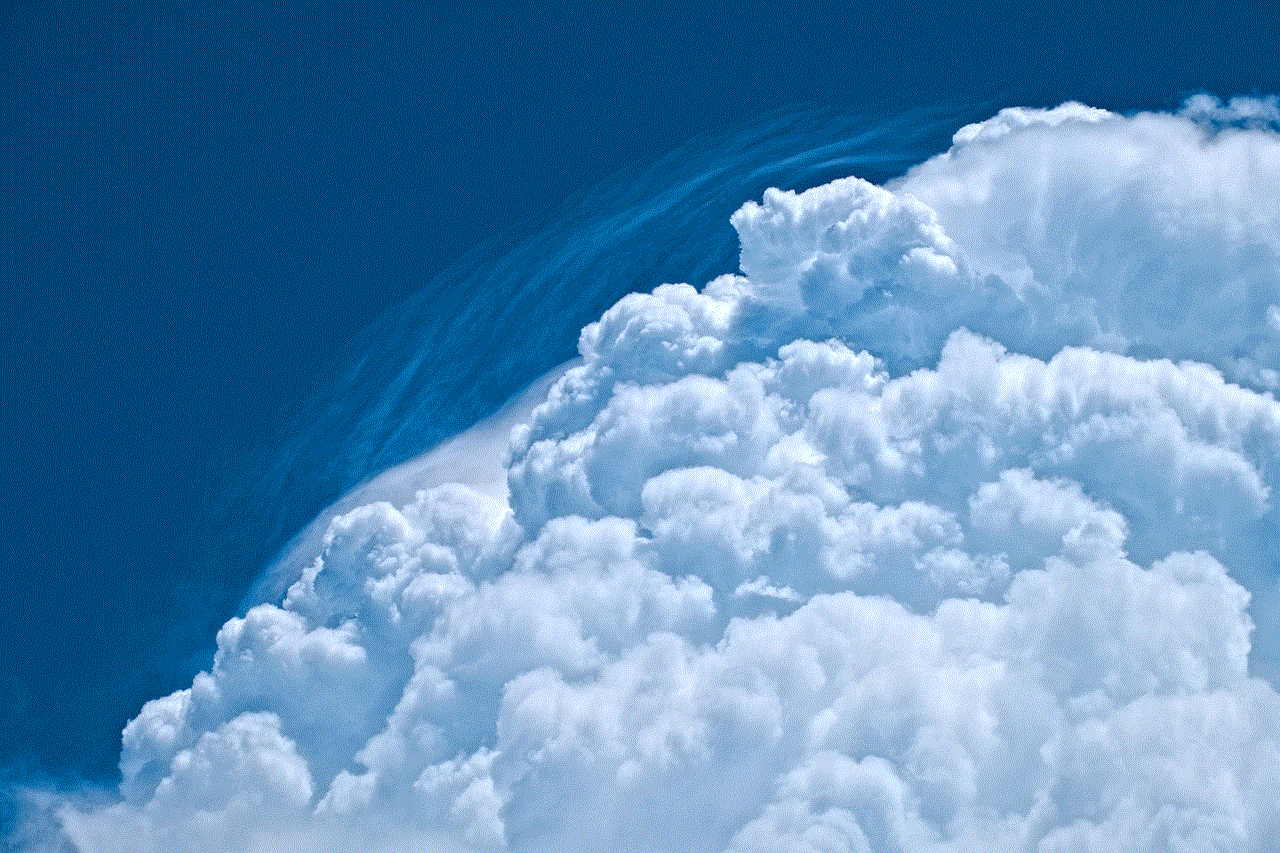
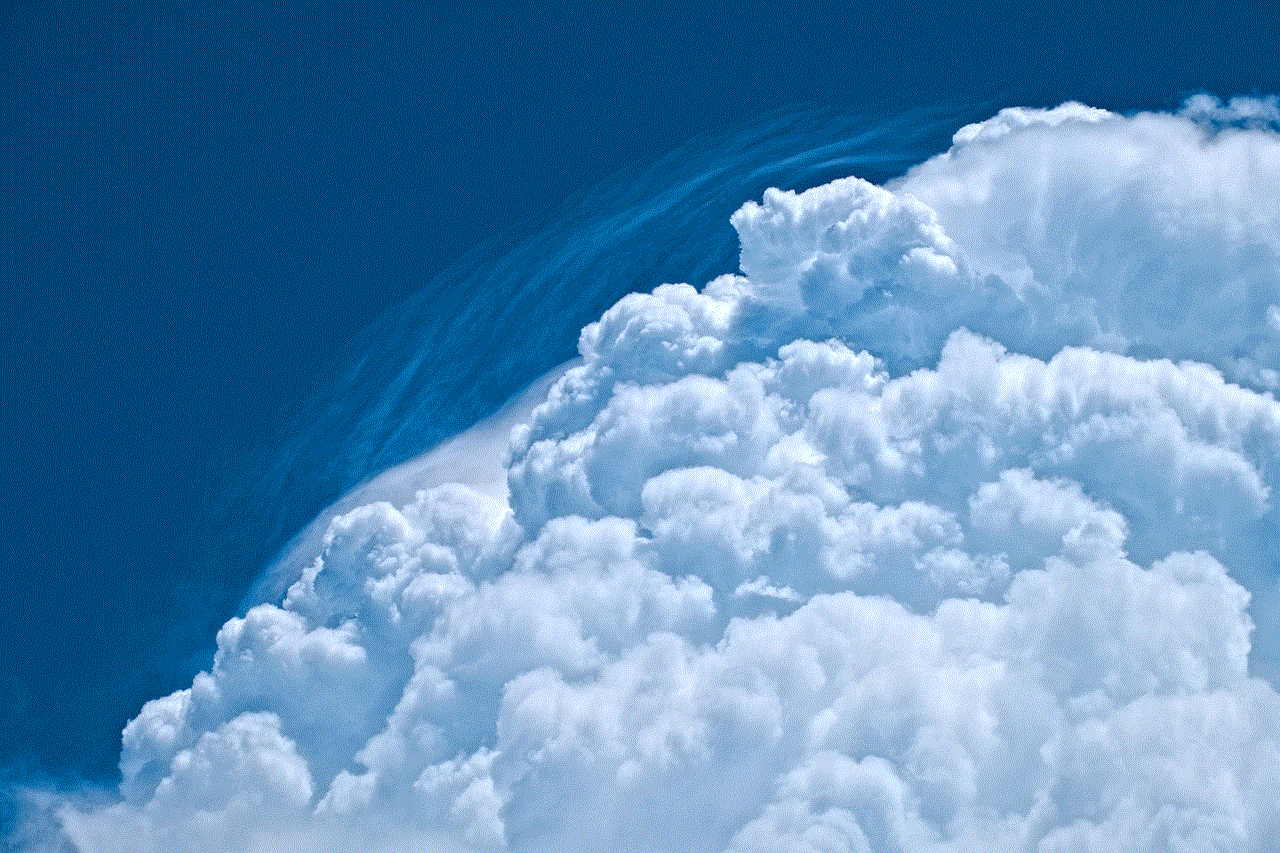
In conclusion, private browsing on Safari for iPad offers numerous benefits for users. From increased privacy and security to avoiding saved passwords and clearing cookies, this feature provides a safer and more convenient browsing experience. Whether you want to protect your personal information or avoid embarrassing search history, private browsing on Safari for iPad is a useful tool for anyone who values their online privacy.