how to remove a family member on ps4
Removing a family member from your PS4 can be a tricky process, especially if you are not familiar with the console’s settings and features. Whether you want to remove a sibling who has outgrown the console or a relative who no longer lives with you, it is important to know the steps to take to successfully remove them from your PS4. In this article, we will guide you through the process of removing a family member on PS4, providing you with detailed instructions and tips to make the process as smooth as possible.
Before we dive into the steps, it is important to understand what it means to have a family member on your PS4. When you first set up your console, you have the option to create a family account, which allows multiple users to have access to the same console. This feature is especially useful for families who share a PS4, as it allows each member to have their own profile and easily switch between them. However, if you no longer want a particular family member to have access to the console, you can remove them from your family account.
Now, let’s take a look at the steps involved in removing a family member on PS4:
Step 1: Go to the Settings Menu
The first step is to turn on your PS4 and go to the Settings menu. To do this, press the PlayStation button on your controller to bring up the quick menu. From there, select the Settings icon, which looks like a toolbox.
Step 2: Select ‘Parental Controls/Family Management’
Once you are in the Settings menu, scroll down and select the ‘Parental Controls/Family Management’ option. This will take you to a new menu where you can manage your family account.
Step 3: Log in to Your Family Manager Account
To make any changes to your family account, you need to log in to your Family Manager account. If you are not already logged in, you will be prompted to do so. You will need to enter your password to log in.
Step 4: Select ‘Family Management’
After logging in to your Family Manager account, select the ‘Family Management’ option from the menu. This will take you to a new menu where you can view all the family members currently on your family account.
Step 5: Choose the Family Member You Want to Remove
From the list of family members, select the one that you want to remove. This will take you to their profile page, where you can make changes to their account.
Step 6: Select ‘Remove from Family’
On the family member’s profile page, scroll down and select the ‘Remove from Family’ option. You will be prompted to confirm this action.
Step 7: Confirm the Removal
To confirm the removal, select ‘Yes’ on the confirmation screen. This will remove the family member from your family account and their profile will no longer be accessible on your PS4.
Step 8: Delete the User Profile (Optional)
If you want to completely remove the family member’s profile from your console, you can delete it. To do this, go back to the Settings menu and select ‘User Management’ under the ‘Users’ option. From there, select ‘Delete User’ and choose the family member’s profile to delete it.
Step 9: Set Up Parental Controls (Optional)
If the family member you removed was a child, you may want to set up parental controls to restrict their access to certain content and features on the PS4. To do this, go back to the ‘Parental Controls/Family Management’ menu and select ‘Parental Controls’. From there, you can set up restrictions and customize them according to your preferences.
Step 10: Create a New Profile (Optional)
If you want to give someone else access to your PS4, you can create a new profile for them. To do this, go back to the ‘User Management’ menu and select ‘Create User’. You can then create a new profile for the family member or friend and add them to your family account if you wish.
Tips for Removing a Family Member on PS4:
– Make sure you are logged in to your Family Manager account before attempting to remove a family member.
– If you are having trouble accessing the ‘Family Management’ option, make sure your PS4 is connected to the internet.
– If the family member you want to remove is the Family Manager, you will need to transfer this role to another family member before removing them.
– If you are unsure about removing a family member, you can also just disable their access to your PS4 by setting up parental controls.
– Remember to delete the family member’s profile if you want to completely remove their access to your console.
In conclusion, removing a family member on PS4 is a simple process that can be done in a few easy steps. By following the instructions and tips provided in this article, you can successfully remove a family member from your console and customize your family account according to your preferences. Just remember to always log in to your Family Manager account and confirm any actions before making changes to your family account.
can your parents see your search history on wifi
In today’s digital age, the internet has become an integral part of our daily lives. From communication and entertainment to education and research, the internet has made our lives more convenient and efficient. However, with the convenience of the internet also comes the concern of privacy. Many people are worried about their online activities being monitored or tracked, especially by their parents. This leads to the question: can your parents see your search history on wifi?
To answer this question, we first need to understand how wifi works. Wifi, short for wireless fidelity, is a wireless networking technology that allows devices to connect to the internet without using cables. It uses radio waves to transmit data to and from devices. This means that any device connected to the wifi network can access the internet and its resources.
So, can your parents see your search history on wifi? The short answer is yes, they can. As long as your device is connected to the same wifi network as your parents’ devices, they can potentially see your search history. This is because all the devices connected to a wifi network share the same IP address. An IP address is a unique number assigned to each device connected to a network, and it is used to identify and communicate with that device.
Now, you may be wondering how your parents can access your search history through the wifi network. The answer lies in the router, the device that connects your home network to the internet. The router acts as a gateway, routing data between your devices and the internet. It also keeps a record of all the websites and online services that have been accessed from the network.
Most modern routers come with a feature called a “log” or “history.” This feature keeps track of all the websites that have been visited from the network, including the search terms used on search engines. This means that your parents can access this log and see all the websites you have visited, the time and date of access, and the search queries you have entered. Some routers even allow the user to filter the log by device, making it easier for your parents to see your search history specifically.
Another way your parents can access your search history on wifi is through third-party software. There are various monitoring software available in the market that allow parents to monitor their child’s online activities, including their search history. These software can be installed on the router or the devices connected to the network, giving parents access to real-time data and detailed reports of their child’s internet usage.
Moreover, if your parents have access to your devices, they can also view your search history directly from your browser. Most browsers have a “history” tab that shows all the websites that have been visited. This includes the search terms used on search engines. If your parents have your device in their hands, they can easily access this information.
Now that we have established that your parents can see your search history on wifi, the next question is, should they? It is a matter of personal opinion and family dynamics. Some parents believe in giving their children privacy and trust them to make responsible choices online. Others may see it as their responsibility to monitor and guide their child’s internet usage. However, regardless of personal beliefs, it is essential to have open communication and set boundaries between parents and children.
Furthermore, there are ways to prevent your parents from seeing your search history on wifi. One way is to use a virtual private network (VPN). A VPN creates a secure and encrypted connection between your device and the internet, making it difficult for anyone to see your online activities. It also hides your IP address, making it challenging to track your online activities back to your device.
Another option is to use a different device or network. If you don’t want your parents to see your search history, you can use a device that is not connected to the wifi network they are using. This could be a personal mobile data plan or a public wifi network. However, it is essential to note that using public wifi networks can come with their own security risks.
It is also worth mentioning that there are ways for your parents to see your search history even if you use a VPN or a different network. As mentioned earlier, they can install monitoring software on your device, which will still give them access to your online activities.
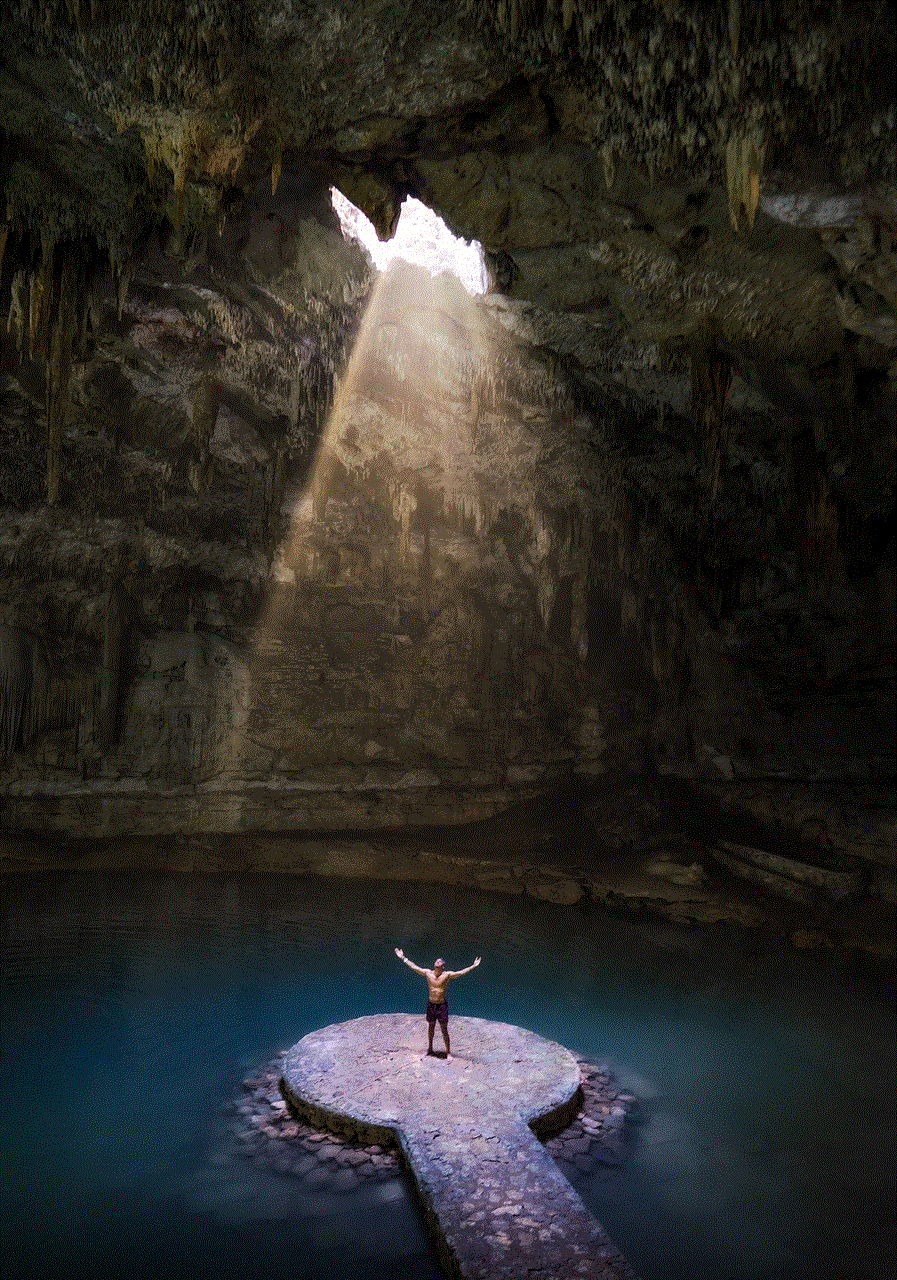
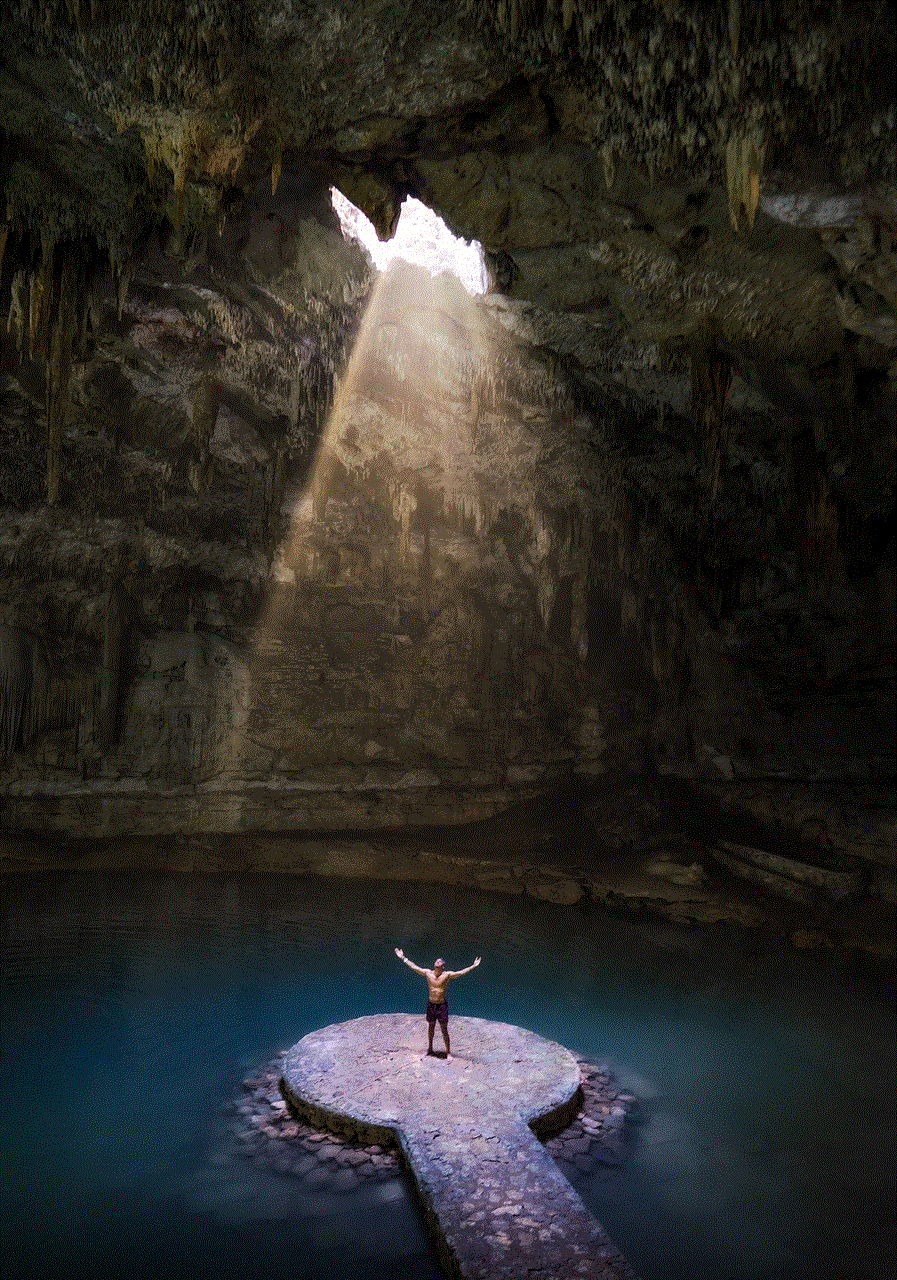
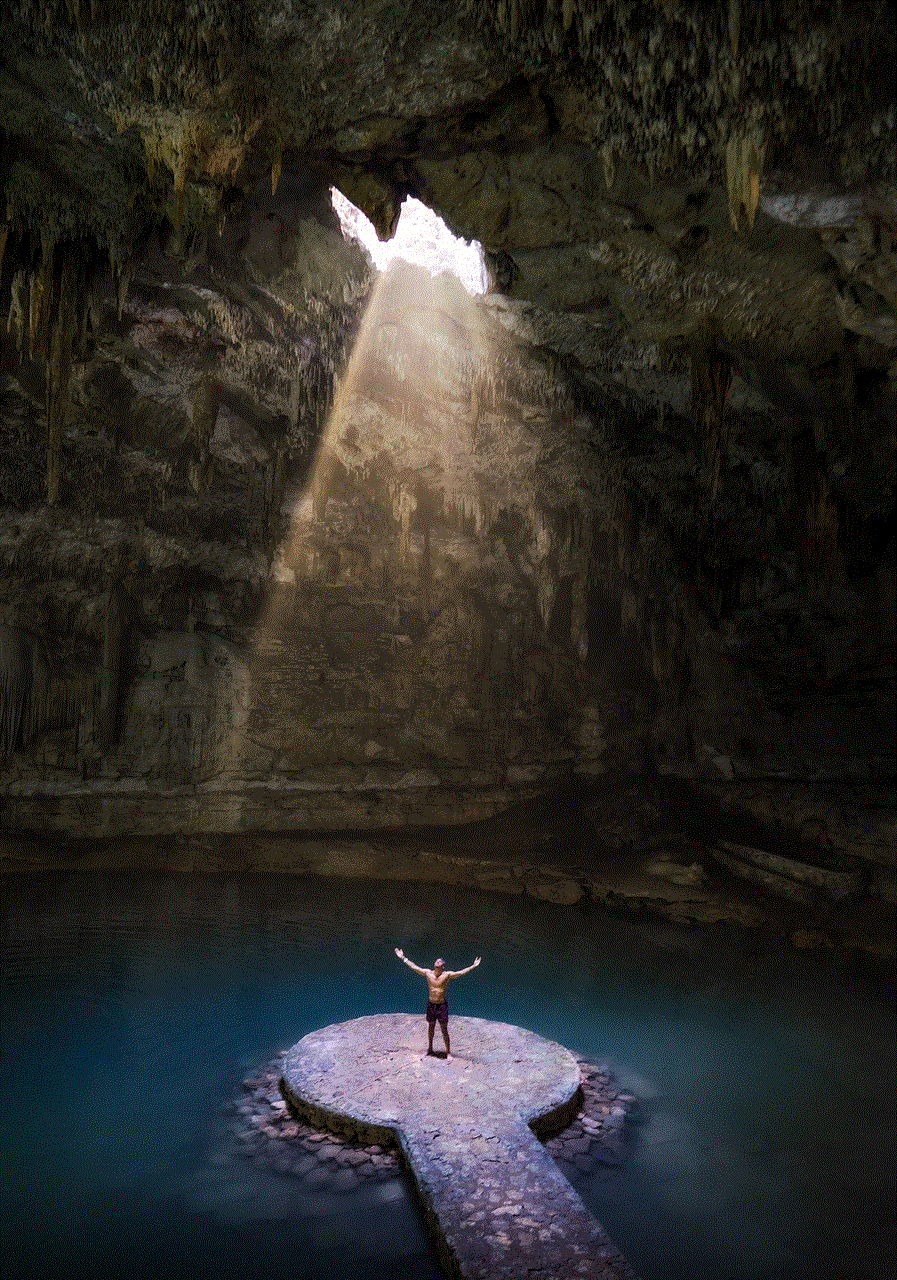
In conclusion, can your parents see your search history on wifi? Yes, they can. As long as your device is connected to the same wifi network as your parents’ devices, they can potentially access your search history. However, this does not mean that they should actively monitor your online activities. It is crucial to have open communication and set boundaries with your parents regarding internet usage. Additionally, there are ways to prevent your parents from seeing your search history, such as using a VPN or a different network. Ultimately, it is essential to have a healthy balance between privacy and parental guidance when it comes to internet usage.
how to see like posts on instagram
Instagram has become one of the most popular social media platforms, with over a billion active users worldwide. It is a photo and video-sharing app that allows users to connect with friends, family, and even celebrities. One of the key features of Instagram is the ability to like posts, which is a way for users to show appreciation for content they enjoy. But have you ever wondered how you can see like posts on Instagram? In this article, we will explore different ways to see like posts on Instagram and how you can use this feature to your advantage.
Before we dive into how to see like posts on Instagram, let’s first understand what exactly a like is on this platform. A like on Instagram is a form of engagement, where a user clicks on a heart-shaped icon below a post to show that they enjoyed the content. It is a way to interact with posts without leaving a comment. The number of likes a post receives is an indicator of how popular it is among the audience. Now, let’s see how you can view like posts on Instagram.
1. On Your Feed
The most common way to see like posts on Instagram is through your feed. When you open the app, the first thing you see is your feed, which is a collection of posts from the accounts you follow. You can scroll through your feed to see the latest posts from your favorite accounts. If you come across a post with a heart icon, it means that you have liked the post. You can also double-tap on a post to like it instantly. However, you can only see the posts that you have liked, and not the ones that others have liked.
2. On Your Profile
Another way to see like posts on Instagram is through your profile. When you click on your profile icon at the bottom right corner of the screen, you will see all your posts in a grid format. Above the grid, there are three tabs – Posts, IGTV, and Tagged. Click on the Posts tab, and you will see all your posts. But, if you click on the heart-shaped icon next to the Posts tab, you will see all the posts that you have liked on Instagram. This is a great way to revisit the posts that you have enjoyed in the past.
3. On Others’ Profiles
You can also see the posts that someone else has liked on their profile. To do this, go to the profile of the user whose likes you want to see. Click on the following tab, and you will see a list of all the accounts they are following. Next to the following tab, there is a heart-shaped icon. Click on it, and you will see all the posts that the user has liked. This is an excellent way to discover new accounts and posts that align with your interests.
4. Through Hashtags
Hashtags are a vital part of Instagram, as they allow users to categorize their content and make it easier for others to find it. You can also use hashtags to see like posts on Instagram. Simply type in a hashtag in the search bar, and you will see all the posts that have used that particular hashtag. You can then click on the heart icon to see the liked posts for that hashtag. This is a great way to explore different posts related to a specific topic.
5. Through Explore Page
The Explore page on Instagram is a curated feed of posts that the algorithm thinks you will be interested in based on your activity on the app. It is a great way to discover new content and accounts. On the Explore page, you will see a mix of posts from accounts you follow and posts that you might like. If you come across a post that you like, you can click on the heart icon to see all the posts that the account has liked. This is an excellent way to find new accounts to follow and posts to like.
6. Using Third-Party Apps
There are also third-party apps available that allow you to see like posts on Instagram. These apps sync with your Instagram account and show you all the posts that you have liked. Some apps also allow you to see the posts that others have liked, similar to viewing the likes on someone else’s profile. However, it is essential to be cautious when using third-party apps, as they may have access to your personal information.
7. Through Notifications
If you have turned on post notifications for a specific account, you will receive a notification every time they post something new. But, you will also receive a notification when someone likes their post. You can click on the notification, and it will take you to the post, where you can see who has liked it. This is a great way to stay updated on the likes your posts are receiving and engage with your followers.
8. By Going Private
If you want to keep your Instagram activity private and not let others see your likes, you can switch to a private account. When your account is private, only your followers can see your likes and comments. This is a great option for those who value their privacy and don’t want others to know what they are liking on Instagram.
9. By Using Filters
Instagram also allows you to filter your likes by date, which is a great way to see the posts you liked during a specific time period. To do this, go to your profile and click on the heart icon. Then, click on the three dots at the top right corner of the screen and select “Filter.” You can then choose to filter your likes by “All Likes,” “Last Month,” “Last Week,” or “Last Year.”
10. By Saving Posts



Lastly, you can also save posts on Instagram to see them later. When you come across a post that you want to revisit, click on the bookmark icon at the bottom right corner of the post. The post will then be saved to your “Saved” tab, which you can access by clicking on your profile and then clicking on the bookmark icon. This is a great way to keep track of posts that you have liked and want to come back to.
In conclusion, there are various ways to see like posts on Instagram. Whether it’s through your feed, profile, hashtags, or third-party apps, you can easily access the posts that you have liked. You can also see the posts that others have liked by visiting their profile or using the Explore page. With these different methods, you can discover new content, engage with others, and keep track of your activity on the app. So go ahead and start exploring the posts that you and others have liked on Instagram!