how to see significant locations on iphone
As we go about our busy lives, our iPhones have become an integral part of our daily routine. From keeping us connected with loved ones to helping us navigate through unfamiliar places, our iPhones have become our trusty sidekick. But did you know that your iPhone also keeps track of your significant locations? Yes, you read that right. Your iPhone has the ability to record and store the locations you frequently visit. This feature, known as Significant Locations, can be a helpful tool in keeping track of your movements and providing personalized suggestions. In this article, we will discuss everything you need to know about Significant Locations and how to view them on your iPhone.
What are Significant Locations?
Significant Locations is a feature introduced by Apple in iOS 7 and has been present in all subsequent iOS versions. It allows your iPhone to record and store the locations you visit frequently, such as your home, workplace, or favorite coffee shop. This feature uses your iPhone’s GPS and other location services to track your movements and create a list of your significant locations. It can also use Wi-Fi hotspot and cell tower information to determine your location accurately.
Why does your iPhone record Significant Locations?
At first glance, the idea of our phones tracking our every move may seem unsettling. However, the purpose of recording Significant Locations is to enhance the user experience by providing personalized suggestions and improving location-based services. For example, if you frequently visit a particular restaurant, your iPhone may suggest it as a nearby dining option or show you the current wait time. It can also be useful for tracking your daily commute and providing real-time traffic updates. Additionally, Significant Locations can be helpful in locating your lost or stolen iPhone.
How to view Significant Locations on your iPhone?
Now that you know what Significant Locations are and why your iPhone records them let’s discuss how you can view them. The process may vary slightly depending on your iPhone model and iOS version, but here’s a general guide to viewing your Significant Locations.
1. Open the Settings app on your iPhone.
2. Scroll down and tap on Privacy.
3. In the Privacy settings, tap on Location Services.
4. Scroll down and select System Services.
5. Tap on Significant Locations.
6. You will be prompted to enter your passcode or use Touch ID/Face ID to access your Significant Locations.
7. Once you have entered the passcode, you will see a list of all your significant locations, along with the date and time you visited them.
8. You can tap on a location to view more details, such as the exact address and the number of times you have visited.
9. You can also toggle off the option to “Show History” if you don’t want your iPhone to record your Significant Locations in the future.
10. To delete all your Significant Locations, tap on “Clear History” at the bottom of the screen.
11. If you want to delete specific locations, swipe left on the location and tap on “Delete.”
12. To turn off Significant Locations entirely, toggle off the option for “Significant Locations.”
13. You can also access your Significant Locations from the Maps app by tapping on the “i” icon on the bottom right corner and selecting “Frequent Locations.”
14. Similarly, you can also access your Significant Locations from the Today View in the Notification Center.
15. To do this, swipe right from the home screen or lock screen to open the Today View and scroll down to find “Significant Locations.”
16. Tap on the location to view more details.
17. To turn off Significant Locations from the Today View, tap on “Edit” at the bottom of the screen, and then tap on the red minus sign next to “Significant Locations.”
18. Finally, tap on “Remove” to delete it from the Today View.
How to manage your Significant Locations data?
Now that you know how to view your Significant Locations, let’s discuss how you can manage your data to protect your privacy. As mentioned earlier, your iPhone records your Significant Locations to provide personalized suggestions and improve location-based services. However, if you are concerned about your privacy, you have the option to manage and control your data.
1. In the Significant Locations settings, you can turn off the option for “Significant Locations” to stop your iPhone from recording your movements.
2. You can also turn off the “Location-Based Alerts” and “Location-Based Suggestions” options to prevent your iPhone from using your Significant Locations data to provide personalized suggestions and alerts.
3. Additionally, you can turn off the “Frequent Locations” option in the Maps settings to stop your iPhone from recording your frequent places.
4. If you don’t want your iPhone to use your Significant Locations data to improve its services, you can toggle off the “Improve Maps” and “Improve Siri & Dictation” options in the Location Services settings.
5. You can also delete your Significant Locations data by tapping on “Clear History” in the Significant Locations settings.
6. To delete specific locations, swipe left on the location and tap on “Delete.”
7. You can also turn off Significant Locations entirely by toggling off the option for “Significant Locations.”
8. Finally, you can also reset your location and privacy settings by going to Settings > General > Reset > Reset Location & Privacy. This will erase all your location and privacy settings, including your Significant Locations data.
Conclusion
In conclusion, Significant Locations is a useful feature that allows your iPhone to record and store the locations you frequently visit. It can be helpful in providing personalized suggestions and improving location-based services. However, if you are concerned about your privacy, you have the option to manage and control your data. By following the steps mentioned in this article, you can easily view, manage, and delete your Significant Locations on your iPhone. So, the next time you open your Significant Locations, don’t be surprised to see your favorite spots listed there.
can more than one person track an airtag
With the release of Apple’s new AirTag, many people are excited about the possibilities of tracking their belongings with ease. But one question that has been on many people’s minds is whether more than one person can track an AirTag. The short answer is yes, but there is more to it than that. In this article, we will take an in-depth look at the capabilities of AirTag and how multiple people can track a single AirTag.
What is an AirTag?
First, let’s start with the basics. An AirTag is a small, round device that can be attached to your belongings and tracked using Apple’s Find My app. It uses Bluetooth technology to connect to your iPhone and can be used to locate lost items such as keys, bags, or even pets.
One of the most significant features of AirTag is its precision tracking. It uses Apple’s vast network of devices to pinpoint the location of an AirTag, making it easier to find lost items. Additionally, AirTag has a built-in speaker that plays a sound to help you locate your item if it is nearby.
Can more than one person track an AirTag?
The simple answer is yes. But it’s not as straightforward as sharing the location of an AirTag with another person. Let’s break it down further.
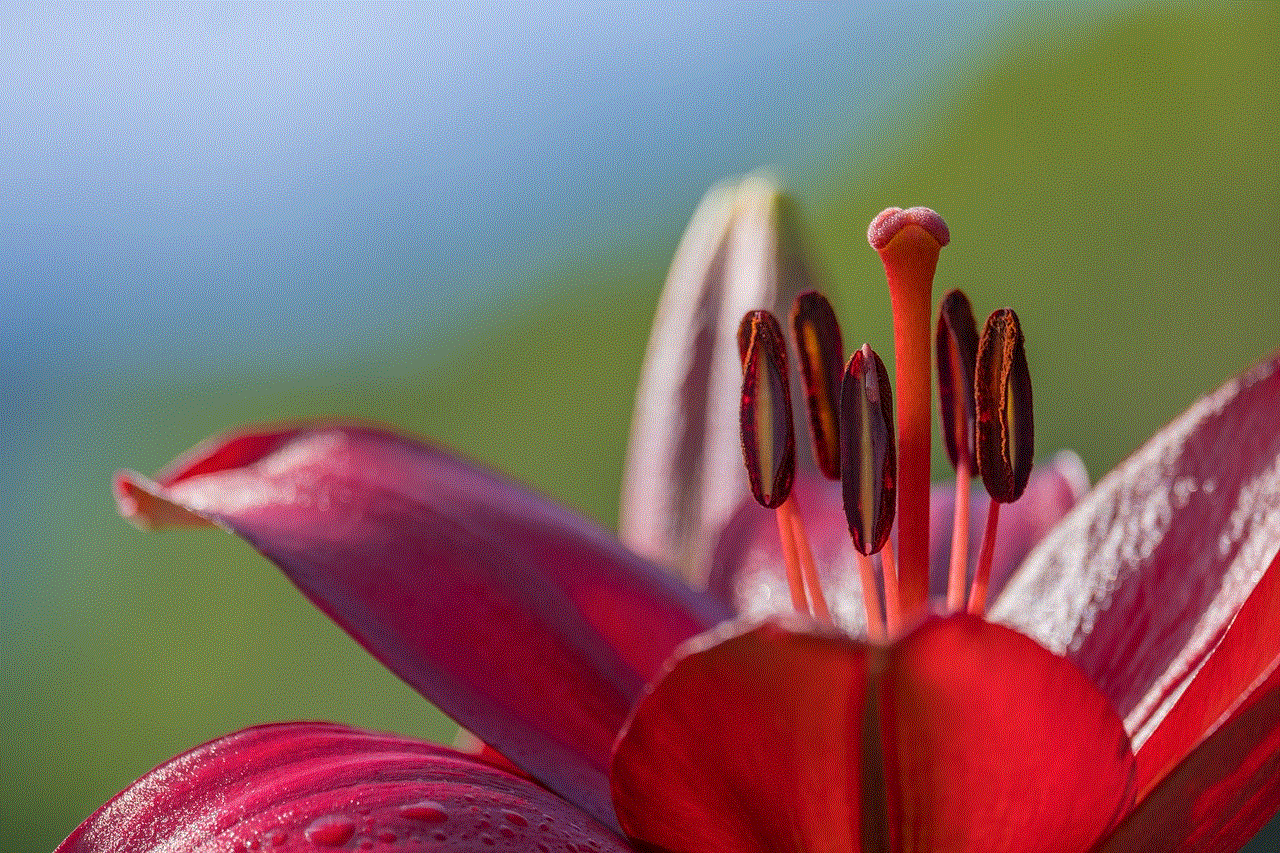
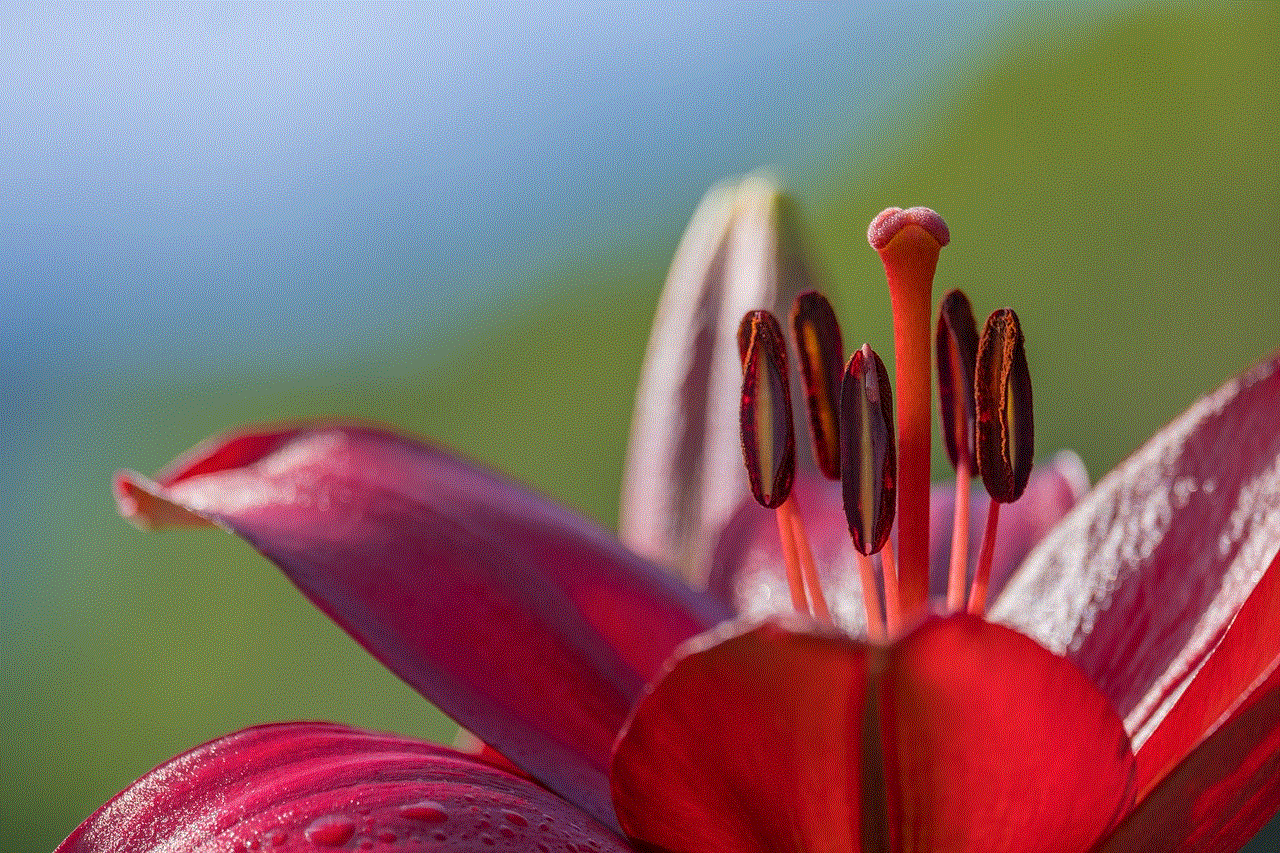
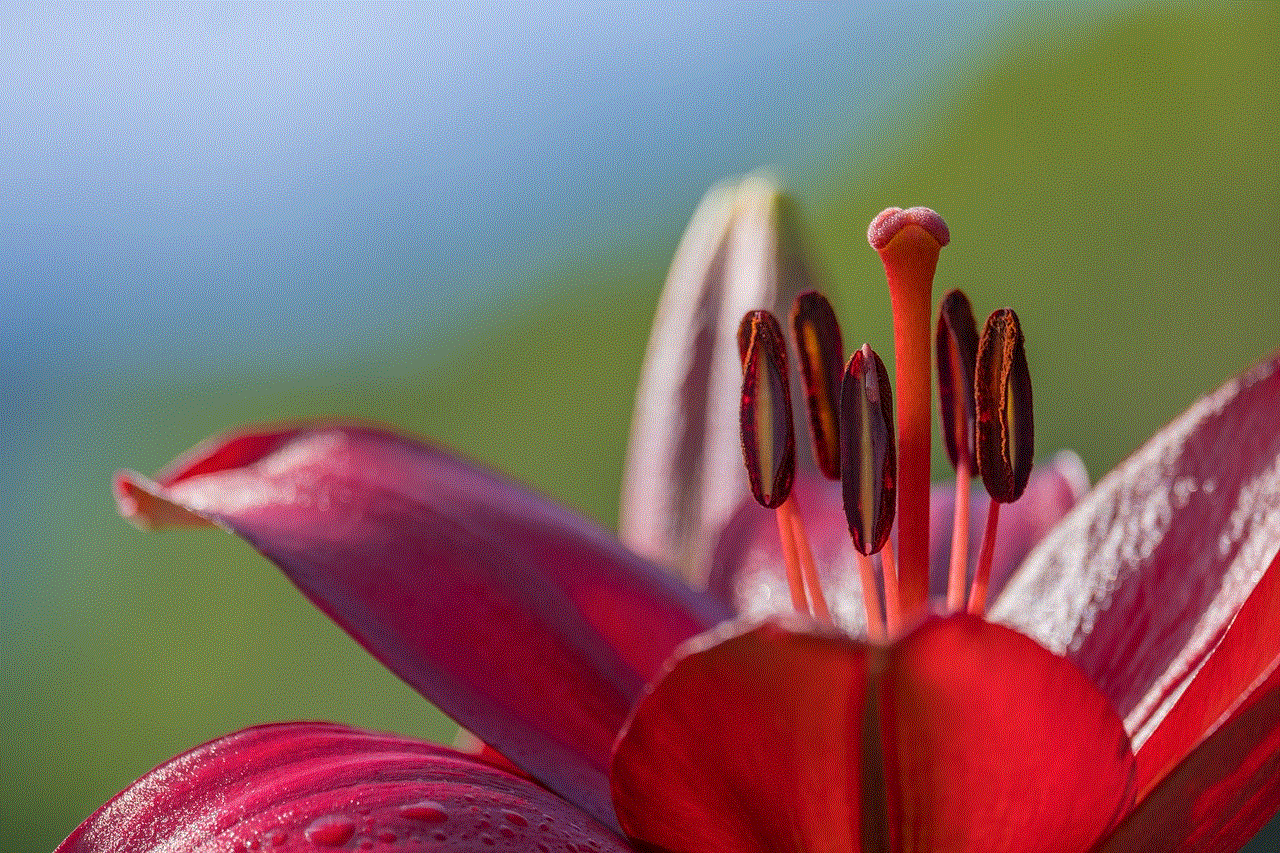
When setting up an AirTag, you have the option to register it to your Apple ID. This means that only you will be able to track the AirTag using your iPhone. However, you can also choose to share the AirTag’s location with others, but this will only work if the other person has an iPhone and is signed in to the same Apple ID.
Another option is to use the Family Sharing feature on your iPhone. By setting up Family Sharing, you can share the location of an AirTag with members of your family. This is a great option for families who want to track their belongings together, such as a shared set of keys.
What if I want to share an AirTag with someone who is not part of my family or does not have an iPhone? In this case, you can use the Lost Mode feature on the Find My app. This allows you to leave a message with a contact number for the person who finds your lost item, even if they don’t have an iPhone. However, this does not allow real-time tracking of the AirTag’s location.
Using an AirTag with multiple people
Now that we know the different ways to share an AirTag’s location with others, let’s take a look at how it works in practice.
Let’s say you and your partner both want to track your shared set of keys using AirTag. You can set up the AirTag using your Apple ID and then share the location with your partner’s iPhone using the Find My app. This will allow both of you to track the keys’ location and receive notifications when they are found.
However, there are a few things to keep in mind when sharing an AirTag’s location with someone else. Firstly, the person you are sharing the location with needs to have an iPhone, as the Find My app is only available on iOS devices. Additionally, they need to have an Apple ID and be signed in to the Find My app with the same Apple ID that you shared the location with.
Another important thing to note is that the person you share the location with can also see your location. This is because the Find My app uses your iPhone’s location to track the AirTag. So if you are not comfortable with someone knowing your location, it’s best to not share the AirTag’s location with them.
Limitations of sharing an AirTag’s location
While sharing an AirTag’s location with others can be useful, it does have its limitations. For example, if you give an AirTag to someone else to use, you will no longer be able to track its location. This is because the AirTag is now registered to a different Apple ID. So if you plan on sharing an AirTag with someone else, make sure you have a spare one for yourself.
Additionally, if the person you shared the AirTag’s location with loses their iPhone, they will no longer be able to track the AirTag’s location. This is because the Find My app is not accessible without an iPhone. So if you are sharing an AirTag’s location with someone else, it’s a good idea to have a backup plan in case their iPhone is lost.
Privacy concerns
With the ability to share an AirTag’s location with others, there are bound to be privacy concerns. Apple has addressed these concerns by implementing several privacy features.
For starters, when you share an AirTag’s location with someone, they will only be able to see the location of the AirTag, not your location. Additionally, you have the option to stop sharing the AirTag’s location at any time. This can be done by removing the person’s access to your iPhone’s location in the Find My app.
Moreover, Apple has implemented a feature called “Unknown Item Safety” that alerts you if an unknown AirTag is continuously moving with you. This is to prevent someone from tracking your location without your knowledge.
What about tracking someone else’s AirTag?
Now that we have covered the topic of sharing an AirTag’s location with others let’s look at the other side of the coin. Can you track someone else’s AirTag?
The short answer is no. Apple has designed AirTag with privacy in mind, and it is not possible to track someone else’s AirTag without their knowledge. If you come across someone else’s AirTag, you will not be able to see its location, and the AirTag will not be able to track your location.
However, if you believe that someone has placed an AirTag on your belongings without your knowledge, you can use the Find My app to detect if there is an unknown AirTag near you. You can also disable the AirTag by removing its battery or putting it in Lost Mode.
Safety measures when using AirTag
While AirTag is a helpful device in tracking lost items, there are a few safety measures to keep in mind when using it. For example, it’s important not to use AirTag to track people or pets without their knowledge. This can be considered a violation of their privacy.
Additionally, make sure to follow local laws and regulations when using AirTag. In some countries, it is illegal to track someone without their consent, so it’s essential to be aware of these laws before using AirTag.



Conclusion
In conclusion, more than one person can track an AirTag, but it depends on how you set it up. You can share an AirTag’s location with others using the Find My app or Family Sharing feature, but there are limitations and privacy concerns to consider. It’s crucial to respect other people’s privacy when using AirTag and to follow local laws and regulations. Apple has implemented several privacy features to ensure the safety and security of its users, but it’s always important to use AirTag responsibly.