how to see time played on ps5
Title: How to Check Time Played on PS5: A Comprehensive Guide
Introduction:
The PlayStation 5 (PS5) has taken the gaming community by storm, offering unparalleled gaming experiences and cutting-edge technology. As avid gamers, we often find ourselves engrossed in our favorite titles for hours on end. But have you ever wondered just how much time you’ve spent playing your beloved games on the PS5? In this article, we will guide you through various methods to check your time played on PS5, allowing you to gain insights into your gaming habits and track your progress. So, let’s dive in!
1. Using the PS5 System:
The PS5 console provides a built-in feature that allows you to monitor your gameplay time. To access this information, follow these simple steps:
– Turn on your PS5 and navigate to the home screen.
– Select your profile avatar in the top right corner.
– Scroll down and choose “Profile.”
– On your profile page, select “Games.”
– Here, you’ll find a list of the games you’ve played, along with their respective playtimes.
2. PlayStation App:
If you prefer checking your gameplay statistics on your mobile device, the PlayStation App is a handy tool. Here’s how to use it:
– Download and install the PlayStation App on your smartphone.
– Log in using your PSN account credentials.
– Tap on the “Profile” tab at the bottom of the screen.
– Scroll down to find the “Games” section.
– You’ll see a list of games played, along with their playtimes.
3. Third-Party Websites:
Several websites offer comprehensive tracking and analytics tools that allow you to see your time played on PS5. These websites use your PSN account data to provide detailed information about your gaming sessions. Some popular options include:
– PSNProfiles: This website offers a wide range of statistics, including total playtime, trophy progress, and more.
– TrueTrophies: Similar to PSNProfiles, TrueTrophies provides detailed insights into your gameplay time and trophy progress.
– Exophase: Known for its sleek design and user-friendly interface, Exophase offers comprehensive game tracking and analysis features.
4. In-Game Statistics:
Many games provide their own built-in time tracking systems. These in-game statistics can offer a more detailed breakdown of your playtime, including specific hours spent in different game modes or activities. To access this information, check the game’s settings or options menu.
5. PlayStation Trophies:
Trophies are an integral part of the PlayStation gaming experience. They not only symbolize your achievements but can also help you gauge your time played. By examining the timestamps on your trophies, you can estimate the time spent playing a specific game or completing certain objectives.
6. Gaming Tracker Apps:
Apart from the PlayStation App, various third-party gaming tracker apps are available for both iOS and Android devices. These apps allow you to track your gaming sessions across multiple platforms, including the PS5. Some notable options include:
– GameTime: A sleek and user-friendly app that offers detailed statistics, including playtime, achievement progress, and more.
– GameTrack: This app provides extensive tracking capabilities, allowing you to monitor your time played on the PS5 as well as other gaming platforms.
7. PlayStation Plus Cloud Saves:
If you are a PlayStation Plus subscriber, you can utilize the cloud save feature to track your gaming time. By accessing your cloud saves, you can compare the timestamps of your most recent saves, giving you an idea of your playtime.
8. Data from Developers:
Certain game developers provide official statistics and insights into your gameplay time. These details can be found on their websites, forums, or through dedicated apps. Examples include Ubisoft’s “Uplay” app and Electronic Arts’ “EA Play” service.
9. Peripheral Accessories:
Some gaming accessories, such as gaming headsets or controllers, offer companion apps that provide additional features, including gameplay time tracking. Check the manufacturer’s website or app store for compatible apps that work in conjunction with your gaming peripherals.
10. Manual Tracking:
If all else fails, you can resort to manual tracking. Simply keep a log of your gaming sessions, including start and end times. While this method may not be as accurate as automated tracking, it can still give you a general idea of your time played.
Conclusion:
As passionate gamers, it’s natural to want to know how much time we’ve invested in our favorite PS5 titles. Whether you choose to use the PS5 system, the PlayStation App, third-party websites, in-game statistics, or gaming tracker apps, there are numerous ways to check your time played on PS5. By utilizing these methods, you can gain valuable insights into your gaming habits, track your progress, and make informed decisions about your gaming experience. So, go ahead and explore the various options available to you, and happy gaming!
reasons phones should be allowed in school
In today’s society, the use of technology has become increasingly prevalent in all aspects of our lives. From communication to entertainment, it seems that we are constantly connected to our phones. However, when it comes to the use of phones in schools, there is much debate and controversy surrounding this topic. Many argue that phones should not be allowed in schools due to distractions and potential misuse, but there are also valid reasons why phones should be allowed in schools. In this article, we will explore the various reasons why phones should be allowed in schools.
Firstly, phones can serve as a valuable educational tool. With the advancements in technology, phones are now equipped with various educational apps and resources that can aid students in their learning. For instance, there are apps that provide study guides, flashcards, and even virtual simulations to help students better understand complex concepts. These tools can be especially helpful for students who may struggle with traditional teaching methods or have learning disabilities. By allowing phones in school, students have access to these resources at their fingertips, making learning more accessible and engaging.
Moreover, phones can also be used as a means of communication between students and teachers. In today’s society, we are constantly connected through our phones, and this can be utilized in a positive way in the classroom. For example, teachers can create group chats for their classes, where students can ask questions, share ideas, and collaborate on assignments. This not only promotes effective communication but also encourages teamwork and a sense of community within the classroom. Additionally, students can also reach out to their teachers through messaging apps if they have any concerns or need clarification on a concept. This can ultimately improve the student-teacher relationship and create a more inclusive learning environment.
Another reason why phones should be allowed in schools is for safety purposes. In the unfortunate event of an emergency, having a phone can be a lifesaving tool. Students can use their phones to call for help or alert authorities in case of a dangerous situation. Moreover, parents can easily reach their children in case of an emergency or change of plans. With phones being allowed in schools, parents can have peace of mind knowing that they can always reach their children and vice versa. This is especially important in today’s world, where safety is a growing concern for parents and students alike.
Furthermore, phones can also promote independence and responsibility in students. By allowing phones in schools, students are given the opportunity to manage their own devices and use them responsibly. This can teach them important skills such as time management, self-control, and organization. With the guidance of teachers and proper rules and regulations in place, students can learn to use their phones in a responsible manner, which can ultimately translate into their personal and academic lives.
In addition, phones can also serve as a source of motivation for students. Many students are more engaged and motivated when using technology as opposed to traditional teaching methods. By incorporating phones into the classroom, teachers can make learning more interactive and exciting for their students. For example, students can use their phones to participate in online quizzes, polls, and games related to the lesson. This not only adds an element of fun to the classroom but also helps students retain information better. Furthermore, students can also use their phones to research and explore topics that interest them, which can further enhance their learning experience.
Moreover, phones can also be used to bridge the gap between school and home. With the use of phones, parents can stay informed about their child’s academic progress and communicate with teachers more easily. Many schools now use online platforms and apps to update parents about their child’s grades, attendance, and behavior. This allows parents to be more involved in their child’s education and address any concerns or issues in a timely manner. Additionally, students can also use their phones to complete homework or assignments, eliminating the need for them to carry heavy textbooks back and forth from school.
Allowing phones in schools can also prepare students for the real world. In today’s society, phones are used in almost every aspect of our lives. By incorporating them into the school environment, students can learn how to use their phones in a responsible and productive manner. This can be especially beneficial for students who may not have access to technology at home. By teaching them how to use phones for educational purposes, we are equipping them with important skills that they will need in their future careers.
Furthermore, the use of phones in schools can also promote inclusivity and accessibility. For students with disabilities, phones can serve as a helpful tool to aid in their learning. With the use of special apps and features, students with visual or hearing impairments can have equal access to educational resources. This can also promote a more inclusive and diverse learning environment, where all students can participate and engage in the classroom.
Lastly, allowing phones in schools can also save time and resources. With the use of phones, students can access digital textbooks, online resources, and educational apps, eliminating the need for physical copies. This not only reduces the cost of textbooks but also saves time and effort in carrying heavy books around. Moreover, with the shift towards online learning, phones can serve as an important tool in facilitating virtual classrooms, saving schools the cost of purchasing additional devices for students.
In conclusion, while there are valid concerns about the use of phones in schools, there are also many reasons why they should be allowed. From providing educational resources, promoting communication and safety, to teaching important skills and preparing students for the real world, phones can serve as a valuable tool in the classroom. It is important for schools to establish proper rules and regulations, as well as educate students on the responsible use of phones. By doing so, we can harness the potential of technology and create a more effective and engaging learning environment for students.
setup wndr3400 as access point
The Netgear WNDR3400 is a dual-band wireless router that has been a popular choice for home and small business users for many years. However, as technology advances and new models are released, many users are looking to repurpose their WNDR3400 routers as access points. In this article, we will guide you through the steps to set up your WNDR3400 as an access point and explore the benefits and limitations of this configuration.
What is an Access Point?
An access point (AP) is a device that allows wireless devices to connect to a wired network. Unlike a router, which acts as the central hub for a network, an access point simply extends the range of an existing wireless network. This allows devices that are out of range of the main router to connect to the network, providing seamless connectivity throughout your home or business.
Why Use the WNDR3400 as an Access Point?
There are several reasons why you may want to repurpose your WNDR3400 as an access point. Firstly, if you have upgraded to a new router but still want to use the WNDR3400, setting it up as an access point will allow you to extend the range of your new router. This is especially useful for larger homes or businesses where the coverage of a single router may not be enough.
Additionally, setting up the WNDR3400 as an access point can help to reduce interference and improve network performance. By using two separate devices – one for routing and one for wireless access – you can divide the workload and reduce the strain on your network. This can result in a more stable and reliable connection for your devices.
Setting Up the WNDR3400 as an Access Point
Before we dive into the steps to set up your WNDR3400 as an access point, it’s important to note that this process may differ slightly depending on your specific network setup. It’s always a good idea to consult the user manual or contact Netgear support for additional assistance if needed.
1. Connect the WNDR3400 to Your Network
To begin, you will need to connect the WNDR3400 to your existing network. To do this, follow these steps:
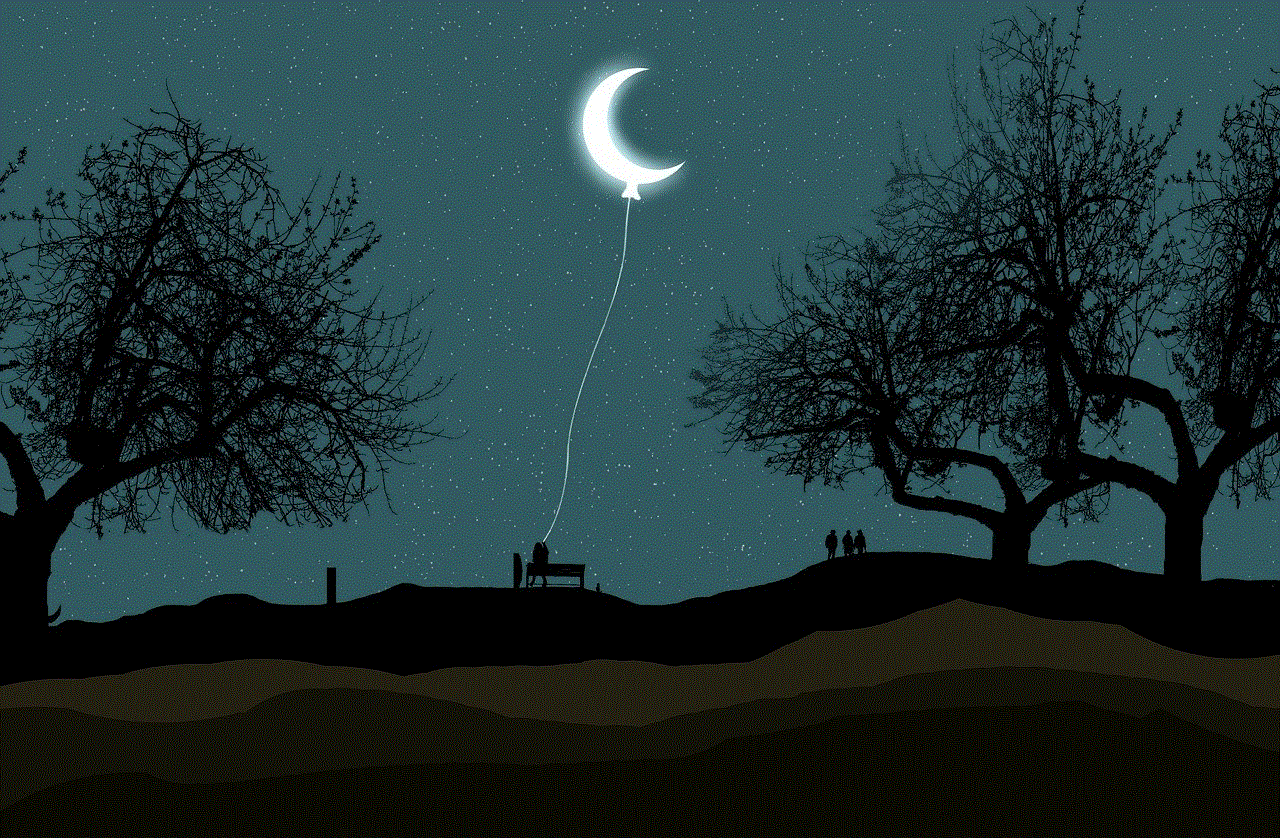
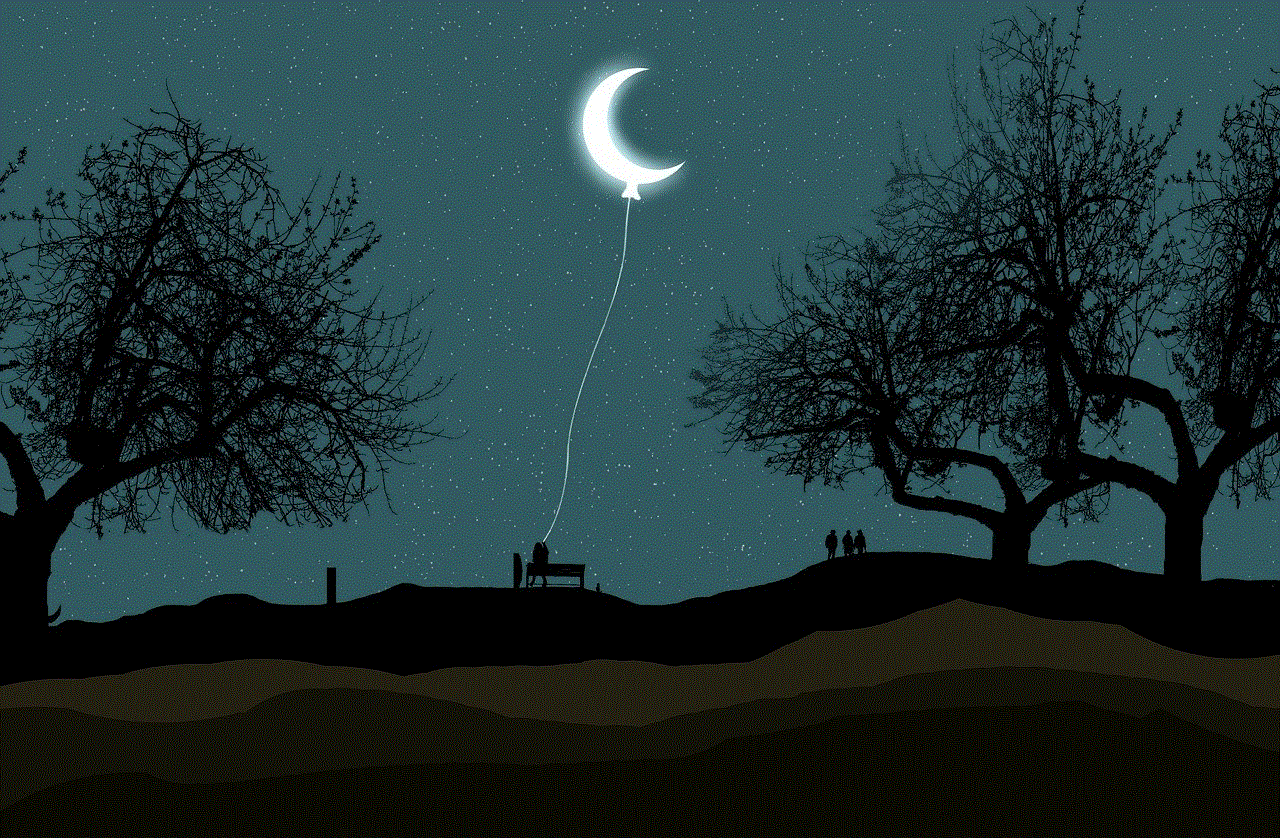
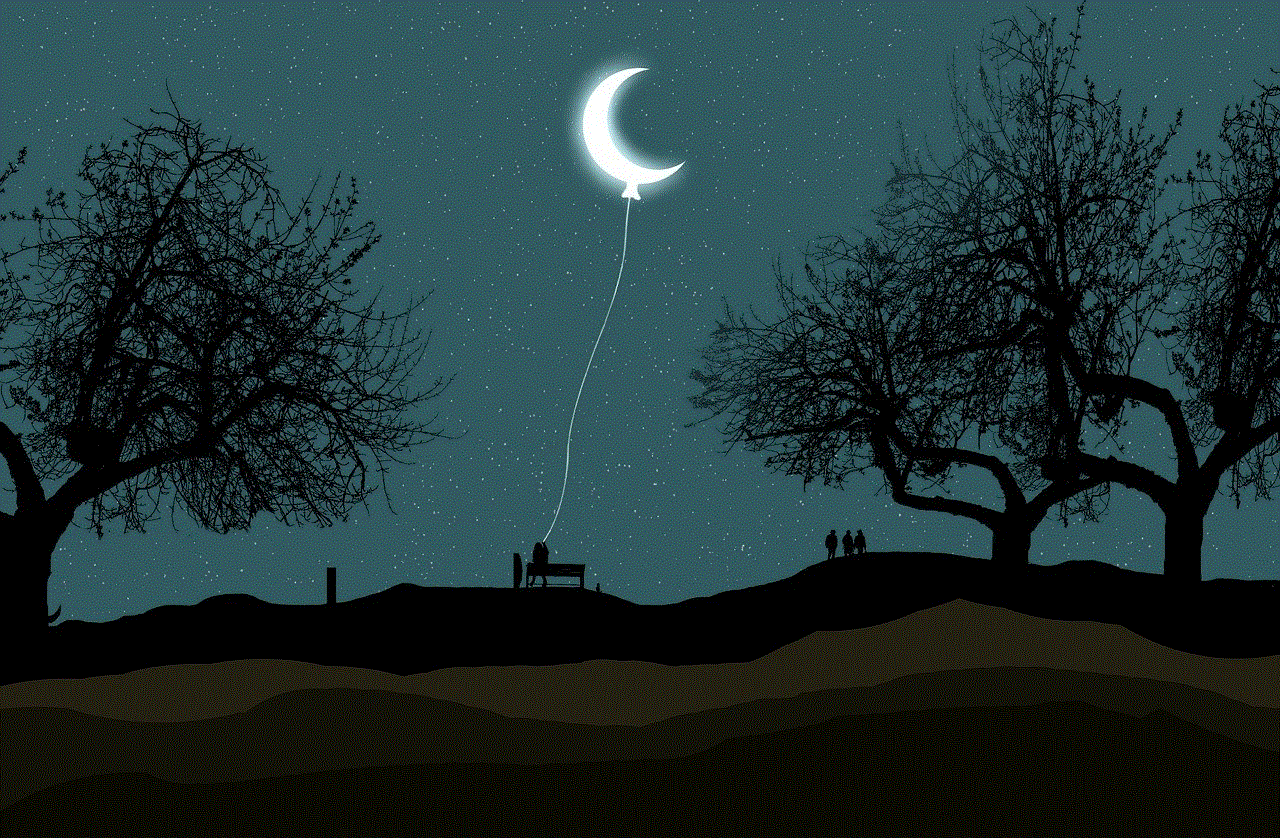
– Connect an Ethernet cable from one of the LAN ports on your main router to the WAN port on the WNDR3400.
– Connect your computer to one of the LAN ports on the WNDR3400 using another Ethernet cable.
2. Access the Router’s Settings
Next, you will need to access the settings of the WNDR3400. To do this, open your web browser and type in the default IP address of the router, which is usually 192.168.1.1. This will bring you to the router’s login page.
If you have changed the default IP address, you will need to use the new IP address to access the settings. If you are unsure of the IP address, you can check it in the user manual or by using a network scanning tool.
3. Disable DHCP
Once you have accessed the router’s settings, you will need to disable the DHCP (Dynamic Host Configuration Protocol). DHCP is responsible for assigning IP addresses to devices on a network, and having two devices with DHCP enabled can cause conflicts.
To disable DHCP, go to the LAN setup or LAN settings section and uncheck the box next to ‘Enable DHCP Server’. Save the changes and wait for the router to reboot.
4. Configure the Wireless Settings
Next, you will need to configure the wireless settings on the WNDR3400. To do this, go to the wireless setup or wireless settings section and set the wireless mode to ‘Access Point’. You can also change the SSID (wireless network name) and password to match your main router for seamless connectivity.
Additionally, it’s recommended to use different wireless channels for each router to avoid interference. You can check the wireless channels of your main router in its settings and use a different channel for the WNDR3400.
5. Connect the WNDR3400 to Your Main Router
After configuring the wireless settings, you will need to disconnect the Ethernet cable from your computer and connect it to one of the LAN ports on your main router. This will allow the WNDR3400 to receive the internet connection from your main router.
6. Test the Connection
Once you have completed the setup, you can test the connection by connecting a wireless device to the WNDR3400. If everything has been set up correctly, the device should be able to connect to the internet through the WNDR3400.
Benefits and Limitations of Using the WNDR3400 as an Access Point
As with any network setup, there are both benefits and limitations to using the WNDR3400 as an access point. Let’s take a look at some of the main advantages and disadvantages of this configuration.
Benefits:
1. Improved Network Performance – By separating the routing and wireless functions, you can improve the overall performance and stability of your network.
2. Extended Range – Using an access point will allow you to extend the range of your wireless network, providing better coverage in areas that were previously out of range.
3. Cost-Effective – If you already have a WNDR3400 and are looking to extend your network, repurposing it as an access point is a cost-effective solution.
Limitations:
1. Limited Features – When set up as an access point, the WNDR3400 will not have all of the features and functions that are available when used as a router. For example, you will not be able to create a guest network or use parental controls.
2. Single Network Name – When using an access point, all devices will be connected to the same network, which can be confusing for users who are used to having separate networks for different purposes.
3. Requires Additional Setup – Setting up the WNDR3400 as an access point will require additional setup and may be more complicated for inexperienced users.
Conclusion



In conclusion, the Netgear WNDR3400 can be a versatile device that can be used as both a router and an access point. By following the steps outlined in this article, you can easily set up your WNDR3400 as an access point and extend the range and improve the performance of your wireless network. While there are some limitations to this configuration, it can be a cost-effective solution for those looking to improve their network without investing in additional equipment.