how to turn off gps on iphone
# How to turn off GPS on iPhone: A Comprehensive Guide
In an era where smartphones have become an integral part of our lives, the use of GPS technology has surged dramatically. While GPS (Global Positioning System) offers numerous benefits, such as navigation and location-based services, many users may find themselves wanting to disable GPS on their iPhones for various reasons. Whether it’s to preserve battery life, enhance privacy, or reduce distractions, knowing how to turn off GPS on your iPhone is a fundamental skill for any user. In this article, we will explore multiple methods to disable GPS on your iPhone, discuss the implications of doing so, and provide some tips for managing location services effectively.
## Understanding GPS and Location Services
Before we delve into the process of turning off GPS on your iPhone, it’s essential to understand what GPS is and how location services work on your device. GPS is a satellite-based navigation system that enables devices to determine their precise location anywhere on Earth. On iPhones, GPS is integrated with various apps and services, including maps, weather updates, social media, and more.
Location services on iPhones leverage GPS along with Wi-Fi, Bluetooth, and cellular signals to provide accurate location information. This functionality allows users to access useful features like turn-by-turn navigation, location tagging in photos, and location-based reminders. However, with these conveniences come potential privacy concerns, as many apps request access to your location data.
## Why You Might Want to Turn Off GPS
There are several reasons why you might consider turning off GPS on your iPhone:
1. **Privacy Concerns**: Many users are uncomfortable with apps tracking their locations, which can lead to unauthorized data usage and potential breaches of privacy.
2. **Battery Life**: GPS can be a significant drain on battery life, especially if multiple apps are constantly accessing location data. Disabling GPS can help conserve battery life.
3. **Distraction Reduction**: If you find yourself constantly bombarded by location-based notifications, turning off GPS can help you minimize distractions.
4. **Security Reasons**: In certain situations, such as during travel or in sensitive environments, it may be prudent to disable location services to prevent tracking.
## How to Turn Off GPS on iPhone
Turning off GPS on your iPhone can be accomplished through a few different methods. Below, we’ll outline the steps for each method, ensuring you have comprehensive guidance at your disposal.
### Method 1: Turning Off Location Services Entirely
The most straightforward way to disable GPS functionality is to turn off Location Services entirely. Here’s how to do it:
1. **Open Settings**: Locate the Settings app on your iPhone’s home screen and tap to open it.
2. **Privacy & Security**: Scroll down and select “Privacy & Security.” This section manages all privacy-related settings, including location services.
3. **Location Services**: Tap on “Location Services” at the top of the screen. This will bring up all the apps that have requested access to your location.
4. **Toggle Off**: At the top of the Location Services menu, you will see a toggle switch. Tap the switch to turn off Location Services entirely. This will disable GPS for all apps on your iPhone.
5. **Confirm**: A prompt may appear asking you to confirm that you want to disable Location Services. Confirm your choice.
By following these steps, you have successfully turned off GPS on your iPhone. However, keep in mind that this will affect all apps that rely on location data.
### Method 2: Disabling GPS for Specific Apps
If you want to retain GPS functionality for certain apps while disabling it for others, you can customize the settings for individual applications. Here’s how:
1. **Open Settings**: As with the previous method, start by opening the Settings app.
2. **Privacy & Security**: Navigate to “Privacy & Security.”
3. **Location Services**: Tap on “Location Services” to see the list of apps.
4. **Select an App**: Scroll through the list and select the app for which you want to disable GPS.
5. **Choose Location Access**: You will see several options, including “Never,” “Ask Next Time,” “While Using the App,” and “Always.” Select “Never” to prevent the app from accessing your location.
6. **Repeat**: Repeat these steps for any other apps from which you want to disable GPS access.
This method allows you to maintain the GPS features you still want while protecting your privacy from apps that you prefer not to share your location with.
### Method 3: Turning Off Significant Locations
Significant Locations is a feature that allows your iPhone to learn places you visit frequently, which can improve the accuracy of location-based services and suggestions. However, if you’re concerned about privacy, you can turn off this feature:
1. **Open Settings**: Again, start by opening the Settings app.
2. **Privacy & Security**: Navigate to “Privacy & Security.”
3. **Location Services**: Tap on “Location Services.”
4. **System Services**: Scroll to the bottom and tap on “System Services.”
5. **Significant Locations**: Select “Significant Locations.” You may need to authenticate with Face ID, Touch ID, or your password.
6. **Toggle Off**: At the top of the Significant Locations menu, you will see a toggle switch. Tap it to turn off the feature.
Disabling Significant Locations will stop your iPhone from tracking and learning about your frequently visited places.
### Method 4: Airplane Mode
If you want to turn off all wireless communication, including GPS, you can enable Airplane Mode. Here’s how to do it:
1. **Open Control Center**: Swipe down from the upper-right corner of the screen (for iPhone X and later) or swipe up from the bottom of the screen (for iPhone 8 and earlier).
2. **Enable Airplane Mode**: Tap the airplane icon. This will disable all wireless communication, including cellular, Wi-Fi, and Bluetooth, which also turns off GPS.
3. **Use Wi-Fi or Bluetooth**: If you still want to use Wi-Fi or Bluetooth while in Airplane Mode, you can turn them back on manually.
While Airplane Mode is a quick way to disable GPS, it also disables other essential services, so use this method judiciously.
## Managing Location Services Effectively
Having GPS enabled on your iPhone can be beneficial, but it’s crucial to manage location services effectively to balance convenience with privacy. Here are some tips to help you do just that:
### 1. Review App Permissions Regularly
Regularly reviewing which apps have access to your location is a good habit. By periodically checking these settings, you can ensure that only trusted apps have access to your location data.
### 2. Use “While Using the App” Option
For apps that require location access, consider selecting the “While Using the App” option. This setting allows the app to access your location only when you are actively using it, minimizing background location tracking.
### 3. Disable Location-Based Ads
If you prefer not to receive targeted ads based on your location, you can disable location-based ads in the Settings app. Go to “Privacy & Security” > “Apple Advertising” and toggle off “Personalized Ads.”
### 4. Limit Location Access for System Services
Many system services use location data, such as Find My iPhone and Location-Based Alerts. Review these services in the “System Services” section of Location Services and disable any that you don’t find necessary.
### 5. Enable Location Alerts
If you’re concerned about privacy, enable alerts for apps that request location access. This way, you can be informed when an app is trying to access your location and decide whether to allow it.
## Conclusion
Disabling GPS on your iPhone can be a straightforward process that offers various benefits, from enhancing privacy to conserving battery life. Whether you choose to turn off Location Services entirely, customize settings for specific apps, or disable Significant Locations, understanding how to manage GPS effectively can help you navigate the digital landscape more securely.
As technology continues to evolve, being aware of how your devices use GPS and location data is crucial. By following the methods outlined in this article and implementing effective management strategies, you can take control of your iPhone’s location services, ensuring that your privacy remains intact while still enjoying the benefits of modern technology. Remember, the choice is ultimately yours, and with a little knowledge, you can make informed decisions about how and when to use GPS on your iPhone.
apps that start with l
# Exploring Apps That Start with ‘L’: A Comprehensive Guide
In the ever-evolving world of technology, mobile applications have become integral to our daily lives. From productivity tools to entertainment platforms, apps serve myriad purposes and cater to diverse needs. In this article, we’ll delve into a curated list of applications that begin with the letter ‘L’. We’ll explore their functionalities, benefits, and unique features, providing you with a comprehensive understanding of each app.
## 1. The Rise of Mobile Applications
Before we dive into specific apps, it’s essential to understand the broader context of mobile applications. The proliferation of smartphones has revolutionized how we interact with technology. Applications now serve as gateways to a plethora of services, including communication, entertainment, education, and health. As of 2023, there are millions of apps available across various platforms, and the competition for user attention is fierce.
## 2. The Importance of App Categorization
Categorizing apps helps users navigate this vast digital landscape. By grouping applications based on their functionalities, users can quickly find what they need. The letter ‘L’ may not seem significant at first glance, but it opens the door to a variety of applications that excel in different areas. From lifestyle to learning, the versatility of ‘L’ apps is impressive.
## 3. Lifestyle Apps: Leading the Charge
One of the most popular categories of applications is lifestyle. These apps help users manage their daily lives, from meal planning to fitness tracking.
### 3.1. Lifesum
Lifesum is a health and wellness app that focuses on nutrition and fitness. Users can track their meals, monitor their water intake, and set personal goals. The app provides insights based on user data, helping individuals make healthier choices. With personalized meal plans and a vast database of food items, Lifesum stands out as a comprehensive tool for those looking to enhance their well-being.
### 3.2. Lose It!
Lose It! is another application that emphasizes weight management. Users can set weight loss goals and track their caloric intake through an easy-to-use interface. The app offers barcode scanning for quick food logging and connects with various fitness devices to provide a holistic view of health. Its community feature allows users to connect with others on similar journeys, fostering motivation and support.
## 4. Learning Apps: Expanding Knowledge Horizons
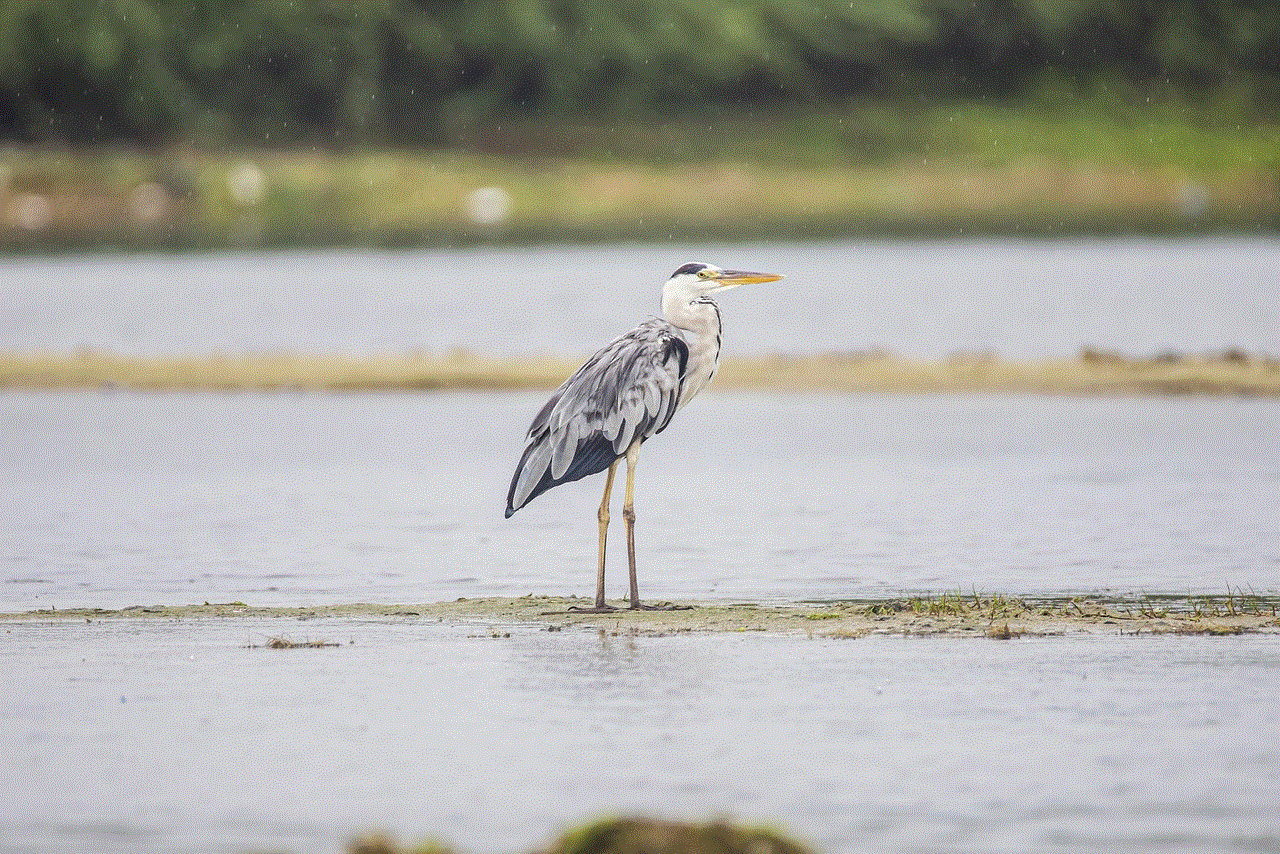
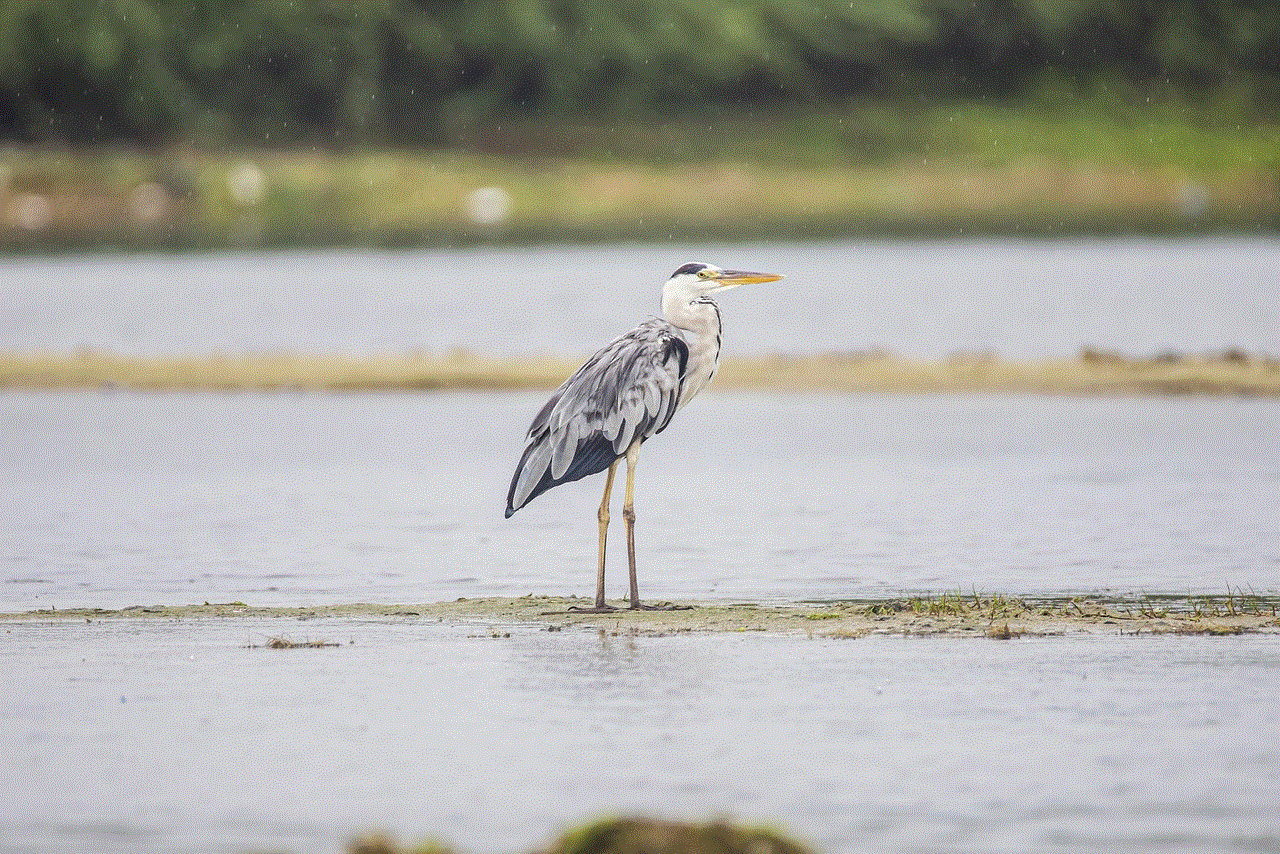
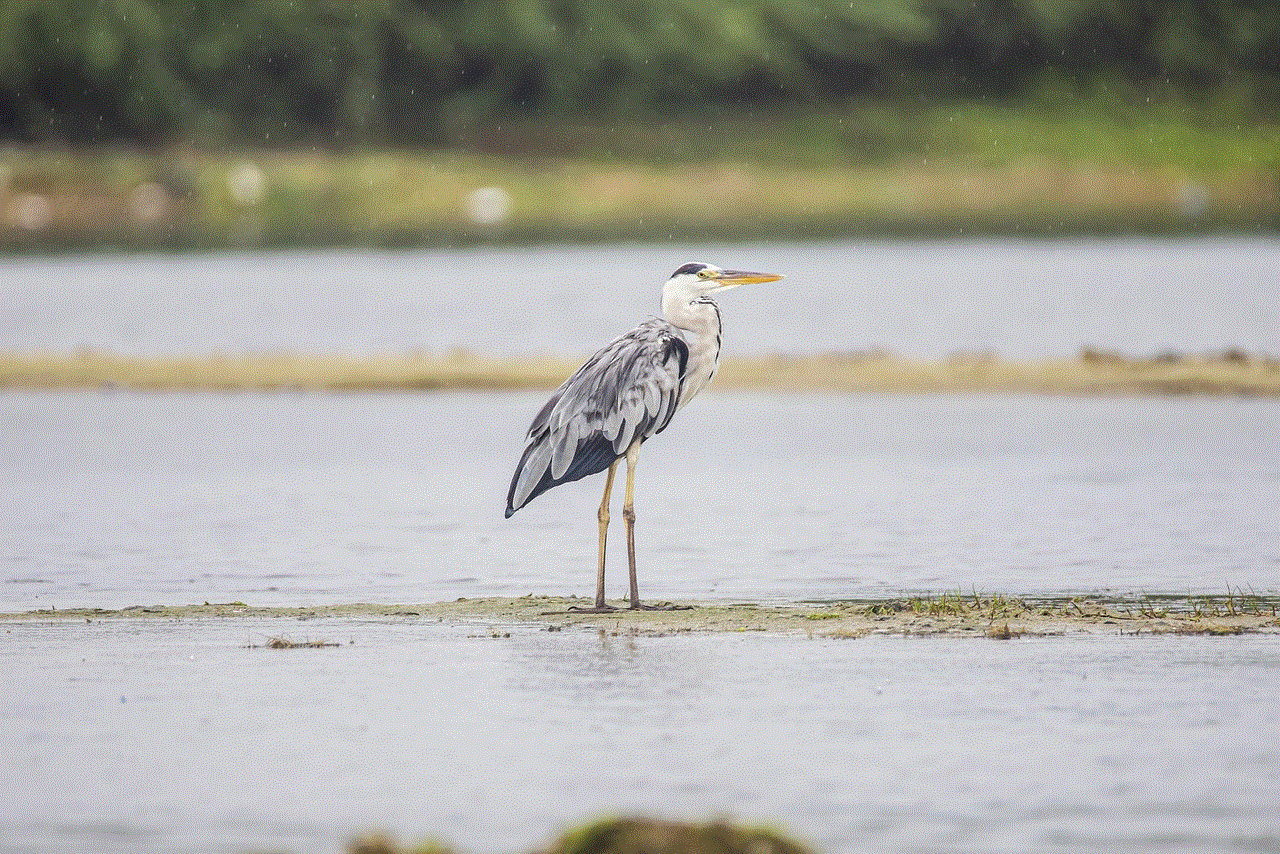
Education is another area where ‘L’ apps shine. They provide innovative ways for individuals to learn new skills or enhance their existing knowledge.
### 4.1. LinkedIn Learning
Formerly known as Lynda.com, LinkedIn Learning is a powerful platform for professional development. With thousands of courses across various disciplines, it caters to learners of all levels. Users can learn at their own pace, and the app offers personalized recommendations based on career aspirations. The integration with LinkedIn further enhances its utility, making it easier for users to showcase their newly acquired skills.
### 4.2. Lumosity
Lumosity is a brain-training app designed to improve cognitive functions through engaging games and exercises. Users can track their progress over time and receive insights into their cognitive strengths and weaknesses. With a focus on memory, attention, and problem-solving, Lumosity offers a fun and effective way to keep the mind sharp.
## 5. Lifestyle and Travel: Exploring the World
Travel apps are indispensable tools for modern explorers, and several ‘L’ apps cater to this need.
### 5.1. Lonely Planet
For travel enthusiasts, the Lonely Planet app provides a wealth of information on destinations worldwide. Users can access travel guides, recommendations, and insider tips to enhance their journeys. The app also offers offline access to essential information, ensuring that users can navigate even without an internet connection. With its user-friendly interface and rich content, Lonely Planet remains a go-to resource for travelers.
### 5.2. Luggage Forward
Luggage Forward is an innovative service that simplifies the travel experience by allowing users to send their luggage directly to their destinations. This app eliminates the hassle of carrying heavy bags through airports and provides peace of mind with tracking features. For frequent travelers, Luggage Forward can significantly improve the overall travel experience, making it more enjoyable and less stressful.
## 6. Entertainment Apps: Unwinding
Entertainment is a crucial aspect of life, and various ‘L’ apps cater to our leisure needs.
### 6.1. Spotify (formerly known as Last.fm)
While Spotify is the popular name today, Last.fm played a significant role in music discovery and streaming. The app allows users to track their listening habits and discover new music based on their preferences. Although Spotify has since taken center stage, Last.fm’s legacy continues to influence music lovers.
### 6.2. Letterboxd
Letterboxd is a social platform for film enthusiasts, allowing users to track what they’ve watched, create lists, and share reviews. With a vibrant community of cinephiles, Letterboxd is the ultimate app for those who love cinema. Users can follow friends, discover new films, and engage in discussions, making it a must-have for avid movie watchers.
## 7. Financial Management Apps: Taking Control of Your Finances
Managing finances is crucial for personal growth, and several ‘L’ apps assist users in staying on top of their budgets.
### 7.1. Mint
Mint is a comprehensive financial management app that helps users track expenses, create budgets, and monitor investments. With a user-friendly interface and robust features, Mint provides insights into spending habits, empowering users to make informed financial decisions. The app’s integration with bank accounts offers real-time updates, making budgeting more accessible than ever.
### 7.2. LevelMoney
LevelMoney is another financial app that provides users with a clear view of their spending. By connecting to bank accounts, the app calculates how much users can spend daily, weekly, or monthly, based on their income and expenses. This straightforward approach simplifies budgeting, making it easier for individuals to manage their finances effectively.
## 8. Productivity Apps: Enhancing Efficiency
Productivity apps are essential for professionals and students alike. Several ‘L’ apps focus on improving efficiency and organization.
### 8.1. Todoist (formerly known as Loom)
Todoist is a task management app that helps users organize their to-do lists and projects. Though it gained popularity under the name Loom, the app has evolved significantly, offering features like collaboration, prioritization, and reminders. With a sleek interface and cross-platform compatibility, Todoist is a favorite among productivity enthusiasts.
### 8.2. LastPass
LastPass is a password management app that enhances security and simplifies the login process. Users can store all their passwords securely and access them through a single master password. The app also offers features like password generation, security audits, and two-factor authentication, making it an essential tool for anyone concerned about online security.
## 9. Social Media and Networking: Connecting People
Social media apps are vital for communication and networking, and several ‘L’ apps cater to these needs.
### 9.1. LinkedIn
LinkedIn is the premier platform for professional networking. Users can create profiles, connect with colleagues, and showcase their skills and experiences. The app also offers job search features, industry insights, and opportunities for professional development. LinkedIn has become an essential tool for job seekers and professionals looking to build their networks.
### 9.2. Lasso
Lasso is a relatively newer social media platform that focuses on short-form video content. Users can create and share videos, engage with others, and discover trending content. With a user-friendly interface and creative tools, Lasso aims to capture the attention of the younger demographic looking for an alternative to existing platforms.
## 10. Conclusion: The Future of ‘L’ Apps
As we’ve explored in this article, applications that start with the letter ‘L’ encompass a broad range of categories, from lifestyle and learning to finance and entertainment. The diversity and functionality of these apps highlight the importance of mobile technology in our lives.



In the future, we can expect to see further innovation in this space. As technology advances, applications will become even more integrated into our daily routines, offering personalized experiences and solutions to our challenges. Whether you’re looking to improve your health, manage your finances, or connect with others, there’s likely an ‘L’ app that can help.
In conclusion, the apps that start with ‘L’ showcase the versatility and impact of mobile technology. As users, we have the power to choose tools that not only enhance our productivity but also enrich our lives. By exploring these applications, we can discover new ways to learn, connect, and thrive in an increasingly digital world.