how to unblock people on snapchat
In today’s digital age, social media platforms have become an integral part of our daily lives. One of the most popular platforms is Snapchat , which allows users to share photos, videos, and messages with their friends and followers. While Snapchat offers a fun and interactive way to stay connected, there may come a time when you need to unblock someone on the app.
Blocking someone on Snapchat is a simple process that can be done in just a few clicks. It is a useful feature that allows users to control who can interact with them on the app. However, sometimes we may block someone on a whim, or we may regret blocking someone later on. Whatever the reason may be, if you have blocked someone on Snapchat and now want to unblock them, this article will guide you through the process.
Before we dive into the steps to unblock someone on Snapchat, let’s first understand what blocking means on the app. When you block someone on Snapchat, they will no longer be able to send you snaps or messages, view your stories, or see your location on the Snap Map. The person you have blocked will also not be able to search for your profile or add you as a friend. In short, blocking someone on Snapchat means cutting off all forms of communication with that person on the app.
Now, let’s look at the steps to unblock someone on Snapchat. The process varies slightly depending on whether you have blocked the person from your friends list or through a chat.
Unblocking someone from your friends list:
1. Open the Snapchat app on your phone and log in to your account.
2. Tap on your profile icon at the top left corner of the screen.
3. On your profile page, tap on the three horizontal lines at the top right corner of the screen.
4. This will open the main menu. From the list of options, select ‘My Friends.’
5. Scroll through your list of friends and find the person you want to unblock.
6. Once you find the person, tap on their name to open their profile.
7. On their profile, you will see a red ‘Blocked’ button next to their name. Tap on this button.
8. A pop-up message will appear asking if you want to unblock the person. Tap on ‘Yes’ to confirm.
9. The person will now be unblocked, and you can add them as a friend again.
Unblocking someone through a chat:
1. Open the Snapchat app on your phone and log in to your account.
2. Tap on the chat icon at the bottom left corner of the screen.
3. This will open your chat list. Scroll through the list and find the chat with the person you want to unblock.
4. Tap and hold on the person’s name until a menu appears.
5. From the menu, select ‘More’ (represented by three vertical dots).
6. This will open another menu with various options. Tap on ‘Block.’
7. A pop-up message will appear asking if you want to unblock the person. Tap on ‘Yes’ to confirm.
8. The person will now be unblocked, and you can start chatting with them again.
Apart from these two methods, there is another way to unblock someone on Snapchat. If you have recently blocked someone, you can simply open the chat with that person, and a banner will appear at the top of the screen, asking if you want to unblock them. Tap on ‘Yes’ to confirm, and the person will be unblocked.
It is essential to note that when you unblock someone on Snapchat, the person will not be automatically added back as your friend. They will be removed from your blocked list, and you can add them as a friend again if you wish to. Also, if you have blocked someone and then unblocked them, they will not be notified of this action. It will be as if you never blocked them in the first place.
Now that you know how to unblock someone on Snapchat let’s look at some reasons why you may want to unblock someone.
1. You had a misunderstanding or argument: One of the most common reasons why people block someone on Snapchat is due to a misunderstanding or argument. It could be a small disagreement or a full-blown fight, but either way, you may have blocked the person in the heat of the moment. If you have now resolved the issue, you may want to unblock the person and reconnect with them.
2. You regret blocking them: Sometimes, we may block someone on Snapchat without really thinking about it. It could be a friend, a family member, or even an ex-partner. But later on, we may regret our decision and want to unblock them. It could be because you miss talking to them or want to see their snaps and stories again.
3. You want to give them a second chance: If you have blocked someone due to their behavior or actions, but now they have apologized and want to make amends, you may want to unblock them and give them a second chance.
4. You want to see their content: When you block someone on Snapchat, you will not be able to see their snaps, stories, or location on the Snap Map. If you are interested in what they are posting and want to be updated, you may want to unblock them.
5. You want to avoid awkwardness: In some cases, you may have blocked someone to avoid awkwardness or confrontation. But if you have now moved on from the situation and no longer feel uncomfortable around that person, you may want to unblock them.
Whatever your reason may be, unblocking someone on Snapchat is a simple process that can be done in just a few steps. However, if you are unsure about unblocking someone, you can always take some time to think about it before making a decision.
In conclusion, Snapchat’s blocking feature is a useful tool to control your interactions on the app. But if you have blocked someone and now want to unblock them, you can easily do so by following the steps mentioned in this article. Whether it’s to reconnect with an old friend, give someone a second chance, or simply because you regret blocking them, unblocking someone on Snapchat is a quick and straightforward process. So, don’t hesitate to unblock someone on Snapchat if you feel like it’s the right thing to do.
how to forward my calls
In today’s fast-paced world, it is crucial for individuals and businesses to stay connected at all times. However, there are times when we are unable to answer our phone calls, whether due to a busy schedule or being in a location with poor reception. This is where call forwarding comes in, allowing us to stay connected and not miss any important calls. In this article, we will delve into the topic of call forwarding, its benefits, and how to set it up.
What is Call Forwarding?
Call forwarding is a telephony feature that allows you to redirect incoming calls from one phone number to another. It gives you the flexibility to receive your calls on a different phone number or device, ensuring that you don’t miss any important calls. With call forwarding, you can forward calls to your mobile phone, landline, or even a virtual number.
There are two types of call forwarding – unconditional and conditional. Unconditional call forwarding is when all calls are automatically forwarded to another number without the phone ringing first. This is useful when you want all your calls to be forwarded to another number, such as when you are traveling. On the other hand, conditional call forwarding allows you to set specific conditions for forwarding calls, such as when your phone is busy, unreachable, or not answered.
Benefits of Call Forwarding
1. Never Miss an Important Call
One of the most significant benefits of call forwarding is that you never have to worry about missing an important call. Whether you are in a meeting, driving, or traveling, you can still receive your calls on another number or device. This is especially useful for businesses, where missing a call from a potential client or customer can result in lost opportunities.
2. Flexibility and Convenience
Call forwarding gives you the flexibility to receive your calls on any device or number of your choice. This means you can stay connected even when you are not at your desk or have left your phone behind. You can also forward calls to multiple numbers, ensuring that you never miss a call, no matter where you are.
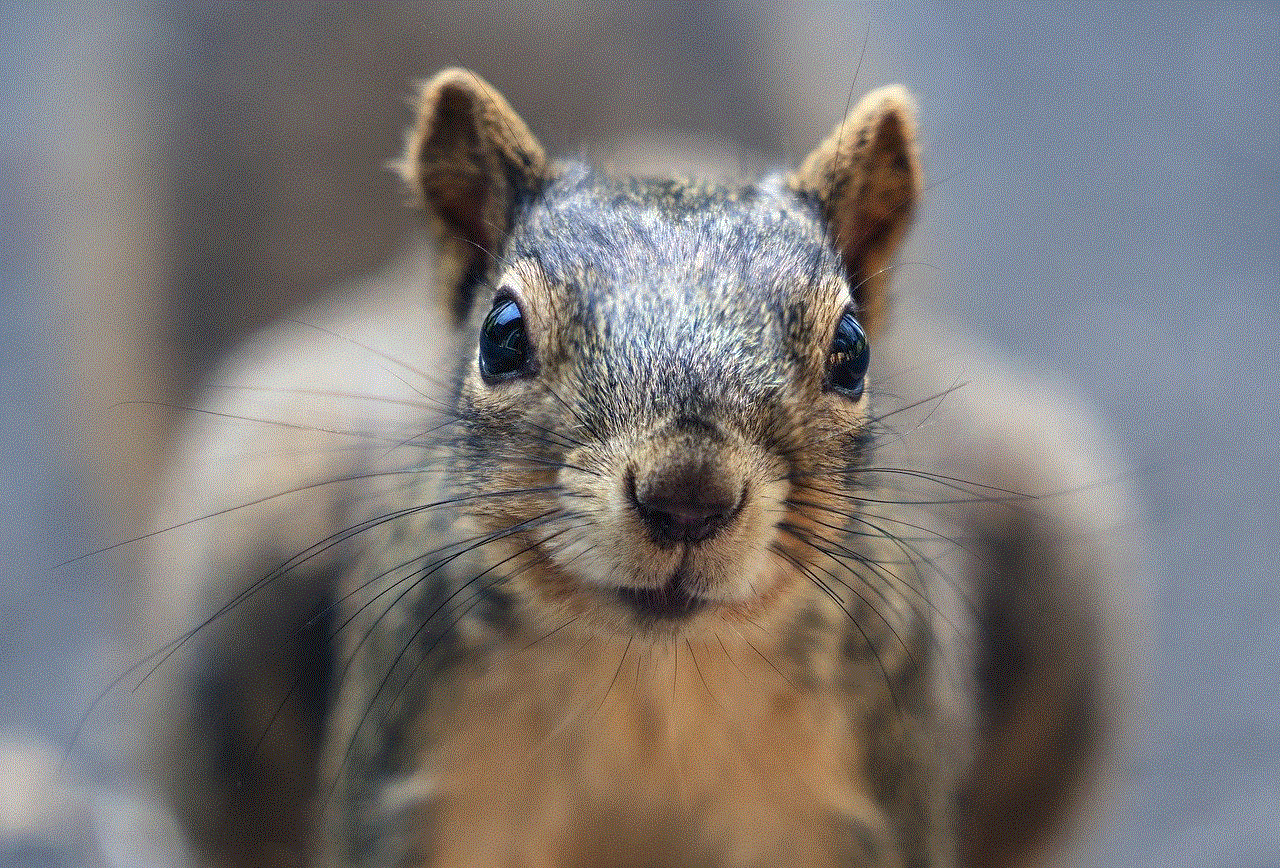
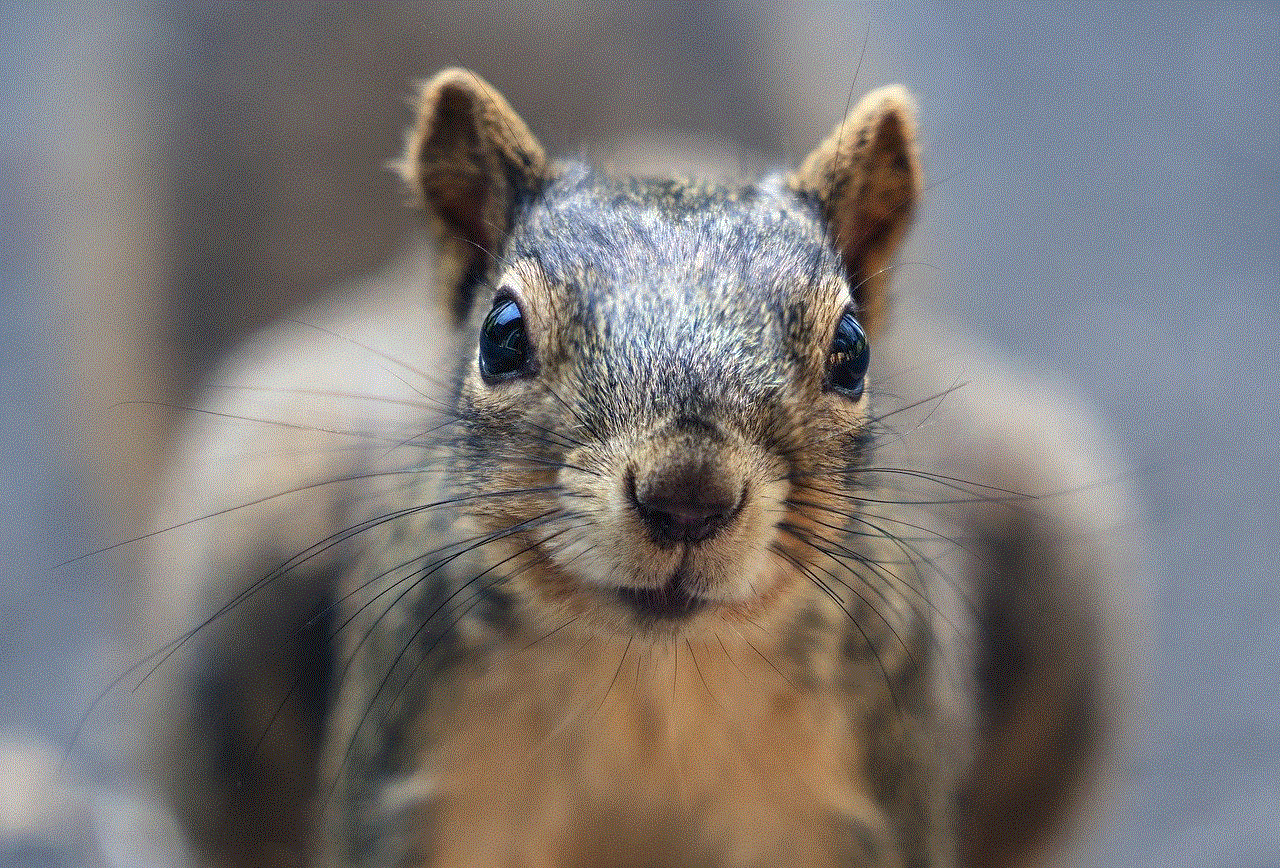
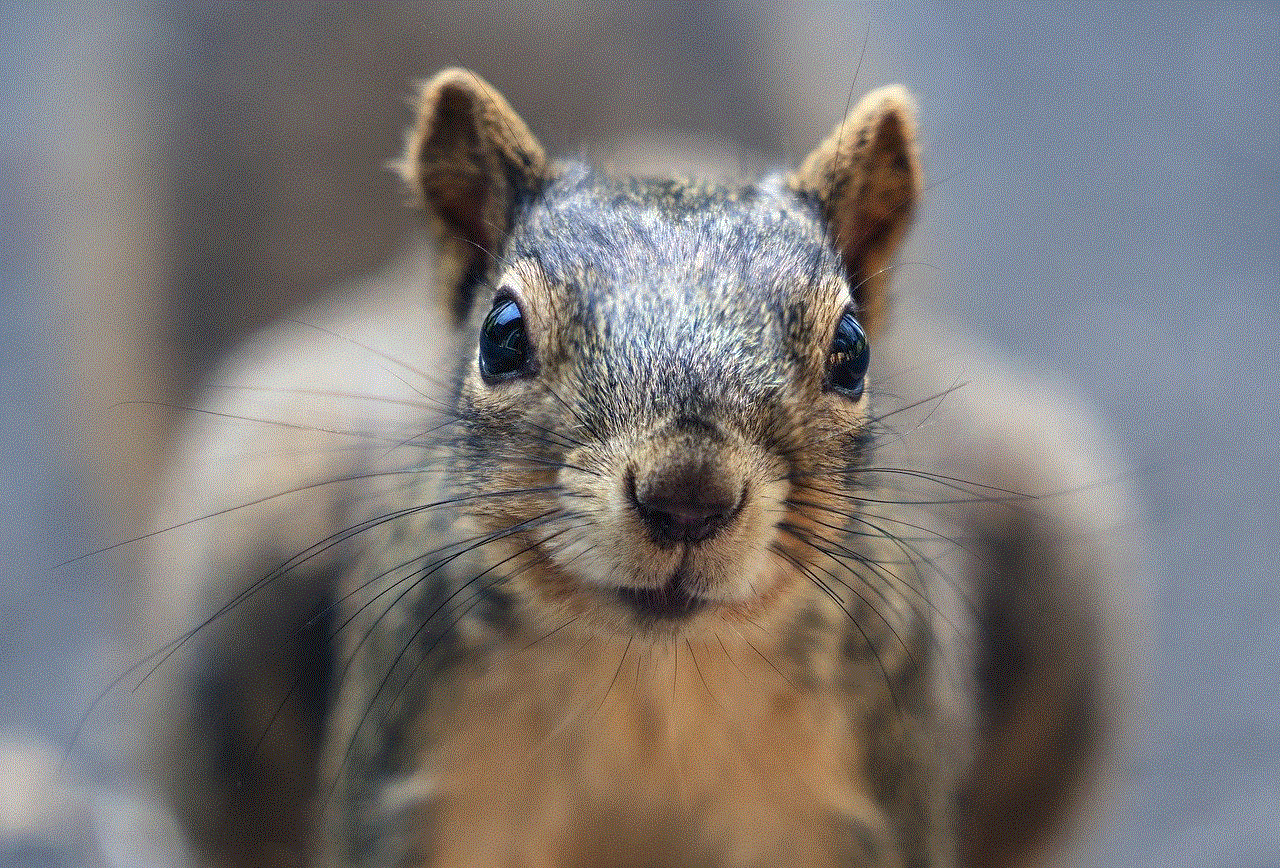
3. Increased Productivity
By using call forwarding, you can increase your productivity as you can attend to your calls even when you are away from your desk. This is especially useful for businesses, where every missed call can result in a lost opportunity. With call forwarding, you can stay connected with your clients and customers, ensuring that your business runs smoothly.
4. Cost-Effective
Call forwarding is a cost-effective solution for businesses and individuals. Instead of investing in multiple phone lines, you can simply forward your calls to a single number or device. This reduces your phone bill and eliminates the need for additional phone lines.
5. Better Customer Service
For businesses, call forwarding can help improve customer service. By forwarding calls to multiple numbers, you can ensure that your customers’ calls are always answered, even during peak hours. This can help increase customer satisfaction and build a positive reputation for your business.
How to Forward Your Calls
Now that you know the benefits of call forwarding, let’s take a look at how you can set it up.
1. Check with Your Service Provider
The first step to setting up call forwarding is to check with your service provider if this feature is included in your plan. Most service providers offer call forwarding as a standard feature, but it is always best to confirm before proceeding.
2. Know the Codes
Once you have confirmed that call forwarding is available, you will need to know the codes for activating, deactivating, and managing your call forwarding. These codes may vary depending on your service provider, but some common ones are *72 for activating unconditional call forwarding, *73 for deactivating unconditional call forwarding, *90 for activating conditional call forwarding, and *91 for deactivating conditional call forwarding.
3. Activate Call Forwarding
To activate call forwarding on your phone, dial the code for activating unconditional call forwarding (*72) followed by the number you want to forward your calls to. For example, if you want to forward your calls to your mobile phone, you would dial *72 followed by your mobile number. Once you hear a confirmation tone, your call forwarding will be activated.
4. Deactivate Call Forwarding
To deactivate call forwarding, dial the code for deactivating unconditional call forwarding (*73). You will hear a confirmation tone, indicating that your call forwarding has been deactivated.
5. Set Conditions for Call Forwarding
If you want to set specific conditions for call forwarding, such as when your phone is busy, unreachable, or not answered, you will need to use the codes for conditional call forwarding. For example, to forward calls when your phone is busy, dial *90 followed by the number you want to forward your calls to. To deactivate this condition, dial *91.
6. Forward Calls to Multiple Numbers
To forward calls to multiple numbers, you can use the “follow me” feature or the “simultaneous ring” feature, depending on your service provider. With the “follow me” feature, calls will be forwarded to a series of numbers until someone answers. With the “simultaneous ring” feature, calls will ring on multiple numbers at the same time, and the first person to answer will take the call.
7. Use a Virtual Number
If you don’t want to forward calls to your personal number, you can use a virtual number instead. A virtual number is a cloud-based number that can be forwarded to any phone number of your choice. This allows you to keep your personal number private while still receiving your calls.
8. Manage Your Call Forwarding
You can manage your call forwarding settings by dialing the code for conditional call forwarding (*63) followed by the number you want to manage. You will then be prompted to enter the code for the specific condition you want to manage, such as when your phone is busy, unreachable, or not answered.
9. Use Call Forwarding Apps
There are also call forwarding apps available for smartphones, which allow you to manage your call forwarding settings from your device. These apps offer additional features such as call screening, voicemail, and call routing. Some popular call forwarding apps include Google Voice, Call Forwarding, and YouMail.
10. Consider Privacy and Security
While call forwarding can be a useful feature, it is essential to consider your privacy and security. If you are forwarding calls to a virtual number, make sure you trust the service provider and that they have proper security measures in place to protect your calls. It is also advisable to deactivate call forwarding when you no longer need it to avoid any unauthorized access to your calls.
Conclusion
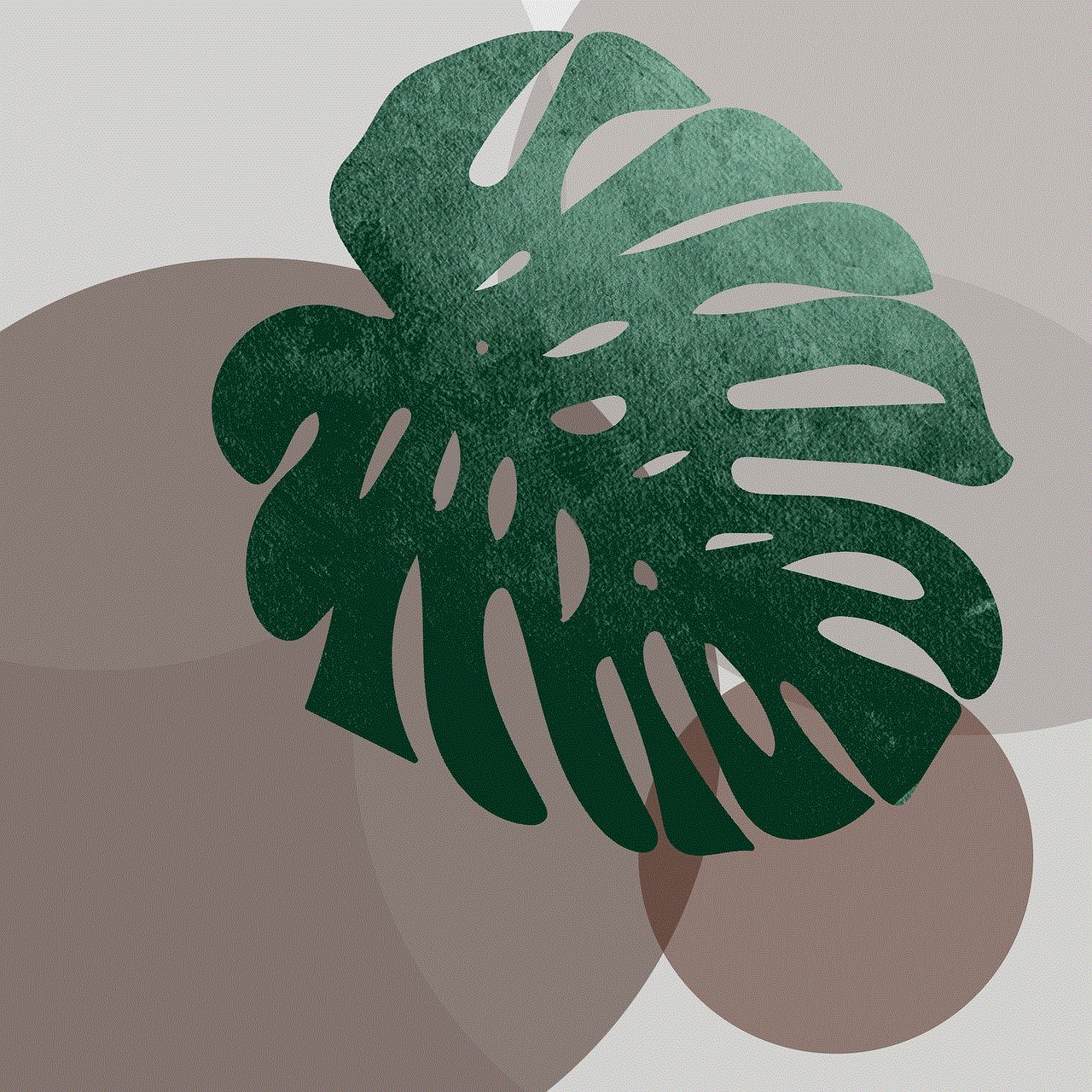
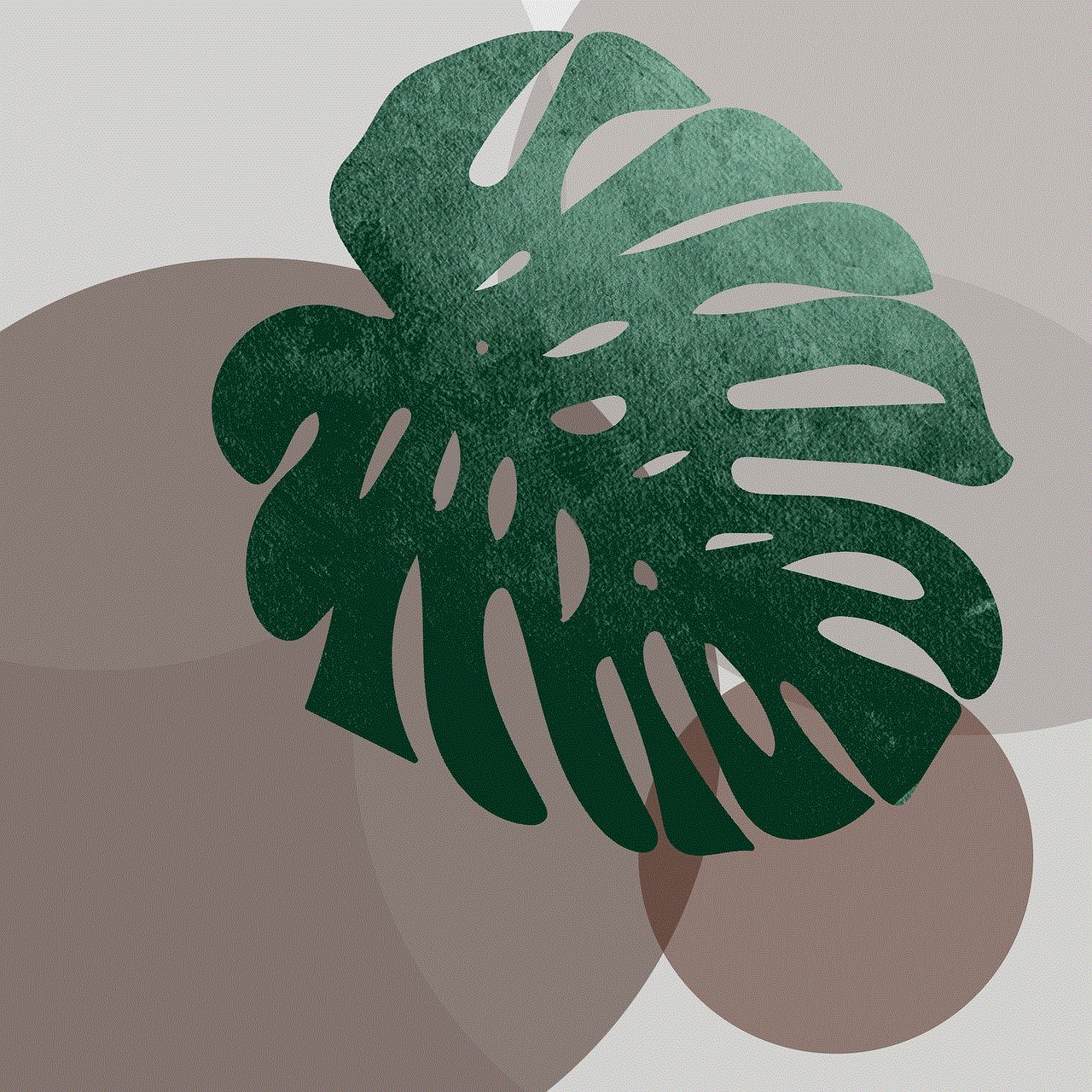
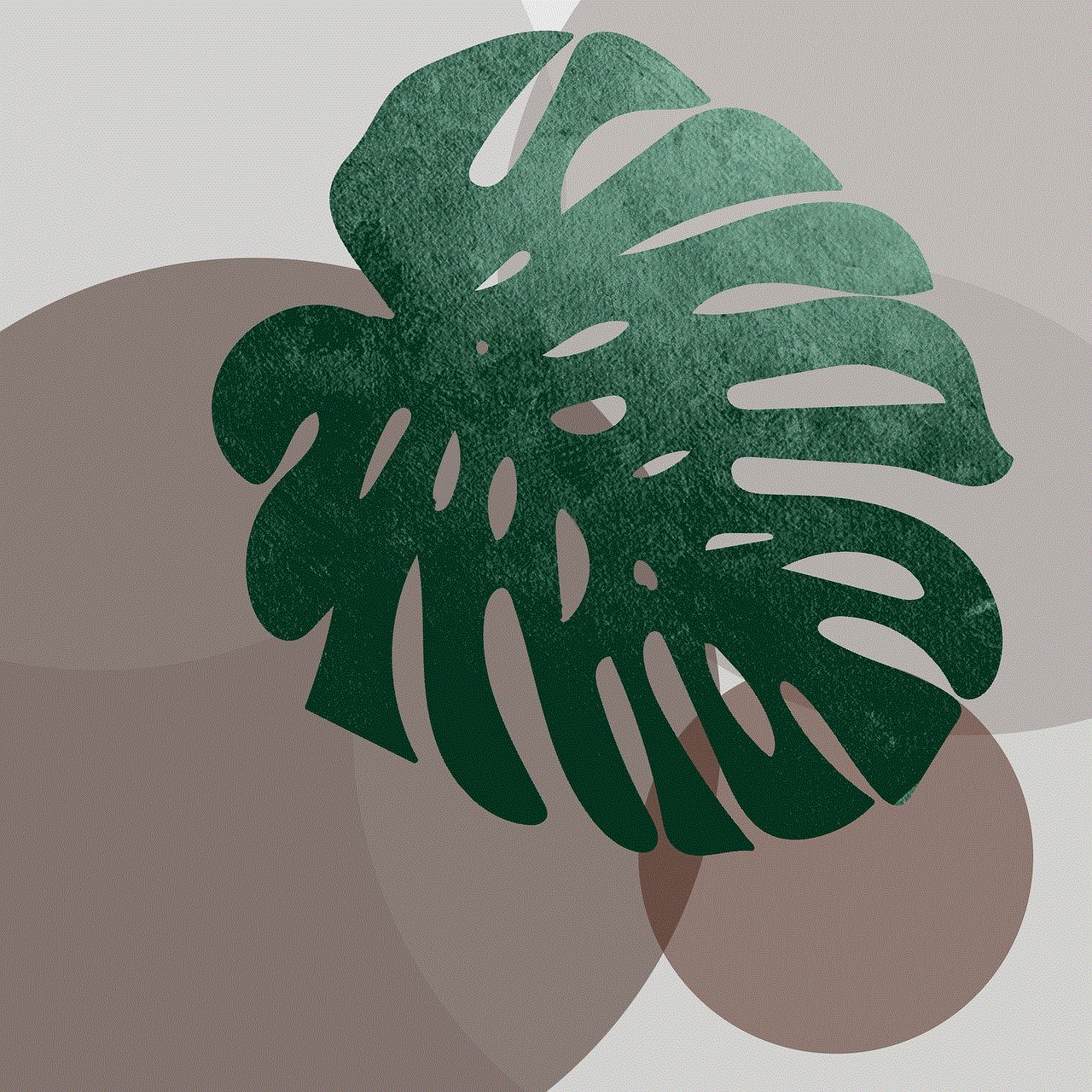
Call forwarding is a valuable feature that allows you to stay connected and never miss an important call. Whether you are an individual or a business, call forwarding can help improve productivity, customer service, and save costs. By following the steps outlined in this article, you can easily set up call forwarding and enjoy its benefits. Remember to consider your privacy and security when using call forwarding and deactivate it when it is no longer needed.