how to undelete a facebook post
Facebook has become an integral part of our daily lives, with over 2.85 billion active users as of the second quarter of 2021. With its ever-growing popularity, it’s no surprise that we often share our thoughts, photos, and videos on the platform. However, there may be instances where we accidentally delete a post that we didn’t mean to. Whether it’s a funny meme, an important announcement, or a heartfelt message, it can be frustrating to lose a post on Facebook. But fear not, as there are ways to undelete a Facebook post and retrieve your lost content. In this article, we will discuss the different methods you can use to recover a deleted Facebook post.
Firstly, it’s essential to understand that once a post is deleted, it’s not gone forever. Facebook has a feature called “Trash” or “Archive” that acts as a temporary storage for deleted posts. This feature allows users to recover their deleted posts within a specific time frame. If you’re lucky enough, your post may still be in the “Trash” section, and you can quickly restore it. To check if your post is still in the “Trash,” follow these steps:
1. Log in to your Facebook account and click on the three lines on the top right corner of the screen.
2. Scroll down and click on “Settings & Privacy,” then select “Settings.”
3. On the left-hand side, click on “Your Facebook information.”
4. Under “Your Facebook information,” click on “Access your information.”
5. On the next page, click on “Trash” on the left-hand side. Here, you will find all your deleted posts.
6. Once you find the post you want to undelete, click on the three dots on the right side of the post and select “Restore.” Your post will be back on your profile.
However, if your post is not in the “Trash” section, you can try using Facebook’s “Download Your Information” feature. This feature allows you to download all your Facebook data, including your posts, messages, photos, and videos. Here’s how to use this feature to recover your deleted post:
1. Follow the steps mentioned above to go to “Your Facebook information.”
2. Click on “Download your information” on the right side of the page.
3. On the next page, select the date range for which you want to download your data. If you’re looking to recover a specific post, make sure to select the date when you posted it.
4. Under “Media Quality,” select “High” to ensure that the downloaded files are of good quality.
5. Click on “Create file.” Facebook will notify you when your data is ready for download.
6. Once the download is complete, extract the files and open the folder named “Posts.”
7. Search for the post you want to undelete and open the HTML file. Your post will be there, and you can copy and paste it back to Facebook.
If your post is still not found, you can try using a third-party data recovery software like Disk Drill, EaseUS Data Recovery, or Recuva. These programs can help you recover lost or deleted files from your computer , including Facebook posts. However, keep in mind that they may not always work, and there’s no guarantee that you will be able to retrieve your post using these tools.
Another method to undelete a Facebook post is to check your email. If you have enabled email notifications for Facebook, you may receive an email every time you post something on the platform. So, even if you have deleted the post, you may still have a copy of it in your email. However, this method is only useful if the post is recent, and you haven’t deleted the email.
If all the above methods fail, you can try reaching out to Facebook’s support team. Sometimes, due to technical glitches or errors, a post may get deleted without the user’s knowledge. In such cases, the Facebook team may be able to help you recover your post. To contact them, follow these steps:
1. Click on the three lines on the top right corner of the screen and select “Help & Support.”
2. On the next page, click on “Support Inbox.”
3. Click on “Get Started” and select the issue you’re facing.
4. Under “How can we help?,” click on “Something went wrong.”
5. Click on “Report a problem.”
6. Write a detailed description of your issue and click on “Send.”
Facebook’s support team will review your request and get back to you with a solution.
Apart from these methods, there are a few things you can do to prevent accidentally deleting a post on Facebook. Firstly, make sure to double-check before hitting the delete button. If you’re using the Facebook app, you can enable a feature called “Review before posting” that prompts you to review your post before publishing it. You can also enable “Archive posts” on your profile, which will save all your posts in the “Archive” section, even if you delete them from your timeline.
In conclusion, losing a Facebook post can be frustrating, but with the methods mentioned above, you have a good chance of recovering it. It’s always a good idea to regularly download your Facebook data to have a backup of your posts and other information. Additionally, be cautious while deleting posts and enable features like “Review before posting” to avoid any mishaps. With these tips and tricks, you can easily undelete a Facebook post and continue sharing your memories and thoughts on the platform.
how to create a new apple id for a child
Creating a new Apple ID for your child can be a useful and necessary step in today’s digital world. With the increasing use of technology and devices, it is essential for children to have their own Apple ID to access various applications and services. An Apple ID is a unique identifier that allows individuals to access and use Apple services such as the App Store, iCloud, and iMessage. It also enables parents to set up parental controls and restrictions on their child’s device. In this article, we will guide you through the process of creating a new Apple ID for your child, step by step.
Step 1: Determine if your child is eligible for an Apple ID
Before creating a new Apple ID for your child, it is crucial to ensure that they meet the eligibility requirements set by Apple. According to Apple’s terms and conditions, a child must be at least 13 years old to have their own Apple ID. If your child is under 13, they can still have an Apple ID, but it needs to be created and managed through Family Sharing, which we will discuss in the later steps.
Step 2: Decide on the type of account for your child
Apple offers two types of accounts for children – a regular individual account or a managed account through Family Sharing. A regular individual account gives your child full access to all Apple services and features, while a managed account allows you to set up parental controls and limits on their device. Depending on your child’s age and your preferences, you can choose the type of account that best suits your needs.
Step 3: Create a new Apple ID
To create a new Apple ID, you will need to have an Apple device or access to the Apple website. If you have an iPhone, iPad, or iPod touch, you can create a new Apple ID directly from the device by going to Settings > Sign in to your device > Don’t have an Apple ID or forgot it?. If you don’t have an Apple device, you can create an Apple ID by going to the Apple ID website and clicking on “Create Your Apple ID” at the bottom of the page.
Step 4: Enter your child’s personal information
To create an Apple ID, you will need to enter your child’s personal information, including their name, date of birth, and email address. If your child does not have an email address, you can create a new one for them. It is important to use a valid and secure email address as it will be used to verify the account and reset the password in case it is forgotten.
Step 5: Set up security questions
After entering the personal information, you will be prompted to set up security questions for your child’s account. These questions will be used to verify their identity and reset the password if needed. It is crucial to choose questions that your child will remember the answers to but are not easy for others to guess.
Step 6: Choose a password
Next, you will need to choose a password for your child’s account. It is essential to create a strong and secure password that is not easy to guess. Apple recommends using a combination of uppercase and lowercase letters, numbers, and special characters for a secure password.
Step 7: Agree to the terms and conditions
To complete the registration process, you will need to agree to Apple’s terms and conditions. It is important to read and understand these terms before agreeing to them. You can also choose to receive emails from Apple about their products and services, or opt-out of these notifications.
Step 8: Verify the account
After agreeing to the terms and conditions, you will receive an email from Apple to verify your child’s account. Click on the link provided in the email to verify the account. If your child is under 13 years old, you will need to enter your credit card information to verify the account. Rest assured that your credit card will not be charged unless your child makes a purchase from the App Store or iTunes.
Step 9: Set up Family Sharing (optional)
If you have a child under 13 years old, you can set up Family Sharing to manage their Apple ID. Family Sharing allows you to create a managed account for your child, where you can set up parental controls, approve their purchases, and limit their screen time. To set up Family Sharing, go to Settings > [your name] > Set Up Family Sharing and follow the instructions.
Step 10: Manage the account
Once the new Apple ID is created, you can manage your child’s account by going to Settings > [your name] > Family Sharing > [child’s name]. From here, you can set up parental controls, approve their purchases, and manage their screen time. You can also change the password, security questions, and other account details from this section.
In conclusion, creating a new Apple ID for your child is a straightforward process that can be done in a few simple steps. It is essential to ensure that your child meets the age requirements and to choose the appropriate type of account for their needs. With parental controls and restrictions, you can monitor and manage your child’s access to various applications and services, making it a safe and secure experience for them. We hope this article has helped you understand how to create a new Apple ID for your child and the steps involved in the process.
if i log out of life360 can i still be tracked
Life360 is a popular location tracking app that has gained immense popularity in recent years. It allows families and friends to keep track of each other’s location in real-time, ensuring safety and security. However, with the increasing concerns over privacy and the impact of technology on our lives, many users are left wondering – what happens when you log out of Life360? Can you still be tracked? In this article, we will delve deeper into this topic and provide you with all the information you need to know.
What is Life360?
Life360 is a mobile app that uses GPS technology to track the location of its users. It was founded in 2008 and has over 25 million active users worldwide. The app was initially created as a family locator, allowing parents to keep track of their children’s whereabouts. However, it has now expanded its services to include friends, extended family members, and even co-workers.
The app works by creating a private circle for each user, which includes their family members or friends who have also downloaded the app. The circle members can then view each other’s real-time location on a map, along with other features such as driving routes, estimated arrival times, and emergency assistance.
Why do people use Life360?
Life360 has become a popular app among families and friends for various reasons. The primary reason is to ensure the safety and security of their loved ones. With the app, parents can keep track of their children’s location, especially when they are out with friends or driving alone. It also provides peace of mind for families with elderly members, as they can quickly check on their whereabouts.
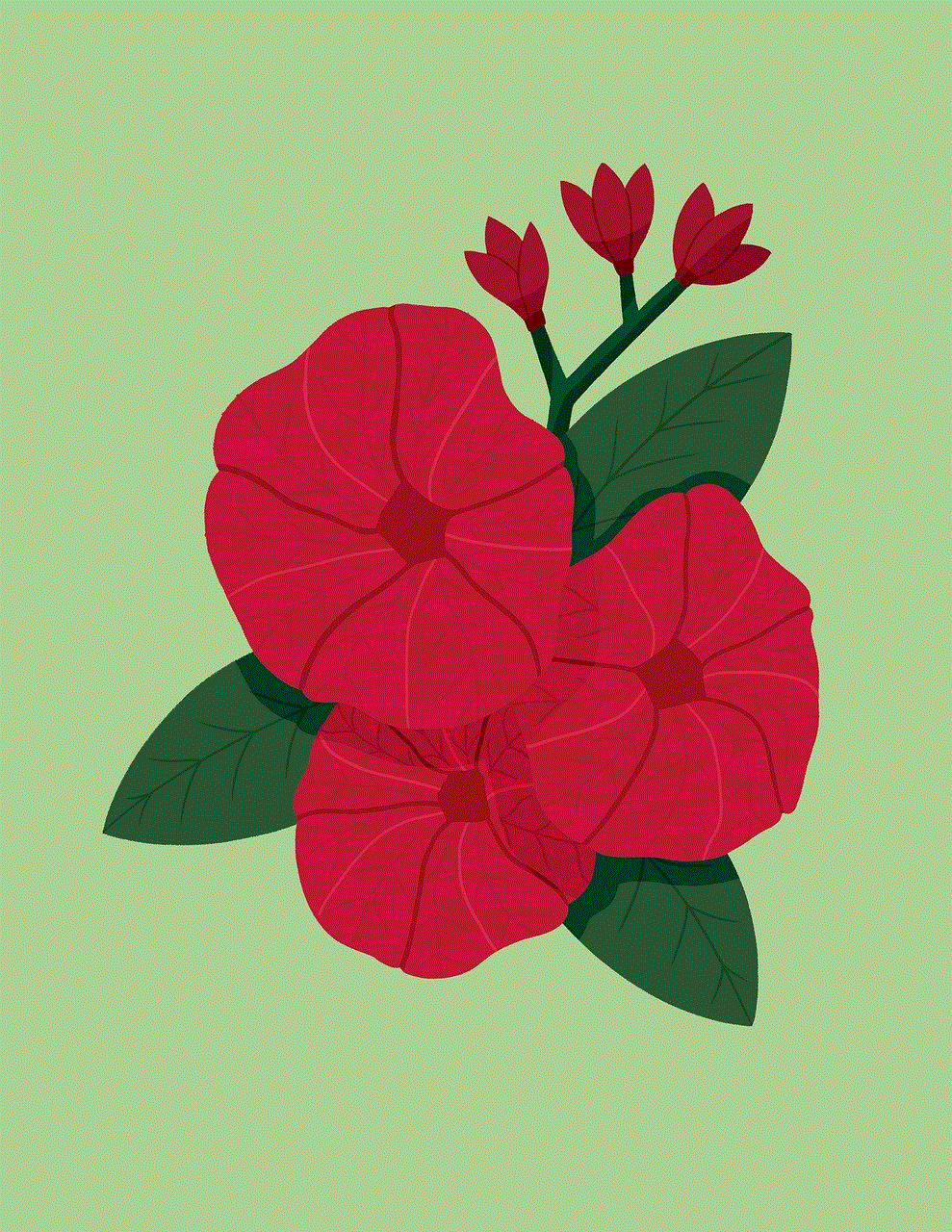
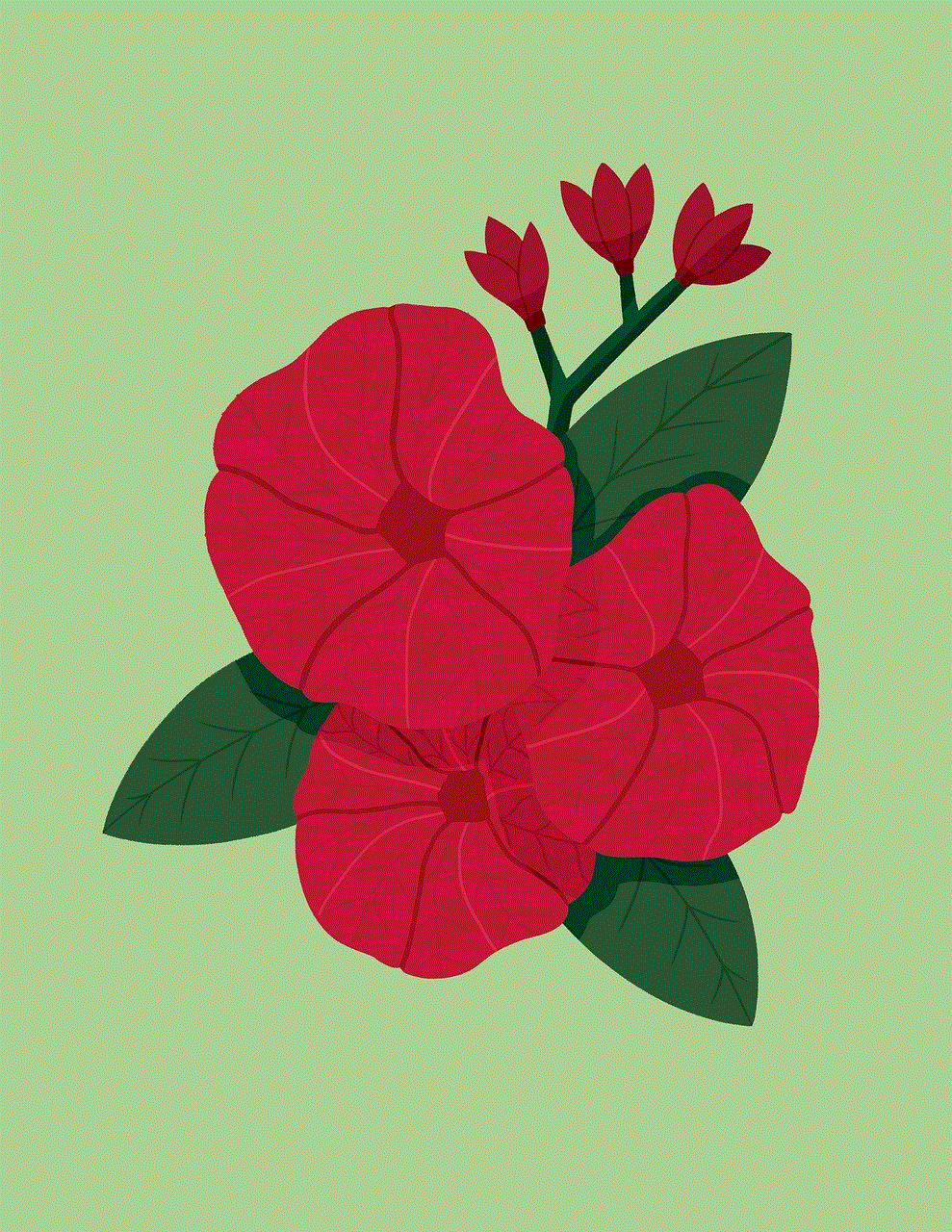
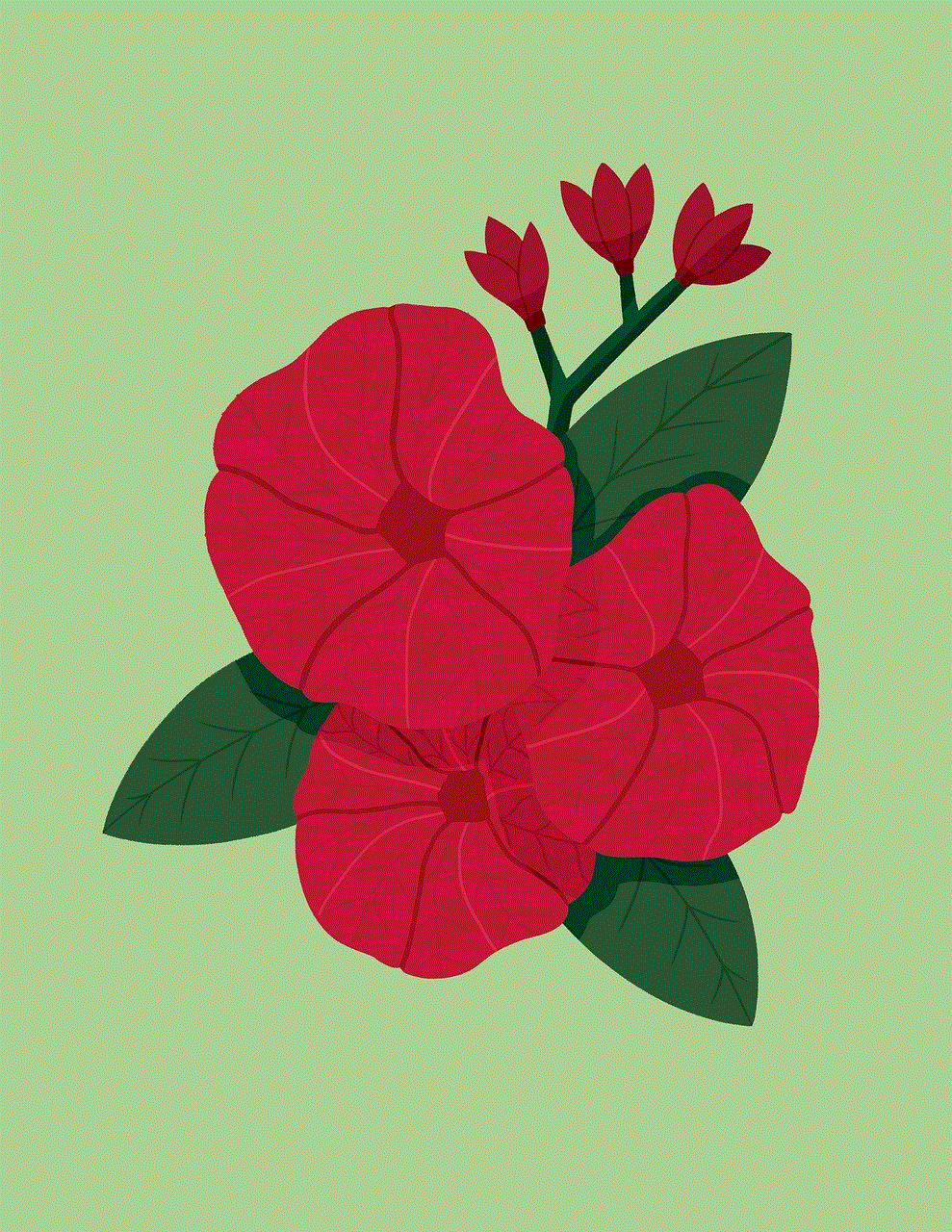
Moreover, Life360 offers features such as crash detection and roadside assistance, which can be life-saving in emergencies. The app also allows users to create geofences, which are virtual boundaries around a specific area. When a circle member enters or leaves the designated area, the app sends a notification to the rest of the members, ensuring that everyone is aware of their loved ones’ movements.
Can you log out of Life360?
Yes, you can log out of Life360. If you no longer wish to use the app, you have the option to delete your account. However, if you only want to take a break from the app, you can simply log out. To log out of Life360, follow these steps:
1. Open the app on your mobile device.
2. Tap on the menu icon (three horizontal lines) on the top left corner of the screen.
3. Scroll down and tap on “Settings.”
4. Tap on “Account.”
5. Select “Log out.”
Once you log out of the app, you will no longer be able to view or share your location with your circle members. However, it is essential to note that logging out does not delete your account, and your circle members will still be able to see your past location history. To completely remove your account, you will need to follow the steps outlined in the next section.
How to delete your Life360 account?
If you have decided to permanently delete your Life360 account, you can do so by following these steps:
1. Open the app on your mobile device.
2. Tap on the menu icon (three horizontal lines) on the top left corner of the screen.
3. Scroll down and tap on “Settings.”
4. Tap on “Account.”
5. Select “Delete Account.”
6. Confirm the deletion by tapping on “Delete.”
Once you delete your account, all your data, including location history, will be permanently deleted. Your circle members will no longer be able to see your location, and you will no longer receive notifications from the app. It is essential to note that this action cannot be undone, and you will have to create a new account if you wish to use the app in the future.
Can you be tracked if you log out of Life360?
The short answer is no; you cannot be tracked if you log out of Life360. When you log out, the app no longer has access to your location, and therefore, your circle members will not be able to track you. However, there are a few things to keep in mind.
Firstly, as mentioned earlier, logging out of Life360 does not delete your account. Therefore, if you log back in, your previous settings, including your circle members, will remain the same. This means that your circle members will be able to track you again once you log back in.
Secondly, if you have not logged out of the app but have turned off your location services , your circle members will also not be able to track you. This is because Life360 relies on GPS technology to track your location, and if your location services are disabled, the app will not have access to your location data.
Lastly, if you have deleted your account, your circle members will no longer be able to track you. However, there is a possibility that they may still have access to your location data if they have saved it or taken screenshots in the past. Therefore, it is essential to communicate with your circle members and inform them of your decision to delete your account.
Can you be tracked if the app is deleted?
If you have deleted the Life360 app from your device, you cannot be tracked. The app requires an active internet connection and access to your location services to function. Therefore, if the app is not installed on your device, it cannot track your location. This is why it is crucial to log out of the app or delete your account if you no longer wish to use it.
However, if you have only deleted the app and have not logged out or deleted your account, your circle members will still be able to see your location history. This is because the app stores location data, and even if you have deleted the app, the data will still be available to your circle members.
Can you be tracked if you turn off location services?
As mentioned earlier, if you turn off location services for Life360, the app will not be able to track your location. However, it is essential to note that if you have other apps that use location services, they will still be able to track you. Turning off location services only applies to the specific app and not your device’s overall location settings.
Therefore, if you want to ensure that no one can track your location, you will need to turn off location services for all apps or turn off your device’s location services altogether. However, keep in mind that turning off location services for all apps may affect the functionality of other apps that require location information.
Privacy concerns and Life360
Life360 has faced criticism for its privacy policies and the level of control it provides to its users. The app collects a considerable amount of data, including location history, phone calls, messages, and app usage. While the app claims to use this data to improve its services and provide personalized features, it has raised concerns among users regarding their privacy.
In 2019, a security researcher discovered a vulnerability in the app that exposed millions of users’ data, including their real-time location, email addresses, and passwords. This incident raised questions about the app’s security measures and highlighted the importance of carefully considering the apps we use and their privacy policies.



Moreover, the app’s default settings allow all circle members to see each other’s location at all times, which may not be suitable for all users. However, the app does give users the option to customize their settings and control who can see their location and when.
In conclusion, logging out of Life360 will prevent your circle members from tracking your location. However, it is crucial to communicate with your circle members about your decision and delete your account if you no longer wish to use the app. Additionally, it is essential to review and customize your settings to ensure that you are comfortable with the level of privacy the app provides. As technology continues to advance, it is essential to strike a balance between convenience and privacy, and it is up to us to make informed decisions about the apps we use and the information we share.