how to uninstall net nanny
How to Uninstall Net Nanny: A Comprehensive Guide
Introduction:
In today’s digital age, ensuring online safety for yourself and your loved ones has become a paramount concern. Net Nanny is a popular parental control software that helps parents monitor and restrict their children’s internet access. However, there may come a time when you no longer require its services or you simply want to explore other options. In this article, we will provide you with a comprehensive guide on how to uninstall Net Nanny from your device.
1. Understanding Net Nanny:
Before diving into the uninstallation process, it’s crucial to have a basic understanding of what Net Nanny is and how it functions. Net Nanny allows parents to block inappropriate websites, limit screen time , and monitor online activities. It offers a range of features such as content filtering, social media monitoring, and remote management.
2. Reasons for Uninstalling:
There could be several reasons why you might want to uninstall Net Nanny. It could be due to a change in your family’s online safety needs, the desire to try out alternative parental control software, or simply because you no longer require its services.
3. Backup Your Data:
Before proceeding with the uninstallation process, it is always recommended to back up any important data or settings associated with Net Nanny. This will ensure that you don’t lose any crucial information during the uninstallation process.
4. Uninstalling Net Nanny on Windows:
To uninstall Net Nanny on a Windows computer , you can follow these steps:
– Open the Control Panel by searching for it in the Start menu.
– Once in the Control Panel, click on “Programs” or “Programs and Features.”
– Locate Net Nanny in the list of installed programs and click on it.
– Click on the “Uninstall” or “Remove” button and follow the on-screen instructions to complete the uninstallation process.
5. Uninstalling Net Nanny on Mac:
If you are using a Mac, the process of uninstalling Net Nanny is slightly different. Follow these steps:
– Open the Finder on your Mac.
– In the menu bar, click on “Go” and select “Applications.”
– Locate the Net Nanny application in the Applications folder.
– Drag and drop the Net Nanny application to the Trash.
– To completely remove all associated files, empty the Trash.
6. Uninstalling Net Nanny on Android :
For Android devices, the process of uninstalling Net Nanny is straightforward:
– Go to the Settings menu on your Android device.
– Scroll down and tap on “Apps” or “Application Manager.”
– Locate Net Nanny in the list of installed apps.
– Tap on Net Nanny and then tap on the “Uninstall” button.
– Follow the on-screen instructions to complete the uninstallation process.
7. Uninstalling Net Nanny on iOS:
Removing Net Nanny from an iOS device is also relatively simple:
– Locate the Net Nanny app icon on your iOS device’s home screen.
– Press and hold the app icon until it starts shaking.
– Tap on the “X” button in the corner of the Net Nanny app icon.
– Confirm the uninstallation by tapping on “Delete” when prompted.
8. Removing Net Nanny Extensions:
In certain cases, Net Nanny may have installed browser extensions that need to be removed separately. To do this:
– Open your web browser and navigate to the extension settings.
– Look for any Net Nanny-related extensions and click on the “Remove” or “Disable” button next to them.
– Restart your browser for the changes to take effect.
9. Additional Steps for Complete Removal:
To ensure a thorough removal of Net Nanny, you may need to take additional steps. These steps may include deleting any leftover files or registry entries. It is recommended to consult Net Nanny’s official documentation or reach out to their customer support for guidance specific to your situation.
10. Exploring Alternatives:
After successfully uninstalling Net Nanny, you may want to consider exploring alternative parental control software options. Some popular alternatives include Qustodio, Norton Family, and Kaspersky Safe Kids. Evaluate their features, ease of use, and compatibility with your devices before making a decision.
Conclusion:
Uninstalling Net Nanny is a relatively straightforward process that varies slightly depending on the operating system you are using. By following the steps outlined in this article, you can safely remove Net Nanny from your device. Remember to back up any important data before uninstalling and consider exploring other parental control software options that suit your needs. Online safety is a shared responsibility, and finding the right tools to protect your loved ones is crucial in today’s digital landscape.
how to remove apple start page from safari
Safari is one of the most popular and widely used web browsers, known for its sleek design, user-friendly interface, and smooth performance. However, one of the most common complaints among Safari users is the presence of the Apple Start Page. This page appears every time you open a new tab or window in Safari and displays a collection of Apple news, featured websites, and frequently visited sites. While some users may find this feature useful, others may find it intrusive and prefer to have a blank page or their own customized homepage instead. In this article, we will discuss how to remove the Apple Start Page from Safari and customize your browser experience according to your preferences.
Before we delve into the steps to remove the Apple Start Page from Safari, let’s understand why it exists in the first place. The Apple Start Page was introduced in Safari 14 as a replacement for the previous “Favorites” page. This change was aimed at providing users with a more personalized and curated browsing experience. The page is designed to showcase Apple’s services, products, and news, as well as popular websites and articles based on your browsing history. However, not everyone wants to be bombarded with Apple-related content every time they open a new tab, and fortunately, there are ways to disable this feature.
Method 1: Disabling the Apple Start Page from Safari Preferences
The first and most straightforward method to remove the Apple Start Page from Safari is to disable it from the browser’s preferences. Here’s how you can do it:
1. Open Safari and click on the “Safari” option in the menu bar.
2. Select “Preferences” from the drop-down menu.
3. In the Preferences window, click on the “General” tab.
4. Under the “New windows open with” and “New tabs open with” sections, select “Empty Page” from the drop-down menus.
5. Close the Preferences window.
This will ensure that whenever you open a new window or tab in Safari, it will be blank instead of displaying the Apple Start Page.
Method 2: Changing the Homepage
If you prefer to have a specific website as your homepage instead of the Apple Start Page, you can change it from the Safari preferences. Here’s how:
1. Follow the first three steps mentioned in Method 1.
2. Under the “Homepage” section, enter the URL of the website you want to set as your homepage.
3. Close the Preferences window.
Now, whenever you open Safari, it will automatically load your chosen homepage instead of the Apple Start Page.
Method 3: Using a Third-Party Extension
If you want more customization options for your new tab page in Safari, you can use a third-party extension. There are several extensions available on the App Store that allow you to set a custom new tab page. Some popular options are Momentum, StartPage, and NewTab.
To use a third-party extension, follow these steps:
1. Open the App Store and search for “New Tab” or “Start Page” extensions.
2. Install the extension of your choice.
3. Once installed, open Safari and click on the extension’s icon in the toolbar.
4. Follow the prompts to set your desired new tab page.
5. Close and reopen Safari to see the changes.
Method 4: Using Terminal Commands (Advanced Users)
If you’re comfortable using Terminal commands, you can use this method to remove the Apple Start Page from Safari. Here’s how:
1. Close Safari if it’s open.
2. Open the Terminal app.
3. Copy and paste the following command: defaults write com.apple.Safari IncludeInternalDebugMenu 1
4. Press Enter.
5. Launch Safari and click on the “Debug” option in the menu bar.
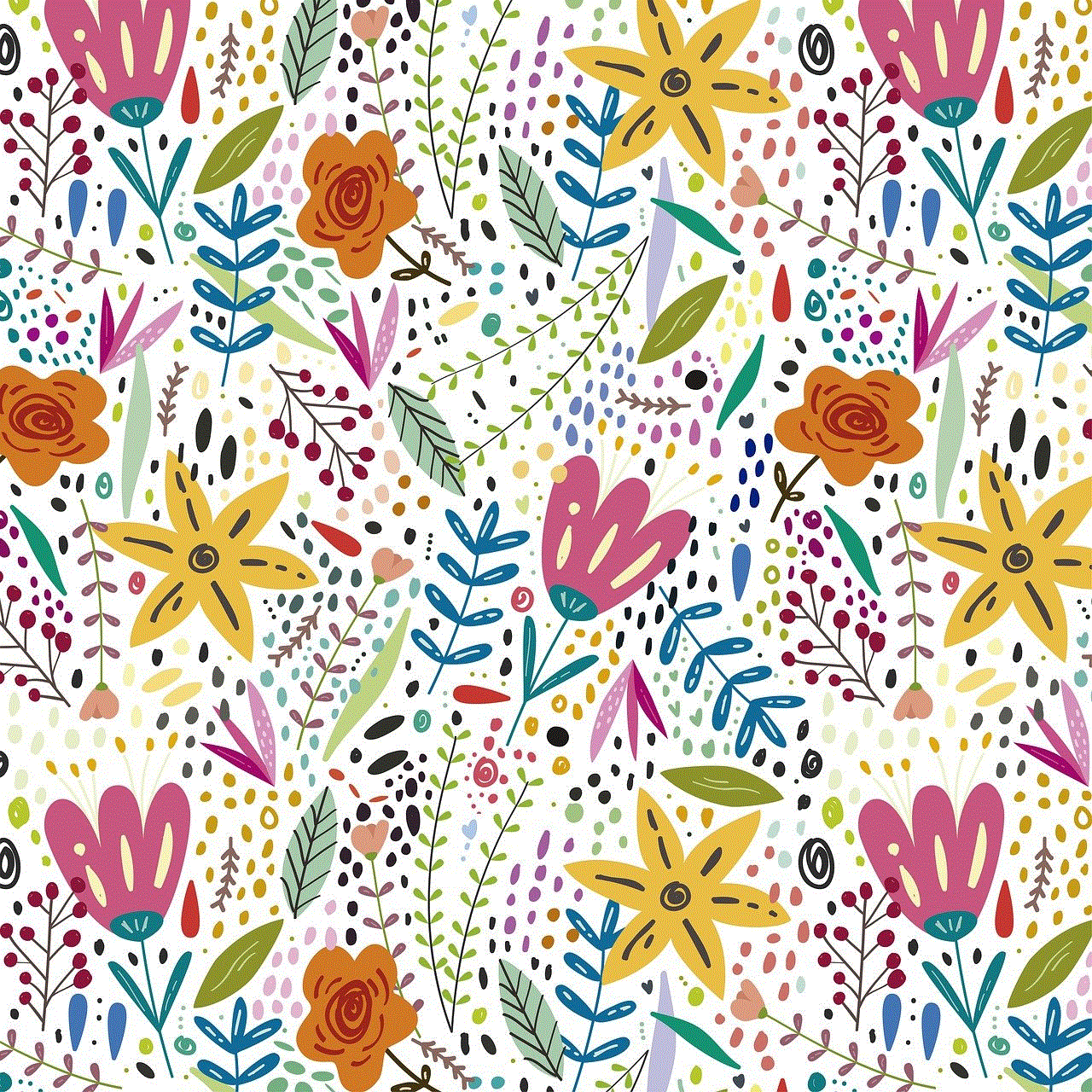
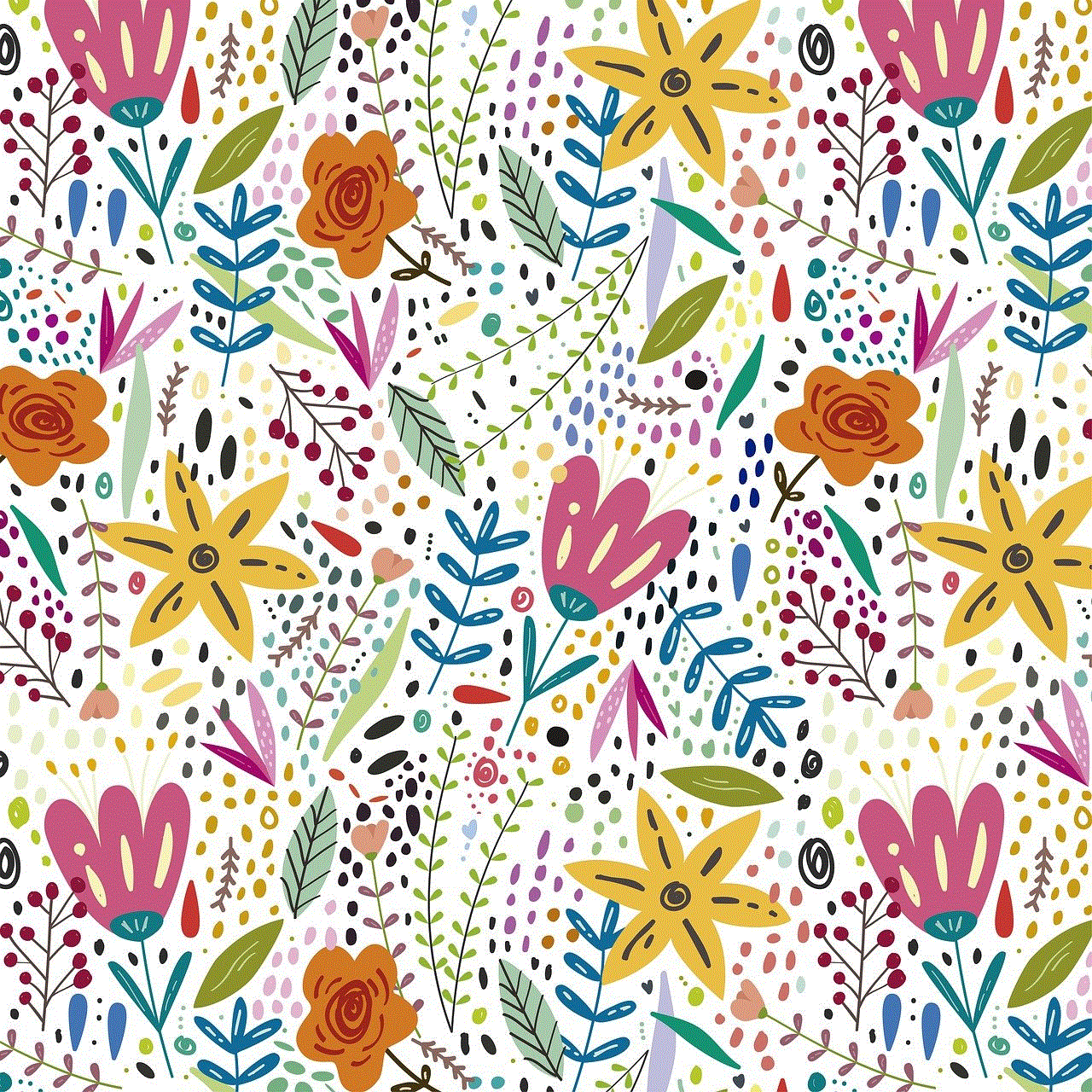
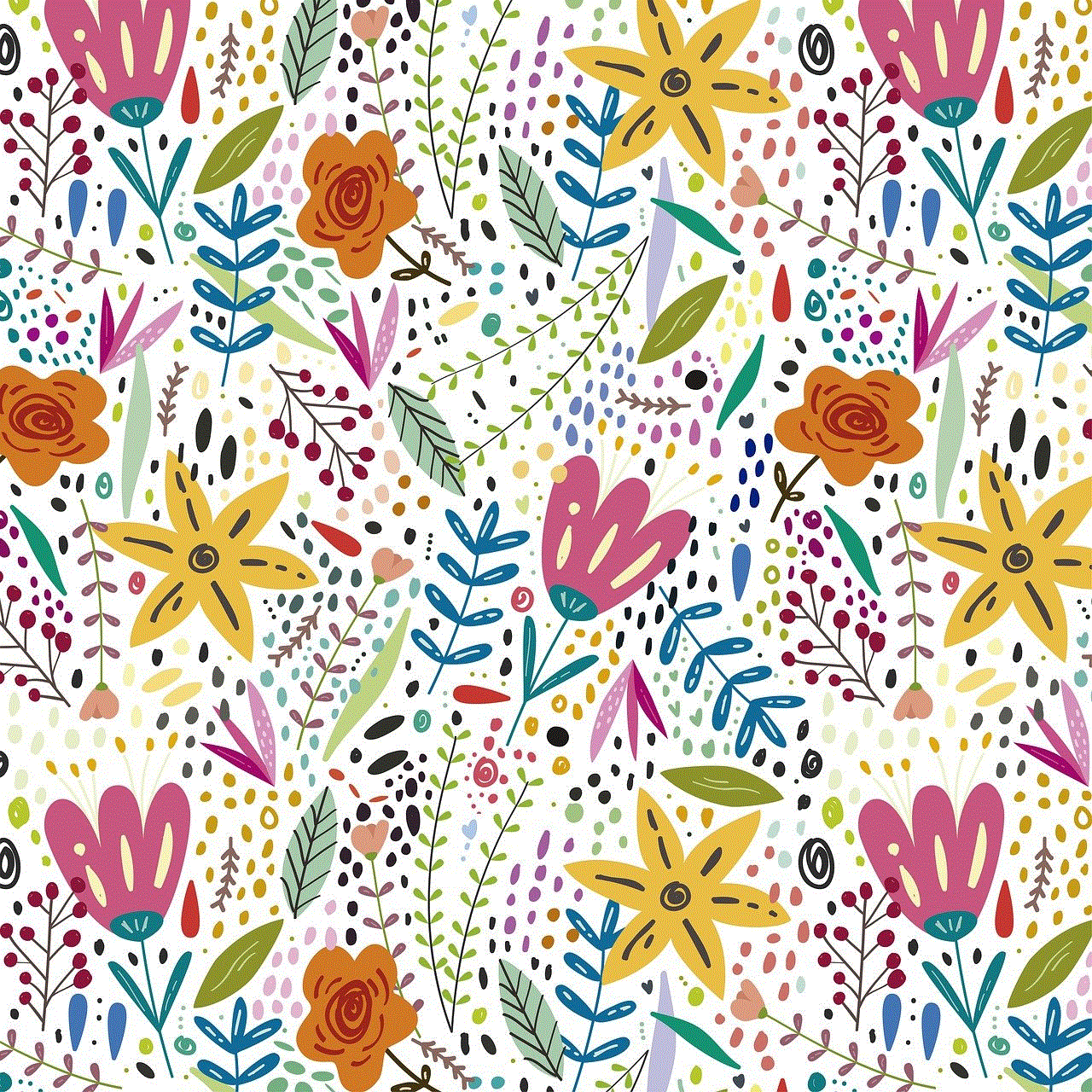
6. Select “Apple Internal” from the drop-down menu.
7. Click on “NewTabWithBlankPage.”
8. This will remove the Apple Start Page and set a blank page as your new tab page.
Method 5: Using Private Browsing Mode
Another way to avoid the Apple Start Page is to use Private Browsing mode. In this mode, Safari will not save your browsing history, and every time you open a new tab, it will be blank. Here’s how you can use Private Browsing mode in Safari:
1. Open Safari and click on the “File” option in the menu bar.
2. Select “New Private Window” from the drop-down menu.
3. A new window will open, and any tabs you open in this window will not have the Apple Start Page.
4. To exit Private Browsing mode, click on the “File” option again and select “New Window.”
In addition to these methods, there are also some tips you can follow to customize your Safari browsing experience further.
Tip 1: Clear Your Browsing History
If you use Safari in Private Browsing mode, your browsing history will not be saved. However, if you use it in regular mode, Safari will save your browsing history, and the Apple Start Page will be personalized based on your browsing habits. To avoid this, you can regularly clear your browsing history. Here’s how:
1. Open Safari and click on the “History” option in the menu bar.
2. Select “Clear History” from the drop-down menu.
3. Choose the time range for which you want to clear the history.
4. Click on “Clear History.”
Tip 2: Use Reader View
Sometimes, the Apple Start Page may display articles and news that you are not interested in. In such cases, you can use the Reader View feature in Safari to remove all the clutter and distractions and focus only on the article’s content. Here’s how:
1. Open the article you want to read.
2. Click on the “Reader View” icon in the address bar. (It looks like a book.)
3. The article will now be displayed in a clean, distraction-free format.
In conclusion, there are several ways to remove the Apple Start Page from Safari. You can disable it from the browser’s preferences, change your homepage, use a third-party extension, use Private Browsing mode, or even use Terminal commands. Additionally, you can follow some tips like clearing your browsing history and using Reader View to further customize your browsing experience. With these methods, you can enjoy a clutter-free and personalized browsing experience on Safari.
music to listen to at school
Music has become an integral part of our lives, and it is no surprise that it has become a popular form of entertainment at school. Whether it is during recess, lunch breaks, or even during class, students often turn to music as a way to relax and unwind. However, not all music is suitable for school settings, and it is essential to find the right kind of music to listen to at school. In this article, we will explore different genres of music that are suitable for school, their benefits, and why it is essential to have music in schools.
Music is a universal language that has the power to bring people together. It transcends cultural and language barriers, and it is a form of expression that everyone can understand. This is why it is essential to have music in schools. It not only provides students with a creative outlet but also helps in building a sense of community and belonging. Listening to music at school can help students feel more connected to their peers and teachers, creating a positive and inclusive learning environment.
One genre of music that is perfect for school settings is classical music. Classical music has been proven to have a calming effect on individuals, making it an ideal choice for students. Listening to classical music can help students relax and focus, which is essential for learning. Research has shown that students who listen to classical music while studying have improved memory and concentration. This is because classical music has a slow and steady rhythm that can help students block out distractions and stay focused on their work.
Another genre of music that is suitable for school is instrumental music. Instrumental music is music without lyrics, and it is perfect for school settings where students need to focus on their work. Instrumental music can help create a peaceful and soothing atmosphere, which is conducive to learning. It can also help students block out background noise and distractions, allowing them to concentrate on their studies. Some popular instrumental music that students can listen to at school includes piano, guitar, and violin music.
Aside from helping students focus and concentrate, music can also have a positive impact on their emotional well-being. Many students face various challenges and stressors in their daily lives, and music can be a source of comfort and support. Listening to music at school can help students relax, reduce anxiety and stress, and improve their overall mood. It can also help students express their emotions and find solace in difficult times.
One genre of music that has gained popularity among students in recent years is lo-fi music. Lo-fi music is a genre of music that is characterized by its relaxed and mellow beats. It is perfect for students who are looking for a laid-back and chill vibe. Lo-fi music is also instrumental, making it an ideal choice for school settings. It can help students study, relax during breaks, and even help them fall asleep during long classes. With its smooth and calming beats, lo-fi music can help students find a sense of peace and tranquility at school.
Music can also be used as a tool for learning. Many teachers have incorporated music into their lesson plans to make learning more fun and engaging for students. For example, music can be used to teach students about different cultures and traditions. Students can learn about the history and significance of different types of music, which can help them develop a sense of appreciation and respect for other cultures. Music can also be used to teach students about various subjects such as history, literature, and even math. Studies have shown that students who learn through music have better retention of information and are more engaged in their lessons.
One genre of music that is perfect for incorporating into lesson plans is folk music. Folk music is a type of traditional music that reflects the culture and heritage of a particular region or country. Teachers can use folk music to teach students about different cultures and their customs. For example, students can learn about African culture through traditional African folk music or learn about the history of America through folk songs. Folk music can also be used to teach students about the environment, social issues, and other important topics. It is an excellent way to make learning more interactive and meaningful for students.
Music can also be beneficial for students’ mental health. Many students struggle with mental health issues, and music can be a source of comfort and support for them. In fact, there is a growing field of therapy known as music therapy, which uses music to help individuals cope with various mental health issues. At school, music can be used to help students relax and reduce stress and anxiety. It can also be used as a form of self-expression, allowing students to express and process their emotions in a healthy way.
One genre of music that has been proven to have a positive impact on mental health is pop music. Pop music is a popular genre that is enjoyed by people of all ages. It is upbeat, catchy, and can help boost students’ mood and energy levels. Listening to pop music at school can help students feel more motivated and energized, making it easier for them to participate in class and engage in their studies. It is also a great genre to listen to during breaks or before exams to help calm nerves and reduce stress.
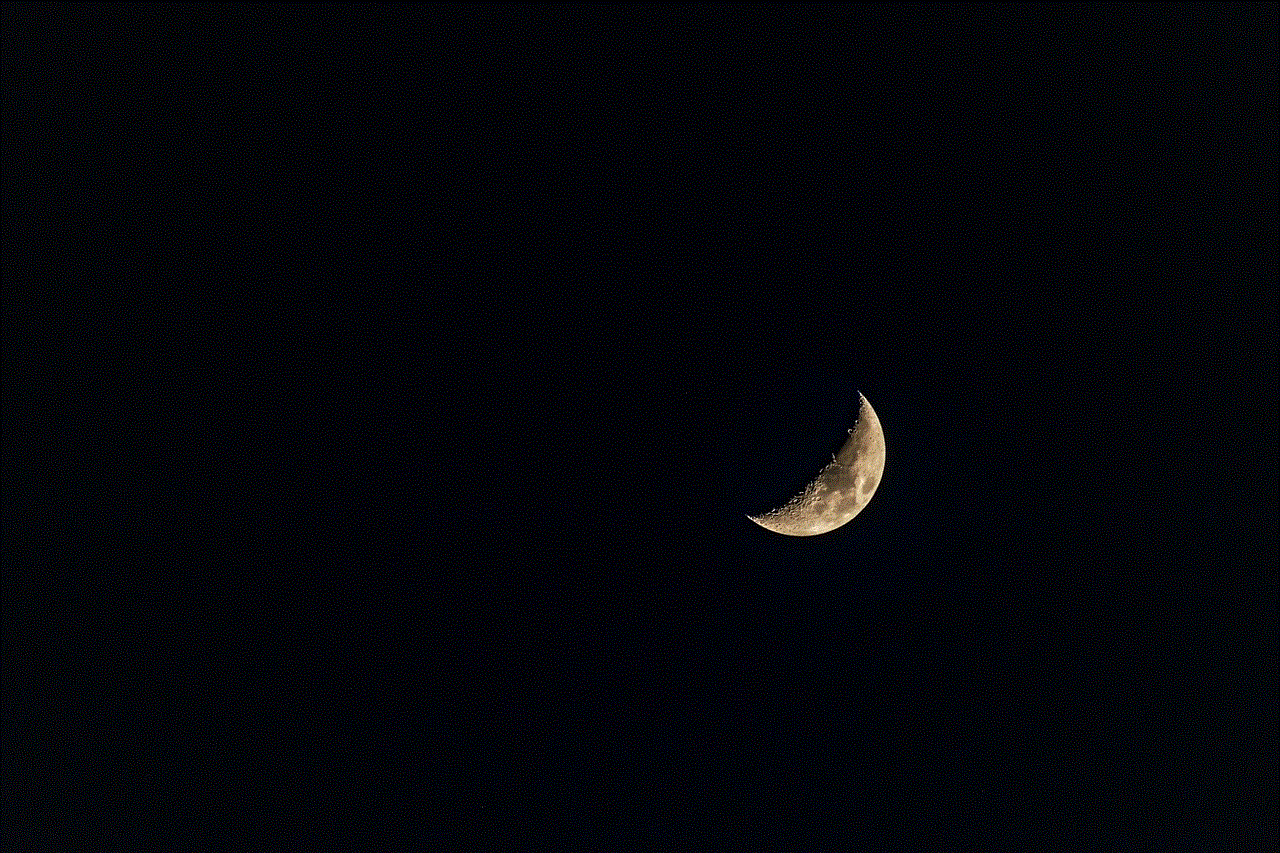
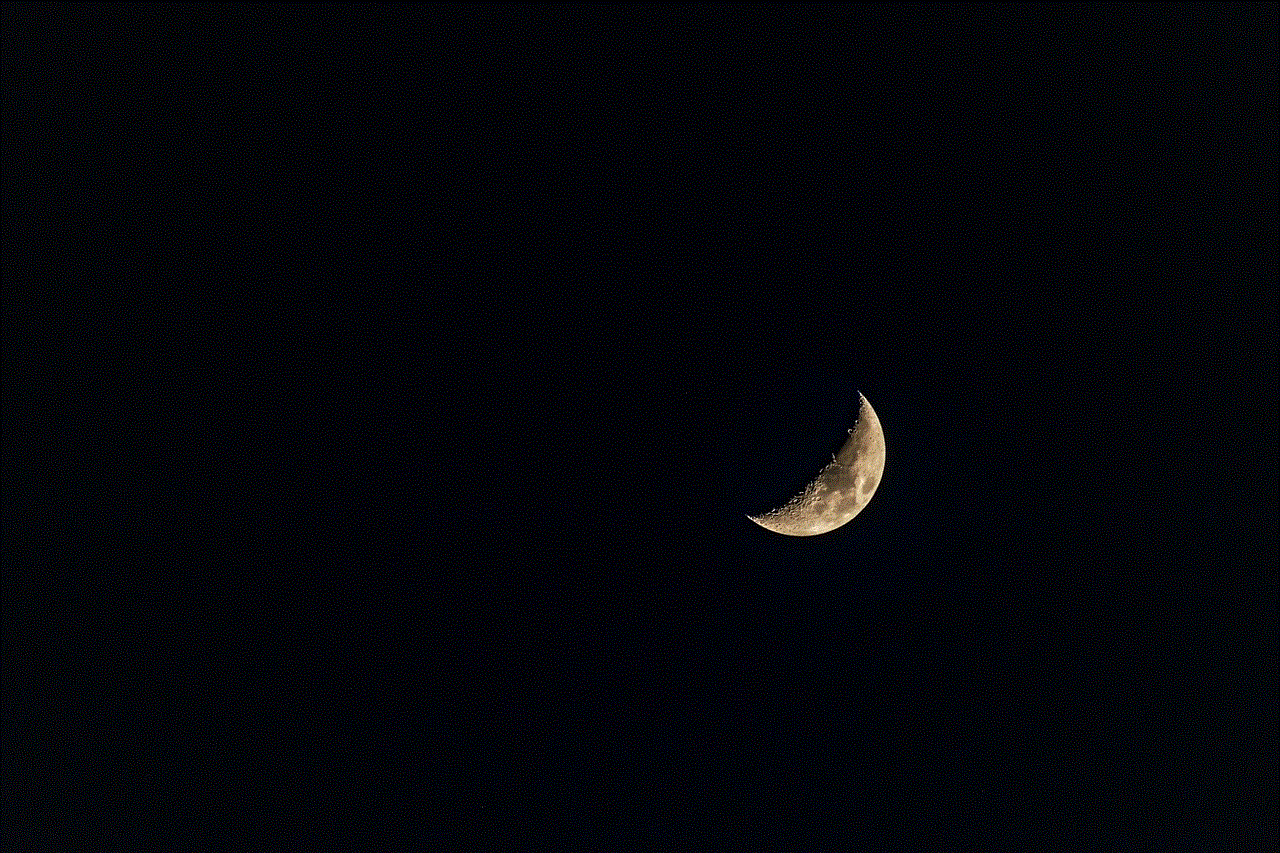
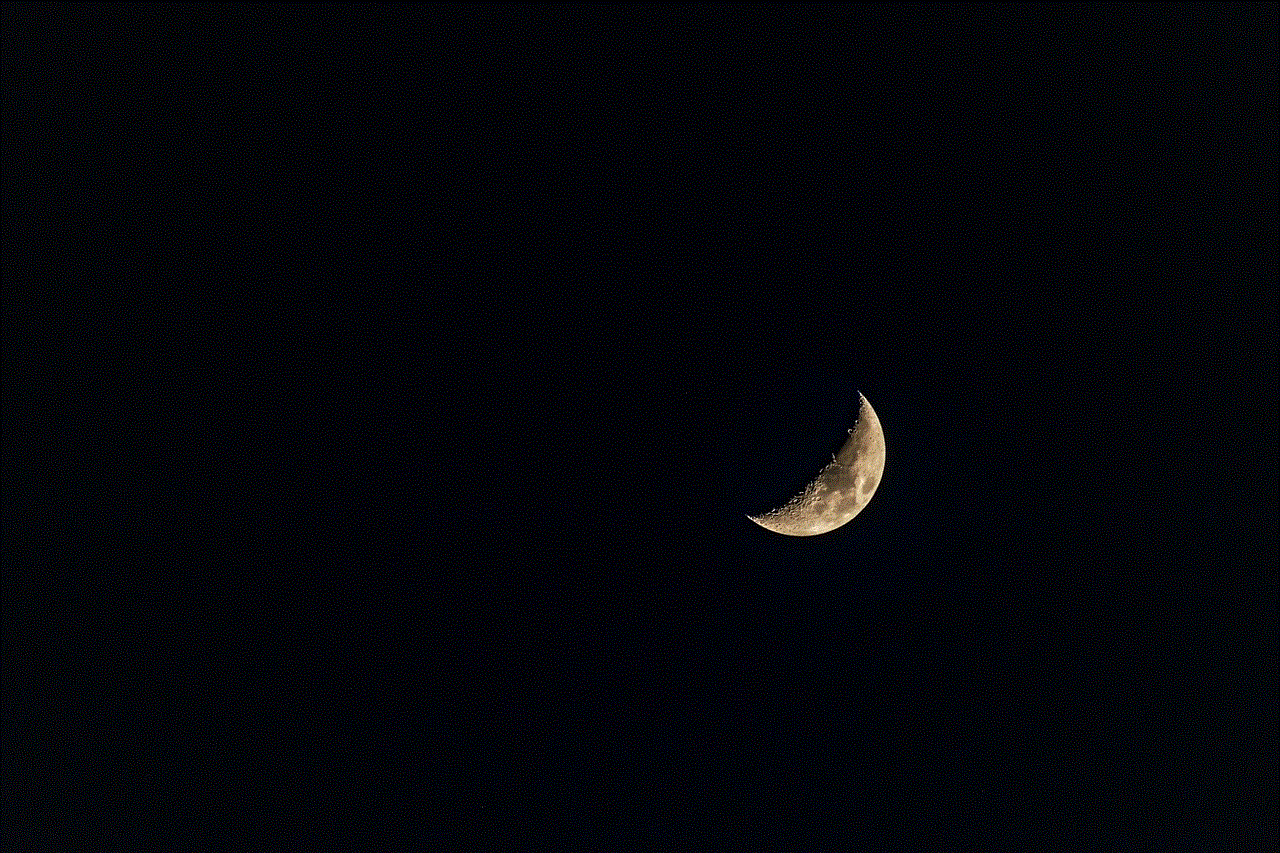
In addition to the benefits mentioned above, music can also improve students’ social skills. Music is often a shared interest among students, and it can bring them together and help them form friendships. Students can bond over their favorite songs or artists and even collaborate on music projects. Music can also be used to promote teamwork and cooperation, as students can work together to create a musical performance or project. These social interactions can help students develop essential skills such as communication, empathy, and collaboration, which are crucial for success in school and in life.
In conclusion, music is an essential part of school life and should be embraced and encouraged in educational settings. Whether it is classical, instrumental, lo-fi, folk, or pop music, there is a genre for every student to enjoy and benefit from. Music can help students focus, improve their emotional well-being, aid in learning, and develop important social skills. It is a powerful tool that can enhance the overall school experience and create a positive and inclusive learning environment. So the next time you’re at school, don’t forget to put on some music and enjoy its many benefits.