keep screen on during call android
“Keep Screen On During Call: The Ultimate Guide for Android Users”
With the increasing use of smartphones for making calls, it has become essential to have a stable and uninterrupted calling experience. However, many users have reported facing issues with their phone screens turning off during calls, leading to inconvenience and frustration. This is where the feature of “keep screen on during call” comes into play, offering a solution to this problem. In this comprehensive guide, we will delve into the details of this feature for Android users, its benefits, and how to enable it on your device.
What is “Keep Screen On During Call”?
As the name suggests, “keep screen on during call” is a feature that allows the user to keep their phone screen turned on during a call. By default, the screen of most Android phones turns off when the device is held against the ear during a call. This is a built-in feature to prevent accidental touches on the screen, which can lead to the call being muted, put on hold, or disconnected. However, this can be inconvenient for users who need to access their phone’s screen during a call, such as for checking notes or using the speakerphone option.
With the “keep screen on during call” feature, users can choose to keep their phone’s screen turned on during the call, regardless of how they hold their device. This feature ensures that the screen does not turn off until the user manually ends the call or presses the power button. It is a simple yet effective feature that can make a significant difference in the calling experience for Android users.
How to Enable “Keep Screen On During Call” on Android ?
Enabling the “keep screen on during call” feature on Android is quite simple and can be done in a few easy steps. The process may vary slightly depending on the Android version and device model, but the general steps are as follows:
1. Open the “Phone” app on your Android device.
2. Tap on the “three dots” icon or the “menu” button, depending on your device.
3. Select “Settings” from the menu.
4. Look for the “Call settings” option and tap on it.
5. Scroll down and find the “Keep screen turned on during calls” option.
6. Toggle the switch to enable the feature.
7. You can also choose to enable the “Proximity sensor” option, which will turn off the screen automatically when the device is held against the ear.
8. Once enabled, this feature will remain active until you turn it off manually.
Benefits of “Keep Screen On During Call”
The “keep screen on during call” feature offers several benefits to Android users, making it a must-have for many. Let’s take a look at some of the advantages of this feature:
1. Easy access to the screen: With this feature, users can access their phone’s screen during a call without worrying about it turning off. This can be helpful for checking notes, adding contacts, or using the speakerphone option.
2. Improved multitasking: Many users prefer to multitask while on a call, and with the screen staying on, they can easily switch between apps without the call getting disconnected.
3. Accessibility: This feature can be particularly useful for users with disabilities who rely on their phone’s screen for communication during a call.
4. Saves time and effort: With the screen staying on, users do not have to keep turning it back on every time they need to access it during a call, saving them time and effort.
5. No more accidental disconnects: The “keep screen on during call” feature eliminates the risk of accidental touches on the screen, which can lead to the call being disconnected.
6. Customization options: Users can also choose to enable the “Proximity sensor” option, which will turn off the screen automatically when the device is held against the ear. This can help save battery life and reduce accidental touches on the screen.
7. Suitable for all devices: This feature is available on most Android devices, making it accessible to a wide range of users.
8. No additional apps required: Unlike many other features, “keep screen on during call” does not require any third-party apps, making it easy to use and hassle-free.
9. No impact on call quality: Enabling this feature does not affect the call quality in any way, ensuring a smooth and uninterrupted calling experience.
10. Saves battery life: Contrary to popular belief, enabling this feature does not consume a significant amount of battery, making it a battery-friendly option.
Conclusion
In conclusion, the “keep screen on during call” feature is an essential addition to any Android device, offering convenience and ease of access during calls. By enabling this feature, users can ensure that their phone’s screen stays on during a call, allowing them to multitask and access their screen without any interruptions. With its numerous benefits and easy-to-use interface, this feature has become a popular choice among Android users. So, if you haven’t already, go ahead and enable the “keep screen on during call” feature on your device and experience a smoother and more efficient calling experience.
kms stand for in text
KMS, or Knowledge Management System, is a term that refers to a set of tools, technologies, and strategies used to capture, store, organize, and disseminate knowledge within an organization. In today’s fast-paced and ever-changing business environment, organizations are recognizing the importance of effectively managing their knowledge assets to gain a competitive advantage.
Knowledge is a valuable resource that resides within the minds of employees, and if not properly harnessed and shared, it can be lost when employees leave the organization or retire. This is where a Knowledge Management System comes into play. It provides a framework for capturing, organizing, and sharing knowledge, ensuring that it is readily available to the right people at the right time.
One of the key components of a KMS is the knowledge repository, which serves as a central hub for storing and organizing knowledge assets. This repository can take various forms, including a database, intranet portal, or document management system. It allows employees to easily access and retrieve relevant information, reducing duplication of effort and promoting collaboration.
Another important aspect of a KMS is the knowledge capture process. This involves identifying and capturing knowledge from various sources, such as subject matter experts, best practices, and lessons learned. Techniques like interviews, surveys, and knowledge mapping are often used to extract tacit knowledge and convert it into explicit knowledge that can be shared and reused.
Once knowledge is captured, it needs to be organized and classified in a way that makes it easily discoverable. This is where knowledge taxonomy and tagging come into play. Taxonomy refers to the hierarchical classification of knowledge based on its subject matter, while tagging involves assigning keywords or metadata to knowledge assets to facilitate search and retrieval.
In addition to capturing and organizing knowledge, a KMS also facilitates knowledge sharing and collaboration. This can be achieved through various mechanisms, such as discussion forums, wikis, and social networking platforms. These tools encourage employees to share their expertise, ask questions, and collaborate on projects, fostering a culture of continuous learning and innovation.
Furthermore, a KMS can also support the creation and dissemination of best practices and standard operating procedures (SOPs). By capturing and documenting the most effective and efficient ways of doing things, organizations can ensure consistency and quality in their operations. This is particularly important in industries where compliance and regulatory requirements are stringent.
Moreover, a KMS can also support the training and development needs of employees. By providing access to a repository of training materials, e-learning modules, and job aids, organizations can empower their employees to acquire new skills and knowledge. This not only enhances their individual performance but also contributes to the overall organizational capability.
Furthermore, a KMS can also be integrated with other enterprise systems, such as customer relationship management (CRM) and enterprise resource planning (ERP) systems. This integration allows for seamless knowledge transfer and sharing across different functional areas, enabling organizations to make informed decisions and deliver better customer experiences.
Implementing a KMS requires a systematic approach and a change in organizational culture. It involves identifying knowledge champions who can drive the initiative, conducting a knowledge audit to assess existing knowledge assets and gaps, and developing a knowledge management strategy that aligns with the organization’s goals and objectives.
Additionally, organizations need to invest in technology infrastructure and provide training and support to employees to ensure the successful adoption and implementation of the KMS. Regular monitoring and evaluation are also crucial to measure the impact and effectiveness of the system and make necessary adjustments.
In conclusion, a KMS is a powerful tool that enables organizations to harness and leverage their knowledge assets. It provides a structured approach to capturing, organizing, and sharing knowledge, ensuring that it is readily available to employees when they need it. By implementing a KMS, organizations can improve decision-making, foster innovation, and enhance their overall competitiveness in the marketplace.
pokemon go controller app
Title: The Ultimate Guide to Pokémon Go Controller Apps: Enhancing Your Pokémon Journey
Introduction
Pokémon Go, the augmented reality mobile game, took the world by storm when it was released in 2016. As players explore the real world, they can capture virtual Pokémon using their smartphones. However, some players may find it cumbersome to constantly hold their devices while playing. This is where Pokémon Go controller apps come into play. In this guide, we will explore the benefits, features, and recommended Pokémon Go controller apps to enhance your gaming experience.



1. Understanding Pokémon Go Controller Apps
Pokémon Go controller apps are third-party applications that allow players to control the game without physically interacting with their smartphones. These apps connect to the game and provide an alternative method of capturing Pokémon, collecting items, and performing other in-game actions. The primary purpose of these apps is to enhance player convenience and comfort.
2. Benefits of Pokémon Go Controller Apps
a. Enhanced Comfort: Holding a smartphone for extended periods while playing Pokémon Go can strain your hand and arm muscles. By using a controller app, you can play the game with ease and comfort, reducing physical fatigue.
b. Increased Efficiency: Pokémon Go controller apps offer streamlined features that help players catch Pokémon faster, navigate the game world efficiently, and perform actions efficiently. These apps often provide shortcuts and customizable controls for a seamless gaming experience.
c. Accessibility: For individuals with physical limitations or disabilities, Pokémon Go controller apps can make the game more accessible. By using a controller app, players can enjoy the game without the need for extensive physical movements.
3. Popular Pokémon Go Controller Apps
a. Go Companion: Go Companion is a comprehensive controller app that allows players to catch Pokémon, spin Pokéstops, and perform various actions with ease. It provides a joystick-like control scheme, making navigation effortless. Additionally, it offers customizable shortcuts for quick item usage and Pokémon capturing.
b. PGSharp: PGSharp is a controller app specifically designed for Pokémon Go. It offers a built-in joystick feature that enables players to move around the game world without physically moving. Moreover, it provides features like auto-walking, IV checking, and teleportation, enhancing the gaming experience.
c. Pokego++: Pokego++ is one of the most popular Pokémon Go controller apps, known for its wide range of features. It offers joystick controls, auto-walk, and the ability to teleport to any location. Additionally, it includes features like IV checking, enhanced throw accuracy, and real-time Pokémon tracking.
4. Setting Up a Pokémon Go Controller App
a. Ensure Device Compatibility: Before installing a Pokémon Go controller app, check if it is compatible with your device’s operating system. Some apps may only work on rooted or jailbroken devices, while others are available for both Android and iOS platforms.
b. Install the App: Download the chosen controller app from a trusted source, such as the official app store or reputable third-party websites. Follow the installation instructions provided by the app developer to set it up on your device.
c. Grant Necessary Permissions: Pokémon Go controller apps often require certain permissions to function correctly. Grant the required permissions, such as location access, to ensure smooth operation.
5. Risks and Considerations
While Pokémon Go controller apps offer convenience, there are potential risks and considerations to be aware of:
a. Account Security: Using third-party apps may violate Pokémon Go’s terms of service, which could result in penalties or a permanent ban. It is essential to use reputable controller apps to minimize the risk of account suspension.
b. App Reliability: Not all Pokémon Go controller apps are created equal. Some apps may have bugs, glitches, or even contain malware. Research and read reviews before installing any app to ensure its reliability and safety.
c. Game Updates: Pokémon Go updates frequently, and some updates may render certain controller apps ineffective. Stay updated on the latest app versions and ensure compatibility before updating the game.
6. Tips for Using Pokémon Go Controller Apps
a. Play Responsibly: While using a controller app, remember to play responsibly and follow Pokémon Go’s guidelines and rules. Respect public and private property, be aware of your surroundings, and do not engage in dangerous activities while playing.
b. Utilize Additional Features: Explore the additional features offered by controller apps, such as IV checking, enhanced throw accuracy, and real-time Pokémon tracking. These features can significantly improve your gameplay.
c. Join Online Communities: Engage with other Pokémon Go players who use controller apps. Join online communities or forums to share tips, strategies, and learn about the latest updates and developments in the Pokémon Go controller app world.
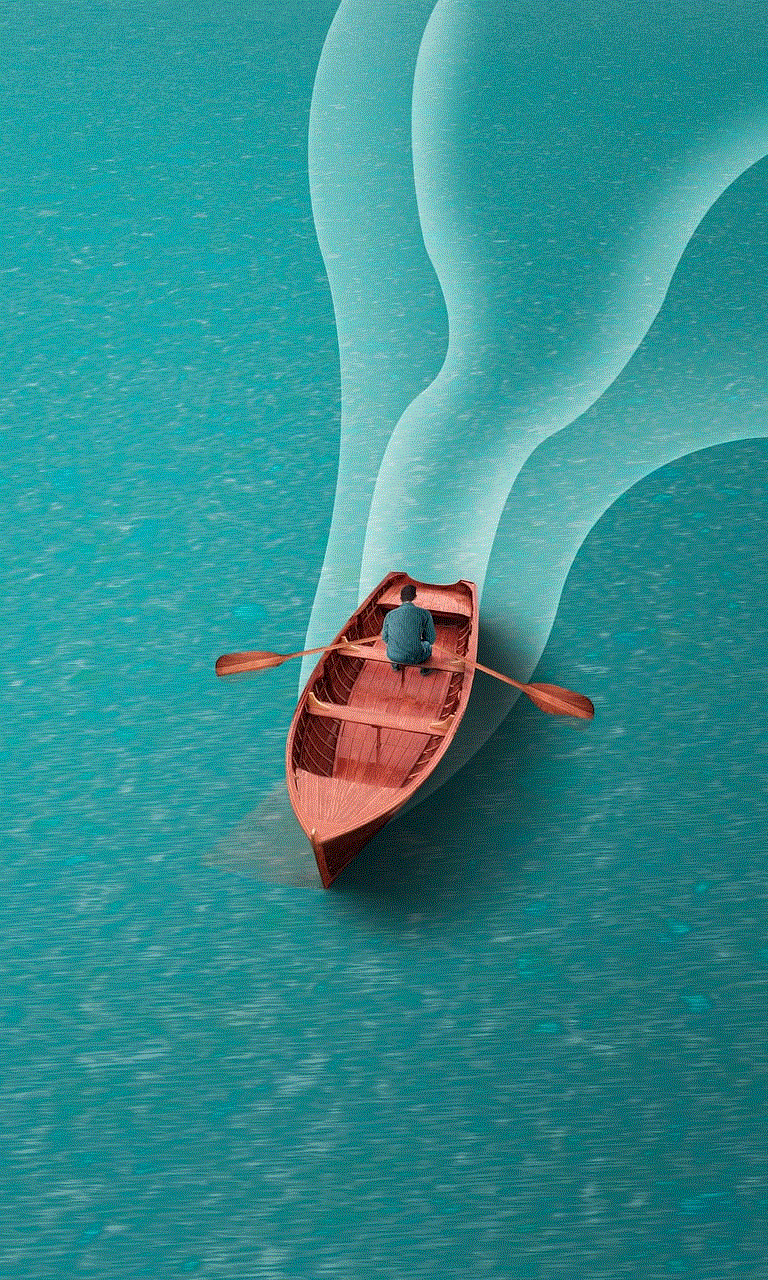
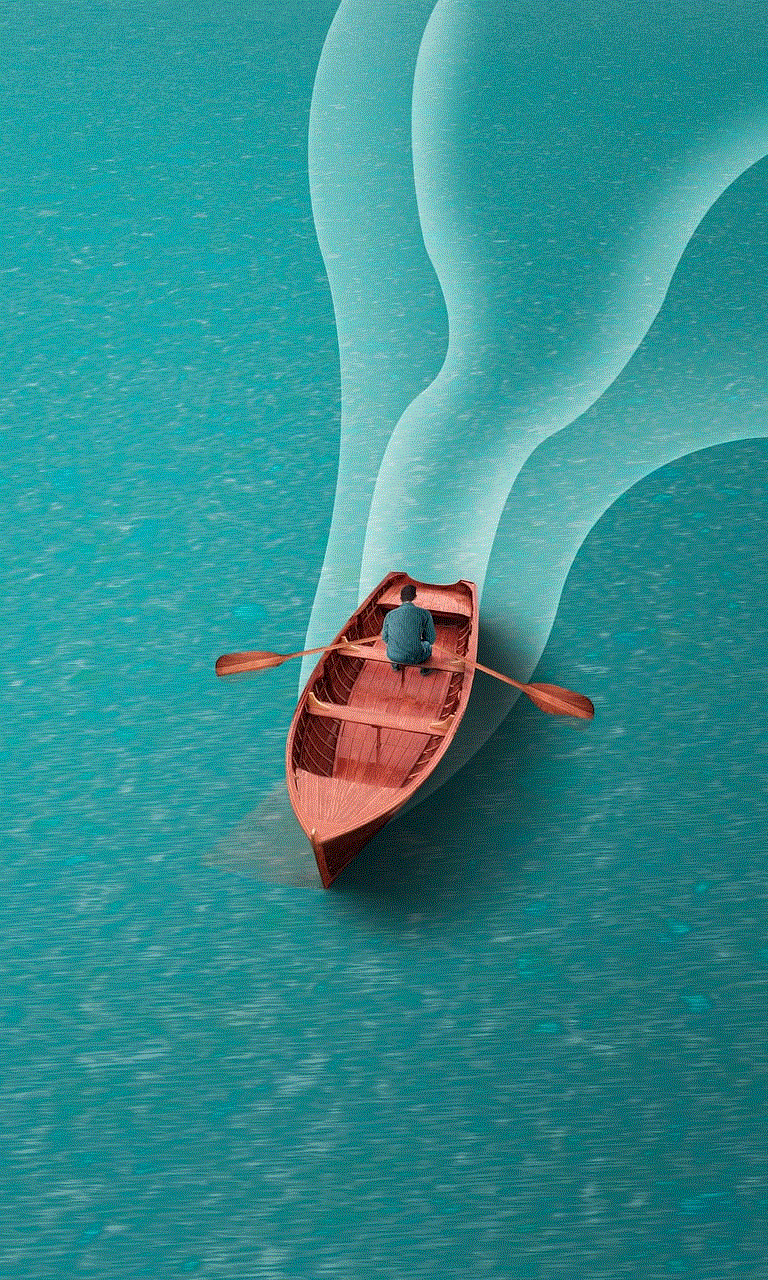
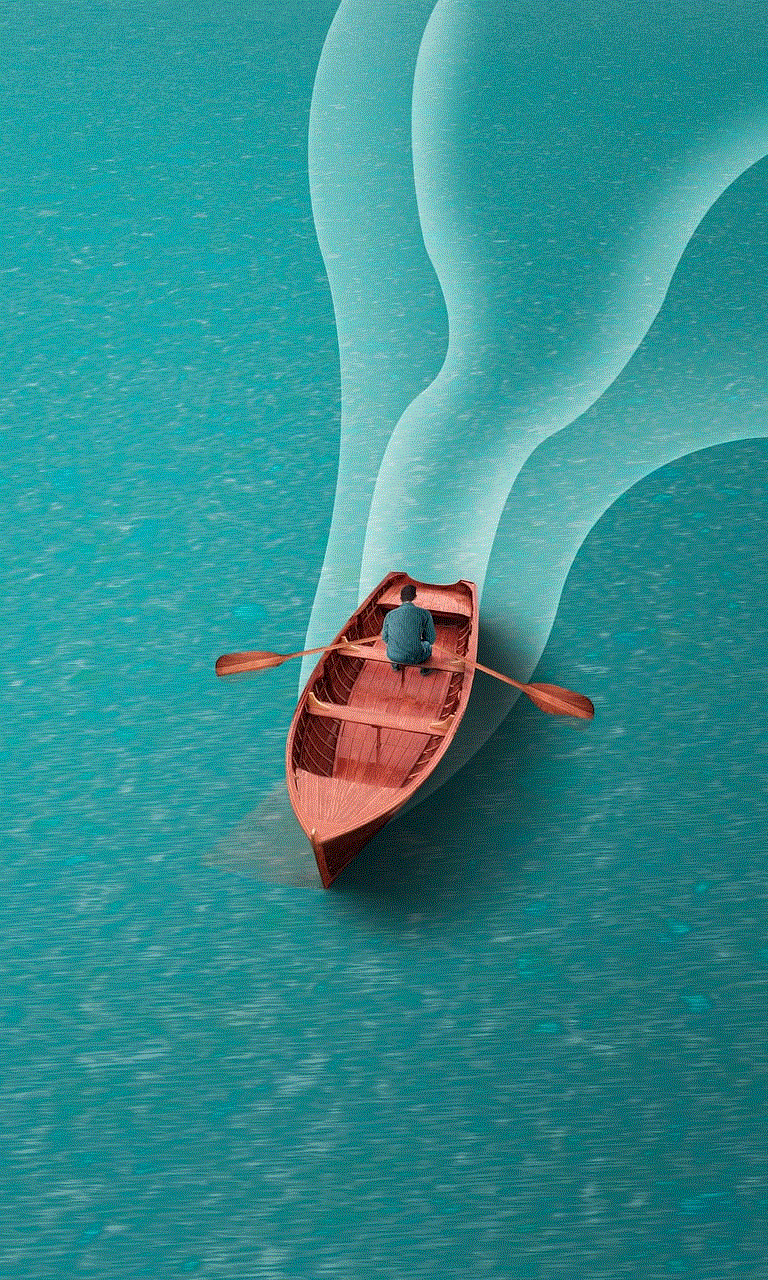
Conclusion
Pokémon Go controller apps provide players with a convenient and comfortable way to enjoy the game. With enhanced comfort, increased efficiency, and accessibility, these apps can take your Pokémon journey to the next level. By understanding the benefits, selecting reputable apps, and following best practices, you can enhance your Pokémon Go experience and become a true Pokémon Master. So, grab your smartphone, install a controller app, and embark on an exciting adventure in the world of Pokémon Go!