locate someone’s iphone
In today’s digital world, it’s become increasingly common for people to rely on their smartphones for various tasks, from communication to navigation. However, there are also times when we need to locate someone else’s iPhone, whether it’s a family member, friend, or even a lost or stolen device. With the advancements in technology, it’s now possible to track and find an iPhone remotely, making it easier to stay connected and safe. In this article, we’ll explore the various methods and tools available to locate someone’s iPhone, and how they work.
Before we dive into the ways to locate someone’s iPhone, it’s important to understand the fundamentals of tracking a device. Every iPhone is equipped with a unique identifier called the International Mobile Equipment Identity (IMEI) number. This 15-digit number is assigned to every phone and can be used to track it, even if the SIM card has been changed. The IMEI number can be found in the Settings app, under General > About, or on the back of the device for older models.
One of the most common ways to locate someone’s iPhone is through the Find My app. This app is developed by Apple and is already pre-installed on all iPhones running iOS 13 or later. To use this feature, both the person whose phone you want to locate and yourself must have an active iCloud account and have Find My enabled on their device. To enable Find My, go to Settings > [Your Name] > Find My > Find My iPhone and turn on the toggle. You can also enable the Find My app by going to Settings > Privacy > Location Services and making sure it’s turned on.
Once both devices have Find My enabled, you can easily locate someone’s iPhone by opening the app on your device. The app will show a map with the location of all the devices associated with your iCloud account. If the person’s iPhone is turned on and connected to the internet, its location will be displayed on the map. You can also choose to play a sound on the device, even if it’s on silent, which can be helpful if you’re trying to locate a misplaced phone in your home. Additionally, you can put the device in Lost Mode, which will lock the phone and display a message with your contact information, making it easier for someone to return the device to you.
Another useful feature of Find My is the ability to view the location history of a device. This can be helpful if you’re trying to track someone’s movements or if the phone has been stolen. To view the location history, go to the Find My app, tap on the device you want to track, and then tap on the “i” icon next to it. From there, you can select “Show Location History” to see a timeline of the device’s movements for the past 24 hours. Keep in mind that this feature only works if the device has been connected to the internet during that time.
In addition to the Find My app, there are also third-party apps and services that can help you locate someone’s iPhone. One such app is Life360, which is designed for families to stay connected and safe. This app allows you to create a circle with family members and view their real-time location on a map. If someone’s iPhone is lost or stolen, you can see its location on the map and even receive notifications when they leave or arrive at a certain location. However, this app requires both parties to have it installed and active on their devices, and it does come with a monthly subscription fee.
Another popular app for locating someone’s iPhone is Find My Friends, which is also developed by Apple. This app allows you to share your real-time location with friends and family, and vice versa. It works similarly to Life360, but it’s free to use and doesn’t require a monthly subscription. Just like the Find My app, Find My Friends also lets you view the location history of a device and set notifications for when someone leaves or arrives at a location.
Apart from apps, there are also websites and services that can help you locate someone’s iPhone. One such website is iCloud.com, which allows you to log in to your iCloud account and use the Find My feature from any computer or browser. This can be helpful if you don’t have access to your own iPhone or if you’re trying to locate someone else’s phone remotely. However, keep in mind that you’ll need the person’s iCloud login credentials to access their account.
If you’re unable to locate someone’s iPhone through any of the methods mentioned above, you may need to resort to using a third-party tracking service. These services often require you to pay a fee, but they can be helpful if the phone has been switched off or disconnected from the internet. One such service is Spyzie, which allows you to track the location of an iPhone using its IMEI number. This can be helpful in situations where the Find My app or other methods are not working.
It’s also worth mentioning that most of these methods for locating someone’s iPhone require the person’s consent. It’s important to respect someone’s privacy and only use these methods if you have a valid reason, such as a lost or stolen phone. If you’re trying to track someone without their knowledge or consent, it may be considered a violation of privacy and can have legal consequences.
In conclusion, there are multiple ways to locate someone’s iPhone, from using the built-in Find My app to third-party services. It’s essential to have Find My enabled on both devices and to make sure the person’s iPhone is connected to the internet for these methods to work. However, it’s also important to respect someone’s privacy and only use these features with their consent. With the advancements in technology, it’s now easier than ever to stay connected and safe, even when we’re apart.
fake location android
In today’s world, technology has made it possible for us to do things that were once unimaginable. One such thing is changing our location on our Android devices. This feature, known as fake location, allows us to fool our phones into thinking that we are in a different place than we actually are. There can be various reasons for using fake location on Android , such as privacy concerns, accessing restricted content, or playing location-based games like Pokemon Go. In this article, we will delve deeper into the concept of fake location on Android and how it can be used.
What is Fake Location on Android?
Fake location on Android is a feature that allows users to change the geographic location of their device. It is a useful tool for those who want to keep their real location private or access content that is restricted in their region. It works by tricking the GPS system of the device into reporting a different location than the actual one. This feature is often used by app developers for testing purposes, but it can also be used by regular users with the help of third-party apps.
How to Enable Fake Location on Android?
To enable fake location on Android, you need to follow these simple steps:
Step 1: Go to Settings on your Android device.
Step 2: Scroll down and tap on ‘About phone.’
Step 3: Tap on ‘Build number’ seven times to unlock the developer options.
Step 4: Go back to Settings and tap on ‘Developer options.’
Step 5: Scroll down and find the ‘Select mock location app’ option.
Step 6: Tap on it and select the app that you want to use to fake your location.
Once you have completed these steps, you can open the chosen app and set your fake location. Your phone will now think that you are in the location you have selected.
Top Apps for Fake Location on Android
There are several apps available on the Google Play Store that allow users to fake their location on Android. Some of the most popular ones are:
1. Fake GPS Location – This app allows users to set a fake location by simply entering the coordinates or selecting a location on the map. It also has a joystick feature that lets you move around the map as if you are walking.
2. Fake GPS GO Location Spoofer – This app has a user-friendly interface and allows users to set a fake location by entering an address or coordinates. It also has a feature to save favorite locations for quick access.
3. GPS Emulator – This app allows users to set a fake location by selecting a spot on the map or entering coordinates. It also has a timer feature that can automatically change the location after a set time interval.
4. Mock Locations – This app lets users set a fake location by entering an address or coordinates. It also has a feature to simulate movement between two locations.
5. Location Changer – This app allows users to set a fake location by entering an address or selecting a spot on the map. It also has a history feature that saves previously used locations for quick access.
Benefits of Using Fake Location on Android
There are several benefits of using fake location on Android:



1. Privacy – With fake location, you can keep your real location private. It is especially useful for those who do not want their location to be tracked by apps or people.
2. Access Restricted Content – There are many apps and websites that are restricted in certain regions. By using fake location, you can bypass these restrictions and access the content.
3. Play Location-Based Games – Games like Pokemon Go use your GPS location to determine your in-game location. By using fake location, you can change your virtual location and access different creatures and items.
4. Avoid Spoofing Detection – Some apps and websites have measures in place to detect fake locations. However, with the right app and settings, you can avoid getting caught.
5. Test Apps – Developers often use fake location to test their apps in different regions. This allows them to identify and fix any location-specific bugs or issues.
Risks of Using Fake Location on Android
While there are many benefits of using fake location on Android, there are also some risks involved. These include:
1. Legal Issues – It is illegal to fake your location for fraudulent purposes. If caught, you could face legal consequences.
2. Security Risks – By using fake location, you are essentially giving control of your device’s GPS to a third-party app. This could pose a security risk as the app may collect your location data for nefarious purposes.
3. App Malfunctions – Some apps may not function properly if they detect a fake location. This could lead to glitches or crashes.
4. Inaccurate Directions – If you use fake location while navigating, you may receive incorrect directions as the app will think you are in a different location than you actually are.
5. Voiding Warranty – Some manufacturers consider enabling fake location as a violation of their terms and conditions, which could void your warranty.
In conclusion, fake location on Android is a useful feature that can provide privacy, access to restricted content, and a fun gaming experience. However, it is important to use it responsibly and be aware of the potential risks. It is always recommended to use legitimate and trustworthy apps for fake location and to be mindful of the laws and regulations in your region.
how to turn off location without them knowing
In today’s digital age, location tracking has become a common feature on our phones and other devices. It allows us to navigate our way around, find nearby restaurants and shops, and even share our whereabouts with our friends and family. However, there may be times when we want to turn off our location without others knowing. This could be due to privacy concerns or simply because we don’t want to be tracked. In this article, we will explore the different ways to turn off location without others knowing.
Before we dive into the methods, it’s essential to understand how location tracking works. Most smartphones use a combination of GPS, Wi-Fi, and cellular signals to determine your location. When enabled, your phone constantly sends out signals to these sources, allowing them to pinpoint your location on a map. This information is then used by various apps and services to provide you with location-based features and services. Now, let’s look at some ways to turn off location without others knowing.
1. Turn off Location Services
The most straightforward way to turn off location without others knowing is by disabling the location services on your phone. This will prevent your device from sending out location signals to GPS, Wi-Fi, and cellular networks. To do this on an iPhone, go to Settings > Privacy > Location Services, and toggle off the option. On an Android device, go to Settings > Security & Location > Location, and toggle off the switch. Keep in mind that this will disable all location-based services on your phone, including navigation, weather, and other app features.
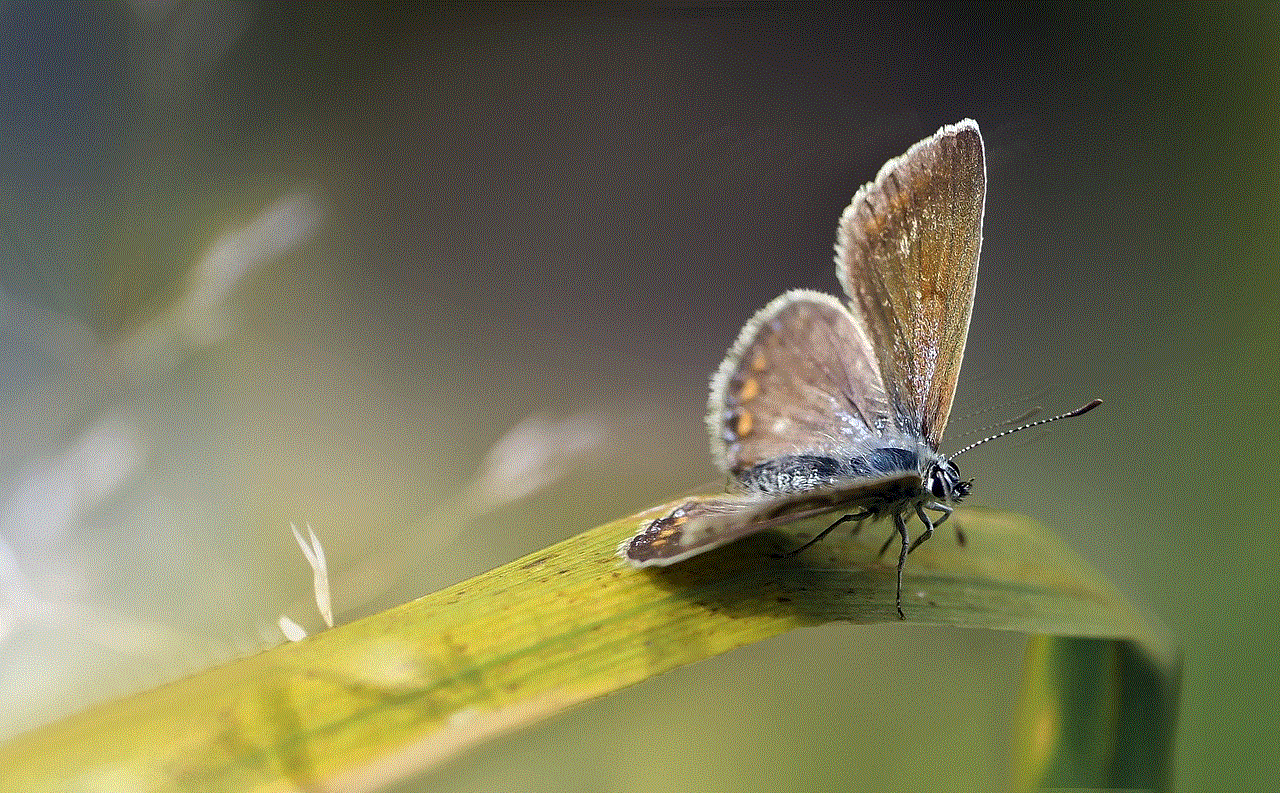
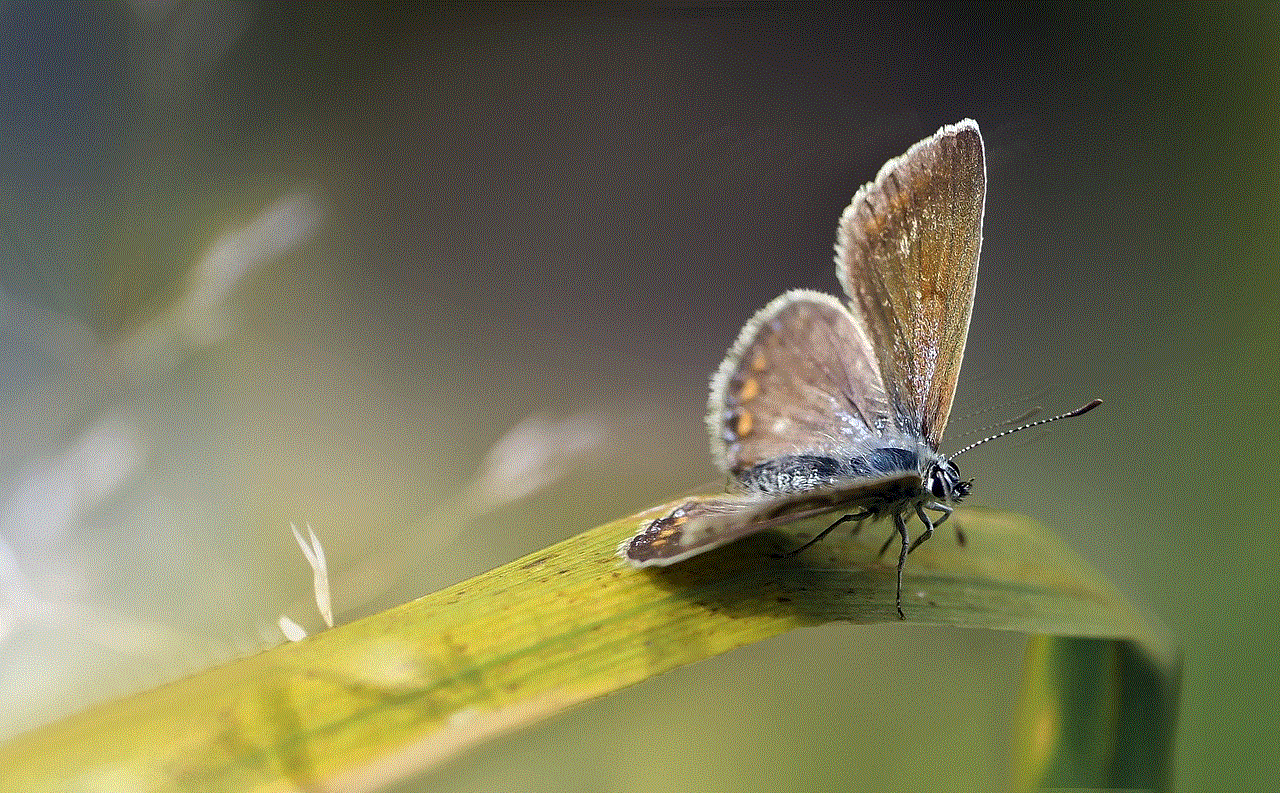
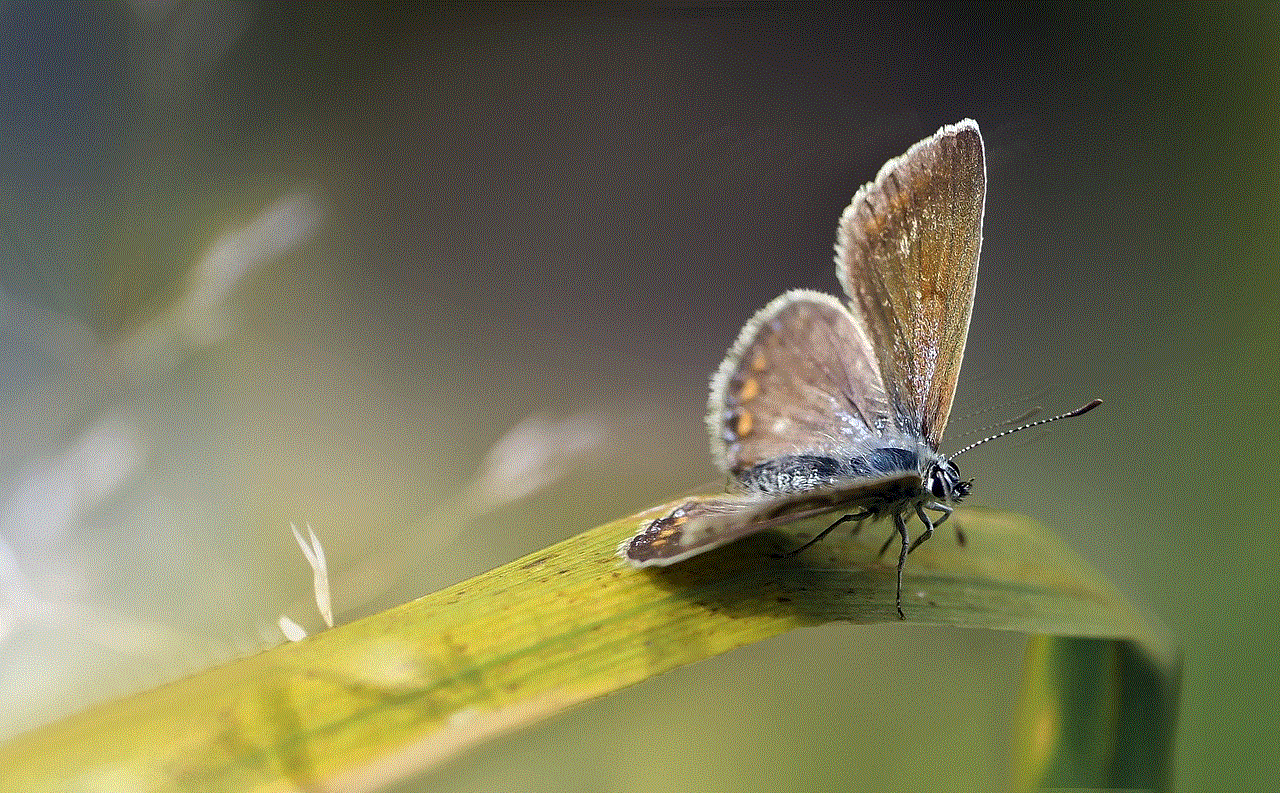
2. Use Airplane Mode
Another way to turn off location without others knowing is by using Airplane Mode. This will disable all wireless connections on your device, including GPS, Wi-Fi, and cellular signals. To enable Airplane Mode on an iPhone, swipe down from the top right corner of the screen and tap on the airplane icon. On an Android device, swipe down from the top of the screen and tap on the airplane icon. However, keep in mind that this will also disable your phone’s calling and messaging capabilities.
3. Disable Location for Specific Apps
If you don’t want to turn off location services entirely, you can disable it for specific apps. This will allow you to use location-based features on some apps while keeping your location private on others. To do this on an iPhone, go to Settings > Privacy > Location Services, and scroll down to the app you want to disable location for. Tap on the app and select “Never” under “Allow Location Access.” On an Android device, go to Settings > Security & Location > Location, and tap on “App Permissions.” Here, you can select the app and toggle off the location permission.
4. Use a VPN
A Virtual Private Network (VPN) can also help you turn off location without others knowing. VPNs encrypt your internet traffic and route it through a remote server, hiding your IP address and location from prying eyes. You can download a VPN app from the App Store or Google Play Store and turn it on whenever you want to hide your location. However, keep in mind that some VPNs may still require location access for their services to work correctly.
5. Turn off Wi-Fi and Bluetooth Scanning
Apart from GPS, Wi-Fi, and cellular signals, your phone also uses Wi-Fi and Bluetooth scanning to determine your location. These features use nearby Wi-Fi and Bluetooth signals to triangulate your position, even when the GPS is turned off. To disable these features on an iPhone, go to Settings > Privacy > Location Services > System Services, and toggle off “Wi-Fi Networking” and “Bluetooth.” On an Android device, go to Settings > Security & Location > Location > Advanced > Wi-Fi Scanning/Bluetooth Scanning, and toggle off the switch.
6. Use a Location-Spoofing App
If you want to have a little fun and trick your friends into thinking you’re somewhere else, you can use a location-spoofing app. These apps allow you to fake your location and send out location signals from a different location. However, keep in mind that this is not a foolproof method and may not work with all apps and services. Also, some apps may require location access for their services to work correctly.
7. Turn off Location History
Many apps and services track your location history, which can be a privacy concern. To turn off location history on an iPhone, go to Settings > Privacy > Location Services > System Services, and toggle off “Location-Based Apple Ads” and “Significant Locations.” On an Android device, go to Settings > Security & Location > Location > Google Location History. Here, you can toggle off the switch or delete your location history.
8. Use Private Browsing Mode
Another way to turn off location without others knowing is by using private browsing mode on your web browser. This will prevent websites from tracking your location and storing it in your browser’s cache. To enable private browsing mode on an iPhone, open Safari , tap on the tab switcher icon, and select “Private.” On an Android device, open Chrome, tap on the three dots in the top right corner, and select “New Incognito Tab.”
9. Disable Find My Device
If you’re using an iPhone or iPad, you may have enabled the Find My feature to locate your device if it’s lost or stolen. This feature uses your device’s GPS to pinpoint its location, and others may be able to track your location if they have access to your Apple ID. To disable this feature, go to Settings > Your Name > Find My. Here, you can toggle off “Find My iPhone” and “Share My Location.”
10. Use a Location Masking App



Lastly, you can use a location masking app to hide your real location and send out fake location signals. These apps allow you to select a location on a map and send out signals from there, fooling others into thinking you’re somewhere else. However, keep in mind that these apps may not work with all services and may require location access for their services to work correctly.
In conclusion, there are several ways to turn off location without others knowing. You can disable location services entirely, use Airplane Mode, turn off location for specific apps, or use a VPN or location-spoofing app. Additionally, you can disable Wi-Fi and Bluetooth scanning, use private browsing mode, disable Find My Device, or use a location masking app. It’s essential to be aware of the potential privacy risks associated with location tracking and take necessary precautions to protect your location information. By using the methods mentioned in this article, you can turn off location without others knowing and have control over your privacy.