prime video pin
# Understanding Prime Video PIN: A Comprehensive Guide
In today’s digital age, streaming services have become an integral part of our entertainment landscape. Among these platforms, Amazon Prime Video stands out as one of the most popular choices, offering a wide array of movies, TV shows, and exclusive content. However, with the convenience of streaming comes the necessity of managing access and ensuring that content is viewed appropriately, especially in households with children. One of the features that Amazon provides to help manage this is the Prime Video PIN. In this article, we will delve into what a Prime Video PIN is, how to set it up, its benefits, and some common issues users may encounter.
## What is a Prime Video PIN?
A Prime Video PIN is a four-digit numerical code that allows users to restrict access to certain content on Amazon Prime Video. This feature is particularly useful for parents who want to control what their children can watch. By setting up a PIN, users can prevent unauthorized access to movies or shows that may not be suitable for younger viewers. The PIN is required when trying to watch content that has been designated as restricted, providing a layer of security for families.
## Setting Up Your Prime Video PIN
Setting up a Prime Video PIN is a straightforward process. Here’s how to do it:
1. **Log into Your Amazon Account**: Start by logging into your Amazon account on the Prime Video website or app.
2. **Navigate to Account Settings**: Click on “Account & Settings” from the menu. This section contains various options related to your account.
3. **Select Parental Controls**: Within Account & Settings, select the “Parental Controls” tab. Here, you’ll find options for managing content restrictions.
4. **Create Your PIN**: Under the Parental Controls section, you will see an option to set up a Prime Video PIN. Enter your desired four-digit PIN and confirm it.
5. **Set Viewing Restrictions**: After creating your PIN, you can also set various restrictions based on age ratings for movies and shows.
6. **Save Your Changes**: Make sure to save any changes you make before exiting the settings.
Once you have set up your PIN, it will be required to access any content that is restricted based on the settings you have chosen.
## The Importance of a Prime Video PIN
The importance of having a Prime Video PIN cannot be overstated, especially for families with young children. Here are several reasons why setting up a PIN is beneficial:
1. **Content Control**: A PIN allows parents to control what their children can watch. By restricting access to certain content, parents can ensure that their kids are viewing age-appropriate material.
2. **Peace of Mind**: Knowing that there is a mechanism in place to prevent unauthorized viewing of unsuitable content provides peace of mind for parents. It allows them to let their children explore the platform without constant supervision.
3. **Customization**: The flexibility to customize restrictions based on individual viewer preferences is another advantage. Parents can designate specific content ratings that are appropriate for their children.
4. **Prevention of Accidental Purchases**: In addition to content restrictions, a Prime Video PIN can help prevent accidental purchases of movies or shows that might occur if a child accesses the account without supervision.
5. **Encouraging Responsible Viewing**: By using a PIN, parents can engage in conversations with their children about what they are watching and why certain content may not be suitable. This can foster responsible media consumption habits.
## How to Change Your Prime Video PIN
If you ever need to change your Prime Video PIN—whether because you’ve forgotten it or simply wish to update it—the process is similar to setting it up. Here’s a quick guide:
1. **Log into Your Amazon Account**: Again, start by logging into your Amazon account.
2. **Go to Account Settings**: Navigate back to “Account & Settings.”
3. **Select Parental Controls**: Go to the “Parental Controls” section.
4. **Change Your PIN**: Find the option to change your PIN. Enter your new four-digit code and confirm it.
5. **Save Changes**: Don’t forget to save your changes once you’ve updated your PIN.
Changing your PIN regularly can add an extra layer of security to your account, ensuring that only you have access to sensitive settings.
## Troubleshooting Common Issues with Prime Video PIN
While setting up and using a Prime Video PIN is generally a smooth process, users may encounter some common issues. Here are a few troubleshooting tips:
1. **Forgotten PIN**: If you forget your Prime Video PIN, you will need to go through the process of resetting it via your account settings. Unfortunately, there is no way to retrieve the existing PIN.
2. **PIN Not Working**: If your PIN is not working, double-check to ensure you are entering the correct number. Sometimes, it may be a simple case of mistyping.
3. **Unable to Access Parental Controls**: Ensure that you are logged into the correct Amazon account. Parental controls are account-specific, so logging into a different account will not allow you to access your settings.
4. **Issues with Content Restrictions**: If you find that the restrictions you set aren’t being enforced, revisit the Parental Controls section to confirm that your settings are saved correctly.
5. **Technical Glitches**: Occasionally, users may experience technical glitches. If the app or website is not functioning as expected, consider restarting the app, clearing your cache, or checking for updates.
## Advanced Features of Prime Video PIN
Beyond basic content restriction, the Prime Video PIN also comes with advanced features that enhance its effectiveness. Here are some of these features:
1. **Profiles**: Amazon Prime Video allows users to create multiple profiles under a single account. Each profile can have its own PIN and parental control settings, making it easier to manage different viewers’ preferences.
2. **Viewing History Management**: Users can manage viewing history on a per-profile basis, allowing parents to see what their children have watched. This can help in making informed decisions about future viewing restrictions.
3. **Content Rating Customization**: In addition to standard age ratings, parents can customize content restrictions based on specific genres or types of content, further refining what their children can access.
4. **Notification Settings**: Some users may choose to enable notifications regarding account activity. This can include alerts when restricted content is attempted to be accessed, providing an additional layer of awareness for parents.
## Conclusion
In conclusion, the Prime Video PIN is a valuable tool for anyone looking to manage content access on Amazon Prime Video, especially for families with children. By providing an effective means of restricting access to inappropriate material, parents can foster a safer viewing environment while promoting responsible media consumption. Setting up and managing your Prime Video PIN is easy, and it offers peace of mind in an increasingly complex digital landscape.
As streaming services continue to evolve, features like the Prime Video PIN will remain essential for ensuring that viewers have control over their viewing experiences. By understanding how to utilize this feature effectively, users can maximize their enjoyment of Prime Video while safeguarding their families from unsuitable content. Whether you’re a new user or a long-time subscriber, taking the time to set up your Prime Video PIN is an investment in a more secure and enjoyable viewing experience.
how to delete someone from messenger
# How to Delete Someone from Messenger: A Comprehensive Guide
In the age of digital communication, platforms like facebook -parental-controls-guide”>Facebook Messenger have transformed the way we connect with friends, family, colleagues, and sometimes, even strangers. While Messenger offers a convenient way to stay in touch, there may come a time when you need to remove someone from your contact list or block them entirely. Whether it’s due to unwanted messages, a fallout with a friend, or simply wanting to declutter your digital life, knowing how to delete someone from Messenger is an essential skill. This article will provide a detailed guide on various methods to delete or block contacts on Messenger, along with additional insights to enhance your messaging experience.
## Understanding Messenger Contacts



Before diving into the steps to delete a contact, it’s essential to understand how Messenger interacts with your Facebook friends list. Messenger uses your Facebook account to connect you with your friends. When you add someone as a friend on Facebook, they automatically appear in your Messenger contacts. Conversely, if you remove someone from your Facebook friends list, they will also disappear from Messenger. However, blocking someone on Messenger is slightly different and deserves a closer look.
## Why You Might Want to Delete Someone from Messenger
Deleting someone from Messenger can be driven by various reasons:
1. **Unwanted Communication**: If someone is persistently messaging you without your consent, it’s perfectly reasonable to want to delete or block them.
2. **Personal Conflicts**: Relationships can be complicated. If you’ve had a falling out, you might not want to see messages from that person.
3. **Privacy Concerns**: Sometimes, you may want to limit who can reach out to you for personal safety or privacy reasons.
4. **Digital Detox**: In a world where we are constantly bombarded with notifications, reducing your contacts can help create a more peaceful digital environment.
5. **Managing Relationships**: Sometimes, it’s beneficial to step back from certain relationships, allowing you to focus on those that matter most.
## Steps to Delete Someone from Messenger
### Step 1: Remove a Friend on Facebook
The first method to remove someone from Messenger is to unfriend them on Facebook:
1. **Open Facebook**: Launch the Facebook app or visit the website.
2. **Go to the Profile**: Search for the person you wish to unfriend and navigate to their profile.
3. **Unfriend**: Click on the “Friends” button, which will show options like “Unfriend” or “Unfollow.” Choose “Unfriend.” This action will remove them from your friends list and consequently from your Messenger contacts.
### Step 2: block someone on Messenger
If you want to maintain your Facebook friendship but restrict Messenger communication, blocking is the way to go.
1. **Open Messenger**: Launch the Messenger app on your device.
2. **Find the Conversation**: Scroll through your list of conversations or use the search bar to find the person you wish to block.
3. **Open the Chat**: Tap on the conversation to open it.
4. **Block the User**: Click on the person’s name at the top of the chat screen. You will see several options; choose “Block.” This action will prevent them from sending you messages or seeing your active status.
### Step 3: Archive Conversations
If you don’t want to delete someone but prefer to keep your chat history out of sight, archiving is an excellent option.
1. **Open Messenger**: Launch the app.
2. **Find the Conversation**: Locate the conversation you want to archive.



3. **Archive**: Swipe left on the conversation or tap and hold it (depending on your device) and select “Archive.” This action removes the conversation from your main chat list but doesn’t delete the messages. You can access archived conversations later if needed.
### Step 4: Deleting Individual Messages
If a specific message from someone is bothering you, you can delete individual messages instead of blocking or deleting the entire chat.
1. **Open the Conversation**: Navigate to the chat with the unwanted message.
2. **Select the Message**: Tap and hold the message you wish to delete.
3. **Delete**: Choose the “Remove” option and then confirm the deletion. Note that this action only removes the message from your view; the sender will still see it.
### Step 5: Adjust Privacy Settings
Taking control of your privacy settings can also help manage unwanted interactions.
1. **Open Facebook**: Go to your Facebook settings.
2. **Privacy Settings**: Navigate to “Privacy” to adjust who can send you friend requests or who can look you up on Facebook.
3. **Messenger Settings**: In the Messenger app, go to your profile settings and adjust who can message you. This will help you manage unwanted messages more effectively.
## What Happens When You Delete Someone from Messenger?
When you delete or block someone from Messenger, several things occur:
– **Messages**: If you unfriend someone, you will still have access to your past conversations unless you delete them. If you block someone, you won’t see any future messages from them.
– **Notifications**: You will no longer receive notifications from the blocked user.
– **Visibility**: The blocked person will not be able to see your active status, profile picture updates, or any content you share on Messenger.
## Common Misconceptions about Deleting Contacts
### Misconception 1: Deleting a Contact Also Deletes Them on Facebook
This is not entirely true. Unfriending someone on Facebook does remove them from Messenger, but blocking someone on Messenger does not affect your Facebook friendship.
### Misconception 2: Deleting a Conversation Means You Can’t Get it Back
When you delete a conversation, it is permanently removed from your Messenger app. However, if you have archived the conversation, you can access it anytime.
### Misconception 3: Blocking Someone is Permanent
Blocking someone on Messenger is not permanent. You can unblock them anytime, allowing them to message you again.
## Conclusion
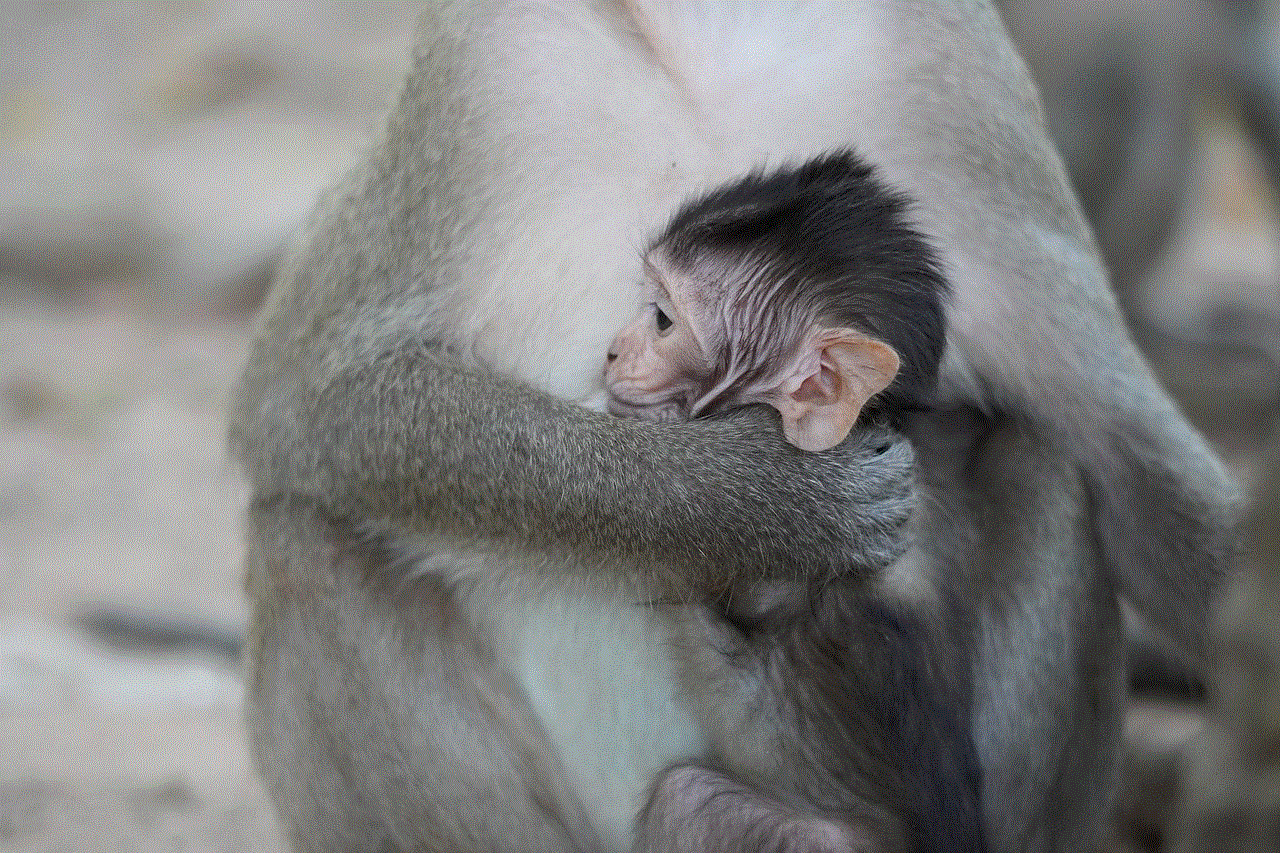
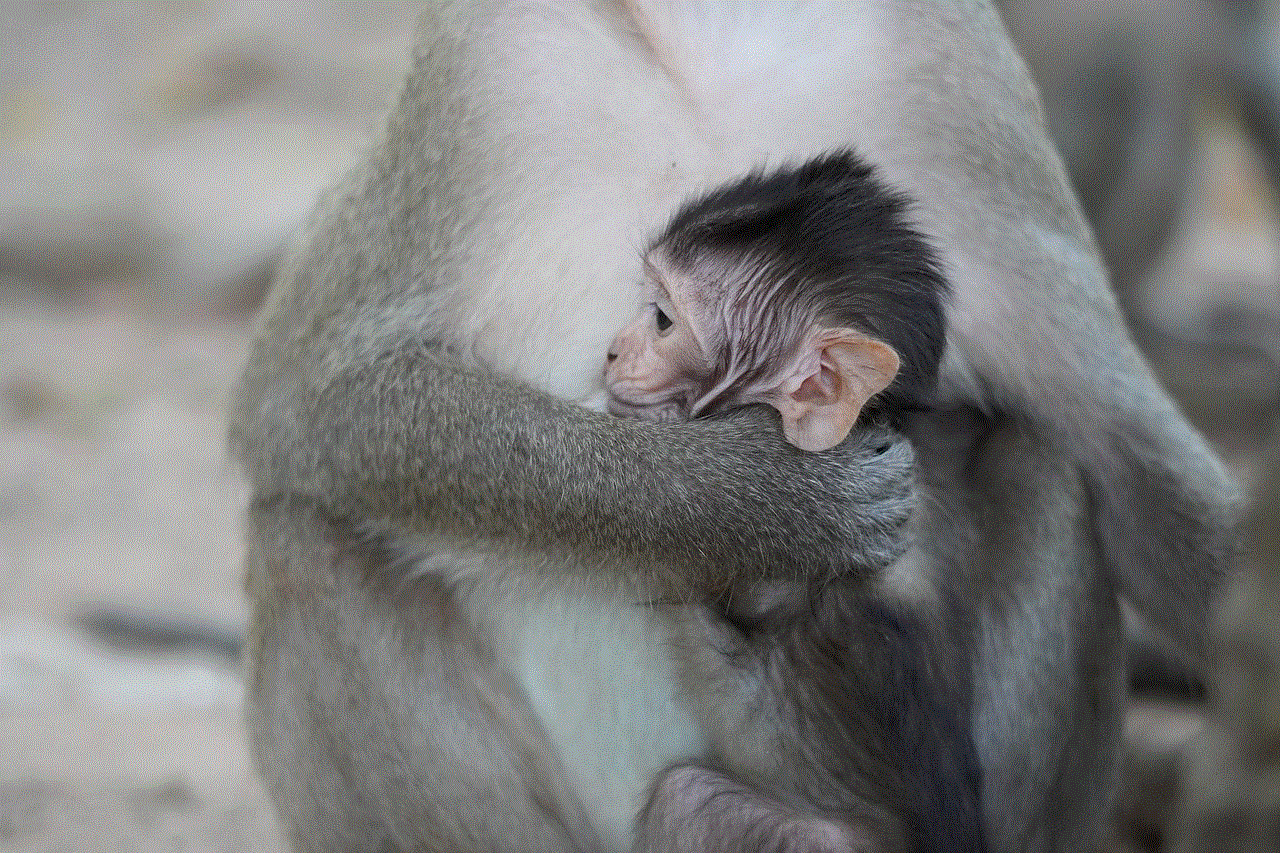
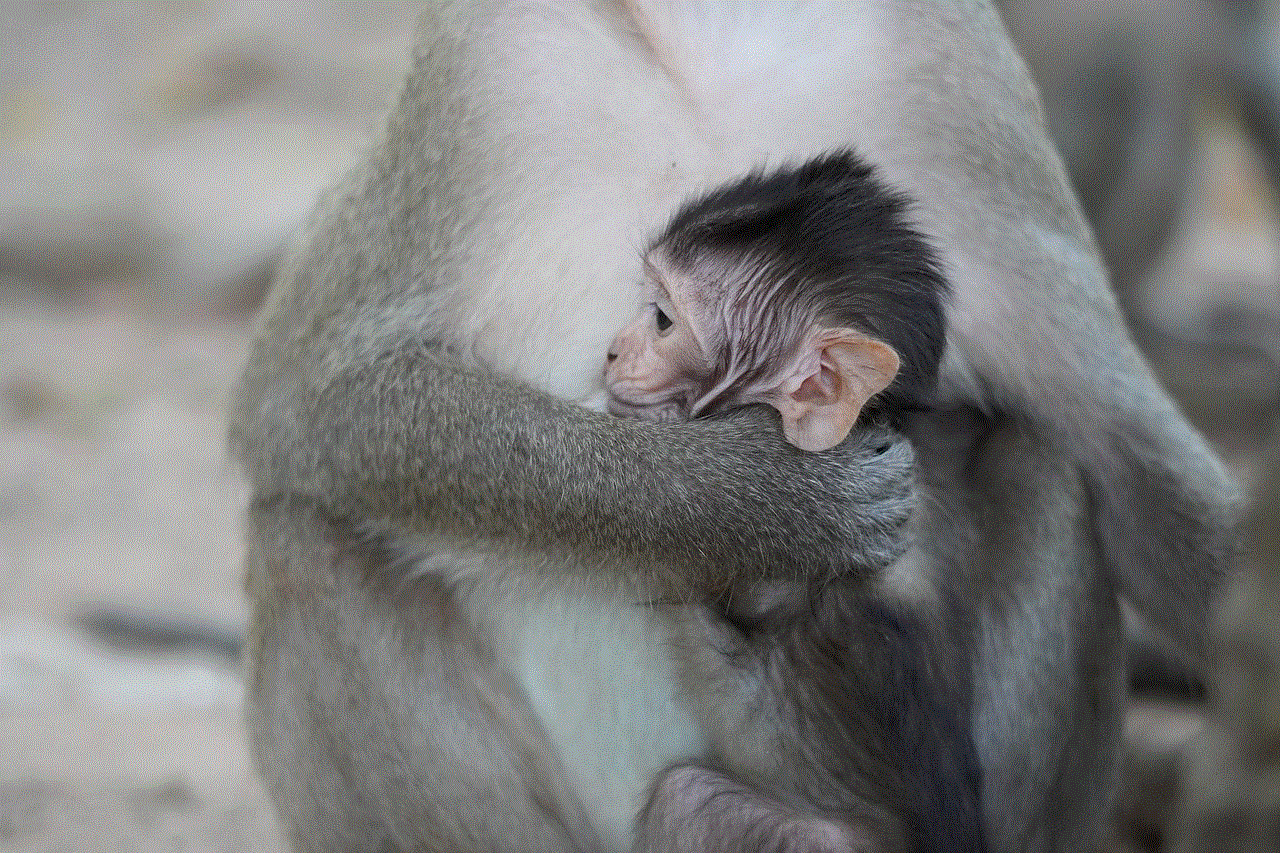
In our fast-paced digital world, managing your online relationships is more critical than ever. Knowing how to delete someone from Messenger provides you with the tools to take control of your communication and ensure that your messaging experience aligns with your preferences. Whether it’s removing unwanted contacts, blocking users for privacy reasons, or simply decluttering your chat list, this guide has equipped you with the necessary steps to navigate these actions effectively.
Remember, the power of communication lies in your hands. Use it wisely to foster healthy relationships, maintain your privacy, and create a more enjoyable online environment. As you continue to interact with friends, family, and colleagues on Messenger, keep these strategies in mind to manage your contacts effectively and create a more fulfilling messaging experience.