recording facetime calls
Facetime has become an essential part of our daily communication, especially during this era of social distancing. It allows us to stay connected with our loved ones, friends, and colleagues, no matter where we are in the world. This video and audio calling application, developed by Apple, has gained immense popularity due to its user-friendly interface and high-quality video and audio capabilities. However, one feature that has been highly requested by Facetime users is the ability to record calls. In this article, we will dive deep into the topic of recording Facetime calls and explore the various methods and tools available for this purpose.
What is Facetime?
Facetime is a video and audio calling application, developed by Apple, that allows users to make calls over the internet. It was first introduced in 2010 and has since then become a popular mode of communication for Apple users. The app comes pre-installed on all Apple devices, including iPhones, iPads, and Macs, making it easily accessible to a large number of people. Facetime offers high-quality video and audio calls, making it a preferred choice for long-distance communication.
Why do people want to record Facetime calls?
Facetime is a great way to stay connected with our loved ones, but sometimes we want to save those precious moments for future viewing. It could be a conversation with a family member who lives far away, a business call with a client, or a catch-up session with a friend. Recording Facetime calls allows us to relive those moments and keep them as memories. Moreover, it can also be used for business purposes, such as recording meetings or interviews for future reference.
Methods for recording Facetime calls:
1. Built-in screen recording feature on Mac:
If you are using Facetime on a Mac, you can easily record your calls using the built-in screen recording feature. This feature allows you to record your screen, including any audio and video, without the need for any additional software. To use this feature, follow these simple steps:
Step 1: Open Facetime and start a call with the person you want to record.
Step 2: Once the call starts, click on the “Command + Shift + 5” keys on your keyboard to open the screen recording tool.
Step 3: A toolbar will appear at the bottom of your screen. Click on the “Record” button to start recording your call.
Step 4: Once the call is over, click on the “Stop” button on the toolbar or press “Command + Shift + 5” again to stop the recording.
Step 5: The recorded video will be saved on your desktop.
2. Using QuickTime Player on Mac:
Another way to record Facetime calls on Mac is by using QuickTime Player. This is a pre-installed application on all Mac devices and can be used for screen recording. Here’s how to use it:
Step 1: Open QuickTime Player from your Applications folder.
Step 2: On the menu bar, click on “File” and then select “New Screen Recording.”
Step 3: A toolbar will appear on your screen. Click on the arrow next to the “Record” button and select “Internal Microphone” as your audio source.
Step 4: Start your Facetime call and click on the “Record” button on the toolbar to start recording.
Step 5: Once the call is over, click on the “Stop” button on the toolbar to end the recording.
Step 6: The recorded video will be saved on your desktop.
3. Using third-party software on Mac:
Apart from the built-in features, there are also many third-party software options available for recording Facetime calls on Mac. These applications offer more advanced features, such as the ability to record multiple calls at once and edit the recorded video. Some popular options include ScreenFlow, Camtasia, and Snagit.
4. Using built-in screen recording feature on iPhone and iPad:
If you are using Facetime on an iPhone or iPad, you can also record your calls using the built-in screen recording feature. Here’s how to use it:
Step 1: Open the Settings app on your device and go to “Control Center.”
Step 2: Click on “Customize Controls” and add the “Screen Recording” option to your Control Center.
Step 3: Start your Facetime call and swipe down from the top right corner of your screen to open the Control Center.
Step 4: Click on the “Record” button to start recording your call.
Step 5: Once the call is over, click on the “Stop” button on the Control Center to end the recording.
Step 6: The recorded video will be saved in your Photos app.
5. Using third-party apps on iPhone and iPad:
There are also many third-party apps available on the App Store that allow you to record Facetime calls on your iPhone or iPad. Some popular options include Call Recorder Lite, TapeACall, and Rev Call Recorder. These apps offer features like the ability to transcribe your calls, cloud storage, and easy sharing options.
6. Using a recording device:
If you do not want to use any software or apps, you can also record your Facetime calls using a recording device. This could be a voice recorder, a microphone, or even another phone. However, this method may result in lower audio and video quality, and it may not be as convenient as using a screen recording feature.
Things to keep in mind when recording Facetime calls:
1. Always ask for permission:
Before recording a Facetime call, it is important to ask for the other person’s permission. Recording someone without their consent is illegal in many countries, and it is important to respect the other person’s privacy.
2. Check the laws of your country:
Different countries have different laws when it comes to recording calls. It is essential to check the laws of your country before recording Facetime calls.
3. Be mindful of the purpose:
It is important to have a legitimate reason for recording a Facetime call. Using the recording for any illegal or unethical purposes is not acceptable.
4. Keep the recordings safe:
Make sure to store your recorded Facetime calls in a secure location and only share them with people who are authorized to view them.
5. Respect the other person’s privacy:
Even if you have permission to record a Facetime call, make sure to respect the other person’s privacy and do not share the recording without their consent.
Conclusion:
Recording Facetime calls can be a useful and convenient way to save important conversations and memories. With the various methods and tools available, it has become easier than ever to record your Facetime calls. However, it is essential to follow the laws and guidelines and use the recordings responsibly. With that being said, go ahead and record your Facetime calls to cherish those moments forever!
can you like a text message on android
In today’s fast-paced world, communication has become an integral part of our daily lives. With the rise of smartphones, texting has become one of the most popular forms of communication, especially among the younger generation. And with the constant updates and improvements in technology, texting has gone beyond just sending plain text messages. One of the latest features that has become a trend in the world of Android users is the ability to “like” a text message.
But what exactly does it mean to “like” a text message on Android? And how does it work? In this article, we will take a closer look at this new feature and explore its implications in our daily communication.
To start off, let’s define what “liking” means in the context of text messaging. In simple terms, liking a text message is a way to express your approval or agreement with the content of the message. It is similar to the “like” button on social media platforms, where users can show their appreciation for a post or comment.
So how does one go about liking a text message on Android? It’s actually quite simple. All you have to do is tap and hold on the message you want to like, and a pop-up menu will appear with various options, including “like.” Once you tap on “like,” a small thumbs-up icon will appear next to the message, indicating that you have liked it.
This new feature is not limited to just text messages. It can also be used in group chats, where you can like a specific message within the conversation thread. This is especially useful in group discussions where multiple people are sharing their opinions, and you want to show your agreement with a particular message without having to type out a response.



So why has this feature become so popular among Android users? One of the main reasons is that it adds a new level of interactivity to text messaging. In the past, text messaging was seen as a one-way form of communication, where you send a message and wait for a response. But with the ability to like a text message, it becomes a more dynamic and interactive form of communication.
Moreover, liking a text message also saves time and effort. Instead of typing out a response, you can simply like the message and move on. This is especially useful when you are busy or in a rush, and you want to acknowledge a message without getting into a lengthy conversation.
Another reason for the popularity of this feature is that it adds a new layer to our social interactions. With the rise of social media, the concept of “likes” has become deeply ingrained in our society. By incorporating this feature in text messaging, it creates a sense of familiarity and makes the conversation feel more personal and connected.
However, like any new feature, the ability to like a text message on Android has also raised concerns. Some argue that it may lead to misinterpretations or misunderstandings in communication. For example, if someone likes a message that is meant to be sarcastic, it could be seen as a sign of agreement, leading to confusion. Additionally, it may also create pressure or competition among friends to get more likes on their messages, similar to social media platforms.
On the other hand, supporters of this feature argue that it adds a new dimension to communication and allows for more nuanced interactions. Instead of just sending a generic response like “okay” or “got it,” liking a text message can convey a range of emotions, from appreciation to agreement to even love.
Furthermore, liking a text message also has practical applications in group chats, making it easier to keep track of important messages or decisions. For instance, if a group is discussing plans for a trip, liking a message with the details can serve as a reminder for everyone, without having to scroll through the entire conversation.
In conclusion, the ability to like a text message on Android has become a popular and useful feature in our daily communication. It adds a new level of interactivity and personalization to text messaging, making it more dynamic and efficient. However, it also comes with its own set of concerns, and it is essential to use it responsibly and consider the context before liking a message. With the ever-evolving world of technology, who knows what other features will be added to text messaging in the future. But for now, we can enjoy the convenience and personalization that liking a text message brings to our daily conversations.
how to turn active off on instagram
Instagram is one of the most popular social media platforms today, with over 1 billion active users worldwide. It allows users to share photos and videos with their followers, engage with others through likes and comments, and even direct message their friends. However, with its numerous features and constant updates, it can be overwhelming for some users to keep up with everything. One feature that has caused quite a stir among users is the “Active” status, which shows when a user is currently using the app. In this article, we will discuss what the Active status is, its purpose, and how to turn it off on Instagram.
What is the Active status on Instagram?
The Active status on Instagram is a feature that allows users to see when their followers are currently using the app. It is indicated by a green dot beside a user’s profile picture or username. This feature is similar to the one found on other social media platforms such as facebook -parental-controls-guide”>Facebook and Twitter , where a green dot appears next to a user’s name when they are online. The Active status on Instagram is automatically turned on, and it is visible to all your followers, including strangers who follow you.
Why does Instagram have an Active status feature?
The Active status feature on Instagram was introduced to enhance user engagement and foster real-time communication between users. It allows users to see when their friends and followers are online, making it easier to connect and have real-time conversations. This feature is especially useful for businesses and influencers who use Instagram as a means of communication with their audience. It also gives users a sense of belonging and community, knowing that their friends and followers are active on the app at the same time as them.
However, not everyone is a fan of this feature. Some users find it intrusive, and it compromises their privacy. For example, if you are trying to avoid someone, they can see when you are active and might try to contact you. It can also lead to pressure from friends and followers to respond immediately, even when you are busy. Fortunately, Instagram allows users to turn off the Active status feature, giving them more control over their online activity.
How to turn off Active status on Instagram
If you are one of those users who find the Active status feature on Instagram intrusive, you will be glad to know that you can turn it off. Here’s how to do it:
1. Open the Instagram app on your phone and log in to your account.
2. Tap on your profile icon at the bottom right corner of the screen.
3. Click on the three horizontal lines at the top right corner of the screen to open the menu.
4. Scroll down and tap on the “Settings” option.
5. Next, click on the “Privacy” tab.
6. Under the “Connections” section, you will find the “Activity Status” option. Tap on it.
7. You will see a toggle button next to “Show Activity Status.” Tap on it to turn it off.
8. A pop-up message will appear, asking for confirmation. Click on “Turn Off” to confirm.
9. The Active status feature is now turned off on your account. You will no longer see the green dot next to your profile picture, and your followers will not see when you are online.
Alternative method:
1. Open the Instagram app and go to your profile.
2. Tap on the three horizontal lines at the top right corner of the screen.
3. From the menu, tap on “Settings.”
4. Scroll down and tap on “Privacy.”
5. Under the “Connections” section, tap on “Activity Status.”
6. You will see a toggle button next to “Allow others to see when you are active.” Tap on it to turn it off.
7. A pop-up message will appear, asking for confirmation. Tap on “Turn Off” to confirm.
8. The Active status feature is now turned off on your account.
Note: When you turn off the Active status on Instagram, you will not be able to see when your followers are online, and they will not see when you are online. It will also disable the “Last Active” time stamp on your direct messages.
Why you should consider turning off the Active status on Instagram
As mentioned earlier, the Active status feature can be intrusive and compromise your privacy. By turning it off, you can avoid unnecessary pressure from friends and followers to respond immediately. It also gives you the freedom to use the app without constantly worrying about who can see your online activity. Additionally, if you are trying to avoid someone, turning off the Active status can help you do so without them knowing when you are using the app.
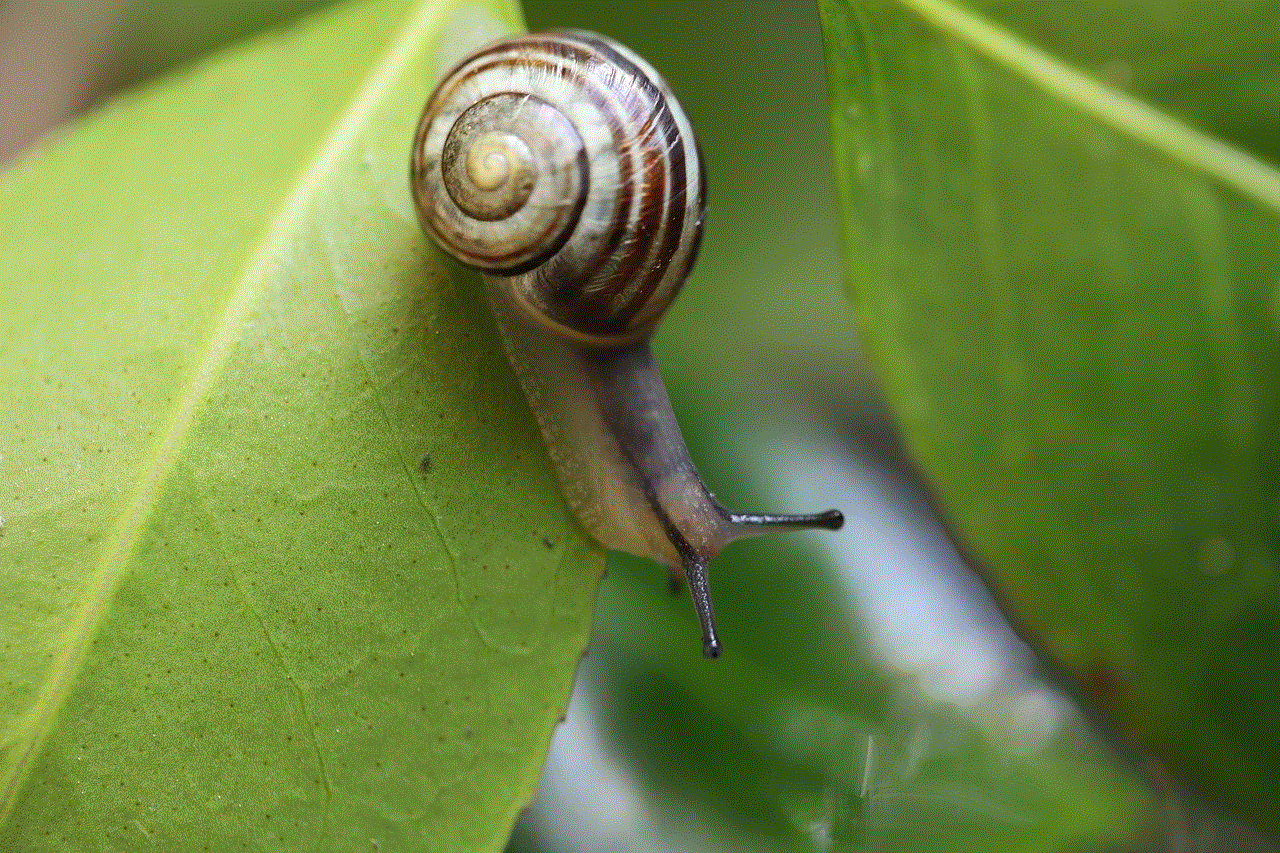
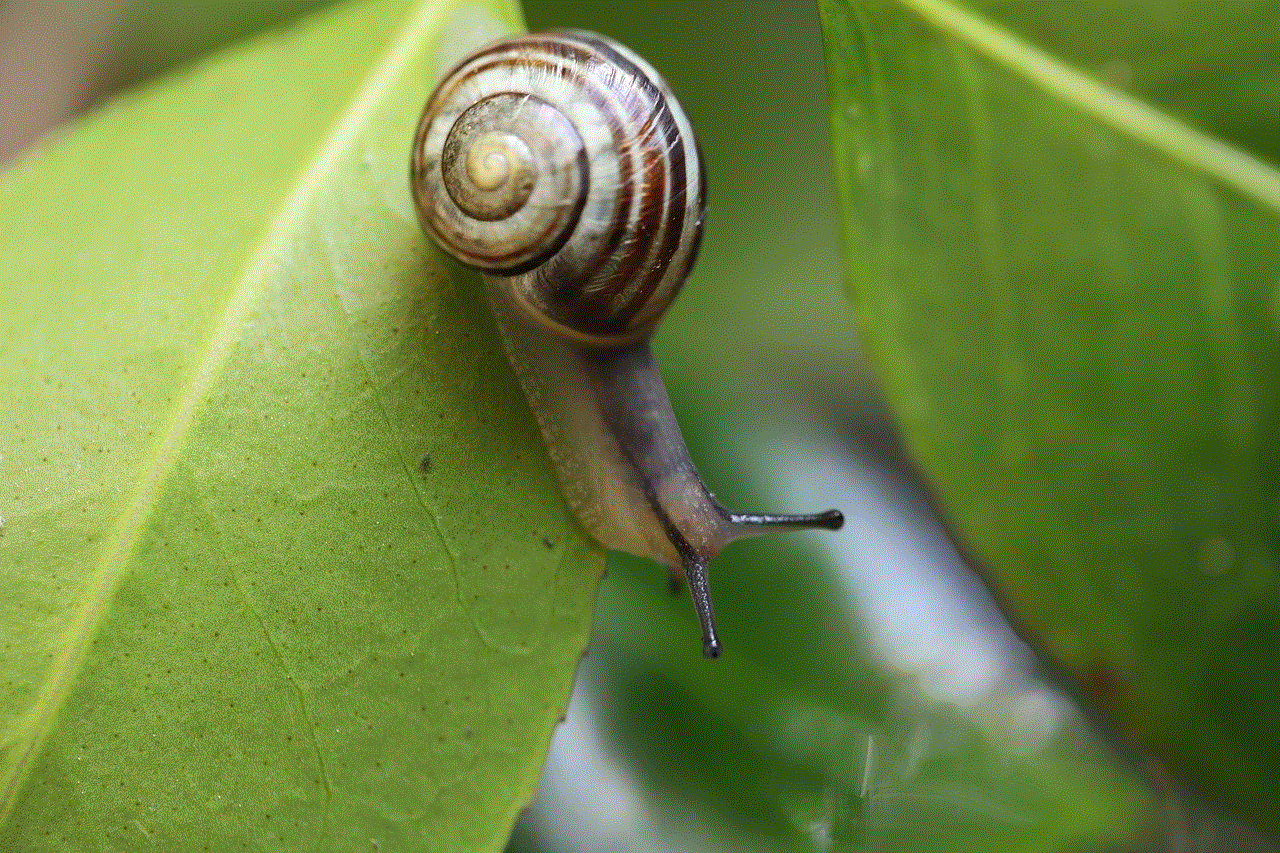
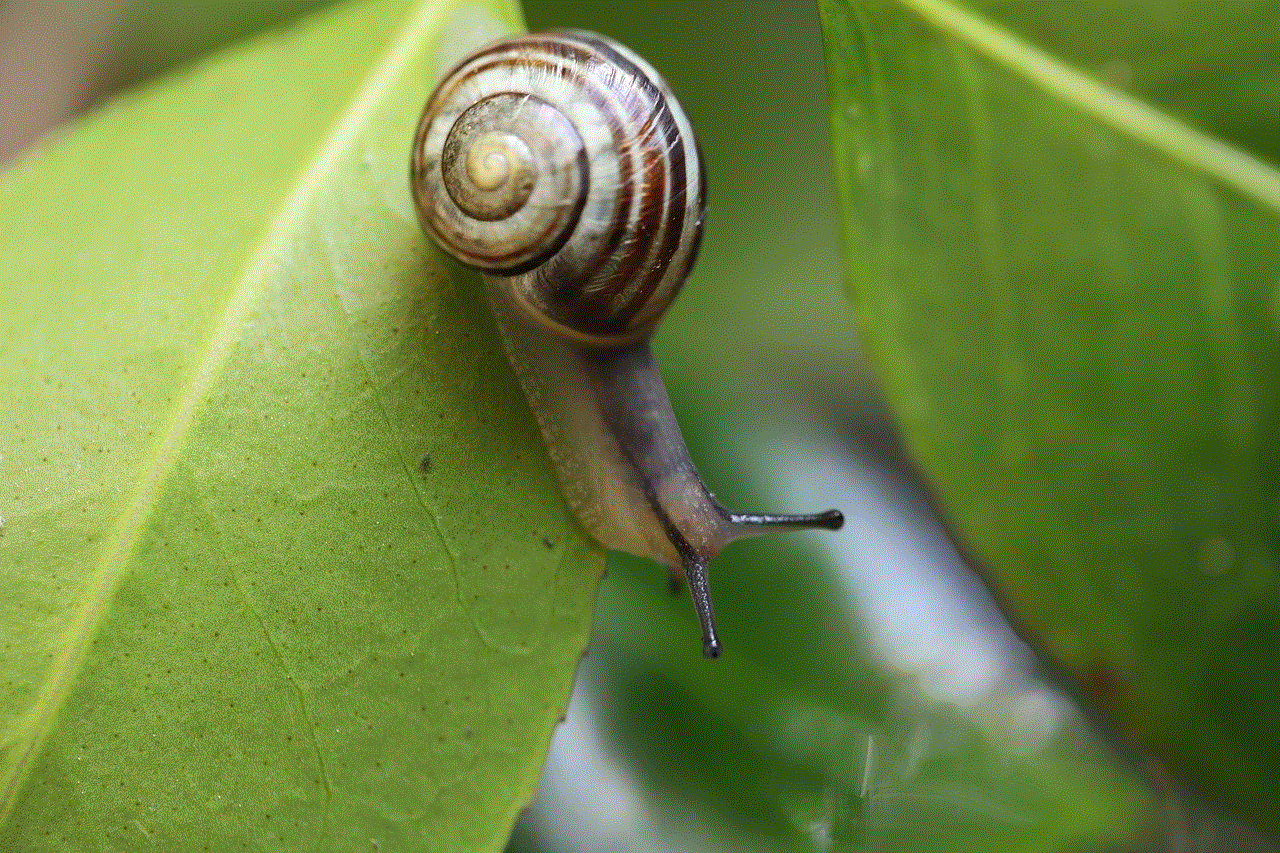
On the other hand, if you are a business or influencer who uses Instagram as a means of communication with your audience, you may want to leave the Active status feature turned on. This way, your followers can see when you are active and may be more likely to engage with your posts or reach out to you.
In conclusion, the Active status feature on Instagram has its pros and cons. While it can enhance user engagement and real-time communication, it can also be intrusive and compromise privacy. If you prefer more control over your online activity, you can easily turn off the Active status on Instagram using the steps outlined above. However, if you do not mind your followers seeing when you are online, you can leave the feature turned on. Ultimately, it is a personal choice, and you can always change your mind and turn it on or off as you please.