safesearch is off
SafeSearch is a feature provided by popular search engines such as Google, Bing, and Yahoo that filters out explicit or inappropriate content from search results. It is designed to provide a safer browsing experience for users, especially children and young adults. However, some people choose to turn this feature off, either intentionally or unintentionally. In this article, we will delve deeper into the concept of SafeSearch and why some individuals prefer to have it turned off.
To start with, SafeSearch is a valuable tool for parents to protect their children from accessing inappropriate content online. With the internet being an essential part of our daily lives, it is inevitable for children to come across explicit material while conducting research or browsing the web. SafeSearch helps to limit the chances of children stumbling upon such content by filtering out explicit images, videos, and websites. This feature also applies to search suggestions, ensuring that even the search terms are not suggestive or explicit.
Moreover, SafeSearch is also beneficial for adults who are sensitive to explicit content or easily offended. It allows them to browse the internet without worrying about accidentally coming across inappropriate material. By turning SafeSearch on, they can filter out explicit results and have a more comfortable and pleasant browsing experience. This feature also gives users the option to customize their SafeSearch settings, allowing them to choose the strictness level of filtering that best suits their needs.
However, despite the benefits of SafeSearch, there are still individuals who choose to turn it off. One of the main reasons for this is that SafeSearch filters out not only explicit content but also some relevant and useful information. For instance, if a user is searching for information on breast cancer, SafeSearch may filter out results that contain the word “breast” due to its sexual connotation. This can be frustrating for users who are genuinely looking for information on a particular topic and do not want to be limited by the SafeSearch feature.
Another reason for turning SafeSearch off is that it can sometimes hinder the search for specific images. For instance, if a user is searching for an artistic nude photograph, SafeSearch may filter out the image, making it difficult to find. This is particularly frustrating for artists or photographers who may need to access such images for their work. Turning SafeSearch off allows them to have a broader search scope and find the images they need without any restrictions.
Moreover, some users find SafeSearch to be unreliable in filtering out explicit content. There have been instances where explicit images and websites still appear in search results, even with SafeSearch turned on. This can be attributed to the constant evolution of the internet, where inappropriate content can be disguised or hidden behind seemingly innocent search terms. As a result, some users choose to turn off SafeSearch, believing that it does not provide adequate protection against explicit material.
Furthermore, SafeSearch is not a foolproof method of filtering out explicit content. It only applies to search engines and does not filter out such content on social media platforms or other websites. This means that even with SafeSearch turned on, users may still come across explicit material on other websites or social media platforms. As a result, some individuals prefer to turn off SafeSearch and rely on other methods of content filtering, such as parental control software or monitoring their children’s online activities.
Another factor that may contribute to turning SafeSearch off is that it can slow down search results. As SafeSearch is constantly filtering out results, it can take longer for search results to load. This can be frustrating for users who are looking for quick and efficient search results. By turning SafeSearch off, they can have faster search results, even if it means having to sift through some explicit content in the process.
Additionally, turning SafeSearch off can also be a matter of personal preference. Some individuals believe that they are responsible for their own online safety and do not need a filter to protect them from explicit content. They may also find the filtering process to be intrusive and a violation of their privacy. For them, turning SafeSearch off is a way to exercise their freedom of choice and have control over their online searches.
In conclusion, SafeSearch is a valuable feature for those who want to have a safer browsing experience. It helps to filter out explicit content and provides a sense of security for parents and sensitive individuals. However, some individuals choose to turn SafeSearch off due to its limitations and unreliable filtering. It can also be a matter of personal preference and a way to exercise freedom of choice. Whether SafeSearch is turned on or off, it is essential for individuals to be mindful of their online activities and take necessary precautions to ensure their safety and well-being.
iphone screen turn off time
The screen turn off time on an iPhone is a crucial aspect of the device’s functionality. It determines how long the screen will stay on before automatically turning off to conserve battery life. For many users, this feature can be a source of frustration, as the default setting may not be suitable for their needs. In this article, we will delve into the topic of iPhone screen turn off time, discussing its importance, how to change the settings, and tips for maximizing battery life.
Importance of iPhone Screen Turn Off Time
The screen on an iPhone is one of the biggest battery drainers, and it is essential to manage its usage to prolong the device’s battery life. The screen turn off time is a crucial element in this management as it determines how long the screen will stay on when not in use. The longer the screen stays on, the quicker the battery drains. Therefore, it is essential to have a suitable screen turn off time to conserve battery life and ensure that the device lasts throughout the day.
Changing the Screen Turn Off Time on an iPhone
By default, the screen turn off time on an iPhone is set to 30 seconds. This means that if the screen is not in use for 30 seconds, it will automatically turn off. However, this setting may not be suitable for all users, as some may need more or less time before the screen turns off. Fortunately, it is easy to change the screen turn off time on an iPhone. To do so, follow these simple steps:
Step 1: Go to Settings
The first step to changing the screen turn off time is to go to the Settings app on your iPhone. This app is represented by a gear icon and can be found on the home screen.
Step 2: Select Display & Brightness
Once in the Settings app, scroll down and select the “Display & Brightness” option.
Step 3: Tap on Auto-Lock
Under the “Display & Brightness” menu, you will find the “Auto-Lock” option. Tap on it to proceed.
Step 4: Choose Your Desired Time
In the “Auto-Lock” menu, you will find various time options for the screen turn off time. These include 30 seconds, 1 minute, 2 minutes, 3 minutes, 4 minutes, and 5 minutes. Choose the time that best suits your needs.
Step 5: Save Your Settings
Once you have selected your desired time, exit the settings app, and your new screen turn off time will be saved automatically.
Tips for Maximizing Battery Life
Apart from changing the screen turn off time, there are several other tips you can follow to maximize your iPhone’s battery life. These include:
1. Lowering the Screen Brightness
The brighter the screen, the more battery it drains. Therefore, it is advisable to keep the screen brightness at a minimum level to save battery life. You can do this by going to the Control Center and adjusting the brightness slider.
2. Enable Auto-Brightness
Another way to save battery life is by enabling the “Auto-Brightness” feature. This feature adjusts the screen’s brightness according to the lighting conditions, ensuring that the screen is not unnecessarily bright and draining the battery.
3. Close Unused Apps
Apps running in the background can also drain your iPhone’s battery. Therefore, it is essential to close any unused apps to conserve battery life. To do this, double-tap the home button and swipe up on the apps you want to close.
4. Turn off Location Services
Location services, although useful, can also drain your battery. Therefore, it is advisable to turn them off when not in use. To do this, go to Settings > Privacy > Location Services and toggle the switch off.
5. Update Your Software
Apple regularly releases software updates that include bug fixes and battery life improvements. Therefore, it is essential to keep your iPhone’s software up to date to ensure maximum battery life.
6. Use Low Power Mode
If you find that your battery is draining quickly, you can turn on the “Low Power Mode” feature. This feature reduces the device’s performance and disables background activities to save battery life. You can turn it on by going to Settings > Battery > Low Power Mode.
7. Avoid Extreme Temperatures
Extreme temperatures, whether hot or cold, can affect your iPhone’s battery life. Therefore, it is essential to avoid exposing your device to such conditions to ensure maximum battery life.
Conclusion
In conclusion, the screen turn off time on an iPhone is an essential feature that helps conserve battery life. By following the steps outlined in this article, you can easily change the screen turn off time according to your needs. Additionally, by following the tips provided, you can maximize your iPhone’s battery life and ensure that it lasts throughout the day. Remember to regularly check your screen turn off time and make adjustments if necessary to ensure optimal battery performance.
youtube shorts save



YouTube Shorts is a new feature introduced by YouTube in September 2020, which allows users to create and share short vertical videos of 60 seconds or less. This feature was launched in response to the popularity of short-form video platforms like TikTok and Instagram Reels. With the rise of short-form video content, YouTube saw an opportunity to tap into this market and provide its users with a new way to create and consume content. In this article, we will explore everything you need to know about YouTube Shorts and how to save them for later viewing.
What are YouTube Shorts?
YouTube Shorts are short vertical videos that are designed to be viewed on mobile devices in full-screen. These videos can be up to 60 seconds long and can include music, text, and other special effects. The goal of YouTube Shorts is to provide a quick and easy way for users to create and share content on the platform. These short videos are displayed in a new section on the YouTube app, making it easier for users to discover and watch them.
How to create a YouTube Short?
Creating a YouTube Short is simple and can be done directly through the YouTube app on your mobile device. Here’s a step-by-step guide on how to create a YouTube Short:
1. Open the YouTube app on your phone and tap on the ‘+’ icon at the bottom of the screen.
2. From the options, select ‘Create a Short’.
3. You can either record a new video or select an existing video from your camera roll.
4. Once you have selected the video, you can edit it by adding music, text, and other special effects.
5. You can also adjust the length of your video to be between 15-60 seconds.
6. When you are satisfied with your Short, tap on ‘Next’.
7. Add a title, description, and hashtags to your Short.
8. You can also choose to share your Short on your YouTube channel or directly to the Shorts section.
9. Tap on ‘Upload’ to publish your Short.
How to save YouTube Shorts?
As YouTube Shorts are meant to be short and quick videos, they do not have a ‘save’ option like regular YouTube videos. However, there are a few ways you can save Shorts for later viewing:
1. Add to ‘Watch Later’ – If you come across a Short that you want to watch later, you can add it to your ‘Watch Later’ playlist. To do this, simply tap on the three dots beside the video and select ‘Add to Watch Later’. You can then access this playlist by tapping on the library icon on the bottom right corner of the app.
2. Like the video – You can also like the Short by tapping on the thumbs up icon below the video. This will save the video in your ‘Liked videos’ playlist which can be accessed through the library icon.
3. Share the video – You can also share the Short with yourself or someone else through various social media platforms or messaging apps. This way, you can easily access the video by going through your shared content.
4. Save to camera roll – If you want to save a Short to your phone’s camera roll, you can do so by tapping on the arrow icon below the video. This will download the video to your device, and you can access it anytime, even without an internet connection.
Why save YouTube Shorts?
Saving YouTube Shorts can be beneficial for a few reasons. Firstly, as Shorts are short and quick videos, it is easy to miss out on some details or information while watching. By saving the video, you can watch it again and catch anything you may have missed.
Secondly, saving Shorts can also be useful for creators. As Shorts are a relatively new feature, many creators are experimenting with it and creating amazing content. By saving their videos, you can easily access them and show your support by liking, commenting, or sharing them.
Lastly, saving Shorts can also serve as inspiration for your own content. You can watch and analyze what makes a Short successful and try to incorporate those elements into your own videos.
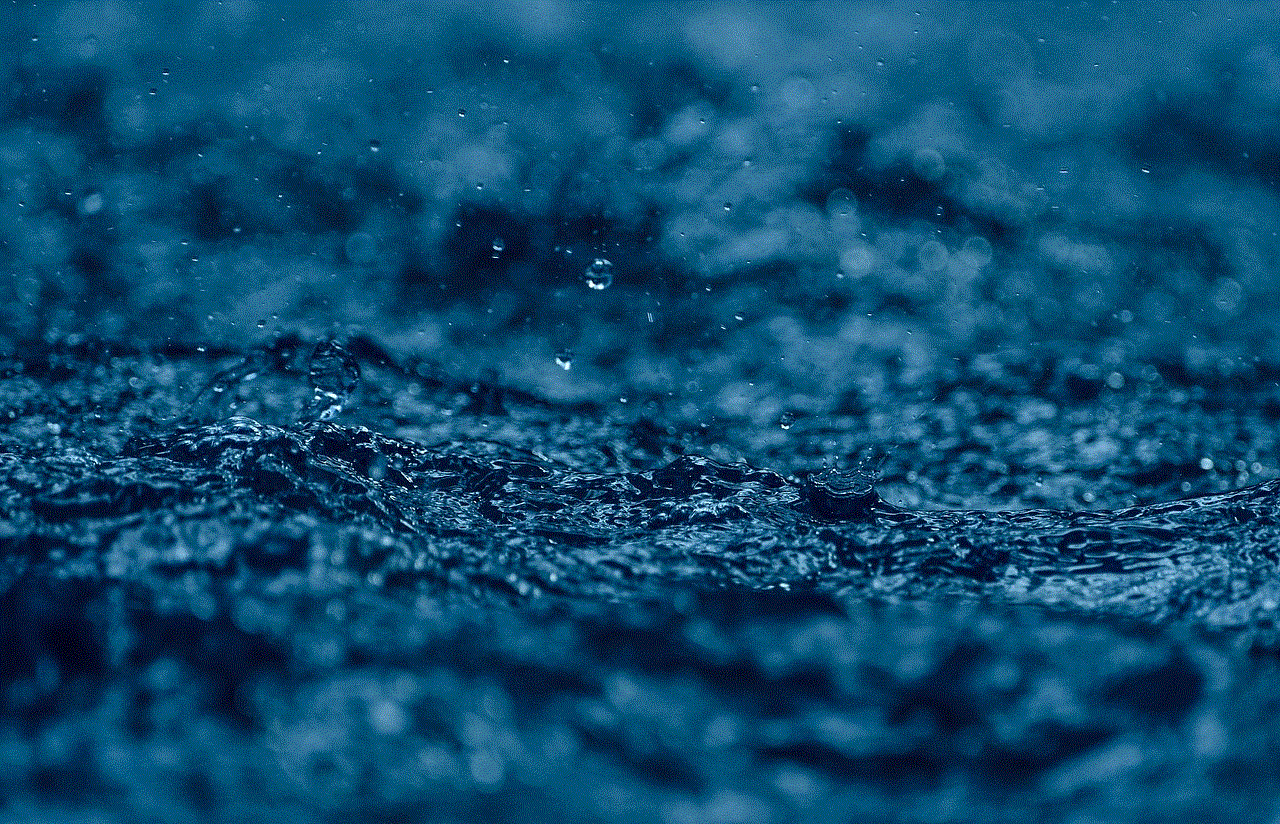
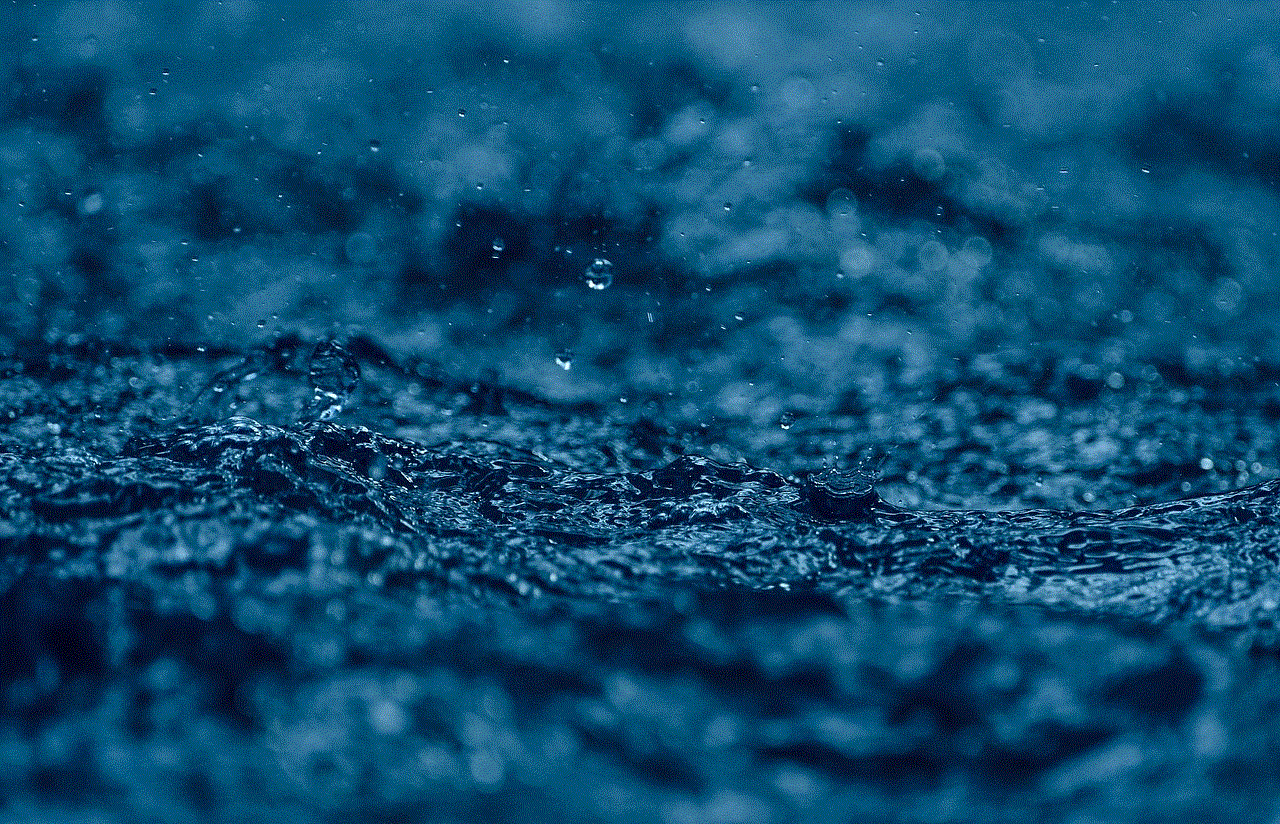
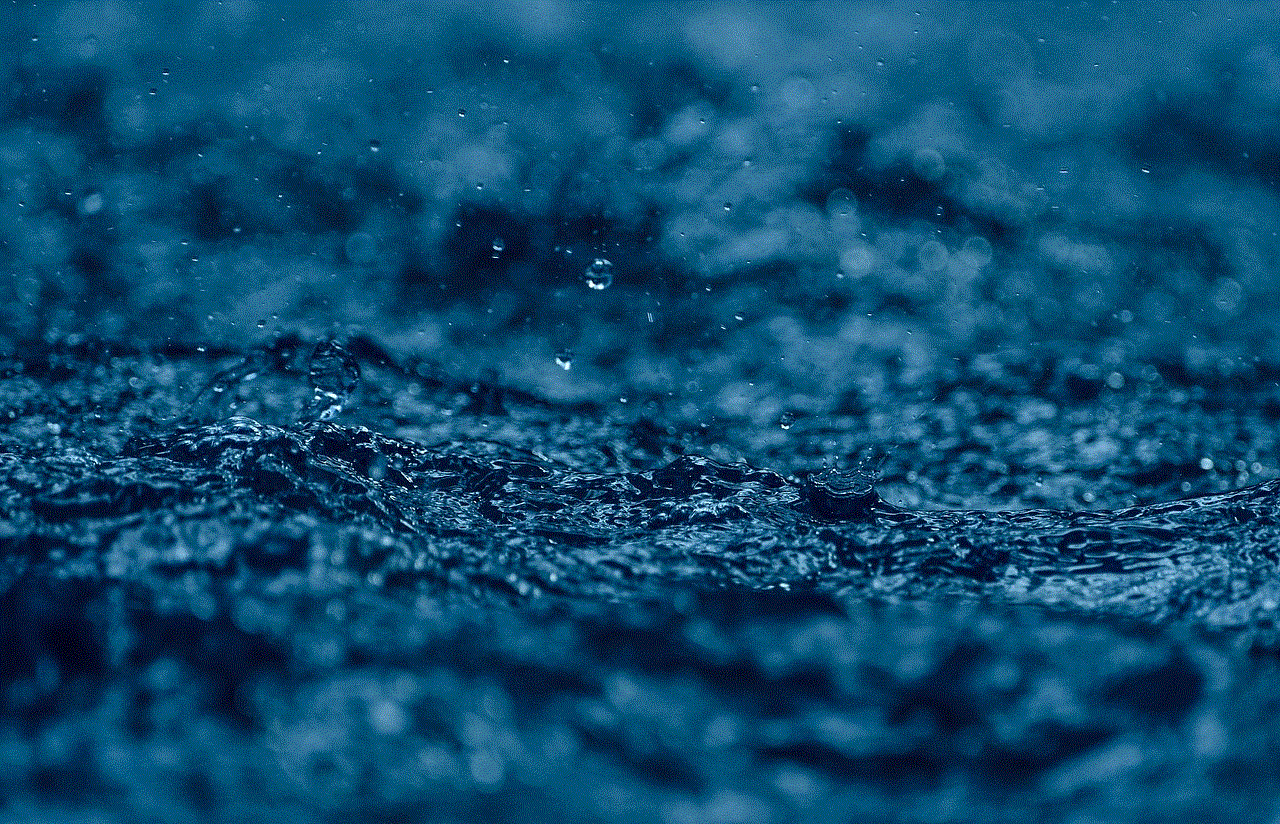
In conclusion, YouTube Shorts is a fun and engaging feature that has gained popularity among users in a short period. While there is no specific ‘save’ option for Shorts, there are various ways you can save them for later viewing. By following the steps mentioned above, you can easily save and access your favorite Shorts anytime. Whether you are a creator or a viewer, saving YouTube Shorts can be beneficial in many ways. So, start creating and saving your favorite Shorts today!