setting up the iphone 7
The iPhone 7 was released in September 2016 and quickly became one of the most popular smartphones on the market. With its sleek design, powerful features, and user-friendly interface, it’s no wonder that so many people are clamoring to get their hands on this device. However, setting up the iPhone 7 can be a bit daunting for those who are new to the iOS ecosystem. In this article, we will guide you through the process of setting up your new iPhone 7 and help you get started on your journey with this incredible device.
1. Unboxing your iPhone 7
The first step to setting up your iPhone 7 is unboxing the device. The iPhone 7 comes in a sleek box with the Apple logo on the front. Inside, you will find your iPhone 7, a Lightning to USB cable, a pair of EarPods with a Lightning connector, and a wall adapter. Take a moment to admire your new device before moving on to the next step.
2. Charging your iPhone 7
Before you can start using your iPhone 7, you will need to charge it. Connect the Lightning to USB cable to your iPhone and then plug the other end into the wall adapter. Then, plug the wall adapter into a power outlet. It’s recommended to charge your iPhone 7 for at least 30 minutes before turning it on for the first time.
3. Turning on your iPhone 7
Once your iPhone 7 has charged for a bit, press and hold the power button until you see the Apple logo appear on the screen. This means your device is turning on. You will then be prompted to slide to set up your iPhone. Follow the instructions on the screen to proceed with the setup process.
4. Choosing your language and country
The first step in setting up your iPhone 7 is choosing your language and country. Select the language you want to use and then choose your country or region. This will ensure that your iPhone 7 is set up with the correct language, time zone, and currency.
5. Connecting to a Wi-Fi network
Next, you will be prompted to connect to a Wi-Fi network. It’s recommended to connect to a Wi-Fi network during the setup process as this will make the setup faster and reduce the amount of data used. If you don’t have access to a Wi-Fi network, you can choose to use your cellular data, but be aware that it may take longer to set up your iPhone 7.
6. Setting up Touch ID
The iPhone 7 comes with a Touch ID fingerprint sensor that allows you to unlock your phone and make purchases with just your fingerprint. You will be prompted to set up Touch ID during the setup process. Follow the instructions on the screen to scan your fingerprints and set up this feature.
7. Creating a passcode
After setting up Touch ID, you will be asked to create a passcode for your device. This is an important security feature that will prevent others from accessing your iPhone 7 without your permission. It’s recommended to use a six-digit passcode for added security.
8. Restoring from a backup
If you have previously owned an iPhone and have backed up your data using iCloud or iTunes, you can choose to restore your data to your new iPhone 7. This will transfer all your data, including photos, contacts, and apps, to your new device. Simply follow the on-screen instructions to restore your backup.
9. Setting up iCloud
iCloud is Apple’s cloud storage service that allows you to store your photos, videos, contacts, and more in the cloud. During the setup process, you will be prompted to set up iCloud on your iPhone 7. If you have an existing iCloud account, you can sign in with your Apple ID. If you don’t have an iCloud account, you can create one for free.
10. Customizing your iPhone 7
Once you have completed the initial setup process, you can start customizing your iPhone 7 to your liking. This includes changing your wallpaper, rearranging your apps, and setting up your email and social media accounts. You can also download new apps from the App Store to enhance your iPhone 7 experience.
11. Transferring data from an Android device
If you are switching from an Android device to an iPhone 7, there is a built-in tool that makes it easy to transfer your data. During the setup process, you will be prompted to use the “Move to iOS” app to transfer your contacts, messages, photos, and more from your Android device to your new iPhone 7. This makes the transition to iOS seamless and hassle-free.
12. Setting up Apple Pay
Apple Pay is a convenient and secure way to make purchases with your iPhone 7. To set up Apple Pay, go to Settings > Wallet & Apple Pay and follow the prompts to add your credit or debit cards. You can then use your iPhone 7 to make purchases at participating stores and online.
13. Familiarizing yourself with the features
Now that your iPhone 7 is all set up, take some time to explore its features. The iPhone 7 comes with a variety of features such as 3D Touch, which allows you to access shortcuts by pressing firmly on the screen, and Live Photos, which captures a few seconds of video before and after you take a photo. Taking the time to familiarize yourself with these features will make your iPhone 7 experience even better.
14. Protecting your iPhone 7
Your iPhone 7 is an expensive and valuable device, so it’s important to protect it. Consider investing in a protective case and screen protector to prevent damage from drops and scratches. You can also enable Find My iPhone in case your device gets lost or stolen.
15. Update your software
It’s important to keep your iPhone 7’s software up to date to ensure it runs smoothly and securely. To check for updates, go to Settings > General > Software Update. If there is an update available, follow the prompts to download and install it.
In conclusion, setting up your iPhone 7 may seem overwhelming at first, but with the step-by-step guide provided in this article, you should have no problem getting your device up and running. Remember to take the time to customize your iPhone 7 and explore its features to get the most out of this amazing device. With its powerful capabilities and sleek design, the iPhone 7 is sure to be your go-to device for all your communication, entertainment, and productivity needs.
apps blocking google play
As one of the most popular and widely-used app stores in the world, Google Play has become an essential part of our daily lives. With over 2.8 million apps available for download, Google Play offers a vast range of options for users to explore and enjoy. However, in recent years, there has been an increasing concern about apps that are blocking Google Play. These apps, often referred to as “Google Play blockers”, have raised questions about the impact they have on the user experience and the overall security of the platform. In this article, we will delve deeper into the phenomenon of apps blocking Google Play, exploring the reasons behind it and its potential consequences.
Firstly, let us understand what exactly is meant by “apps blocking Google Play”. Essentially, these are apps that prevent users from accessing the Google Play store by either blocking the store entirely or redirecting users to alternative app stores. This can be done through a variety of methods such as installing ad blockers, using VPNs, or even creating fake Google Play stores. The motives behind these apps are varied, but the most common reason is to promote their own app stores or to generate revenue through ads or in-app purchases. While some of these apps may be legitimate and offer unique features, others are simply trying to deceive users and exploit the popularity of Google Play.
One of the main concerns regarding apps blocking Google Play is the impact it has on the user experience. With Google Play being the official app store for Android devices, users have come to rely on it for their app needs. When an app blocks access to Google Play, it restricts the user’s ability to download and update apps, leading to inconvenience and frustration. This is a significant issue for users who are not tech-savvy and may not be aware of alternative app stores. Furthermore, apps that redirect users to fake Google Play stores can potentially expose them to malware and other security threats, putting their personal information at risk.
Another major concern with apps blocking Google Play is the potential loss of revenue for developers. While Google Play offers a platform for developers to showcase and monetize their apps, apps that block access to it can significantly impact their earnings. When users are unable to access Google Play, they are also unable to download and purchase apps, resulting in lost revenue for developers. This can be especially detrimental for smaller developers who rely on Google Play as their primary source of income. In addition, apps that redirect users to alternative stores can also result in lost revenue for Google, as they do not earn any commission on these purchases.
The practice of apps blocking Google Play has also raised questions about the security of the platform. With the rise of fake Google Play stores, users are at risk of downloading malicious apps that can compromise their devices. These fake stores often offer popular apps for free, but in reality, they contain malware that can steal personal information, track user activity, and even take control of the device. This not only puts the user at risk but also damages the reputation of Google Play as a safe and reliable app store.
In response to the increasing concern, Google has taken steps to address the issue of apps blocking Google Play. In 2019, Google updated its Developer Program Policies, stating that “apps must not lead users to unknowingly download or install apps from sources outside of Google Play”. While this has helped to curb some of the malicious apps, it has also led to a rise in the use of app blockers and other methods to circumvent the policies. As a result, Google has also implemented stricter review processes for apps that request access to sensitive permissions , such as device administrator privileges. However, with millions of apps on the platform, it is a challenging task for Google to monitor and regulate all of them effectively.
Apart from the impact on users and developers, apps blocking Google Play also have a broader impact on the app industry as a whole. With the rise of alternative app stores, the app market becomes fragmented, making it challenging for developers to reach a wider audience. This can result in a decline in innovation and competition, as developers may not be incentivized to create unique and high-quality apps if they cannot reach a large user base. Moreover, the competition from alternative app stores may also lead to a decrease in the quality of apps available on Google Play, as developers may prioritize quantity over quality to stay competitive.



In conclusion, apps blocking Google Play have become a significant concern for users, developers, and Google itself. While the motives behind these apps may vary, their impact on the user experience, revenue, and security of the platform cannot be ignored. As Google continues to address the issue, it is crucial for users to be cautious and only download apps from trusted sources. Additionally, developers must adhere to Google’s policies and refrain from using unethical methods to promote their apps. Only with the collective effort of all stakeholders can we maintain the integrity and security of Google Play, providing users with a seamless and safe app experience.
movie sites that work on ps4
In today’s digital age, streaming movies and TV shows has become the go-to method for entertainment. With the rise of smart TVs and gaming consoles, such as the PS4, people are now able to access a plethora of movie sites right from the comfort of their own home. However, not all movie sites are compatible with the PS4. So, the question remains, which movie sites actually work on PS4? In this article, we will explore the top movie sites that are fully functional and compatible with the popular gaming console.
1. Netflix
Netflix needs no introduction. It is one of the most popular streaming services, offering a wide range of movies and TV shows. The good news is, Netflix is fully compatible with the PS4. With a subscription to Netflix, PS4 users can access the vast library of content and watch their favorite movies and shows in high definition. The user-friendly interface of Netflix also makes it easy to navigate and find something to watch.
2. Hulu
Hulu is another popular streaming service that works seamlessly on the PS4. With a subscription, users can access a variety of movies, TV shows, and even live TV channels. Hulu offers a mix of current and classic content, making it a great option for those who enjoy both old and new movies. The PS4 app for Hulu is well-designed and offers a smooth streaming experience.
3. YouTube
YouTube is not just a platform for watching funny videos or music videos. It also has a vast collection of movies and TV shows that are available for purchase or rent. The PS4 app for YouTube is easy to use and allows users to watch their purchased or rented content on the big screen. With YouTube’s massive library, users can find almost any movie they are looking for.
4. Amazon Prime Video
Amazon Prime Video is another popular streaming service that works perfectly on the PS4. With a subscription to Amazon Prime, users can access a variety of movies, TV shows, and even Amazon Originals. The PS4 app for Amazon Prime Video is well-designed and offers a user-friendly interface. The streaming quality is also excellent, making it a top choice for movie lovers.
5. Vudu
Vudu is a lesser-known streaming service, but it offers a wide selection of movies and TV shows. The platform also has a unique feature that allows users to convert their physical DVDs and Blu-rays into digital copies, which can be accessed on the PS4. This is a great option for those who have a large collection of physical movies but want the convenience of streaming them on their PS4.
6. Crackle
Crackle is a free streaming service that works on the PS4. It offers a variety of movies and TV shows, including some original content. While the selection may not be as extensive as other paid streaming services, it is a great option for those looking for free movie options on their PS4. The only downside is that the platform is ad-supported, so users will have to sit through some commercials.
7. HBO Max
HBO Max is a newer streaming service that has gained popularity for its extensive library of HBO content, as well as movies and shows from other networks and studios. The PS4 app for HBO Max is well-designed and offers a user-friendly interface. With a subscription to HBO Max, PS4 users can access a vast selection of movies and TV shows, including HBO’s popular original series.
8. Disney+
Disney+ is a must-have for any Disney fan. The streaming service offers a vast collection of Disney movies, TV shows, and even original content. With a subscription to Disney+, PS4 users can access all the magic of Disney right on their gaming console. The app is well-designed and offers a user-friendly interface, making it easy to find and watch your favorite Disney movies.
9. Tubi
Tubi is another free streaming service that works on the PS4. It offers a wide selection of movies and TV shows, including some popular titles. The platform is ad-supported, so users will have to sit through some commercials, but it is a great option for those looking for free movie options on their PS4. The PS4 app for Tubi is well-designed and offers a user-friendly interface.
10. Plex
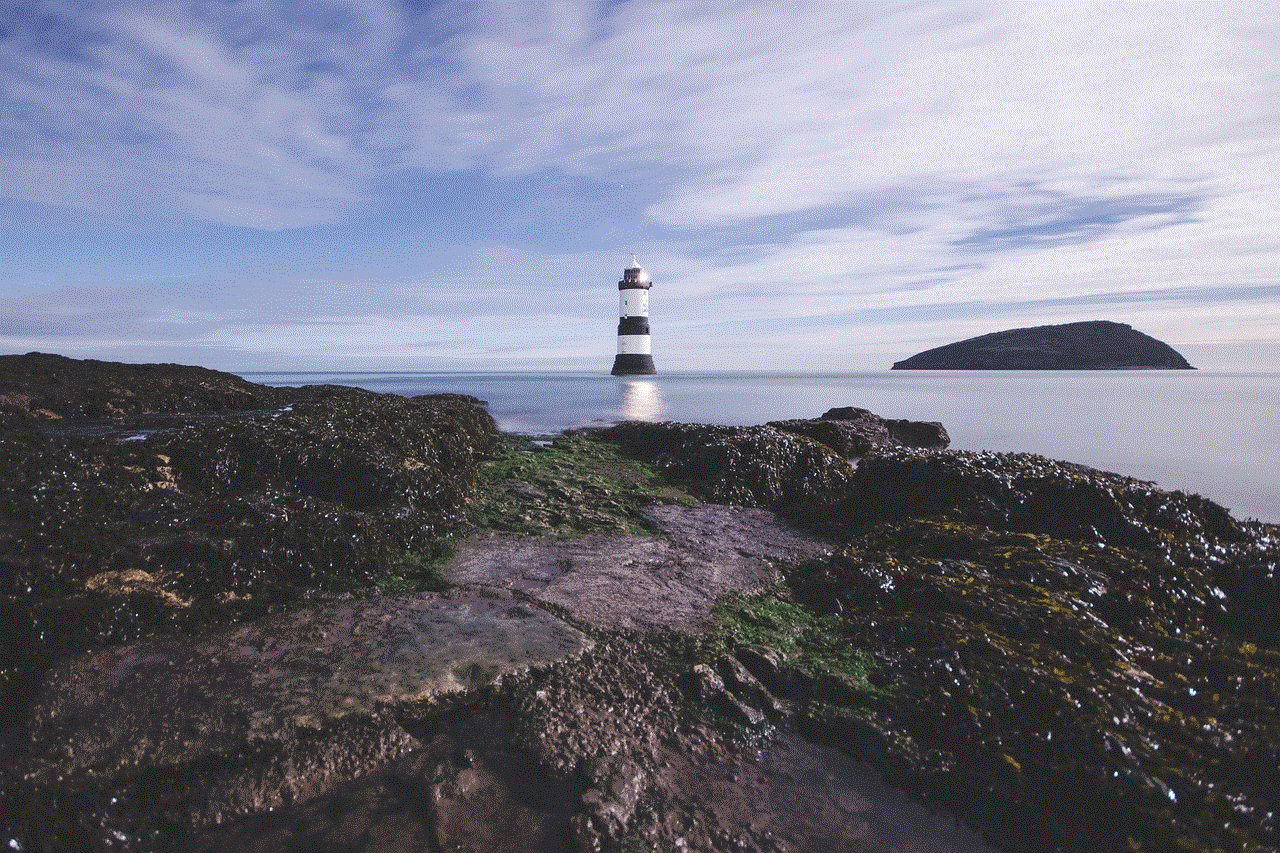
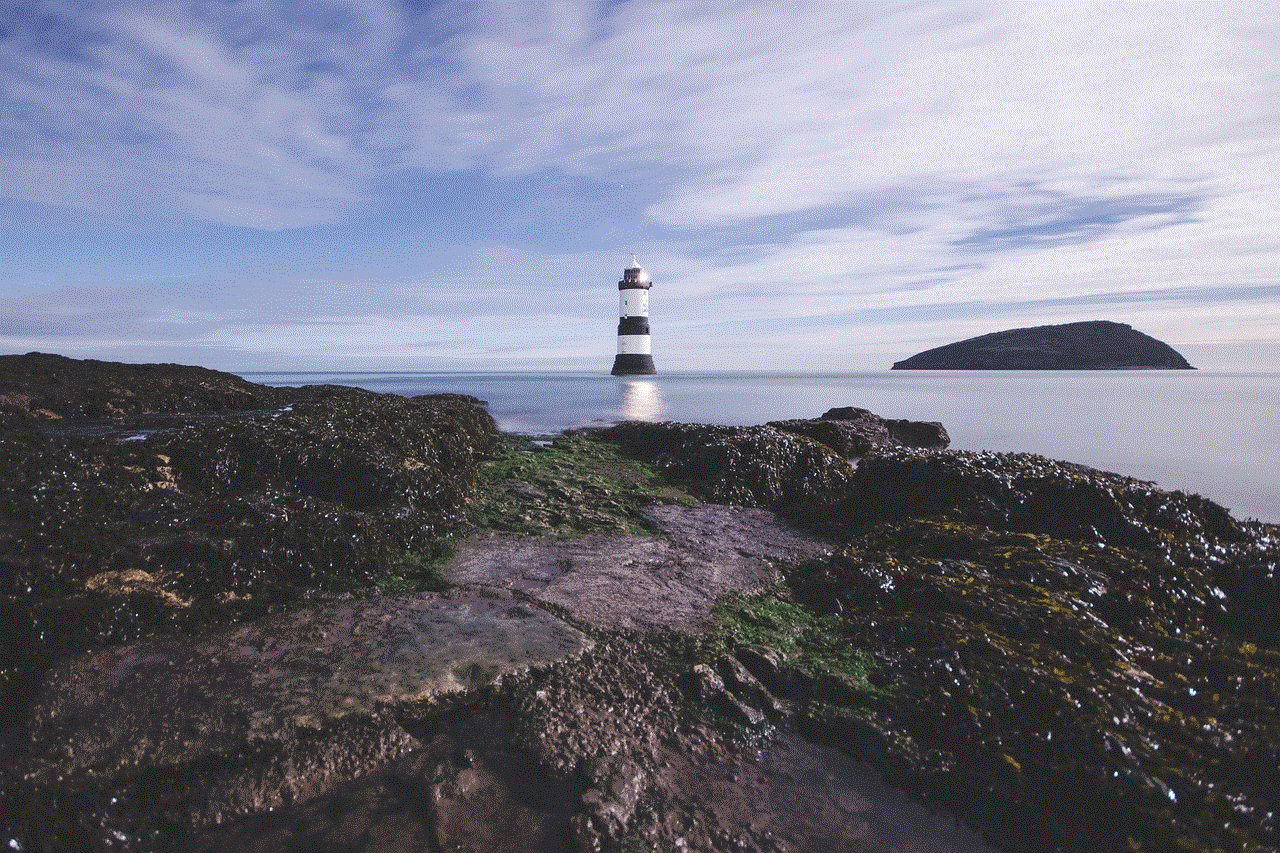
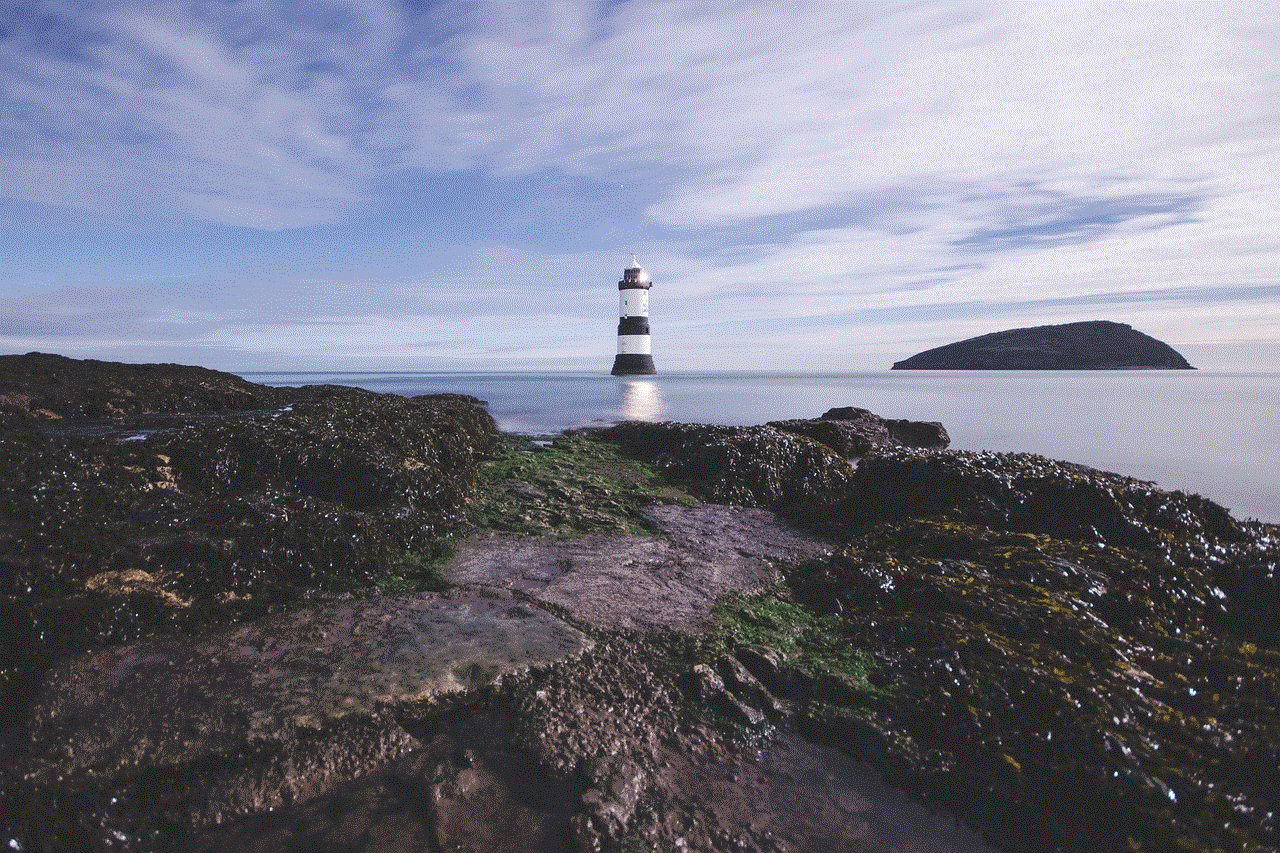
Plex is a unique streaming service that allows users to access their own personal media library from anywhere. With a subscription to Plex, users can store their movies, TV shows, and music on their personal server and access them on their PS4. This is a great option for those who want to access their own collection of movies on their PS4 without having to purchase or rent them from a streaming service.
In conclusion, there are many movie sites that work on the PS4, giving users access to a vast library of movies and TV shows. From popular streaming services like Netflix and Hulu to lesser-known options like Vudu and Tubi, there is something for everyone. Whether you want to binge-watch your favorite TV show or catch up on the latest blockbuster movie, these movie sites have got you covered. So, grab your controller, kick back, and enjoy a movie marathon on your PS4.